2019 MERCEDES-BENZ GLS SUV USB port
[x] Cancel search: USB portPage 500 of 729
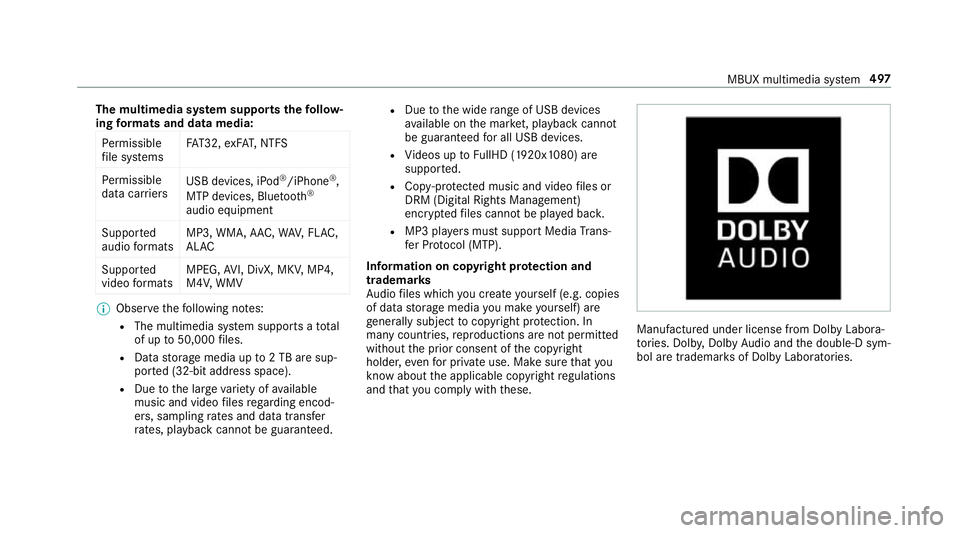
The multimedia sy
stem supports thefo llow‐
ing form ats and data media:
Pe rm issible
fi le sy stems FA
T32, exFA T,NTFS
Pe rm issible
data car riers USB devices, iPod
®
/iPhone ®
,
MTP devices, Blue tooth®
audio equipment
Suppor ted
audio form ats MP3, WMA, AAC,
WAV,FLAC,
AL AC
Suppor ted
video form ats MPEG,
AVI, DivX, MKV, MP4,
M4V, WMV %
Obser vethefo llowing no tes:
R The multimedia sy stem supports a total
of up to50,000 files.
R Data storage media up to2 TB are sup‐
por ted (32‑bit address space).
R Due tothe large variet y of available
music and video files rega rding encod‐
ers, sampling rates and data transfer
ra tes, playback cannot be guaranteed. R
Due tothe wide range of USB devices
av ailable on the mar ket, pl ayback cann ot
be guaranteed for all USB devices.
R Videos up toFullHD (1920x1080) are
suppor ted.
R Cop y-pr otected music and video files or
DRM (Digital Rights Management)
enc rypte dfiles cannot be pla yed bac k.
R MP3 pla yers must support Media Trans‐
fe r Pr otocol (MTP).
In fo rm ation on copy right pr otection and
tradema rks
Au dio files which you create yourself (e.g. copies
of data storage media you make yourself) are
ge neral lysubject tocopyright pr otection. In
many count ries, reproductions are not permitted
without the prior consent of the copyright
holder, evenfo r private use. Make sure that you
know about the applicable copyright regulations
and that you co mply wi th th ese. Manufactured under license from Dolby Labora‐
to ries. Dolb y,Dol byAudio and the double-D sym‐
bol are trademar ksof Dolby Laboratories. MBUX multimedia sy
stem 497
Page 503 of 729
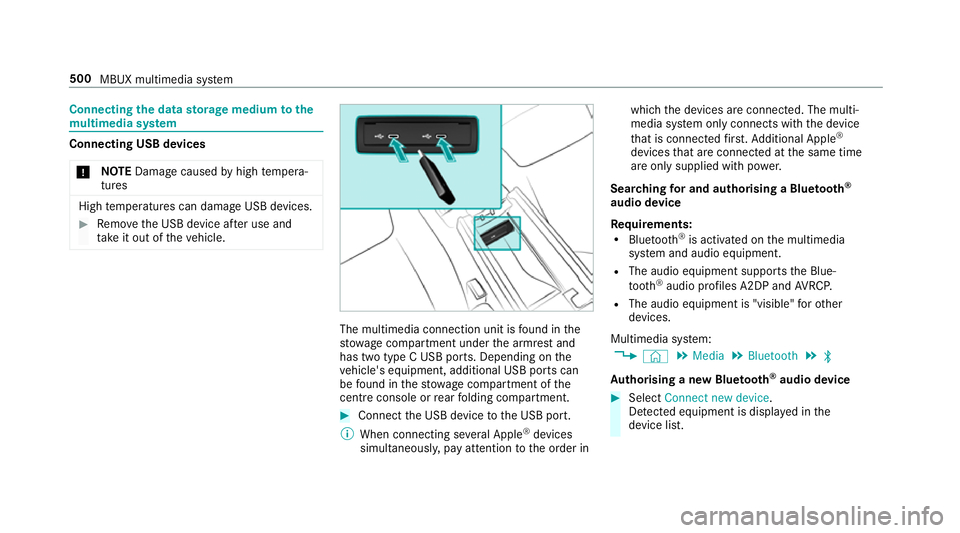
Connecting
the data storage medium tothe
mu ltimedia sy stem Connecting USB devices
* NO
TEDama gecaused byhigh temp era‐
tures High
temp eratures can damage USB devices. #
Remo vethe USB device af ter use and
ta ke it out of theve hicle. The multimedia connection unit is
found in the
stow age compartment under the armrest and
has two type C USB ports. Depending on the
ve hicle's equipment, additional USB ports can
be found in thestow age compartment of the
centre console or rear folding compartment. #
Connect the USB device tothe USB port.
% When connecting se veral Apple ®
devices
simultaneousl y,pay attention tothe order in which
the devices are connected. The multi‐
media sy stem only connects with the device
th at is connec tedfirs t. Ad ditional Apple ®
devices that are connec ted at the same time
are only supplied with po wer.
Sear ching for and authorising a Blue tooth ®
audio device
Requ irements:
R Blue tooth ®
is activated on the multimedia
sy stem and audio equipment.
R The audio equipment supports the Blue‐
tooth ®
audio profiles A2DP and AVRC P.
R The audio equipment is "visible" forot her
devices.
Multimedia sy stem:
4 © 5
Media 5
Bluetooth 5
ª
Au thorising a new Blu etoo th®
audio device #
Select Connect new device .
De tected equipment is displ ayed in the
device list. 500
MBUX multimedia sy stem
Page 523 of 729
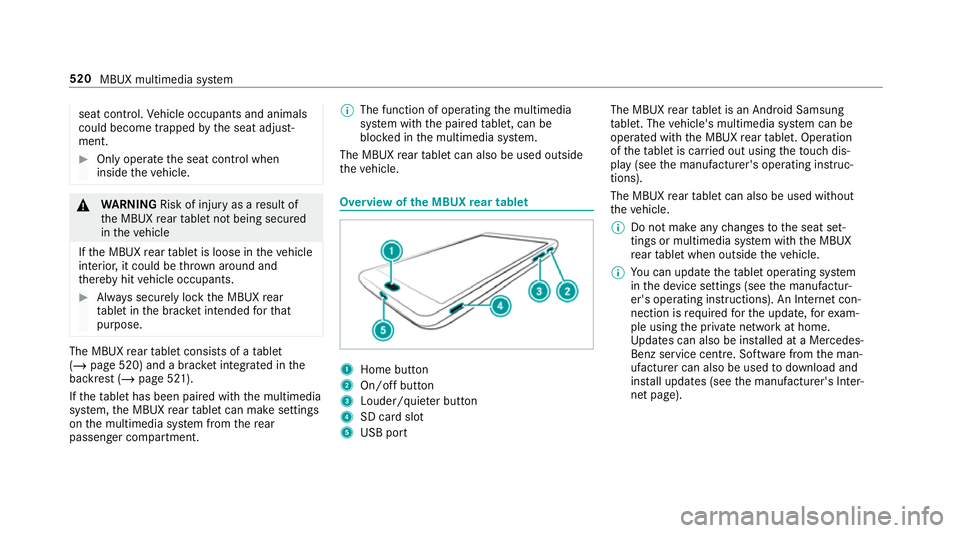
seat contro
l.Ve hicle occupants and animals
could become trapped bythe seat adjust‐
ment. #
Only operate the seat control when
inside theve hicle. &
WARNING Risk of inju ryas a result of
th e MBUX rear tablet not being secured
in theve hicle
If th e MBUX rear tablet is loose in theve hicle
interior, it could be throw n around and
th ereby hit vehicle occupants. #
Alw ays securely lock the MBUX rear
ta blet in the brac ket intended forth at
purpose. The MBUX
rear tablet consists of a tablet
(/ page 520) and a brac ket integrated in the
backrest (/ page 521).
If th eta blet has been paired with the multimedia
sy stem, the MBUX rear tablet can make settings
on the multimedia sy stem from there ar
passenger compartment. %
The function of operating the multimedia
sy stem with the paired tablet, can be
bloc ked in the multimedia sy stem.
The MBUX rear tablet can also be used outside
th eve hicle. Overview of
the MBUX rear tablet 1
Home button
2 On/off button
3 Louder/quiet er button
4 SD card slot
5 USB port The MBUX
rear tablet is an Android Samsung
ta blet. The vehicle's multimedia sy stem can be
operated with the MBUX rear tablet. Operation
of theta blet is car ried out using theto uch dis‐
play (see the manufacturer's operating instruc‐
tions).
The MBUX rear tablet can also be used without
th eve hicle.
% Do not make any changes tothe seat set‐
tings or multimedia sy stem with the MBUX
re ar tablet when outside theve hicle.
% You can update theta blet operating sy stem
in the device settings (see the manufactur‐
er's operating instructions). An Internet con‐
nection is requ ired forth e update, forex am‐
ple using the private network at home.
Up dates can also be ins talled at a Mercedes-
Benz service centre. Software from the man‐
ufacturer can also be used todownload and
ins tall updates (see the manufacturer's Inter‐
net page). 520
MBUX multimedia sy stem
Page 525 of 729
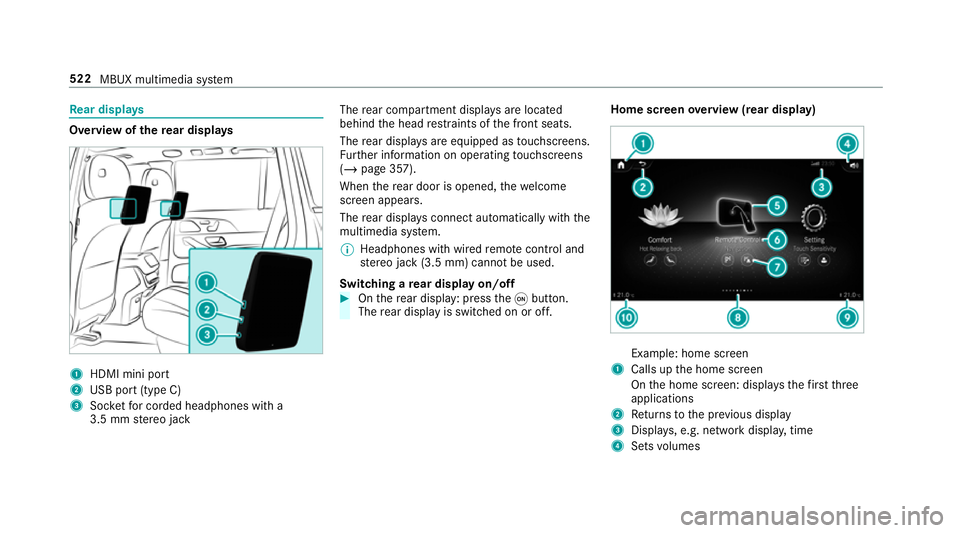
Re
ar displa ys Overview of
there ar displa ys 1
HDMI mini port
2 USB port (type C)
3 Socketfo r corded headphones with a
3.5 mm stereo jack The
rear compartment displa ysare located
behind the head restra ints of the front seats.
The rear displa ysare equipped as touchsc reens.
Fu rther information on operating touchsc reens
(/ page 357).
When there ar door is opened, thewe lcome
screen appears.
The rear displa ysconnect au tomatical lywith the
multimedia sy stem.
% Headphones with wired remo tecontrol and
st ereo jack (3.5 mm) cann otbe used.
Switching a rear display on/off #
Onthere ar display: press theq button.
The rear display is swit ched on or off. Home screen
overview (rear display) Example: home screen
1 Calls up the home screen
On the home screen: displa ys thefirs tth ree
applications
2 Returns tothe pr evious display
3 Displa ys, e.g. network displa y,time
4 Sets volumes 522
MBUX multimedia sy stem
Page 530 of 729
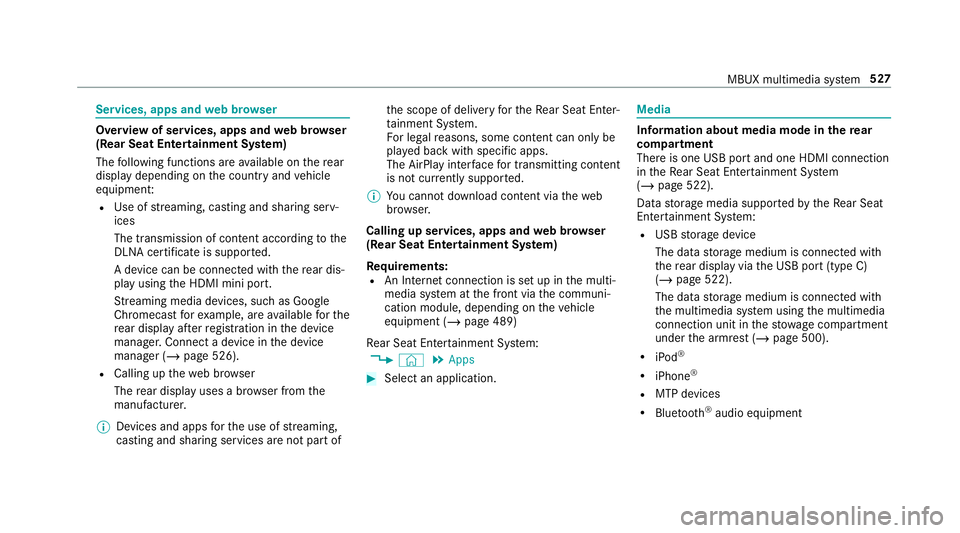
Services, apps and
web br owser Overview of services, apps and
web br ows er
(Rear Seat Entertainment Sy stem)
The following functions are available on there ar
display depending on the count ryand vehicle
equipment:
R Use of stre aming, casting and sharing serv‐
ices
The transmission of con tent acco rding tothe
DLNA certifica teis suppor ted.
A device can be connec ted with there ar dis‐
play using the HDMI mini port.
St reaming media devices, such as Google
Chromecast forex ample, are available forthe
re ar display af terre gistration in the device
manager. Connect a device in the device
manager (/ page 526).
R Calling up thewe b br ows er
The rear display uses a br owser from the
manufacturer.
% Devices and apps forth e use of stre aming,
casting and sharing services are not part of th
e scope of delivery forth eRe ar Seat En ter‐
ta inment Sy stem.
Fo r legal reasons, some con tent can only be
pl ay ed back with specific apps.
The AirPlay inter face for transmitting content
is not cur rently suppor ted.
% You cannot download content via theweb
br ows er.
Calling up services, apps and web br owser
(Rear Seat Entertainment Sy stem)
Re quirements:
R An Internet connection is set up in the multi‐
media sy stem at the front via the communi‐
cation module, depending on theve hicle
equipment (/ page 489)
Re ar Seat En tertainment Sy stem:
4 © 5
Apps #
Select an application. Media
Information about media mode in
there ar
comp artment
There is one USB port and one HDMI connection
in theRe ar Seat En tertainment Sy stem
(/ page 522).
Data storage media suppor tedby theRe ar Seat
En tertainment Sy stem:
R USB storage device
The data storage medium is connected with
th ere ar display via the USB port (type C)
(/ page 522).
The data storage medium is connected with
th e multimedia sy stem using the multimedia
connection unit in thestow age compartment
under the armrest (/ page 500).
R iPod ®
R iPhone ®
R MTP devices
R Blue tooth ®
audio equipment MBUX multimedia sy
stem 527
Page 531 of 729
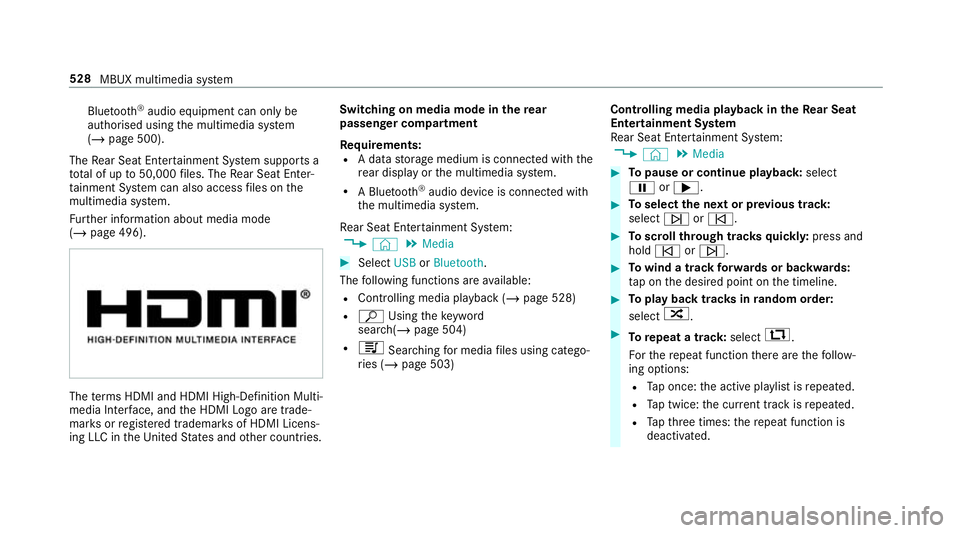
Blu
etoo th®
audio equipment can on ly be
authorised using the multimedia sy stem
(/ page 500).
The Rear Seat En tertainment Sy stem supports a
tot al of up to50,000 files. The Rear Seat En ter‐
ta inment Sy stem can also access files on the
multimedia sy stem.
Fu rther information about media mode
(/ page 496). The
term s HDMI and HDMI High-Definition Multi‐
media Inter face, and the HDMI Logo are trade‐
mar ksorregis tere d trademar ksof HDMI Licens‐
ing LLC in theUn ited States and other countries. Switching on media mode in
there ar
passenger comp artment
Re quirements:
R A data storage medium is connected with the
re ar display or the multimedia sy stem.
R A Blue tooth®
audio device is connec ted with
th e multimedia sy stem.
Re ar Seat En tertainment Sy stem:
4 © 5
Media #
Select USBorBluetooth.
The following functions are available:
R Controlling media playback (/ page 528)
R ª Using theke yword
sear ch(/ page 504)
R 5 Searching for media files using catego‐
ri es (/ page 503) Controlling media playback in
theRe ar Seat
Entertainment Sy stem
Re ar Seat En tertainment Sy stem:
4 © 5
Media #
Topause or continue playback: select
Ë or;. #
Toselect the next or pr evious track:
select üorû. #
Toscroll through trac ksquickl y:press and
hold û orü. #
Towind a track forw ards or backwards:
ta p on the desired point on the timeline. #
Toplay back trac ksinrandom order:
select 9. #
Torepeat a track: select:.
Fo rth ere peat function there are thefo llow‐
ing options:
R Tap once: the active pla ylist is repeated.
R Tap twice: the cur rent track is repeated.
R Tapth re e times: there peat function is
deactivated. 528
MBUX multimedia sy stem
Page 688 of 729

Calling up
the sound menu
Burmes ter®
high-end 3D sur round
sound sy stem ....................................... 51 8
Burmes ter®
sur round sound sy stem ....5 16
Calls .......................................................... 460
Ac cepting ............................................ 460
Ac tivating functions du ring a call ......... 461
Calls wi thseveral participants ............ .461
Declining ............................................. 460
Ending a call ........................................ 460
In Car Of fice ........................................ 469
Incoming call du ring an existing call .... 461
Making ................................................ 460
Mercedes me connect ........................ .477
Camera see 360° Camera
see Reversing camera
Car key
see Key
Car telephony
see Telephone
Car wash
see Care
Car wash (care) ....................................... 538 Car-to-X-Communication
Displaying hazard warnings ................ .435
Overview ............................................. 435
Sending haza rdwa rnings .................... 436
Care .......................................................... 547
Air-water duct ...................................... 538
Car wash ............................................. 538
Carpet .................................................5 47
Deco rative foil .................................... .543
Displ ay................................................. 547
Exhaust pipes ...................................... 545
Exterior lighting ................................... 545
High-pressu recleaner ......................... 540
Pa int wo rk ............................................ 542
Plastic trim .......................................... 547
Re alwo od/trim elements .................... 547
Re versing camera/360° Camera ........ 545
Ro of lining ...........................................5 47
Seat belt .............................................. 547
Seat co ver ........................................... 547
Senso rs............................................... 545
Tr ailer tow hit ch................................... 545
Wa shing byhand ..................................5 41
Wheels/rims ....................................... 545
Wi ndo ws .............................................. 545Wi
per blades .......................................5 45
Carpet (Care) ............................................ 547
Changing gears ........................................ 207
Manually .............................................. 207
Changing the lights
Driving abroad (symm etrical dipped
beam) .................................................. 157
Cha rging
Bat tery (vehicle) ...................................5 61
Mobile phone (wireless) ....................... 154
USB port ..............................................1 53
Child saf ety lock
Ac tivating/deactivating (multimedia
sy stem) ................................................ 394
Re ar door .............................................. 79
Re ar side wind ows ................................. 80
Child seat Appr oval categories .............................. .59
At tach ing (no tes) ................................... 58
Basic instructions ..................................52
Fr ont passenger seat (no tes) ................. 77
Fr ont passenger seat (without auto‐
matic airbag shutoff) ............................. 76
ISOFIX/i-Size (fitting) ............................ 67 Index
685
Page 691 of 729
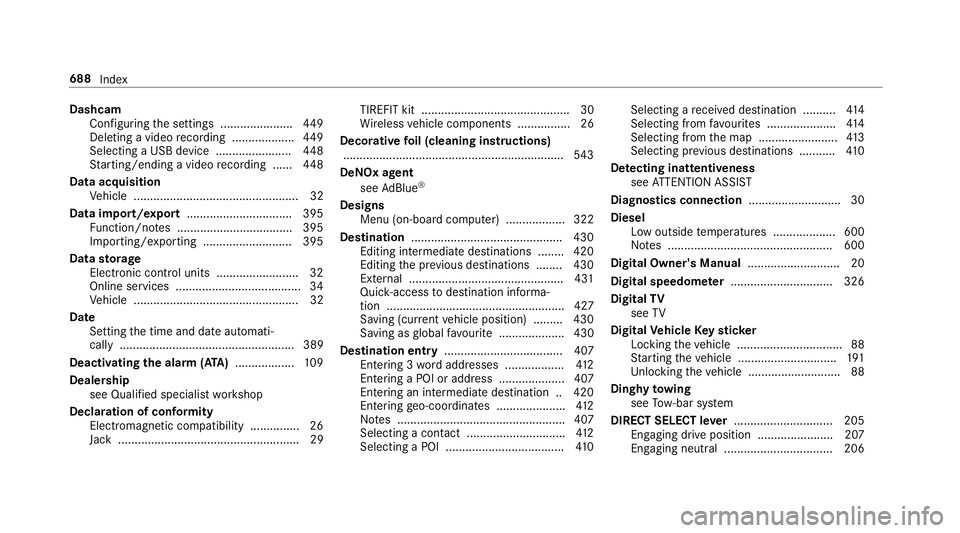
Dashcam
Con figuring the settings ......................4 49
Deleting a video recording ................... 449
Selecting a USB device ....................... 448
St arting/ending a video recording ...... 448
Data acquisition Vehicle .................................................. 32
Data import/export ................................ 395
Fu nction/no tes ................................... 395
Importing/exporting ........................... 395
Data storage
Electronic control units ........................ .32
Online services ...................................... 34
Ve hicle .................................................. 32
Date Setting the time and date automati‐
cally ..................................................... 389
Deactivating the alarm (A TA).................. 109
Deale rship
see Qualified speciali stwo rkshop
Declaration of conformity Electromagnetic compatibility ............... 26
Jack .......................................................29 TIREFIT kit ............................................. 30
Wi
reless vehicle components ................26
Decorative foil (cleaning instructions)
.................................................................. .543
DeNO x agent
see AdBlue ®
Designs Menu (on-boa rdcompu ter) .................. 322
Dest ination .............................................. 430
Editing intermediate destinations ........ 420
Editing the pr evious destinations ........ 430
Ex tern al .............................................. .431
Qui ck-access todestination informa‐
tion ...................................................... 427
Saving (cur rent vehicle position) ......... 430
Saving as global favo urite .................... 430
Destination ent ry.................................... 407
Entering 3 wordaddresses .................. 412
Entering a POI or address .................... 407
Entering an intermedia tedestination .. 420
Ente ring geo-coordinates ..................... 412
No tes ................................................... 407
Selecting a contact .............................. 412
Selecting a POI .................................... 41 0Selecting a
recei ved destination .......... 414
Selecting from favo urites .................... .414
Selecting from the map ........................ 413
Selecting pr evious destinations .......... .410
De tecting inat tentiveness
see ATTENTION ASSIST
Diagnostics connection ............................30
Diesel Low outside temp eratures ...................6 00
No tes .................................................. 600
Digital Owner's Manual ............................20
Digital speedome ter ............................... 326
Digital TV
see TV
Digital Vehicle Keyst icker
Locking theve hicle ................................ 88
St arting theve hicle .............................. 191
Unlocking theve hicle ............................88
Dinghy towing
see Tow- bar sy stem
DIRECT SELECT le ver.............................. 205
Engaging drive position ....................... 207
Engaging neutral ................................. 206 688
Index