Page 433 of 697

#
Select Connect new device .
Connecting a mobile phone (authorisation
using Secure Simple Pairing) #
Select a mobile phone. #
A code is displa yed in the multimedia sy stem
and on the mobile phone. #
Ifth e codes match: confirm the code on
th e mobile phone.
% For older mobile phone models, enter a one
to sixteen-digit number code on the mobile
phone and on the multimedia sy stem for
authorisation.
% Upto15 mobile phones can be auth orised
on the multimedia sy stem.
Auth orised mobile phones are reconnected
au tomatical ly.
% The connected mobile phone can also be
used as Blue tooth®
audio equipment
(/ page 479).
Connec ting a second mobile phone (two
phone mode)
Requ irements: R
Atleast one mobile phone is already connec‐
te dto the multimedia sy stem via Blue tooth®
.
Multimedia sy stem:
4 © 5
Phone #
Select í. #
Select Connect new device. #
Select the mobile phone. #
Select + .
The selected mobile phone is connected to
th e multimedia sy stem.
Fu nctions of the mobile phone in two phone
mode
Fu nctions overview Mobile phone in
the
fo re gr ound Mobile phone in
the
bac kground
Fu llra nge of func‐
tions Incoming calls and
messa
ges Inter
changing mobile phones (two phone
mode)
Multimedia sy stem:
4 © 5
Phone
Bo th mobile phones are shown individually in
sepa rate tabs. #
Select theta b with the desired mobile
phone.
The mobile phone in the selected tab is the
mobile phone in thefo re ground.
Wi th th eexc eption of telephone settings, the
submenus in thete lephone menu relate to
th e mobile phone in thefo re ground. In the
te lephone settings, settings can be made for
bo th mobile phones.
Changing the function of a mobile phone
Re quirements:
R Atleast one mobile phone is connec tedto
th e multimedia sy stem via Blue tooth®
( / page 429). 430
MBUX multimedia sy stem
Page 437 of 697
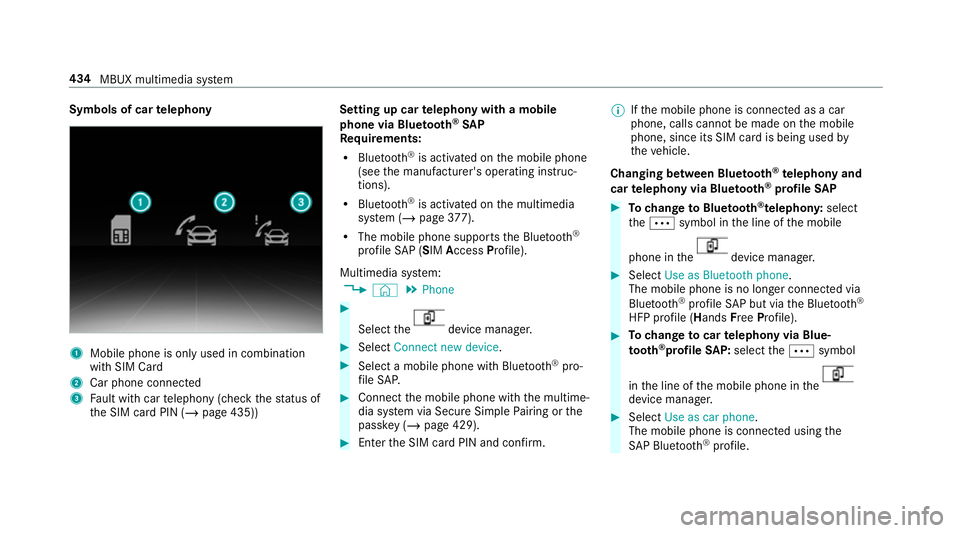
Symbols of car
telephony 1
Mobile phone is only used in combination
with SIM Card
2 Car phone connec ted
3 Fault with car telephony (check thest atus of
th e SIM card PIN (/ page 435)) Setting up car
telephony with a mobile
phone via Blue tooth ®
SAP
Re quirements:
R Blue tooth ®
is activated on the mobile phone
(see the manufacturer's operating instruc‐
tions).
R Blue tooth ®
is activated on the multimedia
sy stem (/ page377).
R The mobile phone supports the Blue tooth®
profile SAP (SIM Access Profile).
Multimedia sy stem:
4 © 5
Phone #
Select the device manager.
#
Select Connect new device. #
Select a mobile phone with Blue tooth®
pro‐
fi le SA P. #
Connect the mobile phone with the multime‐
dia sy stem via Secure Simple Pairing or the
passk ey (/page 429). #
Ente rth e SIM card PIN and confi rm.%
Ifth e mobile phone is connected as a car
phone, calls cann otbe made on the mobile
phone, since its SIM card is being used by
th eve hicle.
Changing between Blue tooth ®
te lephony and
car telephony via Blue tooth ®
profile SAP #
Tochange toBlue tooth ®
te lephon y:select
th eÄ symbol in the line of the mobile
phone in the device manager.
#
Select Use as Bluetooth phone.
The mobile phone is no longer connected via
Blue tooth ®
profile SAP but via the Blue tooth®
HFP profile (Hands FreePro file). #
Tochange tocar telephony via Blue‐
to oth ®
profile SAP:select theÄ symbol
in the line of the mobile phone in the device manager.
#
Select Use as car phone.
The mobile phone is connected using the
SA P Blue tooth®
profile. 434
MBUX multimedia sy stem
Page 688 of 697
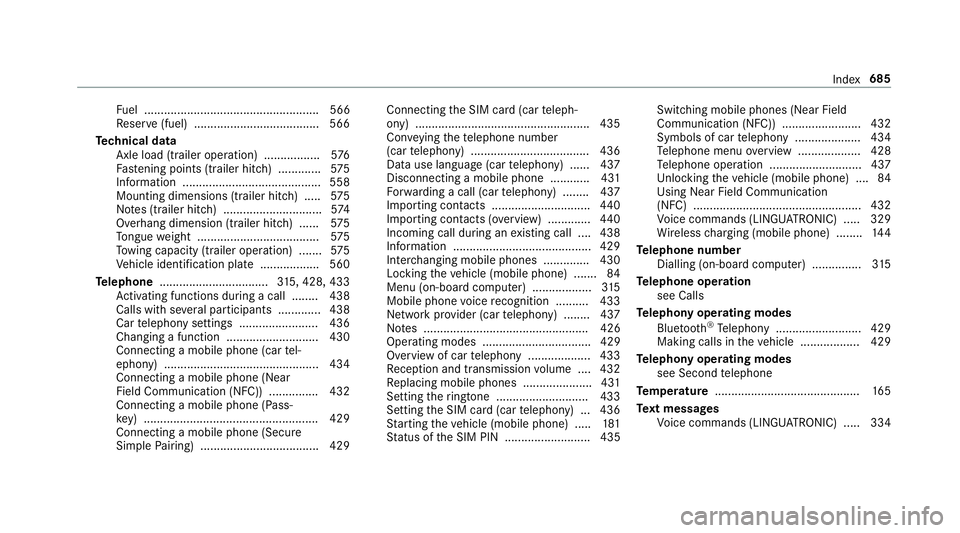
Fu
el ..................................................... 566
Re ser ve(fuel) ...................................... 566
Te ch nical data
Axle load (trailer operation) ................. 576
Fa stening points (trailer hitch) .............5 75
Information .......................................... 558
Mounting dimensions (trailer hitch) .....5 75
No tes (trailer hitch) .............................. 574
Overhang dimension (trailer hitch) ...... 575
To ngue weight .................................... .575
To wing capacity (trailer operation) ...... .575
Ve hicle identification plate .................. 560
Te lephone ................................ .315, 428, 433
Ac tivating functions du ring a call ........ 438
Calls wi thseveral participants ............ .438
Car telephony settings ........................ 436
Changing a function ............................ 430
Connecting a mobile phone (car tel‐
ephony) .............................................. .434
Connecting a mobile phone (Near
Field Communication (NFC)) .............. .432
Connecting a mobile phone (Pass‐
ke y) .................................................... .429
Connecting a mobile phone (Secu re
Simple Pairing) .................................... 429 Connecting
the SIM card (car teleph‐
ony) .................................................... .435
Con veying thete lephone number
(car telephony) .................................... 436
Data use language (car telephony) ...... 437
Disconnecting a mobile phone ............ 431
Fo rw arding a call (car telephony) ........ 437
Importing con tacts .............................. 440
Importing contacts (o verview) ............ .440
Incoming call during an existing call .... 438
Information .......................................... 429
Inter changing mobile phones .............. 430
Locking theve hicle (mobile phone) .......84
Menu (on-board computer) .................. 315
Mobile phone voice recognition .......... 433
Network pr ovider (car telephony) ........ 437
No tes .................................................. 426
Operating modes ................................. 429
Overview of car telephony .................. .433
Re ception and transmission volume .... 432
Re placing mobile phones .....................4 31
Setting theringtone ............................ 433
Setting the SIM card (car telephony) .. .436
St arting theve hicle (mobile phone) ..... 181
St atus of the SIM PIN .......................... 435 Switching mobile phones (Near Field
Communication (NFC)) ........................ 432
Symbols of car
telephony .................... 434
Te lephone menu overview ...................4 28
Te lephone operation ............................ 437
Un locking theve hicle (mobile phone) ....84
Using Near Field Communication
(NFC) ................................................... 432
Vo ice commands (LINGU ATRO NIC) .....3 29
Wi reless charging (mobile phone) ........ 14 4
Te lephone number
Dialling (on-board computer) .............. .315
Te lephone operation
see Calls
Te lephony operating modes
Blue tooth ®
Te lephony .......................... 429
Making calls in theve hicle .................. 429
Te lephony operating modes
see Second telephone
Te mp erature ............................................ 16 5
Te xt messages
Vo ice commands (LINGU ATRO NIC) .....3 34 Index
685