2019 MERCEDES-BENZ GLB SUV audio
[x] Cancel search: audioPage 476 of 689
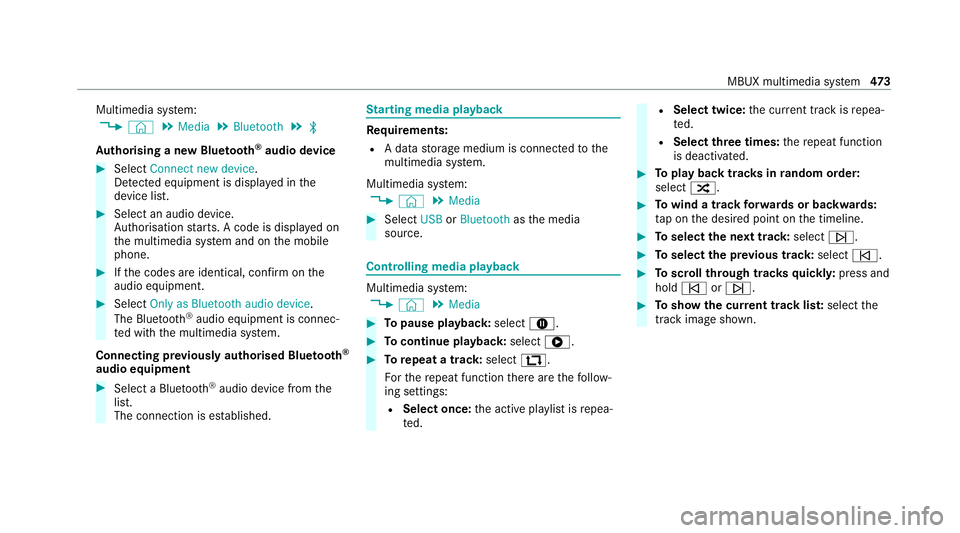
Multimedia sy
stem:
4 © 5
Media 5
Bluetooth 5
ª
Au thorising a new Blue tooth ®
audio device #
Select Connect new device .
De tected equipment is displ ayed in the
device list. #
Select an audio device.
Auth orisation starts. A code is displa yed on
th e multimedia sy stem and on the mobile
phone. #
Ifth e codes are identical, confi rmonthe
audio equipment. #
Select Only as Bluetooth audio device .
The Blue tooth®
audio equipment is connec‐
te d with the multimedia sy stem.
Connecting pr eviously authorised Blue tooth ®
audio equipment #
Select a Blue tooth®
audio device from the
list.
The connection is es tablished. St
arting media playback Re
quirements:
R A data storage medium is connected tothe
multimedia sy stem.
Multimedia sy stem:
4 © 5
Media #
Select USBorBluetooth asthe media
source. Controlling media playback
Multimedia sy
stem:
4 © 5
Media #
Topause playback: select8. #
Tocontinue playba ck:select 6. #
Torepeat a track: select:.
Fo rth ere peat function there are thefo llow‐
ing settings:
R Select once: the active pla ylist is repea‐
te d. R
Select twice: the cur rent track is repea‐
te d.
R Select three times: there peat function
is deactivated. #
Toplay back trac ksinrandom order:
select 9. #
Towind a track forw ards or backwards:
ta p on the desired point on the timeline. #
Toselect the next track: selectü. #
Toselect the pr evious track: selectû. #
Toscroll through trac ksquickl y:press and
hold û orü. #
Toshow the cur rent track lis t:select the
track image shown. MBUX multimedia sy
stem 473
Page 478 of 689
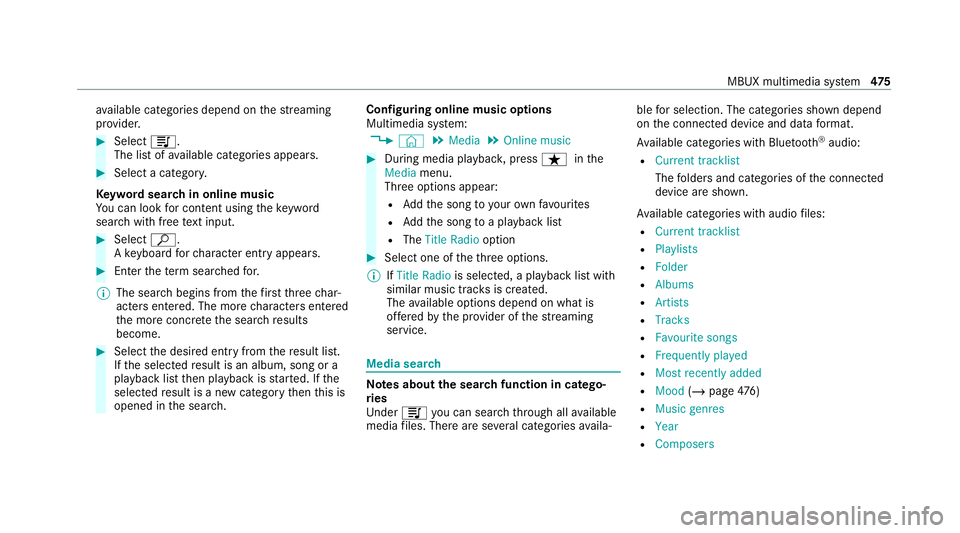
av
ailable categories depend on thest re aming
pr ov ider. #
Select 5.
The list of available categories appears. #
Select a categor y.
Ke yword sear chin online music
Yo u can look for content using theke yword
sear chwith free text input. #
Select ª.
A ke yboard forch aracter ent ryappears. #
Enterth ete rm sear ched for.
% The sear chbegins from thefirs tth re ech ar‐
acters entered. The more characters entered
th e more concr eteth e sear chresults
become. #
Select the desired entry fromthere sult list.
If th e selected result is an album, song or a
playback list then playback is star ted. If the
selected result is a new category then this is
opened in the sear ch. Configuring online music options
Multimedia sy
stem:
4 © 5
Media 5
Online music #
During media playbac k,press ß inthe
Media menu.
Three options appear:
R Addth e song to yourow nfavo urites
R Addth e song toa playback list
R The Title Radio option #
Select one of theth re e options.
% IfTitle Radio is selected, a playback list with
similar music tra cks is created.
The available options depend on what is
of fere dby the pr ovider of thest re aming
service. Media sear
ch Note
s about the sear chfunction in catego‐
ri es
Und er5 you can sear chthro ugh all available
media files. There are se veral categories availa‐ ble
for selection. The categories shown depend
on the connected device and data form at.
Av ailable categories with Blue tooth ®
audio:
R Current tracklist
The folders and categories of the connected
device are shown.
Av ailable categories with audio files:
R Current tracklist
R Playlists
R Folder
R Albums
R Artists
R Tracks
R Favourite songs
R Frequently played
R Most recently added
R Mood (/page 476)
R Music genres
R Year
R Composers MBUX multimedia sy
stem 475
Page 479 of 689
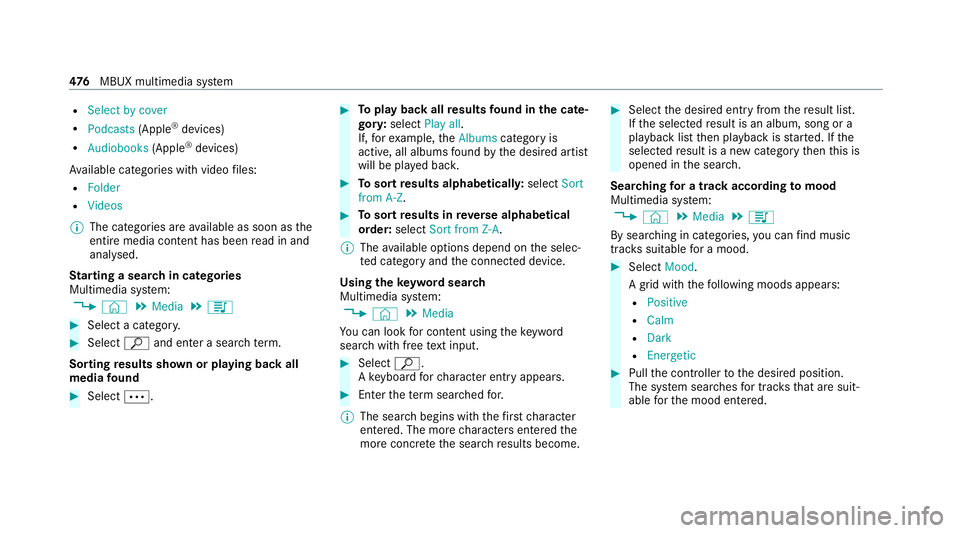
R
Select by cover
R Podcasts (Apple®
devices)
R Audiobooks (Apple®
devices)
Av ailable categories with video files:
R Folder
R Videos
% The categories are available as soon as the
entire media conte nt has beenread in and
anal ysed.
St arting a sear chin categories
Multimedia sy stem:
4 © 5
Media 5
5 #
Select a categor y.#
Select ªand enter a sea rchte rm.
Sorting results shown or playing back all
media found #
Select Ä. #
Toplay back all results found in the cate‐
gor y:select Play all.
If, forex ample, theAlbums category is
active, all albums found bythe desired artist
will be pla yed bac k. #
Tosort results alphabeticall y:select Sort
from A-Z. #
Tosort results in reve rse alphab etical
order: selectSort from Z-A.
% The available options depend on the selec‐
te d category and the connected device.
Using theke yword sear ch
Multimedia sy stem:
4 © 5
Media
Yo u can look for content using theke yword
sear chwith free text input. #
Select ª.
A ke yboard forch aracter ent ryappears. #
Enterth ete rm sear ched for.
% The sear chbegins with thefirs tch aracter
entered. The more characters entered the
more concr eteth e sear chresults become. #
Select the desired entry fromthere sult list.
If th e selected result is an album, song or a
playback list then playback is star ted. If the
selected result is a new category then this is
opened in the sear ch.
Sear ching for a track acco rding tomood
Multimedia sy stem:
4 © 5
Media 5
5
By sear ching in categories, you can find music
trac kssuitable for a mood. #
Select Mood.
A grid with thefo llowing moods appears:
R Positive
R Calm
R Dark
R Energetic #
Pull the controller tothe desired position.
The sy stem sear ches for trac ksthat are suit‐
able forth e mood entered. 476
MBUX multimedia sy stem
Page 483 of 689
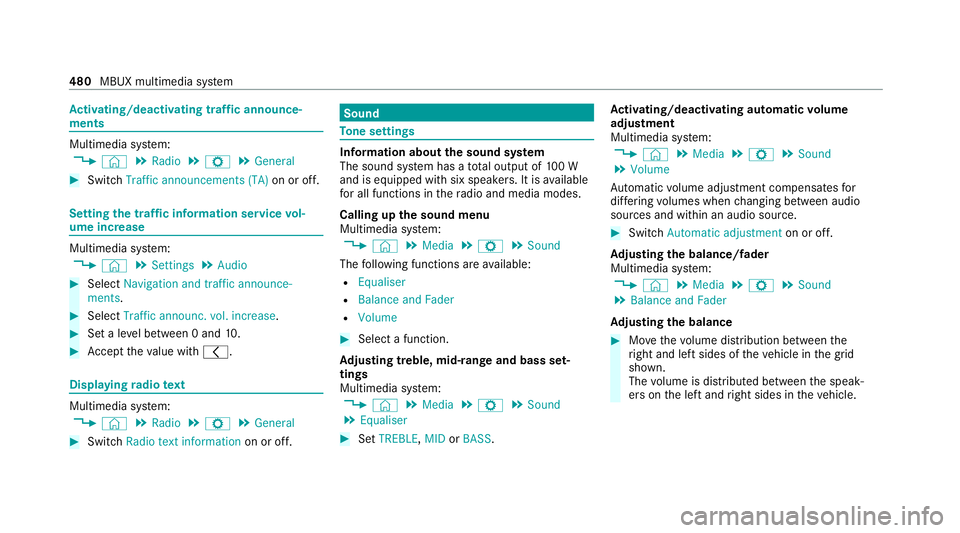
Ac
tivating/deactivating traf fic announce‐
ments Multimedia sy
stem:
4 © 5
Radio 5
Z 5
General #
Switch Traffic announcements (TA) on or off.Setting
the traf fic information service vol‐
ume increase Multimedia sy
stem:
4 © 5
Settings 5
Audio #
Select Navigation and traffic announce-
ments. #
Select Traffic announc. vol. increase. #
Set a le vel between 0 and 10.#
Accept theva lue with q. Displaying
radio text Multimedia sy
stem:
4 © 5
Radio 5
Z 5
General #
Switch Radio text information on or off. Sound
To
ne settings Information about
the sound sy stem
The sound sy stem has a total output of 100 W
and is equipped with six spea kers. It is available
fo r all functions in thera dio and media modes.
Calling up the sound menu
Multimedia sy stem:
4 © 5
Media 5
Z 5
Sound
The following functions are available:
R Equaliser
R Balance and Fader
R Volume #
Select a function.
Ad justing treble, mid- range and bass set‐
tings
Multimedia sy stem:
4 © 5
Media 5
Z 5
Sound
5 Equaliser #
Set TREBLE, MIDorBASS . Ac
tivating/deactivating automatic volume
adjustment
Multimedia sy stem:
4 © 5
Media 5
Z 5
Sound
5 Volume
Au tomatic volume adjustment compensates for
dif fering volumes when changing between audio
sources and within an audio source. #
Swit chAutomatic adjustment on or off.
Ad justing the balance/ fader
Multimedia sy stem:
4 © 5
Media 5
Z 5
Sound
5 Balance and Fader
Ad justing the balance #
Movethevo lume distribution between the
ri ght and left sides of theve hicle in the grid
shown.
The volume is distributed between the speak‐
ers on the left and right sides in theve hicle. 480
MBUX multimedia sy stem
Page 484 of 689
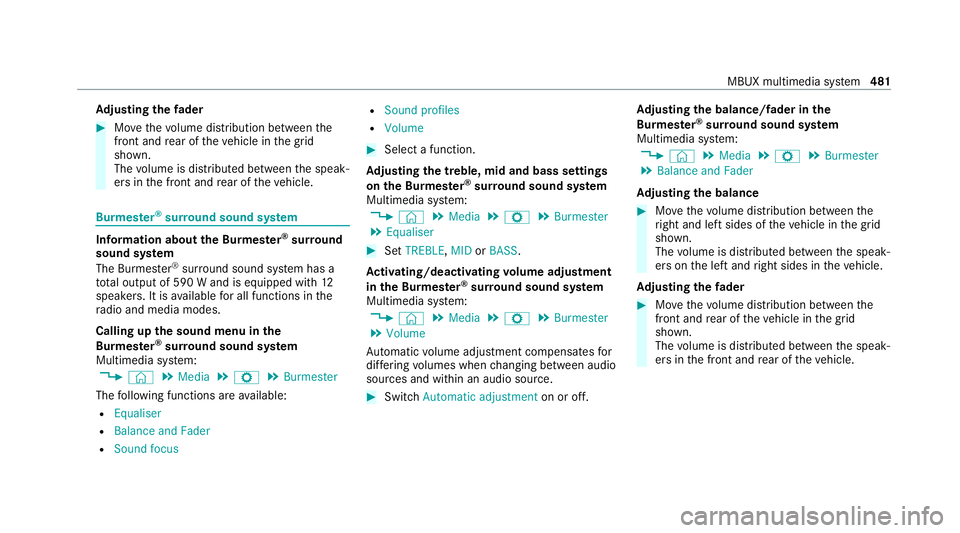
Ad
justing the fader #
Movethevo lume distribution between the
front and rear of theve hicle in the grid
shown.
The volume is distributed between the speak‐
ers in the front and rear of theve hicle. Burmes
ter®
sur round sound sy stem Information about
the Bu rmester ®
sur round
sound sy stem
The Burmes ter®
sur round sound sy stem has a
to ta l output of 590 W and is equipped with 12
speakers. It is available for all functions in the
ra dio and media modes.
Calling up the sound menu in the
Bu rm ester ®
sur round sound sy stem
Multimedia sy stem:
4 © 5
Media 5
Z 5
Burmester
The following functions are available:
R Equaliser
R Balance and Fader
R Sound focus R
Sound profiles
R Volume #
Select a function.
Ad justing the treble, mid and bass settings
on the Burmes ter®
sur round sound sy stem
Multimedia sy stem:
4 © 5
Media 5
Z 5
Burmester
5 Equaliser #
Set TREBLE, MIDorBASS .
Ac tivating/deactivating volume adjustment
in the Bu rmester ®
sur round sound sy stem
Multimedia sy stem:
4 © 5
Media 5
Z 5
Burmester
5 Volume
Au tomatic volume adjustment compensates for
dif fering volumes when changing between audio
sources and within an audio source. #
Swit chAutomatic adjustment on or off.Ad
justing the balance/ fader in the
Burmes ter®
sur round sound sy stem
Multimedia sy stem:
4 © 5
Media 5
Z 5
Burmester
5 Balance and Fader
Ad justing the balance #
Movethevo lume distribution between the
ri ght and left sides of theve hicle in the grid
shown.
The volume is distributed between the speak‐
ers on the left and right sides in theve hicle.
Ad justing the fader #
Movethevo lume distribution between the
front and rear of theve hicle in the grid
shown.
The volume is distributed between the speak‐
ers in the front and rear of theve hicle. MBUX multimedia sy
stem 481
Page 485 of 689
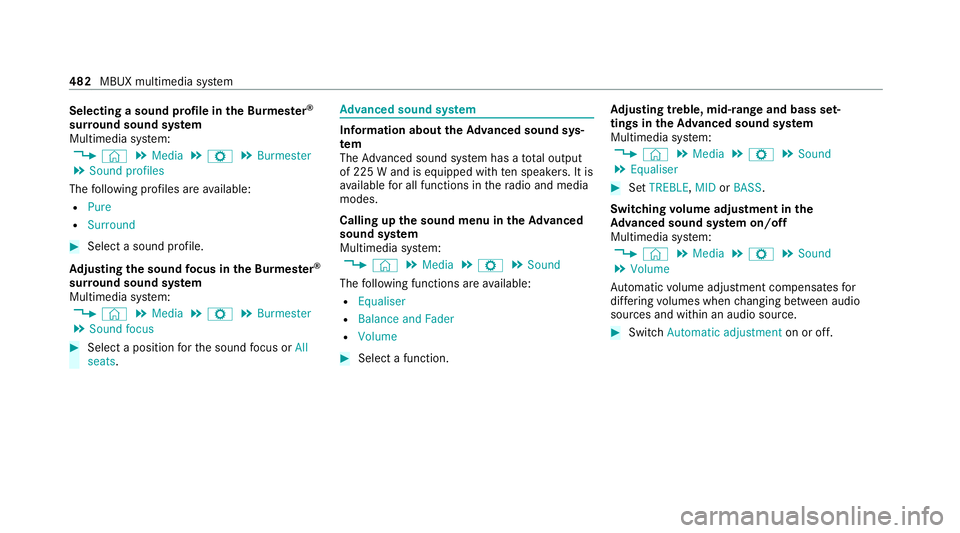
Selecting a sound profile in
the Bu rmester ®
sur round sound sy stem
Multimedia sy stem:
4 © 5
Media 5
Z 5
Burmester
5 Sound profiles
The following profiles are available:
R Pure
R Surround #
Select a sound profile.
Ad justing the sound focus in the Bu rmester ®
sur round sound sy stem
Multimedia sy stem:
4 © 5
Media 5
Z 5
Burmester
5 Sound focus #
Select a position forth e sound focus or All
seats. Ad
vanced sound sy stem Information about
theAd vanced sound sys‐
tem
The Adva nced sound sy stem has a total output
of 225 W and is equipped with ten speakers. It is
av ailable for all functions in thera dio and media
modes.
Calling up the sound menu in theAd vanced
sound sy stem
Multimedia sy stem:
4 © 5
Media 5
Z 5
Sound
The following functions are available:
R Equaliser
R Balance and Fader
R Volume #
Select a function. Ad
justing treble, mid- range and bass set‐
tings in theAd vanced sound sy stem
Multimedia sy stem:
4 © 5
Media 5
Z 5
Sound
5 Equaliser #
Set TREBLE, MIDorBASS .
Switching volume adjustment in the
Ad vanced sound sy stem on/off
Multimedia sy stem:
4 © 5
Media 5
Z 5
Sound
5 Volume
Au tomatic volume adjustment compensates for
dif fering volumes when changing between audio
sources and within an audio source. #
Swit chAutomatic adjustment on or off.482
MBUX multimedia sy stem
Page 665 of 689
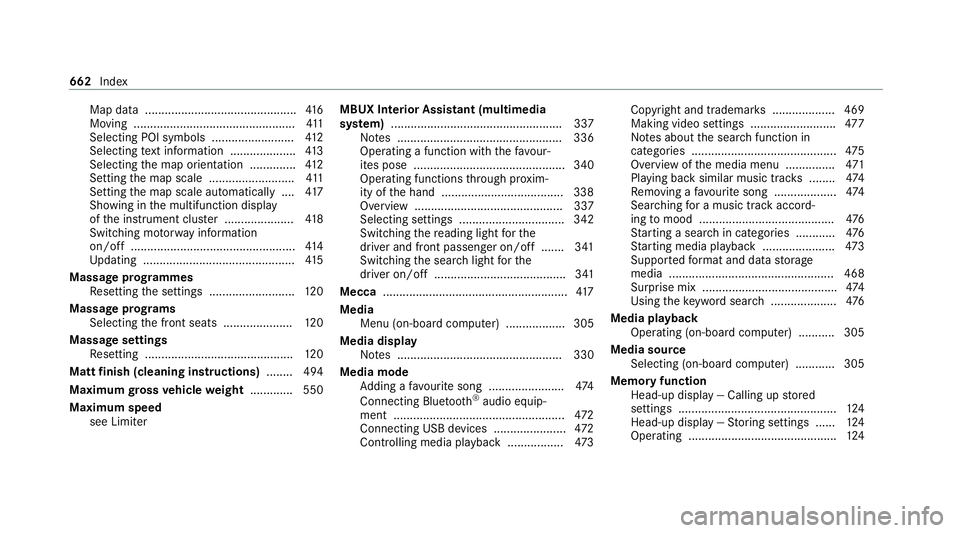
Map data ..............................................4
16
Moving .................................................4 11
Selecting POI symbols ......................... 412
Selecting text information .................... 413
Selecting the map orientation .............. 412
Setting the map scale .......................... 411
Setting the map scale automatically ....4 17
Showing in the multifunction display
of the instrument clus ter ..................... 41 8
Switching mo torw ay information
on/off .................................................. 414
Up dating .............................................. 41 5
Massage prog rammes
Re setting the settings .......................... 12 0
Massage prog rams
Selecting the front seats ..................... 12 0
Massage settings Resetting ............................................. 12 0
Matt finish (cleaning instructions) ........ 494
Maximum gross vehicle weight ............ .550
Maximum speed see Limi ter MBUX Interior Assistant (multimedia
sy stem) .................................................... 337
No tes .................................................. 336
Operating a function with thefa vo ur‐
ites pose .............................................. 340
Operating functions thro ugh pr oxim‐
ity of the hand .....................................3 38
Overview ............................................. 337
Selecting settings ................................ 342
Switching there ading light forthe
driver and front passenger on/off .......3 41
Switching the sear chlight forthe
driver on/off ........................................ 341
Mecca ........................................................ 417
Media Menu (on-boa rdcompu ter) .................. 305
Media display Notes .................................................. 330
Media mode Adding a favo urite song ...................... .474
Connecting Blue tooth®
audio equip‐
ment .................................................... 472
Connecting USB devices ...................... 472
Controlling media playback ................ .473 Copyright and trademar
ks................... 469
Making video settings .......................... 477
No tes about the sear chfunction in
categories ............................................ 475
Overview of the media menu ............... 471
Playing back similar music trac ks........ 474
Re moving a favo urite song .................. .474
Sea rching for a music track accord‐
ing tomood ........................................ .476
St arting a sear chin categories ............ 476
St arting media playback ...................... 473
Suppor tedfo rm at and data storage
media .................................................. 468
Surprise mix ......................................... 474
Using theke yword sear ch.................... 476
Media playback Operating (on-boa rdcompu ter) .......... .305
Media source Selecting (on-boa rdcompu ter) ............ 305
Memory function Head-up display — Calling up stored
settings ................................................ 124
Head-up display — Storing settings ...... 124
Operating ............................................. 124662
Index
Page 668 of 689
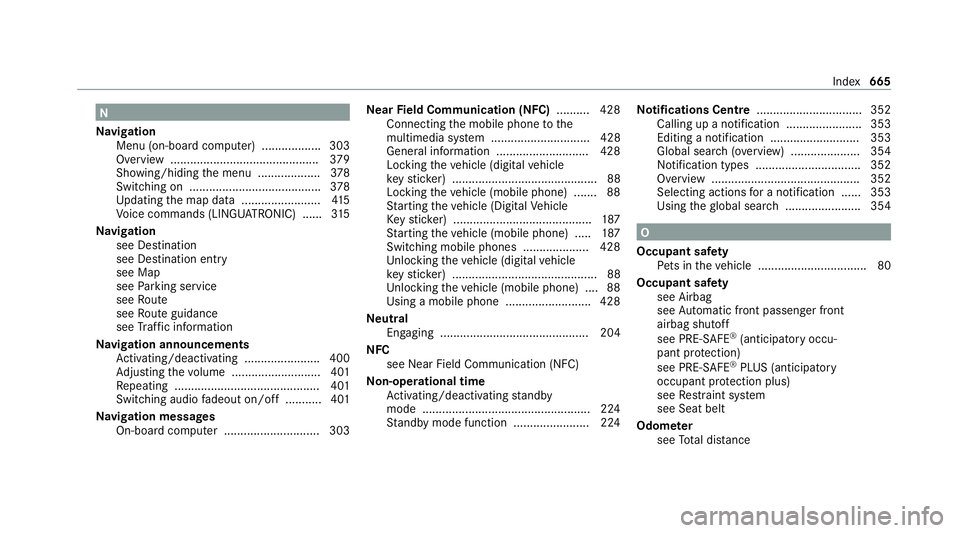
N
Na vigation
Menu (on-board computer) .................. 303
Overview ............................................. 379
Showing/hiding the menu ...................3 78
Switching on ........................................ 378
Up dating the map data ........................ 41 5
Vo ice commands (LINGU ATRO NIC) ...... 315
Na vigation
see Destination
see Destination entry
see Map
see Parking service
see Route
see Route guidance
see Traf fic information
Na vigation announcements
Ac tivating/deactivating ...................... .400
Ad justing thevo lume .......................... .401
Re peating ............................................ 401
Switching audio fadeout on/off ...........4 01
Na vigation messages
On-board computer ............................. 303 Ne
arField Communication (NFC) .......... 428
Connecting the mobile phone tothe
multimedia sy stem .............................. 428
General information ............................4 28
Locking theve hicle (digital vehicle
ke yst icke r) ............................................ 88
Locking theve hicle (mobile phone) .......88
St arting theve hicle (Digital Vehicle
Ke yst icke r) .......................................... 187
St arting theve hicle (mobile phone) ..... 187
Switching mobile phones .................... 428
Un locking theve hicle (digital vehicle
ke yst icke r) ............................................ 88
Un locking theve hicle (mobile phone) ....88
Using a mobile phone .......................... 428
Ne utral
Engaging ............................................. 204
NFC see Near Field Communication (NFC)
No n-operational time
Ac tivating/deactivating standby
mode .................................................. .224
St andby mode function ...................... .224 No
tifications Centre ................................ 352
Calling up a notification ....................... 353
Editing a notification ........................... 353
Global sea rch (o verview) .................... .354
Noti fication types ................................ 352
Overview ............................................. 352
Selecting actions for a notification ..... .353
Using theglobal sear ch....................... 354 O
Occupant saf ety
Pe ts in theve hicle ................................. 80
Occupant saf ety
see Airbag
see Automatic front passenger front
airbag shutoff
see PRE-SAFE ®
(anticipatory occu‐
pant pr otection)
see PRE-SAFE ®
PLUS (anticipatory
occupant pr otection plus)
see Restra int sy stem
see Seat belt
Odome ter
see Total dis tance Index
665