2019 MERCEDES-BENZ EQC SUV navigation
[x] Cancel search: navigationPage 349 of 629
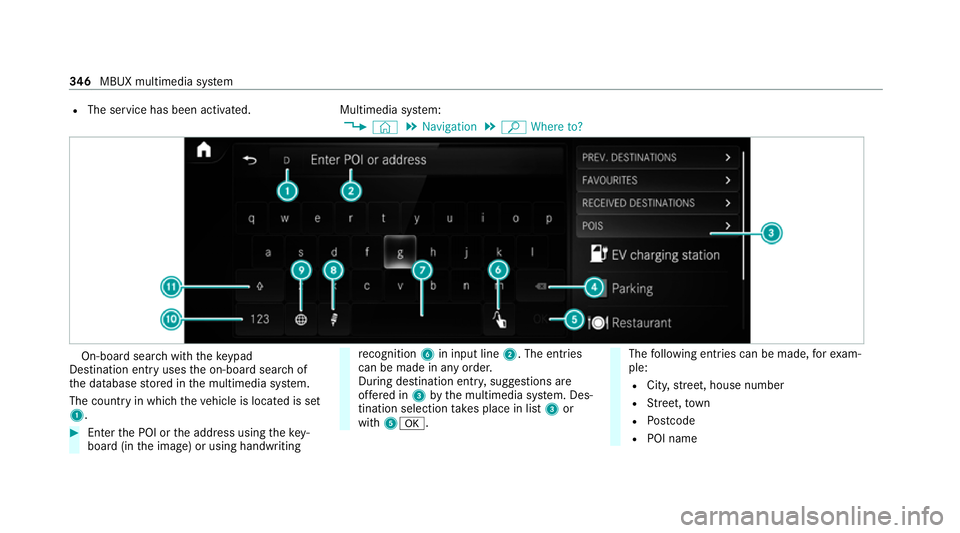
R
The service has been activated. Multimedia system:
4 © 5
Navigation 5
ª Where to? On-board sear
chwith theke ypad
De stination ent ryuses the on-board sear chof
th e database stored in the multimedia sy stem.
The count ryin which theve hicle is located is set
1. #
Enter the POI or the address using theke y‐
board (in the image) or using handwriting re
cognition 6in input line 2. The entries
can be made in any order.
During destination entr y,suggestions are
of fere d in 3bythe multimedia sy stem. Des‐
tination selection take s place in list 3or
with 5a. The
following ent ries can be made, forex am‐
ple:
R City, stre et, house number
R Street,to wn
R Postcode
R POI name 346
MBUX multimedia sy stem
Page 351 of 629
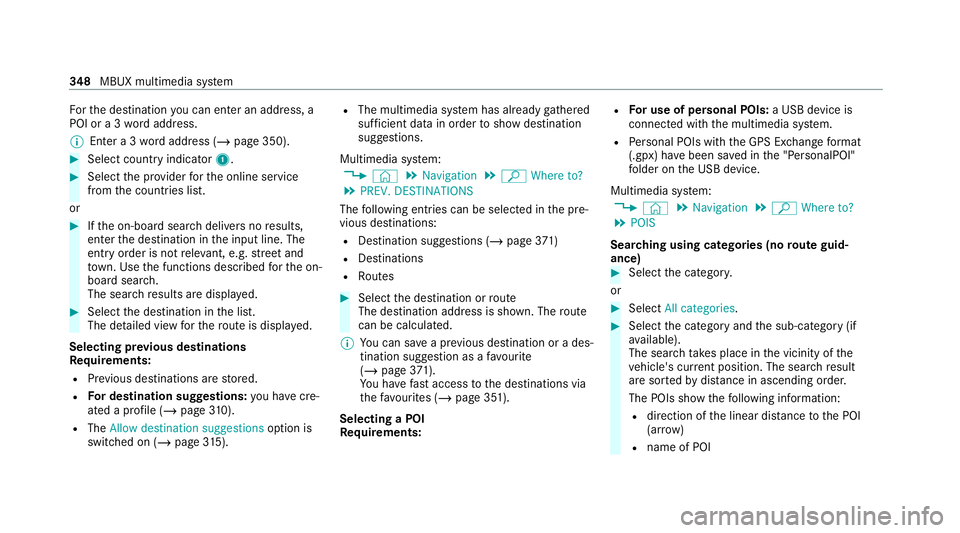
Fo
rth e destination you can en ter an addre ss, a
POI or a 3 wordaddress.
% Enter a 3 wordaddress (/ page 350). #
Select country indicator 1.#
Select the pr ovider forth e online service
from the count ries list.
or #
Ifth e on-board sear chdelivers no results,
enter the destination in the input line. The
entry order is not releva nt, e.g. stre et and
to wn. Use the functions described forth e on-
board sear ch.
The sear chresults are displa yed. #
Select the destination in the list.
The de tailed view forth ero ute is displ ayed.
Selecting pr evious destinations
Re quirements:
R Prev ious destinations are stored.
R For destination sug gestions: you ha vecre‐
ated a profile (/ page 310).
R The Allow destination suggestions option is
switched on (/ page 315). R
The multimedia sy stem has already gathered
suf ficient da tain order toshow destination
suggestions.
Multimedia sy stem:
4 © 5
Navigation 5
ª Where to?
5 PREV. DESTINATIONS
The following ent ries can be selected in the pre‐
vious destinations:
R Destination suggestions (/ page371)
R Destinations
R Routes #
Select the destination or route
The destination address is shown. The route
can be calculated.
% You can sa vea pr evious destination or a des‐
tination suggestion as a favo urite
(/ page 371).
Yo u ha vefast access tothe destinations via
th efa vo urites (/ page 351).
Selecting a POI
Requ irements: R
For use of personal POIs: a USB device is
connected wi th the multimedia sy stem.
R Personal POIs with the GPS Ex change form at
(.gpx) ha vebeen sa ved in the "PersonalPOI"
fo lder on the USB device.
Multimedia sy stem:
4 © 5
Navigation 5
ª Where to?
5 POIS
Sear ching using categories (no route guid‐
ance) #
Select the categor y.
or #
Select All categories. #
Select the category and the sub-category (if
av ailable).
The sear chtake s place in the vicinity of the
ve hicle's cur rent position. The sea rchre sult
are sor tedby distance in ascending order.
The POIs show thefo llowing information:
R direction of the linear dis tance tothe POI
(ar row)
R name of POI 348
MBUX multimedia sy stem
Page 353 of 629
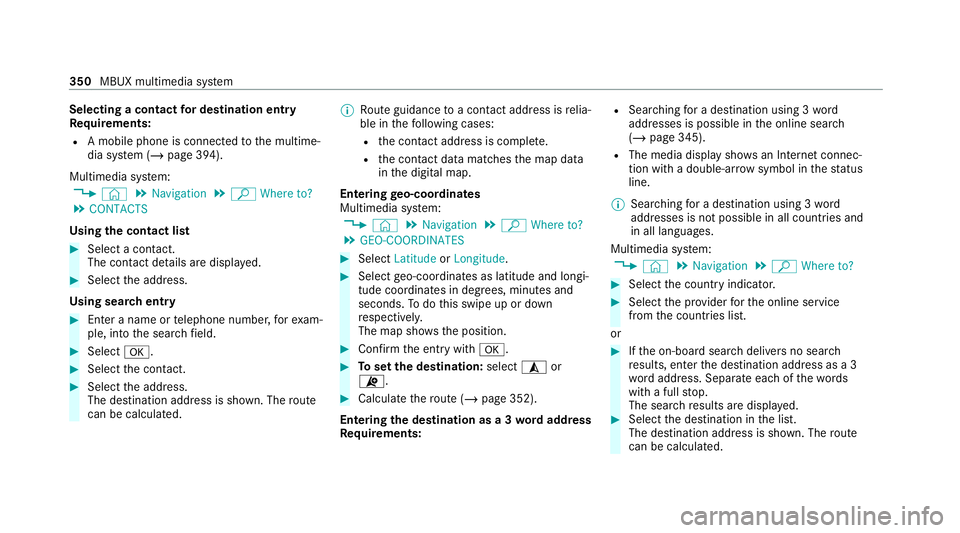
Selecting a contact
for destination entry
Re quirements:
R A mobile phone is connec tedto the multime‐
dia sy stem (/ page 394).
Multimedia sy stem:
4 © 5
Navigation 5
ª Where to?
5 CONTACTS
Using the contact list #
Select a con tact.
The contact de tails are displa yed. #
Select the address.
Using sear chentry #
Enter a name or telephone number, forex am‐
ple, into the sear chfield. #
Select a. #
Select the conta ct. #
Select the address.
The destination address is shown. The route
can be calculated. %
Route guidance toa con tact address is relia‐
ble in thefo llowing cases:
R the conta ct address is compl ete.
R the conta ct datamatches the map data
in the digital map.
Entering geo-coordina tes
Multimedia sy stem:
4 © 5
Navigation 5
ª Where to?
5 GEO-COORDINATES #
Select Latitude orLongitude. #
Select geo-coordinates as latitude and longi‐
tude coordinates in degrees, minutes and
seconds. Todo this swipe up or down
re spectivel y.
The map sho ws the position. #
Confirm the entry witha. #
Toset the destination: select¥or
¦. #
Calculate thero ute (/ page 352).
Entering the destination as a 3 wordaddress
Re quirements: R
Sear ching for a destination using 3 word
addresses is possible in the online sear ch
( / page 345).
R The media display sho wsan In tern et connec‐
tion wi tha double-ar rowsymbol in thest atus
line.
% Sear ching for a destination using 3 word
addresses is not possible in all countries and
in all languages.
Multimedia sy stem:
4 © 5
Navigation 5
ª Where to? #
Select the count ryindicator. #
Select the pr ovider forth e online service
from the count ries list.
or #
Ifth e on-board sear chdelivers no sear ch
re sults, enter the destination address as a 3
wo rdaddress. Separate each of thewo rds
with a full stop.
The sear chresults are displa yed. #
Select the destination in the list.
The destination address is shown. The route
can be calculated. 350
MBUX multimedia sy stem
Page 354 of 629
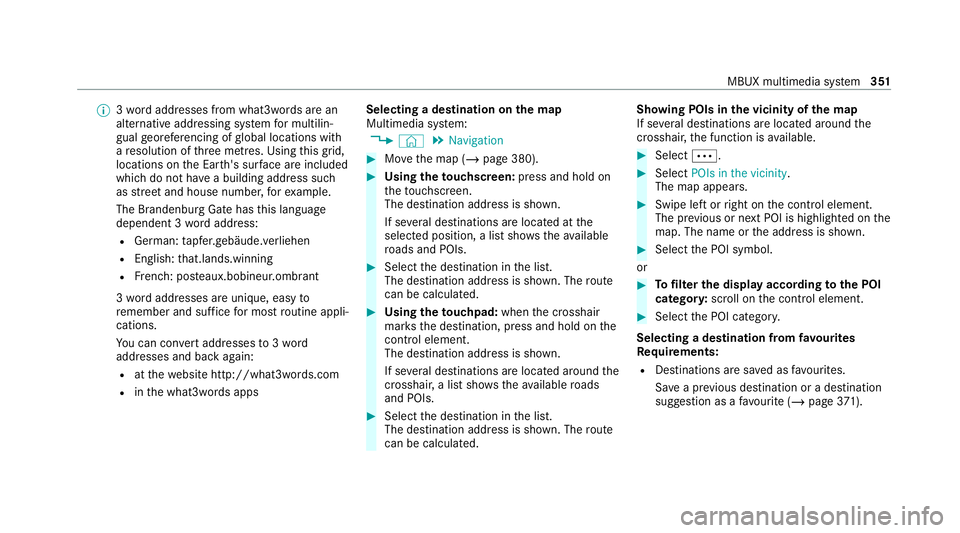
%
3wo rdaddresses from what3words are an
alternative addressing sy stem for multilin‐
gual georeferencing of global locations with
a re solution of thre e metres. Using this grid,
locations on the Ear th's sur face are included
whi chdo not ha vea building address such
as stre et and house number, forex ample.
The Brandenburg Gate has this language
dependent 3 wordaddress:
R German: tapfer.gebäude.verliehen
R Engl ish:that.lands.winning
R French: pos teaux.bobineur.ombrant
3 wo rdaddresses are unique, easy to
re member and suf fice for most routine appli‐
cations.
Yo u can co nvertaddresses to3wo rd
addresses and back again:
R atthewe bsite http://what3words.com
R inthe what3words apps Selecting a destination on
the map
Multimedia sy stem:
4 © 5
Navigation #
Movethe map (/ page 380). #
Using theto uchscreen: press and hold on
th eto uchsc reen.
The destination address is shown.
If se veral destinations are located at the
selected position, a list sho wstheav ailable
ro ads and POIs. #
Select the destination in the list.
The destination address is shown. The route
can be calculated. #
Using theto uchpad: whenthe crosshair
mar ksthe destination, press and hold on the
control element.
The destination address is shown.
If se veral destinations are located around the
crosshair, a li stsho wstheav ailable roads
and POIs. #
Select the destination in the list.
The destination address is shown. The route
can be calculated. Showing POIs in
the vicinity of the map
If se veral destinations are located around the
crosshair, the function is available. #
Select Ä. #
Select POIs in the vicinity.
The map appears. #
Swipe left or right on the control element.
The pr evious or next POI is highligh ted on the
map. The name or the address is shown. #
Select the POI symbol.
or #
Tofilter the display according tothe POI
categor y:scroll on the control element. #
Select the POI categor y.
Selecting a destination from favo urites
Re quirements:
R Destinations are sa ved as favo urites.
Sa ve a pr evious destination or a destination
suggestion as a favo urite (/ page371). MBUX multimedia sy
stem 351
Page 355 of 629
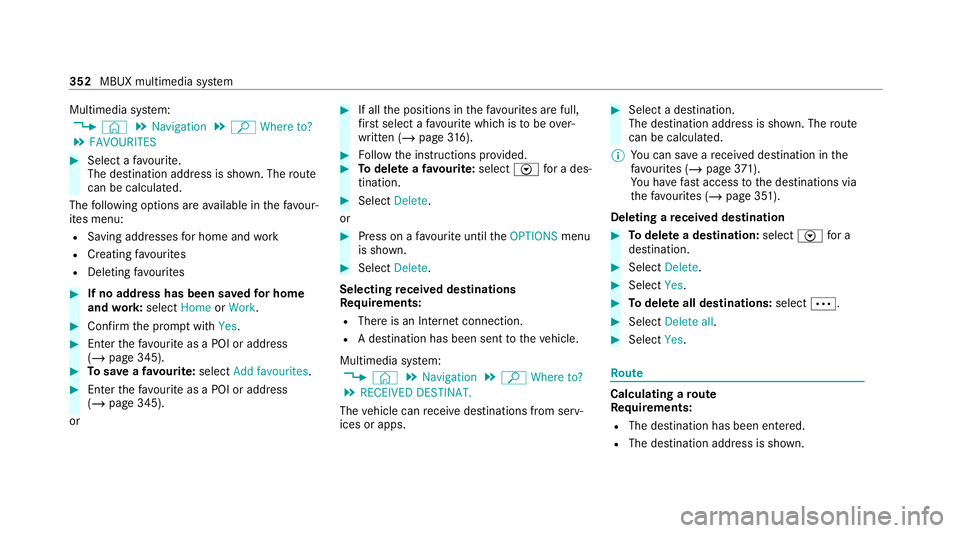
Multimedia sy
stem:
4 © 5
Navigation 5
ª Where to?
5 FAVOURITES #
Select a favo urite.
The destination address is shown. The route
can be calculated.
The following options are available in thefa vo ur‐
ites menu:
R Saving addresses for home and work
R Creating favo urites
R Deleting favo urites #
If no address has been sa vedfo r home
and work:select HomeorWork. #
Confirm the prom ptwith Yes. #
Enterth efa vo urite as a POI or address
(/ page 345). #
Tosave afa vo urite: select Add favourites. #
Enter thefa vo urite as a POI or address
(/ page 345).
or #
If all the positions in thefa vo urites are full,
fi rs t select a favo urite which is tobe ove r‐
written (/ page316). #
Follow the instructions pr ovided. #
Todel ete a favo urite: select Vfor a des‐
tination. #
Select Delete.
or #
Press on a favo urite until theOPTIONS menu
is shown. #
Select Delete.
Selecting received destinations
Re quirements:
R There is an Internet connection.
R A destination has been sent totheve hicle.
Multimedia sy stem:
4 © 5
Navigation 5
ª Where to?
5 RECEIVED DESTINAT.
The vehicle can recei vedestinations from serv‐
ices or apps. #
Select a destination.
The destination address is shown. The route
can be calculated.
% You can sa veare cei ved destination in the
fa vo urites (/ page371).
Yo u ha vefast access tothe destinations via
th efa vo urites (/ page 351).
Deleting a received destination #
Todel ete a destination: selectVfor a
destination. #
Select Delete. #
Select Yes. #
Todel ete all destinations: selectÄ. #
Select Delete all. #
Select Yes. Ro
ute Calculating a
route
Re quirements:
R The destination has been entered.
R The destination address is shown. 352
MBUX multimedia sy stem
Page 356 of 629
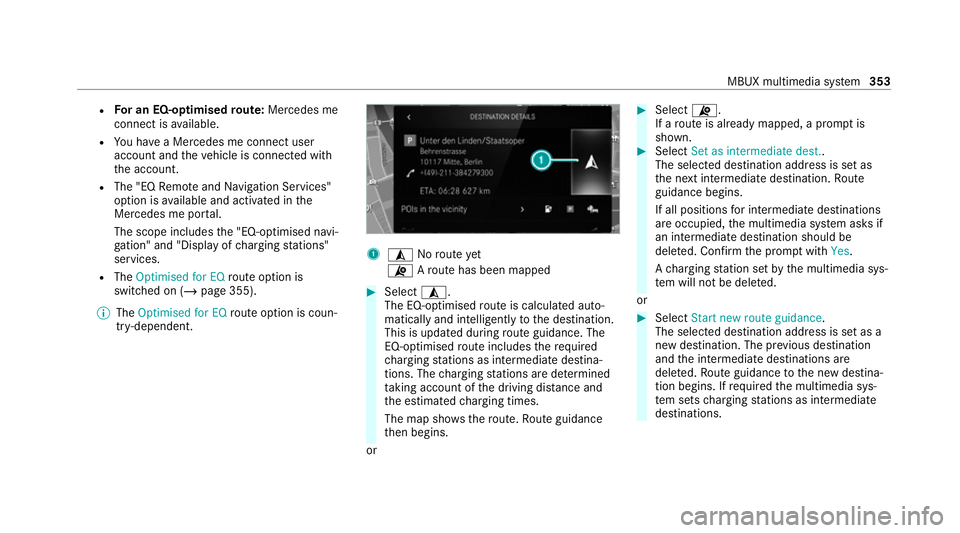
R
For an EQ-optimised route: Mercedes me
connect is available.
R You ha vea Mercedes me connect user
account and theve hicle is connected with
th e account.
R The "EQ Remo teand Navigation Services"
option is available and activated in the
Mercedes me por tal.
The scope includes the "EQ-optimised navi‐
ga tion" and "Display of charging stations"
services.
R The Optimised for EQ route option is
swit ched on (/ page 355).
% The Optimised for EQ route option is coun‐
tr y- dependent. 1
¥ Noroute yet
¦ Aro ute has been mapped #
Select ¥.
The EQ-o ptimised route is calculated auto‐
matically and intelligently tothe destination.
This is updated during route guidance. The
EQ-o ptimised route includes there qu ired
ch arging stations as intermediate destina‐
tions. The charging stations are de term ined
ta king account of the driving dis tance and
th e estimated charging times.
The map sho ws thero ute. Route guidance
th en begins.
or #
Select ¦.
If a route is already mapped, a prom ptis
shown. #
Select Set as intermediate dest..
The selec ted destination address is set as
th e next intermediate destination. Route
guidance begins.
If all positions for intermediate destinations
are occupied, the multimedia sy stem asks if
an intermediate destination should be
dele ted. Confirm the prom ptwith Yes.
A ch arging station set bythe multimedia sys‐
te m will not be dele ted.
or #
Select Start new route guidance.
The selected destination address is set as a
new destination. The pr evious destination
and the intermediate destinations are
dele ted. Ro ute guidance tothe new destina‐
tion begins. If requ ired the multimedia sys‐
te m sets charging stations as intermediate
destinations. MBUX multimedia sy
stem 353
Page 358 of 629
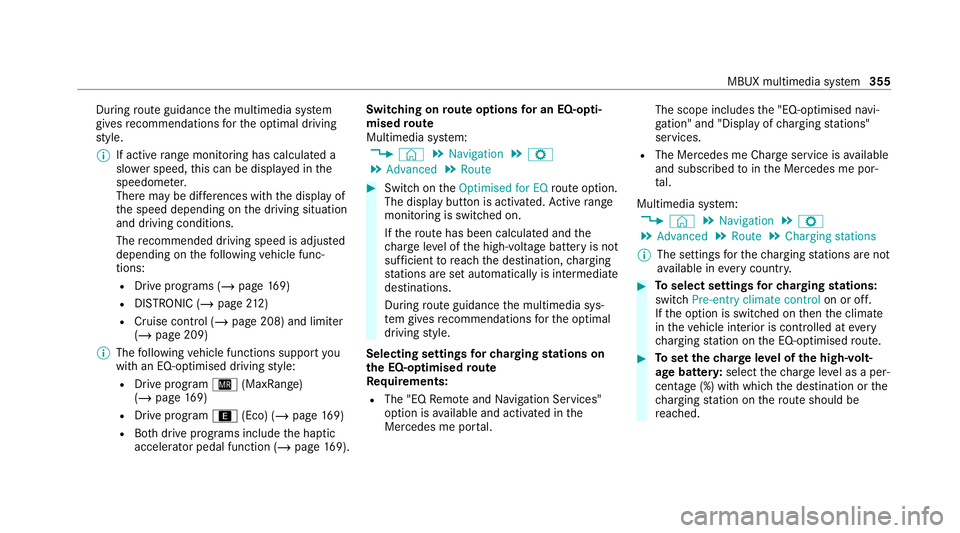
During
route guidance the multimedia sy stem
gives recommendations forth e optimal driving
st yle.
% If active range moni toring has calculated a
sl owe r speed, this can be displa yed in the
speedome ter.
There may be dif fere nces wi th the display of
th e speed depending on the driving situation
and driving conditions.
The recommended driving speed is adjus ted
depending on thefo llowing vehicle func‐
tions:
R Drive programs (/ page169)
R DISTRONIC (/ page 212)
R Cruise control (/ page 208) and limi ter
( / page 209)
% The following vehicle functions support you
with an EQ-optimised driving style:
R Drive prog ram Í (MaxRange)
(/ page 169)
R Drive program ;(Eco) (/ page169)
R Both drive programs include the haptic
accelerator pedal function (/ page169). Swi
tching on route options for an EQ-opti‐
mised route
Multimedia sy stem:
4 © 5
Navigation 5
Z
5 Advanced 5
Route #
Switch on theOptimised for EQ route option.
The displ aybutton is activated. Active range
moni toring is switched on.
If th ero ute has been calculated and the
ch arge leve l of the high-voltage battery is not
suf ficient toreach the destination, charging
st ations are set automatically is intermediate
destinations.
During route guidance the multimedia sys‐
te m gives recommendations forth e optimal
driving style.
Selecting settings forch arging stations on
th e EQ-optimised route
Re quirements:
R The "EQ Remo teand Navigation Services"
option is available and activated in the
Mercedes me por tal. The scope includes
the "EQ-optimised navi‐
ga tion" and "Display of charging stations"
services.
R The Mercedes me Char geservice is available
and subsc ribed tointhe Mercedes me por‐
ta l.
Multimedia sy stem:
4 © 5
Navigation 5
Z
5 Advanced 5
Route 5
Charging stations
% The settings forth ech arging stations are not
av ailable in everycountr y. #
Toselect settings forch arging stations:
switch Pre-entry climate control on or off.
If th e option is switched on then the climate
in theve hicle interior is contro lled atevery
ch arging station on the EQ-optimised route. #
Toset thech arge leve l of the high-volt‐
age bat tery :select thech arge leve l as a per‐
cen tage (%) with which the destination or the
ch arging station on thero ute should be
re ached. MBUX multimedia sy
stem 355
Page 359 of 629
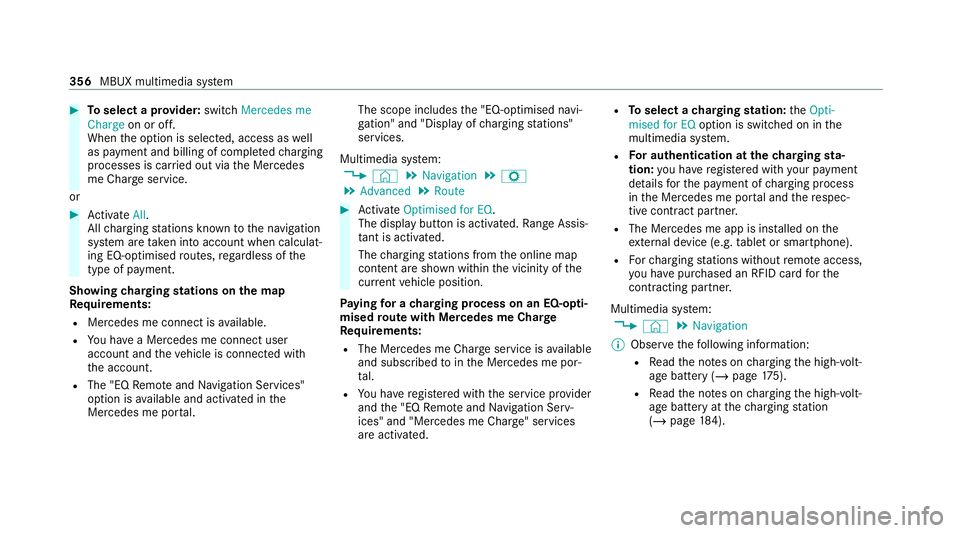
#
Toselect a pr ovider: switch Mercedes me
Charge on or off.
When the option is selected, access as well
as payment and billing of comple tedch arging
processes is car ried out via the Mercedes
me Char geservice.
or #
Activate All.
All charging stations kn ownto the navigation
sy stem are take n into account when calculat‐
ing EQ-optimised routes, rega rdless of the
type of payment.
Showing charging stations on the map
Re quirements:
R Mercedes me connect is available.
R You ha vea Mercedes me connect user
account and theve hicle is connected with
th e account.
R The "EQ Remo teand Navigation Services"
option is available and activated in the
Mercedes me por tal. The scope includes
the "EQ-optimised navi‐
ga tion" and "Display of charging stations"
services.
Multimedia sy stem:
4 © 5
Navigation 5
Z
5 Advanced 5
Route #
Activate Optimised for EQ.
The display button is acti vated. Ra nge Assis‐
ta nt is acti vated.
The charging stations from the online map
conte nt are shown wi thin the vicinity of the
cur rent vehicle position.
Pa ying for a charging process on an EQ-o pti‐
mised route with Mercedes me Char ge
Re quirements:
R The Mercedes me Char geservice is available
and subsc ribed tointhe Mercedes me por‐
ta l.
R You ha veregis tere d with the service pr ovider
and the "EQ Remo teand Navigation Serv‐
ices" and "Mercedes me Charge" services
are activated. R
Toselect a charging station: theOpti-
mised for EQ option is switched on in the
multimedia sy stem.
R For authentication at the charging sta‐
tion: you ha veregis tere d with your payment
de tails forth e payment of charging process
in the Mercedes me por tal and there spec‐
tive contra ct partner.
R The Mercedes me app is ins talled on the
ex tern al device (e.g. tablet or smartphone).
R Forch arging stations without remo teaccess,
yo u ha vepur chased an RFID card forthe
contracting pa rtner.
Multimedia sy stem:
4 © 5
Navigation
% Obser vethefo llowing information:
R Read the no tes on charging the high-volt‐
age battery (/ page175).
R Read the no tes on charging the high-volt‐
age battery at thech arging station
(/ page 184). 356
MBUX multimedia sy stem