2019 MAZDA MODEL CX-5 SKYACTIV-D ECO mode
[x] Cancel search: ECO modePage 421 of 721

When connecting a device to the
auxiliary jack or USB port, noise may
occur depending on the connected
device. If the device is connected to the
vehicle's accessory socket, the noise can
be reduced by unplugging it from the
accessory socket.
▼How to connect USB port/Auxiliary
jack
USB port
Auxiliary jack
Some models.
Connecting a device
1. Open the console lid.
2. Connect the connector on the device to the USB port.
Connecting with a connector cable
1. Open the console lid.
2. Connect the device plug/connector cable to the auxilia ry jack/USB port.
Pass the device plug/connector cable
through the notch in the console and
connect.
WA R N I N G
Do not allow the connection plug cord to
get tangled with the shift lever (manual
transaxle)/selector lever (automatic
transaxle):
Allowing the plug cord to become tangled
with the shift lever (manual transaxle)/
selector lever (automatic transaxle) is
dangerous as it could interfere with driving,
resulting in an accident.
CAUTION
Do not place objects or apply force to the
auxiliary jack/USB port with the plug
connected.
NOTE
Insert the plug into the auxiliary
jack/USB port securely.
Insert or pull out the plug with the plug
perpendicular to th e auxiliary jack/USB
port hole.
Insert or remove the plug by holding its
base.
(Vehicles with USB port indicated with
)
Use the USB terminal indicated by the
mark when using Apple CarPlay™
and Android Auto™.
Interior Features
Before Using the Audio System
5-17
CX-5_8HH4-EA-19A_Edition1 2018-11-21 10:03:20
Page 435 of 721

Operating the SatelliteRadio
*
▼What is satellite radio?
SiriusXM® All Access Subscription.
Hopefully, you're already loving SiriusXM
in your new Mazda. But don't stop there
— you can also listen on the app and
online. All Access is the very best
subscription package – with the most
channels and the most
flexibility. With All
Access, you get every channel available
on satellite radio, plus you can listen on
the app and online — so you can enjoy
SiriusXM wherever you are. Here's what's
included:
-Over 150 satellite channels to enjoy in
your car, coast-to-coast, 24/7.
-All kinds of commercial-free music, plus
every major sport, world-class news and
the biggest names in talk & entertainment.
-All of our premium programming,
including Howard Stern, every NFL,
MLB
®, and NBA game, NHL® games,
every NASCAR
® race, 24/7 talk channels
dedicated to the biggest leagues, and much
more.
All SiriusXM services require a
subscription, sold separately or as a
package by SiriusXM Radio Inc. (or, in
Canada, SiriusXM Canada Inc.), after any
trial subscription which may be included
with your vehicle purchase or lease. To
subscribe after your trial subscription, call
1-877-447-0011 (U.S.A.) or
1-877-438-9677 (Canada).
CAUTION
It is prohibited to copy, decompile,
disassemble, reverse engineer, hack,
manipulate, or otherwise make available
any technology or software incorporated in
receivers compatible with the SiriusXM
satellite radio service or that support the
SiriusXM website, the online service or any
of its content. Furthermore, the AMBE
®
voice compression software included in this
product is protected by intellectual
property rights including patent rights,
copyrights, and trade secrets of Digital
Voice Systems, Inc. The SiriusXM Service
may include traffic, weather and other
content and emergency alert information
and data. Such information and data is not
for “safety for life”, but is merely
supplemental and advisory in nature and,
therefore, cannot be relied upon as safety
critical. Neither SiriusXM nor Mazda is
responsible for any errors in accuracies in
the SiriusXM data services or its use in
applications. The SiriusXM content is
subject to change without notice.
▼ Displaying the Radio ID
When channel 0 is selected, the radio ID is
displayed. Use the PREVIOUS or NEXT
channel buttons to select channel 0.
Interior Features
Audio Set
*Some models.5-31
CX-5_8HH4-EA-19A_Edition1
2018-11-21 10:03:20
Page 436 of 721

▼SiriusXM® operation
Select the icon on the home screen to displa
y the Entertainment screen. When is
selected, the following icons are indicated in the bottom part of the center display.
Icon Function
Displays the Entertainment menu. Use to switch to a different audio source.
Displays the channel list of the current category.
Displays the favorites list. Long-press to store the channel currently being aired.
Refer to Operating the Radio on page 5-27.
Plays each channel in the current channel list for 6 seconds.
Select again to continue receiving the channel.
The function can be select ed when the Tune Scan™ setting is turned off.
Each channel programmed to Smart Favorite is played for 6 seconds.
The function can be selected when all of the following conditions are met.
Two or more music channels have been programmed to Smart FavoriteThe Tune Scan™ setting is ON
Displays in red while a station in a TuneMix™ channel is being broadcast.
The TuneMix™ broadcast ends when the icon is pressed.
(During TuneMix™ broadcast/Tune Scan™ operation)
Returns to the beginning of the previous song.
Plays a radio. When selected again, playback is temporarily stopped.
(During TuneMix™ broadcast/Tune Scan™ operation)
Advances to the beginning of the next song.
(When in a mode other than TuneMix™/Tune Scan™)
Plays the previous channel.
(When in a mode other than TuneMix™/Tune Scan™)
Plays the next channel.
Displays the setting screen.
Displays sound settings to adjust audio quality level.
Refer to Volume/Display/Sound Controls on page 5-24.
Interior Features
Audio Set
5-32
CX-5_8HH4-EA-19A_Edition1 2018-11-21 10:03:20
Page 440 of 721

How to use USB mode
TypePlayable data
USB mode MP3/WMA/AAC/OGG file
This unit does not support a USB 3.0 device. In addition, other devices may not be
supported depending on the model or OS version.
The recommended capacity of the USB memory is 16 GB or less.
USB devices formatted to FAT32 are supported (USB devices formatted to other formats
such as NTFS are not supported).
▼Playback
1. Select the icon on the home screen to di
splay the Entertainment screen.
2. Select
or to switch the USB mode. The foll owing icons are displayed in the
lower part of the center display.
Icon Function
Displays the Entertainment menu. Use to switch to a different audio source.
Category list is displayed.
Current track list is displayed.
Select a desired track to play it.
Plays the current track repeatedly.
Select it again to play the tracks in the current track list repeatedly.
When selected again, the function is canceled.
Tracks in the current track list are played randomly.
Select it again to cancel.
Starts playing a track similar to the current track using Gracenote®'s More Like This™.
Select the desired song from the category list to cancel More Like This™.
If selected within a few seconds from the be ginning of a song which has started to play,
the previous song is selected.
If more than a few seconds have elapsed, the song currently being played is replayed from
the beginning.
Long-press to fast reverse. It stops when you remove your hand from the icon or the
commander knob.
Track is played. When selected again, playback is temporarily stopped.
Advances to the beginning of the next song.
Long-press to fast forward.
Interior Features
Audio Set
5-36
CX-5_8HH4-EA-19A_Edition1 2018-11-21 10:03:20
Page 446 of 721

How to use Apple CarPlay™*
▼What is Apple CarPlay™?
Apple CarPlay™ allows you to make calls, send or receive messages, and listen to music
using your iPhone
® with the vehicle's audio system, or search for destinations using the
maps. In addition, voice recognition operation is possible using Siri
®.
CAUTION
YOU EXPRESSLY ACKNOWLEDGE AND AGREE THAT USE OF APPLE CARPLAY™ (“THE
APPLICATION”) IS AT YOUR SOLE RISK AND THAT THE ENTIRE RISK AS TO SATISFACTORY
QUALITY, PERFORMANCE, ACCURACY AND EFFO RT IS WITH YOU TO THE MAXIMUM EXTENT
PERMITTED BY APPLICABLE LAW, AND THAT THE APPLICATION AND INFORMATION ON THE
APPLICATION IS PROVIDED “AS IS” AND “AS AVAILABLE”, WITH ALL FAULTS AND WITHOUT
WARRANTY OF ANY KIND, AND MAZDA HE REBY DISCLAIMS ALL WARRANTIES AND
CONDITIONS WITH RESPECT TO THE APPLICATION AND INFORMATION ON THE
APPLICATION, EITHER EXPRESS, IMPLIED OR STATUTORY, INCLUDING, BUT NOT LIMITED TO,
THE IMPLIED WARRANTIES AND/OR CONDITIO NS OF MERCHANTABILITY, SATISFACTORY
QUALITY, FITNESS FOR A PARTICULAR PURPOSE, ACCURACY, QUIET ENJOYMENT, AND
NONINFRINGEMENT OF THIRD PARTY RIGHTS. AS EXAMPLES, AND WITHOUT LIMITATION,
MAZDA DISCLAIMS ANY WARRANTY REGARDING THE ACCURACY OF DATA PROVIDED BY
THE APPLICATION, SUCH AS THE ACCURACY OF DIRECTIONS, ESTIMATED TRAVEL TIME,
SPEED LIMITS, ROAD CONDITIONS, NEWS, WEATHER, TRAFFIC, OR OTHER CONTENT
PROVIDED BY APPLE, ITS AFFILIATES, OR THIRD PARTY PROVIDERS; MAZDA DOES NOT
GUARANTEE AGAINST LOSS OF APPLICATION DATA, WHICH MAY BE LOST AT ANY TIME;
MAZDA DOES NOT GUARANTEE THAT THE APPLICATION OR ANY SERVICES PROVIDED
THROUGH THEM WILL BE PROVIDED AT ALL TIMES OR THAT ANY OR ALL SERVICES WILL BE
AVAILABLE AT ANY PARTICULAR TIME OR LOCATION. FOR EXAMPLE, SERVICES MAY BE
SUSPENDED OR INTERRUPTED WITHOUT NOTICE FOR REPAIR, MAINTENANCE, SECURITY
FIXES, UPDATES, ETC., SERVICES MAY BE UNAVAILABLE IN YOUR AREA OR LOCATION, ETC.
IN ADDITION, YOU UNDERSTAND THAT CH ANGES IN THIRD PARTY TECHNOLOGY OR
GOVERNMENT REGULATION MAY RENDER THE SERVICES AND/OR APPLICATIONS
OBSOLETE AND/OR UNUSABLE.
TO THE EXTENT NOT PROHIBITED BY LAW, IN NO EVENT SHALL MAZDA OR ITS AFFILIATES
BE LIABLE FOR PERSONAL INJURY, OR ANY INCIDENTAL, SPECIAL, INDIRECT OR
CONSEQUENTIAL DAMAGES WHAT SOEVER, INCLUDING, WITHOUT LIMITATION, DAMAGES
FOR LOSS OF PROFITS, CORRUPTION OR LOSS OF DATA, FAILURE TO TRANSMIT OR RECEIVE
ANY DATA, BUSINESS INTERRUPTION OR ANY OTHER COMMERCIAL DAMAGES OR LOSSES,
ARISING OUT OF OR RELATED TO THE APPLICAT ION OR YOUR USE OF OR INABILITY TO USE
THE APPLICATION OR INFORMATION ON THE APPLICATION.
Interior Features
Audio Set
5-42*Some models.
CX-5_8HH4-EA-19A_Edition1 2018-11-21 10:03:20
Page 451 of 721
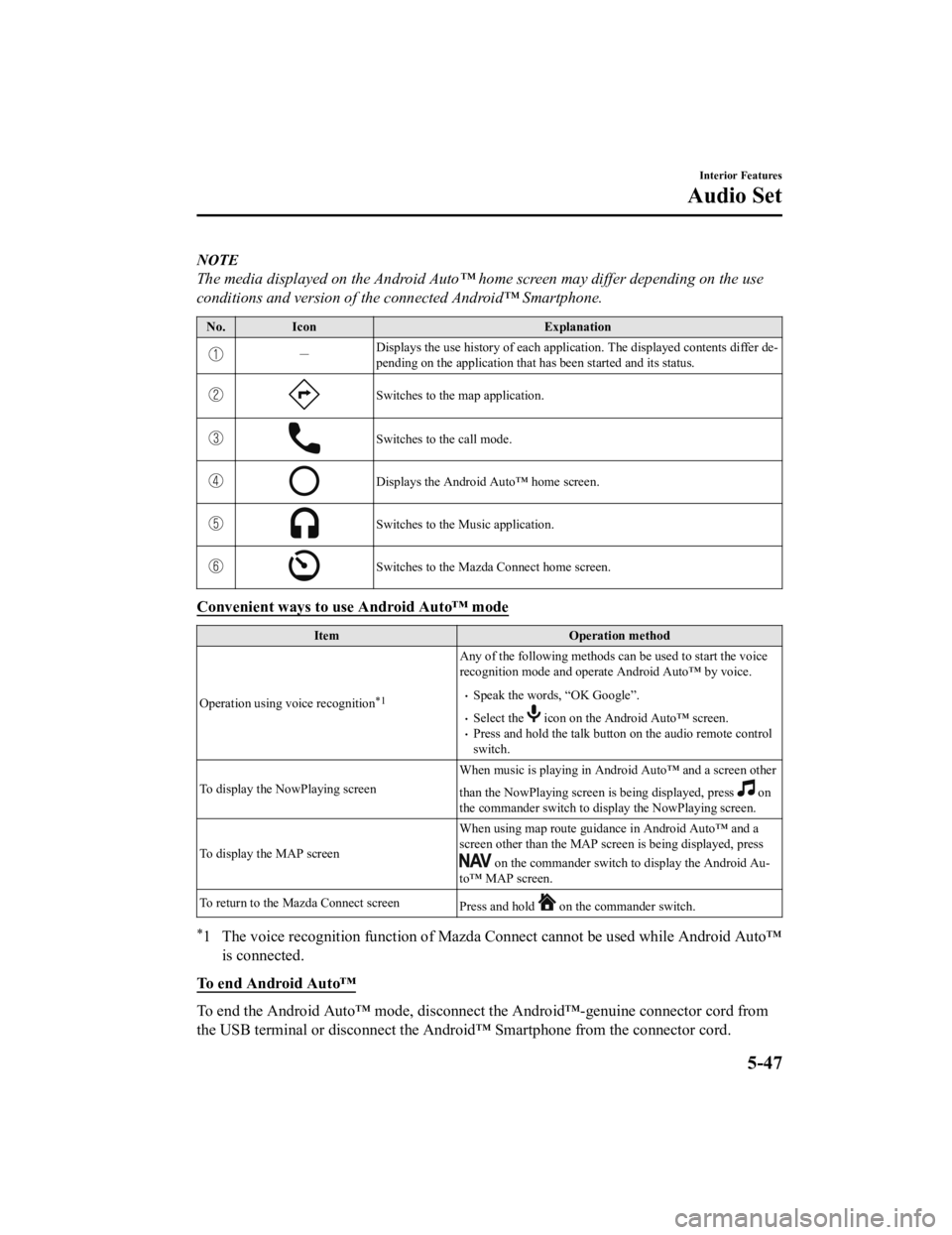
NOTE
The media displayed on the Android Auto™ home screen may differ depending on the use
conditions and version of the connected Android™ Smartphone.
No. Icon Explanation
-Displays the use history of each applica
tion. The displayed contents differ de-
pending on the application that has been started and its status.
Switches to the map application.
Switches to the call mode.
Displays the Android Auto™ home screen.
Switches to the Music application.
Switches to the Mazda Connect home screen.
Convenient ways to use Android Auto™ mode
Item Operation method
Operation using voice recognition
*1
Any of the following methods can be used to start the voice
recognition mode and operate Android Auto™ by voice.
Speak the words, “OK Google”.
Select the icon on the Android Auto™ screen.Press and hold the talk button on the audio remote control
switch.
To display the NowPlaying screen When music is playing in Andr
oid Auto™ and a screen other
than the NowPlaying screen is being displayed, press
on
the commander switch to di splay the NowPlaying screen.
To display the MAP screen When using map route guidance in Android Auto™ and a
screen other than the MAP screen is being displayed, press
on the commander switch to display the Android Au-
to™ MAP screen.
To return to the Mazda Connect screen Press and hold
on the commander switch.
*1 The voice recognition function of Mazda Connect cannot be used while Android Auto™
is connected.
To end Android Auto™
To end the Android Auto™ mode, disconnect the Android™-genuine connector cord from
the USB terminal or disconnect the Androi d™ Smartphone from the connector cord.
Interior Features
Audio Set
5-47
CX-5_8HH4-EA-19A_Edition1 2018-11-21 10:03:20
Page 452 of 721

If Android Auto™ cannot be connected
When the message, “Mobile Device Error”, is displayed and Android Auto™ cannot
be connected.
Make sure that the Android™ Smartphone in question is compatible with Android Auto™.
Before trying to reconnect your Android™ Smartphone to the connector cord, do the
Bluetooth
® device pairing again.
If the Android Auto™ connection setting cannot be changed
Depending on your Android™ Smartphone, the connection setting may have been in
charging mode only when the connector cord is connected.
In this case, switch off the Android Auto™ conn ection setting once, and then switch it back
on while connected to USB mode.
The connection setting can be changed to the Android Auto™ connection in the
tab
on the Settings screen (page 5-78).
Interior Features
Audio Set
5-48
CX-5_8HH4-EA-19A_Edition1 2018-11-21 10:03:20
Page 455 of 721
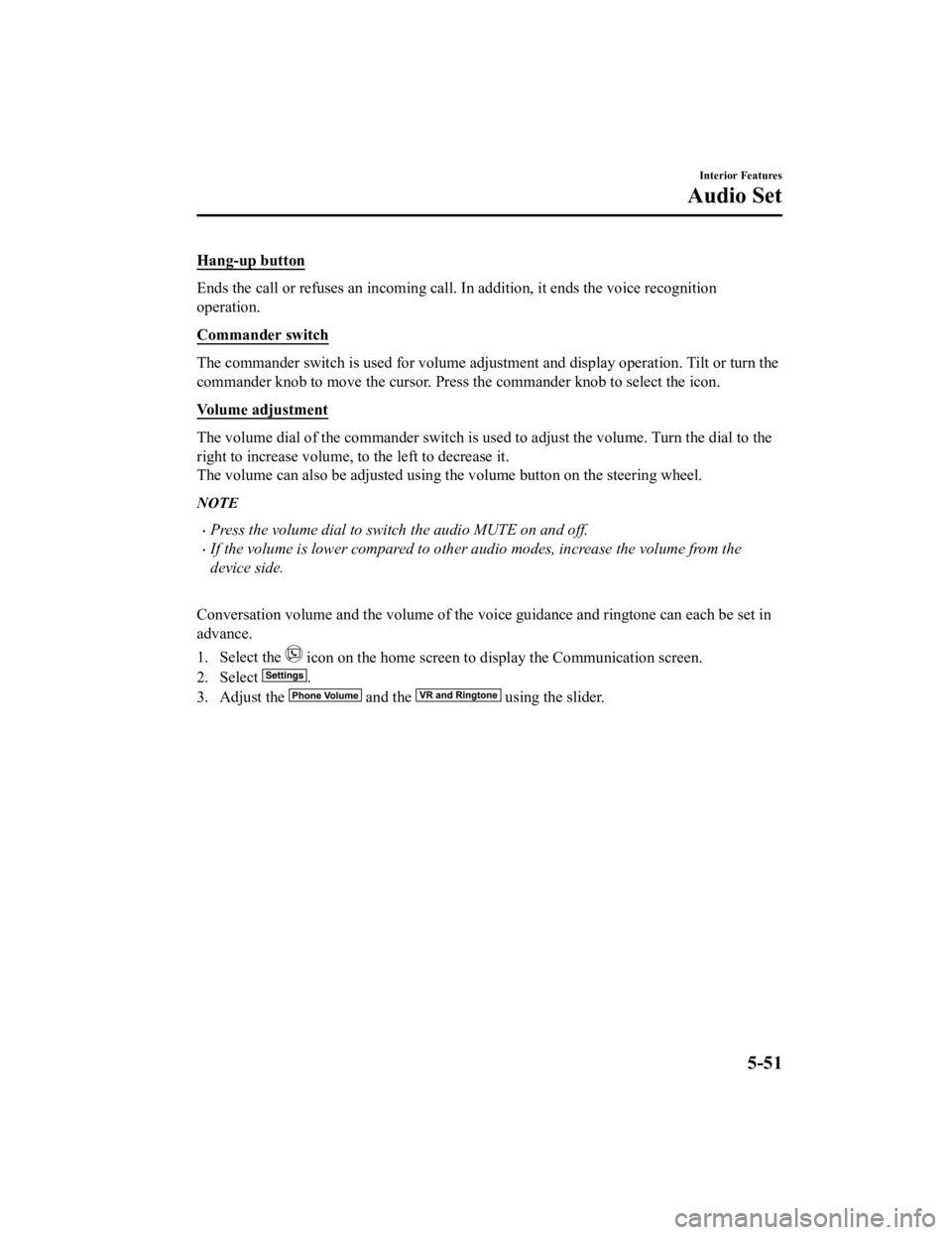
Hang-up button
Ends the call or refuses an incoming call. In addition, it ends the voice recognition
operation.
Commander switch
The commander switch is used for volume adjustment and display operation. Tilt or turn the
commander knob to move the cursor. Press the commander knob to select the icon.
Volume adjustment
The volume dial of the commander switch is used to adjust the volume. Turn the dial to the
right to increase volume, to the left to decrease it.
The volume can also be adjusted using the volume button on the steering wheel.
NOTE
Press the volume dial to switch the audio MUTE on and off.
If the volume is lower compared to other audio modes, increase the volume from the
device side.
Conversation volume and the volume of the voice guidance and ringtone can each be set in
advance.
1. Select the
icon on the home screen to display the Communication screen.
2. Select
.
3. Adjust the
and the using the slider.
Interior Features
Audio Set
5-51
CX-5_8HH4-EA-19A_Edition1 2018-11-21 10:03:20