2019 MAZDA MODEL CX-5 SKYACTIV-D navigation
[x] Cancel search: navigationPage 427 of 721
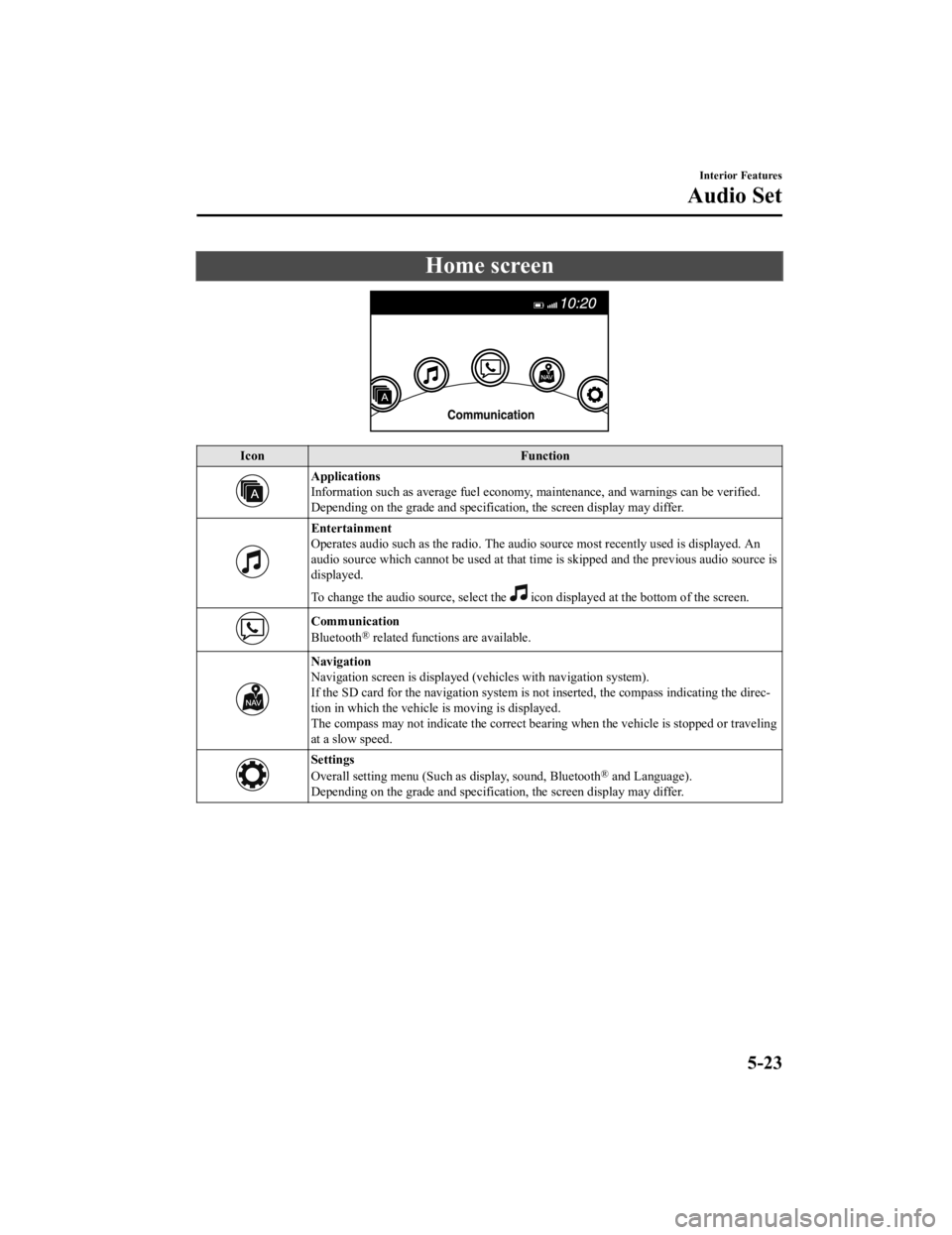
Home screen
IconFunction
Applications
Information such as average fuel economy, maintenance, and warnings can be verified.
Depending on the grade and specificatio n, the screen display may differ.
Entertainment
Operates audio such as the radio. The audio source most recently used is displayed. An
audio source which cannot be used at that tim e is skipped and the previous audio source is
displayed.
To change the audio source, select the
icon displayed at the bottom of the screen.
Communication
Bluetooth® related functions are available.
Navigation
Navigation screen is displayed (v ehicles with navigation system).
If the SD card for the navigation system is no t inserted, the compass indicating the direc-
tion in which the vehicle is moving is displayed.
The compass may not indicate the correct bearin g when the vehicle is stopped or traveling
at a slow speed.
Settings
Overall setting menu (Such as display, sound, Bluetooth® and Language).
Depending on the grade and specificatio n, the screen display may differ.
Interior Features
Audio Set
5-23
CX-5_8HH4-EA-19A_Edition1 2018-11-21 10:03:20
Page 429 of 721
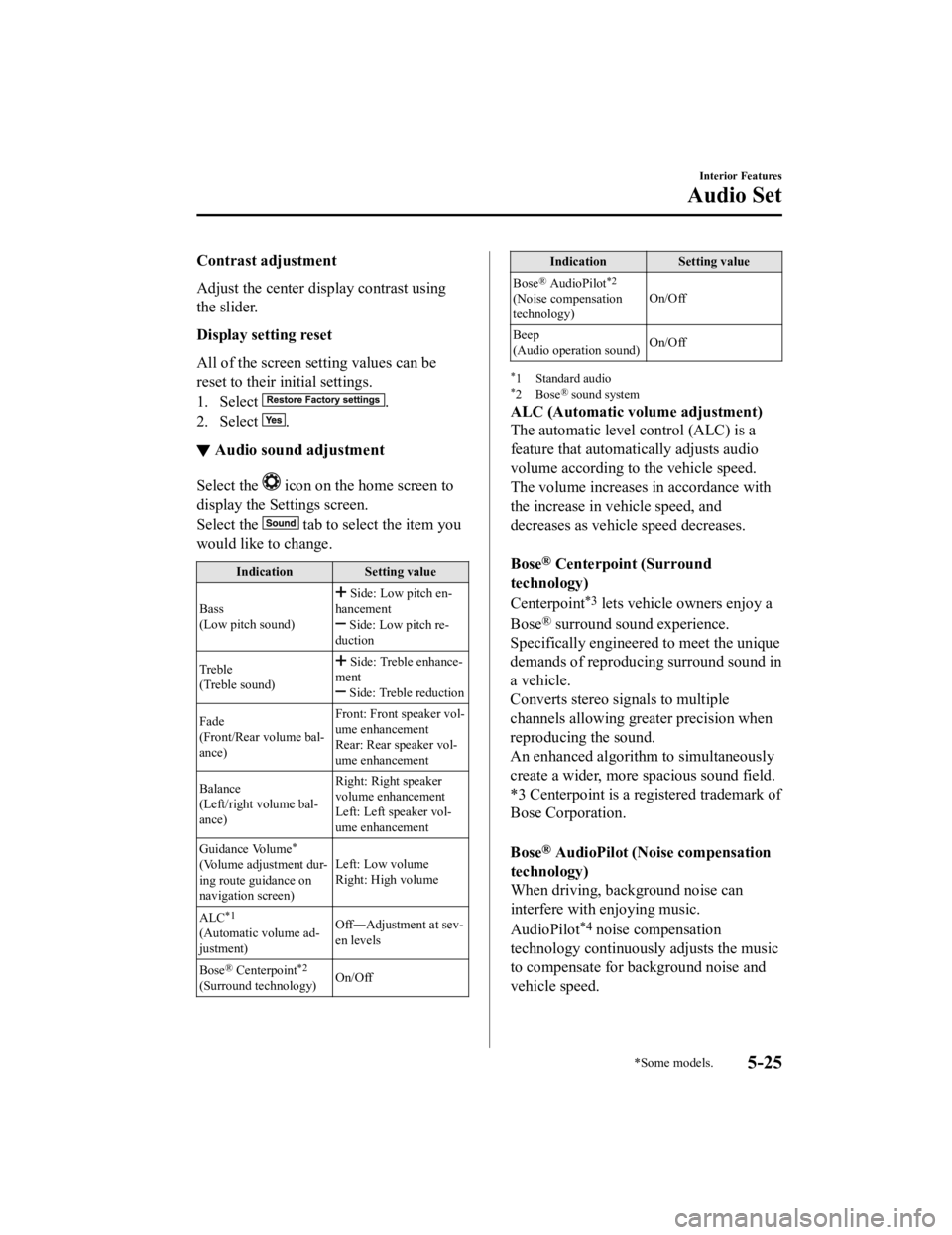
Contrast adjustment
Adjust the center display contrast using
the slider.
Display setting reset
All of the screen setting values can be
reset to their initial settings.
1. Select
.
2. Select
.
▼ Audio sound adjustment
Select the icon on the home screen to
display the Settings screen.
Select the
tab to select the item you
would like to change.
Indication Setting value
Bass
(Low pitch sound)
Side: Low pitch en-
hancement
Side: Low pitch re-
duction
Treble
(Treble sound)
Side: Treble enhance-
ment
Side: Treble reduction
Fade
(Front/Rear volume bal-
ance) Front: Front
speaker vol-
ume enhancement
Rear: Rear speaker vol-
ume enhancement
Balance
(Left/right volume bal-
ance) Right: Right speaker
volume enhancement
Left: Left speaker vol-
ume enhancement
Guidance Volume
*
(Volume adjustment dur-
ing route guidance on
navigation screen) Left: Low volume
Right: High volume
ALC
*1
(Automatic volume ad-
justment) Off―
Adjustment at sev-
en levels
Bose
® Centerpoint*2
(Surround technology) On/Off
Indication
Setting value
Bose
® AudioPilot*2
(Noise compensation
technology) On/Off
Beep
(Audio operation sound) On/Off
*1 Standard audio*2Bose® sound system
ALC (Automatic volume adjustment)
The automatic level control (ALC) is a
feature that automatically adjusts audio
volume according to the vehicle speed.
The volume increases in accordance with
the increase in vehicle speed, and
decreases as vehicle speed decreases.
Bose
® Centerpoint (Surround
technology)
Centerpoint
*3 lets vehicle owners enjoy a
Bose
® surround sound experience.
Specifically engineered to meet the unique
demands of reproducing surround sound in
a vehicle.
Converts stereo signals to multiple
channels allowing greater precision when
reproducing the sound.
An enhanced algorithm to simultaneously
create a wider, more spacious sound field.
*3 Centerpoint is a registered trademark of
Bose Corporation.
Bose
® AudioPilot (Noise compensation
technology)
When driving, background noise can
interfere with enjoying music.
AudioPilot
*4 noise compensation
technology continuously adjusts the music
to compensate for background noise and
vehicle speed.
Interior Features
Audio Set
*Some models.5-25
CX-5_8HH4-EA-19A_Edition1 2018-11-21 10:03:20
Page 438 of 721

▼How to use SiriusXM Travel Link®
SiriusXM Travel Link®
Properly equipped Mazda vehicles will also
get the following SiriusXM infotainment
services : Traffic, Weather, Sports Scores, Fuel Prices, and more. For a list of available
features in your vehicle, visit SiriusXM.c om/infotainment and get the most out of your
driving experience.
Switching to SiriusXM Travel Link
®
1. Select on the home screen to disp lay the Applications screen.
2. Select
.
3. Select the item you want to display.
NOTE
Some items cannot be selected while you are driving the vehicle.
Item Function
Traffic Plus
*1Displays continuously updated traffic information on the navigation
screen in real time.
Weather Forecast Displays the weather forecast.
Weather Radar
*1Displays items such as weather radar, severe storms, and hurricane/tropi-
cal storm information on the navigation screen.
Weather Alerts Displays weather information, warnings, and security alerts.
Fuel Prices Displays information for fuel stations near your vehicle's current position.
Parking Displays information for parking areas near your vehicle's current posi-
tion.
Sports Displays a list of each genre list a
nd the game schedules and match results
for teams selected from the list.
*1 With Car navigation system
Interior Features
Audio Set
5-34
CX-5_8HH4-EA-19A_Edition1 2018-11-21 10:03:20
Page 465 of 721

IconFunction
Dislike*1
Evaluates the current content as “Dislike”.
Reverses for 15 seconds.
Map (vehicles with navigation system)
Displays the destination searched by the loca tion based services on the navigation system.
Call
A call can be made to the telephone number of a shop searched using the Location Based
Services. Available when a device is connected as a Hands-Free.
Returns to the previous content.
Pauses playback of the content. When selected again, playback resumes.
Goes to the next content.
Fast-forwards for 30 seconds.
Displays sound settings to adjust audio quality level.
Refer to Volume/Display/Sound Controls on page 5-24.
*1 Some stations may use alternate variations of Like and Dislike, based on station type or provider.
Main menu
Select the
icon.
Interior Features
Audio Set
5-61
CX-5_8HH4-EA-19A_Edition1 2018-11-21 10:03:20
Page 466 of 721

Switch the tab and select the station category.
Ta bF u n c t i o n
Presets Displays the preset station list set on the device.
Select the preset station name to play the station content.
Nearby Select the desired station.
Guidance is provided to
the searched destination near the vehicle's posi-
tion.
You can designate desired categories pr eviously set using the filter setting
on your device.
NOTE
The available Location Based Services may differ because the services depend on the
content provided by Aha™.
Example of use (Location Based
Services)
1. Select the desired station from the
“Nearby” tab on the main menu.
The destination name or address
playback starts in the order of the
destination name list.
2. When the icon is selected, the
currently displayed destination is
displayed on the navigation system
(vehicles with navigation system).
3. When the
icon is selected, a phone
call is placed to the currently displayed
destination.
4. Select the icon to display the
content list.
Selection of other destinations from
the list can be made.
Interior Features
Audio Set
5-62
CX-5_8HH4-EA-19A_Edition1 2018-11-21 10:03:20
Page 481 of 721

▼Voice Command List
Voice command
When the talk button is pressed and the following command is spoken, the audio or
navigation can be operated. The commands in the () can be omitted. The specified name and
number are put into the {}.
Standard command
Voice command
Function
Help Usable commands can be verified.
Tutorial Basic voice commands and methods of use can be verified.
(Navigate/Take me/Drive) Home Set the destination to Home.
Communication (phone) related command
Voice command Function
Call {name in phonebook} (mobile/
home/work/other)
Example: “Call John Mobile” Call to the contact in th
e downloaded phonebook.
Refer to Making a Call on page 5-65.
Redial Call to the last contact you called.
Refer to Making a Call on page 5-65.
Callback Call to the last contact who called you.
Refer to Making a Call on page 5-65.
Entertainment (audio)
related command
Voice command FunctionCorresponding audio
source
(Go to/Play) Bluetooth (Audio) Switches the audio source to BT audio.
Can also switch to each audio source by similarly us-
ing commands such as FM, AM, or USB. All
Play Artist {Artist name} Plays the selected artist. USB
Navigation related command*
For the navigation screen voice commands, refer to the separate navigation system manual.
NOTE
Some commands cannot be used depending on the grade and specification.
Some commands cannot be used depending on the device connection conditions and the
use conditions.
The commands are examples of the available commands.
Interior Features
Audio Set
*Some models.5-77
CX-5_8HH4-EA-19A_Edition1 2018-11-21 10:03:20
Page 656 of 721

Cell Phones Warning
WA R N I N G
Please comply with the legal regulations concerning the use of communication equipment in
vehicles in your country:
Use of any electrical devices such as cell phones, computers, portable radios, vehicle
navigation or other devices by the driver while the vehicle is moving is dangerous. Dialing a
number on a cell phone while driving also ties-up the driver's hands. Use of these devices will
cause the driver to be distracted and could lead to a serious accident. If a passenger is unable
to use the device, pull off the right-of-way to a safe area before use. If use of a cell phone is
necessary despite this warning, use a hands-free system to at least leave the hands free to
drive the vehicle. Never use a cell phone or othe r electrical devices while the vehicle is moving
and, instead, concentrate on the full-time job of driving.
Customer Information and Reporting Safety Defects
Cell Phones
8-20
CX-5_8HH4-EA-19A_Edition1 2018-11-21 10:03:20
Page 705 of 721

ItemFeatureFactory
Setting Available Settings Settings
Change
Method
Active Driving Display (page 4-58)
Display Setting can be changed so that the Active
Driving Display is not displayed.
On On/Off C
―
The display height (up/down position)
can be changed. 013 steps up/down
from initial setting (total: 27 steps) C
―
The method for adju sting the display
brightness (automatically/manually) can
be changed. Auto Auto/Man. C
―
The standard brightness while automatic
adjustment is selected can be changed us-
ing the brightness adjustment. 02 steps up/down from
initial setting (total: 5 steps) C
―
The standard brightness while manual
adjustment is selected can be changed us-
ing the brightness adjustment. 020 steps up/down
from initial setting (total: 41 steps) C
―
The display angle can be changed. 03steps up/down from
initial setting (total: 7steps) C
―
The street name display timing can be
changed. On-Dem.
On-Dem./At Maneu-
ver/Off C
―
Display/non-display of the navigation
guidance On On/Off C
―
*1 Though these systems can be turned Off, doing so will defeat the purpose of the system and Mazda
recommends that these systems remain On.
*2 Only the volume of the warning beep during Blind Spot Monitoring (BSM) operation can be changed. The volume of the warning beep during Rear Cross Traffic Alert (RCTA) operation cannot be changed.
*3 This system functions only when the navigation system is functioning.*4 When the ultrasonic sensors detect an obstruction, the c ontents indicated on the center display switches to the
360°View Monitor. (Vehicles with 360°View Monitor)
*5 If the auto-wiper control is set to Off, the wiper lever position is set to intermittent operation.*6 If the setting is changed to Off, the following opera tion is performed according to the headlight switch
position:
At position: Headlights turn off immediately after the ignition is switched off.At any position other than : Headlights on/off conditions vary according to the headlight switch
position. Refer to Headlights on page 4-73.
*7 When set to Off, the lights-on reminder is operable.*8 The lights-on reminder settings can be changed at a nytime, however, the lights-on reminder only operates
when the auto headlight function is set to Of f. Refer to Lights-On Reminder on page 7-44.
*9 Change the ambient light illumination level with the parking lights or headlights turned on.*10 When set to OFF, the ambient lights remain turned off regardless of whether or not the parking lights or
headlights are on or off. However, they will turn on or off in conjunction with the illuminated entry system.
Specifications
Personalization Features
9-17
CX-5_8HH4-EA-19A_Edition1 2018-11-21 10:03:20