2019 MAZDA MODEL CX-5 ad blue
[x] Cancel search: ad bluePage 349 of 701

Viewing the screen
-a
-b
(When the projected vehicle
path line display is on)(When the projected vehicle
path line display is off)
Display/Icon
Content
Parking sensor viewDisplays the parking sensor d etection condition when the
parking sensor is activated.
For details, refer to the parkin g sensor obstruction detection
indication and warning sound.
Refer to Parking Sensor System on page 4-231.
Tire icon Indicates the tire direction. Moves in conjunction wit h the
steering wheel operation.
Projected vehicle path lines (amber) Indicates the approximate p rojected path of the vehicle.
Moves in conjunction with the steering wheel operation.
a) Indicates the path where the rear wheels are expected to
travel.
b) Indicates the path where the outer side of the vehicle is ex ‐
pected to travel.
Extended vehicle width lines and dis‐
tance guide lines (red/blue) These guide lines indicate the
approximate width of the vehi‐
cle and distance to a point measur ed from the rear of the vehi‐
cle (from the end of the bumper).
The red lines indicate the poin ts up to about 0.5 m (20 in)
from the rear end of the bumper.
The blue lines indicate the po ints from about 0.5 m (20 in)
and up to 2 m (79 in) from the rear end of the bumper.
Projected vehicle path distance guide
lines (red/amber) These guide lines indicate the
approximate distance to a point
measured from the rear of the vehicle (from the end of the
bumper).
The red line indicates the point about 0.5 m (20 in) from the
rear end of the bumper.
The amber lines indicate the po ints about 1 m (39 in) and 2
m (79 in) from the rear end of the bumper.
When Driving
i-ACTIVSENSE
4-195
CX-5_8HE3-EA-18I_Edition1 2018-6-29 13:44:47
Page 353 of 701

Viewing the screen
Display/IconContent
Extended vehicle width lines and dis‐
tance guide lines (red/blue)These guide lines indicate the
approximate width of the vehi‐
cle and distance to a point measur ed from the rear of the vehi‐
cle (from the end of the bumper).
The red lines indicate the poin ts up to about 0.5 m from the
rear end of the bumper.
The blue lines indicate the po ints from about 0.5 m (20 in)
and up to 2 m (79 in) from the rear end of the bumper.
Blind Spot Monitoring (BSM) warning
lights Indicates when the Rear Cross Tr
affic Alert (RCTA) has oper‐
ated.
For details, refer to Rear Cross Traffic Alert (RCTA).
Refer to Rear Cross Traffic Alert (RCTA) on page 4-138.
NOTE
The parking sensor obstruction detection indication does not display. Switch the screen
display to the top view/rear view display if the parking sensor warning sound is activated.
The rear wide view screen displays the image at the rear of the vehicle at a wide angle
and corrects the image to help detect approaching obstructions from the side. Therefore, it
differs from the actual view.
▼ Margin of Error Between Road Surf
ace on Screen and Actual Road Surface
There might be some margin of err or between the road surface appearing on the screen and
the actual road surface. A margi n of error in the perceived distance could lead to an
accident, therefore be aware of the following conditions which can more easily produce
errors in the perceived distance.
The vehicle tilts due to weight of passengers and cargo.
If the vehicle is tilted, obstructions picked up by a camera ca n appear farther or closer than
the actual distance from the vehicle.
When Driving
i-ACTIVSENSE
4-199
CX-5_8HE3-EA-18I_Edition1 2018-6-29 13:44:47
Page 395 of 701
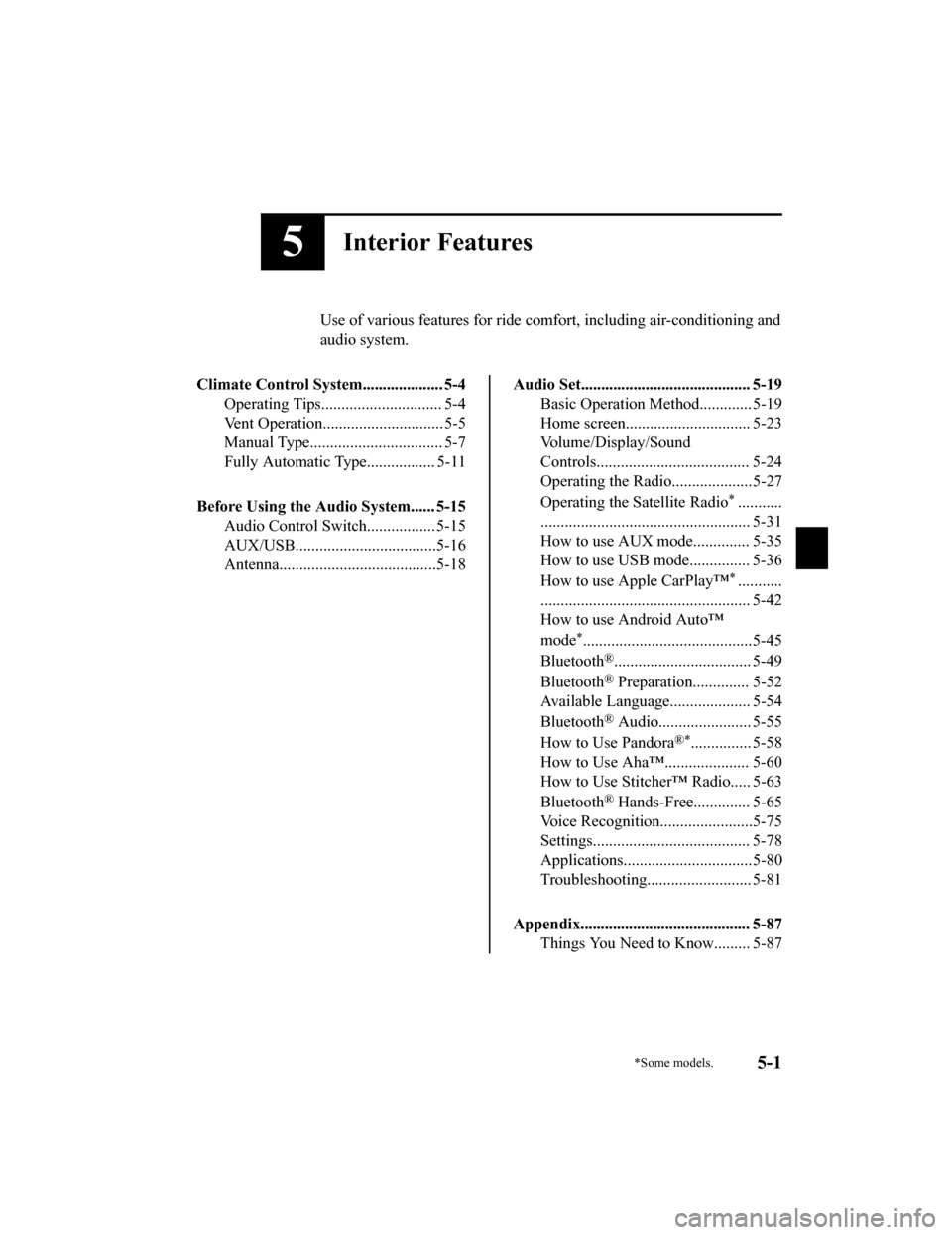
5Interior Features
Use of various features for ride comfort, including air-conditioning and
audio system.
Climate Control System.................... 5-4 Operating Tips.............................. 5-4
Vent Operation.............................. 5-5
Manual Type................................. 5-7
Fully Automatic Type................. 5-11
Before Using the Audio System...... 5-15 Audio Control Swit ch................. 5-15
AUX/USB...................................5-16
Antenna.......................................5-18
Audio Set.......................................... 5-19 Basic Operation Method............. 5-19
Home screen............................... 5-23
Volume/Display/Sound
Controls...................................... 5-24
Operating the Radio....................5-27
Operating the Satellite Radio
*...........
.................................................... 5-31
How to use AUX m ode.............. 5-35
How to use USB mode ............... 5-36
How to use Apple CarPlay™
*...........
.................................................... 5-42
How to use Android Auto™
mode
*..........................................5-45
Bluetooth
®.................................. 5-49
Bluetooth
® Preparation.............. 5-52
Available Language.. .................. 5-54
Bluetooth
® Audio....................... 5-55
How to Use Pandora
®*............... 5-58
How to Use Aha™..................... 5-60
How to Use Stitche r™ Radio..... 5-63
Bluetooth
® Hands-Free.............. 5-65
Voice Recognition.................. .....5-75
Settings....................................... 5-78
Applications................................5-80
Troubleshooting.......................... 5-81
Appendix.......................................... 5-87 Things You Need to Know......... 5-87
*Some models.5-1
CX-5_8HE3-EA-18I_Edition1 2018-6-29 13:44:47
Page 409 of 701
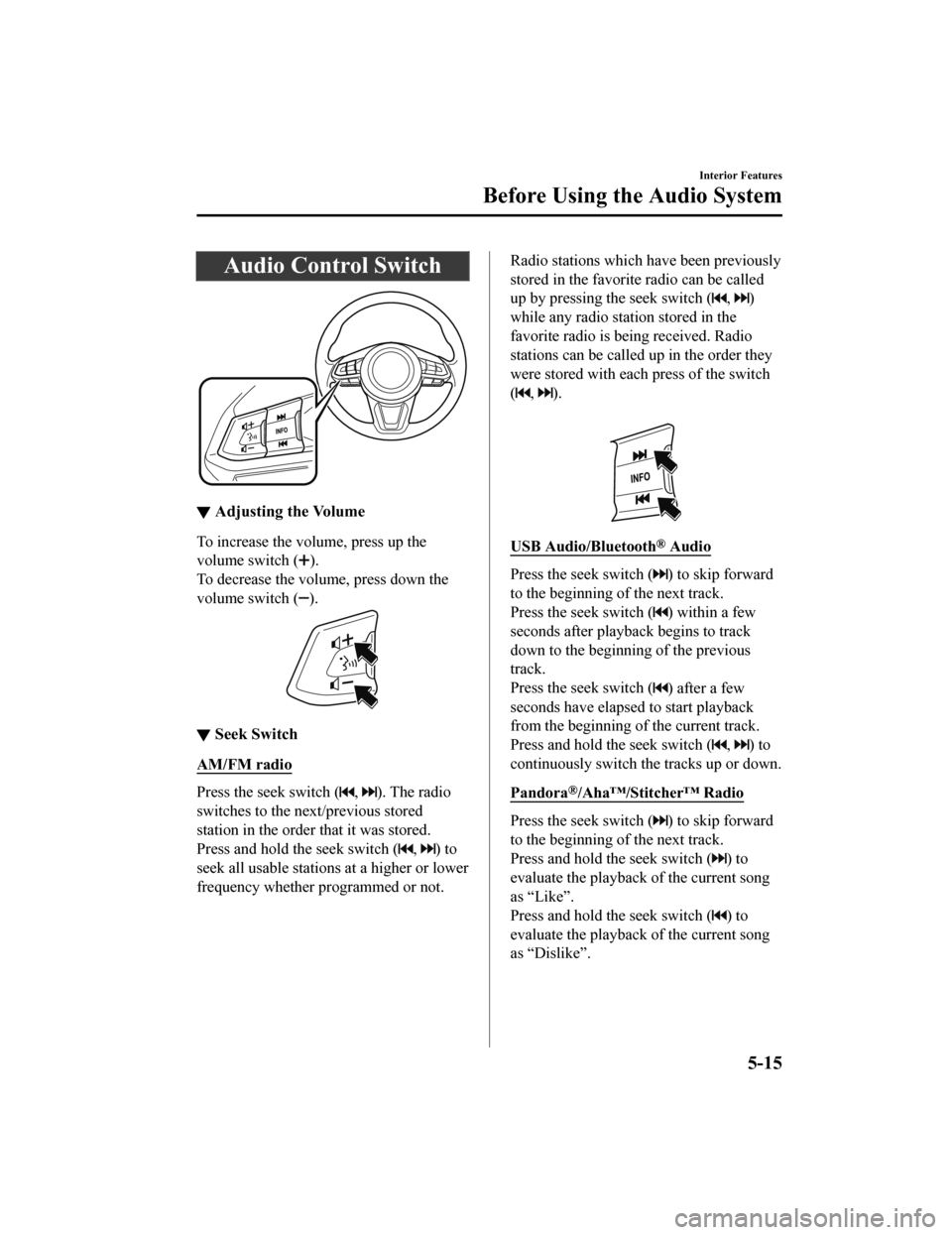
Audio Control Switch
▼Adjusting the Volume
To increase the volume, press up the
volume switch (
).
To decrease the volume, press down the
volume switch (
).
▼ Seek Switch
AM/FM radio
Press the seek switch (, ). The radio
switches to the next/previous stored
station in the order that it was stored.
Press and hold the seek switch (
, ) to
seek all usable stations at a higher or lower
frequency whether programmed or not.
Radio stations which have been previously
stored in the favorite radio can be called
up by pressing the seek switch (
, )
while any radio station stored in the
favorite radio is be ing received. Radio
stations can be called up in the order they
were stored with each press of the switch
(
, ).
USB Audio/Bluetooth® Audio
Press the seek switch () to skip forward
to the beginning of the next track.
Press the seek switch (
) within a few
seconds after playback begins to track
down to the beginning of the previous
track.
Press the seek switch (
) after a few
seconds have elapsed to start playback
from the beginning of the current track.
Press and hold the seek switch (
, ) to
continuously switch the tracks up or down.
Pandora
®/Aha™/Stitcher™ Radio
Press the seek switch () to skip forward
to the beginning of the next track.
Press and hold the seek switch (
) to
evaluate the playback of the current song
as “Like”.
Press and hold the seek switch (
) to
evaluate the playback of the current song
as “Dislike”.
Interior Features
Before Using the Audio System
5-15
CX-5_8HE3-EA-18I_Edition1 2018-6-29 13:44:47
Page 417 of 701

Home screen
IconFunction
Applications
Information such as average fuel economy, maintenance, and warn ings can be verified.
Depending on the grade and specification, the screen display ma y differ.
Entertainment
Operates audio such as the radio. The audio source most recentl y used is displayed. An
audio source which cannot be used at that time is skipped and t he previous audio source is
displayed.
To change the audio source, select the
icon displayed at the bottom of the screen.
Communication
Bluetooth® related functions are available.
Navigation
Navigation screen is displayed (v ehicles with navigation system).
If the SD card for the navigation system is not inserted, the compass indicating the direc‐
tion in which the vehicle is moving is displayed.
The compass may not indicate th e correct bearing when the vehicle is stopped or traveling
at a slow speed.
Settings
Overall setting menu (Such a s display, sound, Bluetooth® and Language).
Depending on the grade and specification, the screen display ma y differ.
Interior Features
Audio Set
5-23
CX-5_8HE3-EA-18I_Edition1 2018-6-29 13:44:47
Page 437 of 701

When using Apple CarPlay™, please avoid dist raction and use Apple CarPlay™ responsibly.
Stay fully aware of driving conditions and always obey applicable laws.
NOTE
Apple CarPlay™ is provided by Apple® and its use is subject to your agreement to the
Apple CarPlay™ terms of use, which are incl uded as part of the Apple iOS terms of use.
When using Apple CarPlay™, location, speed, and other vehicle data is transferred to
your iPhone
®. For further details, refer to Apple®’s Privacy Policy.
▼Switching to Apple CarPlay™
Connect the iPhone® by inserting the Apple®-genuine connector cord to the USB terminal
indicated by the
mark.
Refer to How to conn ect USB port/Auxiliary jack on page 5-17.
NOTE
When you switch your iPhone® connection from Bluetooth® to the vehicle's USB terminal,
the system switches to Apple CarPlay™. The applications which was being used via
Bluetooth
® connection can be used continuously. Ho wever, the available functions of the
applications us ing Bluetooth
® connection and those on Apple CarPlay™ may differ.
If the iPhone® is connected to the USB te rminal not indicated by the mark, the system
operates in USB mode.
Display of Apple CarPlay™ Screen
Use any of the following methods to display the Apple CarPlay™ screen in the center
display.
Select on the home screen.
Long press on the commander switch.
Select on the home screen, and select from the Applications screen.
Apple CarPlay™ home screen
Interior Features
Audio Set
5-43
CX-5_8HE3-EA-18I_Edition1 2018-6-29 13:44:47
Page 440 of 701

When using Android Auto™, please avoid di straction and use Android Auto™ responsibly.
Stay fully aware of driving conditions and always obey applicable laws.
NOTE
Android Auto™ is provided by Google and its use is subject to your agreement to the
Android Auto™ terms of use.
When using Android Auto™, location, speed, and other vehicle data is transferred to your
smart phone. For further details, refer to Google’s Privacy Policy.
▼ How to use the Android Auto™ mode
Insert an Android™ Smartphone-genuine connector cord into the U
SB terminal indicated by
the
icon to connect the Smartphone.
Refer to How to connect USB port/Auxiliary jack on page 5-17.
NOTE
When an Android™ Smartphone connected to Bluetooth® is connected to the vehicle's
USB terminal, Bluetooth
® is used by Android Auto™ and the system switches to Android
Auto™ mode.
If the Android™ Smartphone is conn ected to a USB terminal with no icon indicated,
the system operates in USB mode.
Display of Android Auto™ Mode Screen
Use any of the following methods t o display the Android Auto™ mode screen in the center
display.
Select on the home screen, and select from the Applications screen.
Select on the home screen.
Press and hold on the commander switch.
Android Auto™ mode home screen
Interior Features
Audio Set
5-46
CX-5_8HE3-EA-18I_Edition1 2018-6-29 13:44:47
Page 442 of 701

If Android Auto™ cannot be connected
When the message, “Mobile Device Error”, is displayed and Android Auto™ cannot
be connected.
Make sure that the Android™ Smartphone in question is compatibl e with Android Auto™.
Before trying to reconnect your Android™ Smartphone to the conn ector cord, do the
Bluetooth
® device pairing again.
If the Android Auto™ connection setting cannot be changed
Depending on your Android™ Smartphone, the connection setting m ay have been in
charging mode only when the connector cord is connected.
In this case, switch off the Andr oid Auto™ connection setting o nce, and then switch it back
on while connected to USB mode.
The connection setting can be changed to the Android Auto™ conn ection in the
tab
on the Settings screen (page 5-78).
Interior Features
Audio Set
5-48
CX-5_8HE3-EA-18I_Edition1 2018-6-29 13:44:47