2019 MAZDA MODEL CX-3 display
[x] Cancel search: displayPage 390 of 608

(Manually downloading)
When the “Auto Download Email”
(E-mail) or “Auto Download Text
Message” (SMS) setting is off, the
message is downloaded using the
following procedure.
1. Select the
icon on the home screen
to display the Communication screen.
2. Select
or to display
the Inbox.
3. Select
.
4. Download will be started from the
mobile phone.
NOTE
•Attached data is not downloaded.
•Messages up to 1 kilobyte (E-mail)/
140-bytes (SMS) can be downloaded.
•A message list is created for each
device.
•If the connected device does not
correspond to MAP 1.0, the AT
command is used to download. The
downloaded message indicates that it is
already read.
•Downloading using the AT command
may not function depending on the
connected device.
•If an iPhone is connected, the following
functions cannot be used.
•Downloading past messages
•Replying to messages
∗iPhone is a trademark of Apple Inc.,
registered in the U.S. and other
countries.
Receiving messages
(Method 1)
When a device receives a message, a
message received notification is displayed.
The “Email Notificat ions” (E-mail) or
“Text Notifications” (SMS) setting must
be on.
Refer to Communication Settings on page
5-109.
Select
and display the message.
(Method 2)
1. Select the
icon on the home screen
to display the Communication screen.
2. Select
and display the new
message list for E-mail and SMS.
3. Select the message you would like to display.
Interior Features
Audio Set [Type B (touchscreen)]
5-106
CX-3_8GR7-EA-18B_Edition1 2017-12-20 16:18:14
Page 391 of 608

The following icons are displayed in the lower part of the details on the message. Icons
which can be used differ depending on use conditions.
Icon Function
Displays the Communication menu.
Displays the inbox.
Plays back a message.
When selected again, playback is temporarily stopped.
Displays the previous message.
Displays the next message.
Only replies to the sender of the currently displayed message.
Select the sentence on the displ ayed reply screen and select the sentence for sending from
the preset message.
Select
.
(Only E-mail)
Replies to all memb ers including CC.
Select the sentence on the displ ayed reply screen and select the sentence for sending from
the preset message.
Select
.
Makes a call to a person who sent a message.
For E-mail, this function may no t work depending on the device.
Deletes a message.
The messages stored in a device is also deleted.
NOTE
Up to three preset messages can be selected.
Interior Features
Audio Set [Type B (touchscreen)]
5-107
CX-3_8GR7-EA-18B_Edition1 2017-12-20 16:18:14
Page 392 of 608

Example of use (verify unread E-mail)
1. Select the
icon on the home screen
to display the Communication screen.
2. Select
to display the inbox.
3. Select the unread message displayed in bold.
4. The details of the message are
displayed and replying to the message,
making a call, or playback can be
performed.
Changing account for displaying
(E-mail only)
1. Select
.
2. Select the account which you would
like to display. Only the messages for
the selected account are displayed in
the inbox.
Editing preset messages
1. Select the
icon on the home screen
to display the Communication screen.
2. Select
.
3. Select
.
4. Select the preset message which you would like to edit. The keyboard
screen is displayed.
5. When the message is input and
is
selected, the message is stored as a
preset message.
NOTE
•Select the icon to change the
language.
•Select the icon to switch between
capitalized and lower-case characters.
•Select the icon to return to the
previous screen without storing the edit.
Interior Features
Audio Set [Type B (touchscreen)]
5-108
CX-3_8GR7-EA-18B_Edition1 2017-12-20 16:18:14
Page 393 of 608
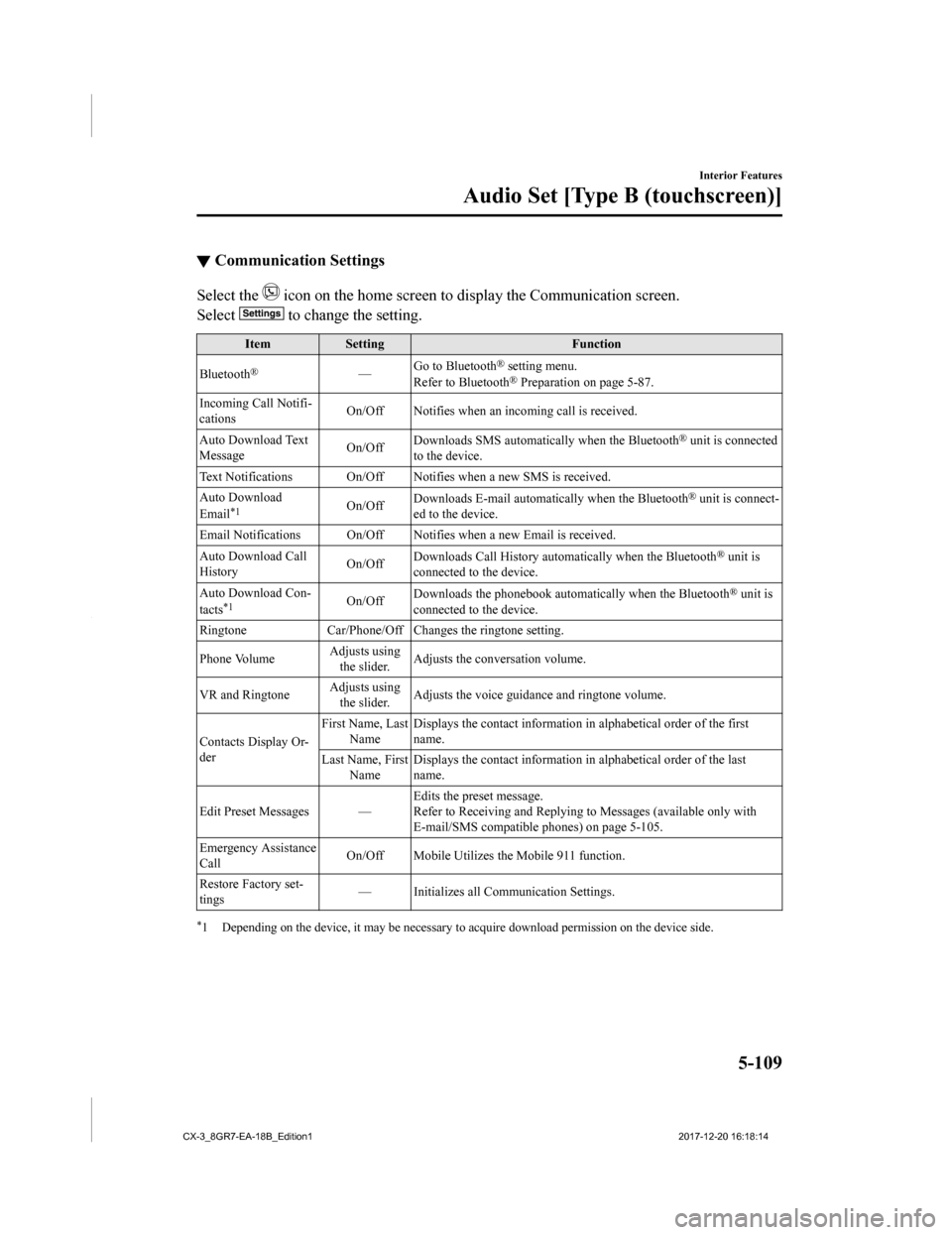
▼Communication Settings
Select the icon on the home screen to display the Communication screen.
Select
to change the setting.
Item Setting Function
Bluetooth
®— Go to Bluetooth® setting menu.
Refer to Bluetooth® Preparation on page 5-87.
Incoming Call Notifi-
cations On/Off Notifies when an in
coming call is received.
Auto Download Text
Message On/Off
Downloads SMS automatically when the Bluetooth
® unit is connected
to the device.
Text Notifications On/Off Notifies when a new SMS is received.
Auto Download
Email
*1On/Off Downloads E-mail automati
cally when the Bluetooth® unit is connect-
ed to the device.
Email Notifications On/Off Notifies when a new Email is received.
Auto Download Call
History On/Off
Downloads Call History automatically when the Bluetooth
® unit is
connected to the device.
Auto Download Con-
tacts
*1On/Off Downloads the phonebook auto
matically when the Bluetooth® unit is
connected to the device.
Ringtone Car/Phone/Off Chan ges the ringtone setting.
Phone Volume Adjusts using
the slider. Adjusts the conversation volume.
VR and Ringtone Adjusts using
the slider. Adjusts the voice guidan
ce and ringtone volume.
Contacts Display Or-
der First Name, Last
Name Displays the contact information
in alphabetical order of the first
name.
Last Name, First Name Displays the contact information
in alphabetical order of the last
name.
Edit Preset Messages — Edits the preset message.
Refer to Receiving and Replying to Messages (available only wit
h
E-mail/SMS compatible phones) on page 5-105.
Emergency Assistance
Call On/Off Mobile Utilizes the Mobile 911 function.
Restore Factory set-
tings — Initializes all Communication Settings.
*1 Depending on the device, it may
be necessary to acquire download permission on the device side.
Interior Features
Audio Set [Type B (touchscreen)]
5-109
CX-3_8GR7-EA-18B_Edition1 2017-12-20 16:18:14
Page 394 of 608

Voice Recognition
▼Basic Operation Method
Activating Voice Recognition
Press the talk button.
Ending Voice Recognition
Use one of the following methods:
•Press the hang-up button.
•Say, “Cancel”.
•Operate the commander switch or the
center display (only when vehicle is
stopped).
Skipping Voice Guidance (for faster
operation)
Press and release the talk button.
Troubleshooting for Voice Recognition
If you do not understand an operation
method while in the voice recognition
mode, say “Tutorial” or “Help”.
Commands useable anytime during
voice recognition
“Go Back” and “Cancel” are commands
which can be used at anytime during voice
recognition.
Returning to previous operation
To return to the previous operation, say,
“Go Back” while in voice recognition
mode.
Cancel
To put the Bluetooth
® Hands-Free system
in standby mode, say, “Cancel” while in
voice recognition mode.
To prevent a deterioration in the voice
recognition rate and voice quality, the
following points should be observed:
•The voice recognition cannot be
performed while voic e guidance or the
beep sound is operating. Wait until the
voice guidance or the beep sound is
finished before saying your commands.
•Phone related commands are available
only when your phone is connected via
Bluetooth
®. Make sure your phone is
connected via Bluetooth
® before you
operate phone related voice commands.
•Music play commands, such as Play
Artist and Play Album can be used only
in USB audio mode.
•Do not speak too sl owly or loudly (no
loud voice).
•Speak clearly, without pausing between
words or numbers.
•Dialects or different wording other than
hands-free prompts cannot be
recognized by voice recognition. Speak
in the wording specified by the voice
commands.
•It is not necessary to face the
microphone or approach it. Speak the
voice commands while maintaining a
safe driving position.
•Close the windows and/or the moonroof
to reduce loud noises from outside the
vehicle, or turn dow n the airflow of the
climate control system while Bluetooth
®
Hands-Free is being used.
•Make sure the vents are not directing air
up towards the microphone.
NOTE
If the voice recognition performance is not
satisfactory.
Refer to Troubleshooting on page 5-115.
Interior Features
Audio Set [Type B (touchscreen)]
5-110
CX-3_8GR7-EA-18B_Edition1 2017-12-20 16:18:14
Page 396 of 608

Settings
NOTE
Depending on the grade and specification, the screen display may differ.
Select the
icon on the home screen and display the Settings screen.
Switch the tab and select the setting item you want to change.
You can customize settings in the setup display as follows:
Tab Item Function
AD-Disp Height
Brightness Control
Other
Refer to Active Driving Display on page 4-21.
Display Refer to Volume/Display/Sound Controls on page 5-69. Safety Distance Recognitio
n Support System
SBS/SCBS
Other Refer to Personalization Features on page 9-
9.
Sound Refer to Volume/Display/Sound Controls on page 5-69.
Clock Adjust Time
Displays the currently s
et time is displayed.
Press
to advance the hour /minute, and select to move the hour/minute back.
AM/PM can only be selected with the 12-hour
clock display.
GPS Sync Synchronizes with GPS when turned on.
When turned off, the time can be changed
from “Adjust Time”.
Time Format Changes the display between 12 and 24-hour
clock time.
Time Zone Select When it's not synchr
onized with GPS, select
the region you want to specify.
Daylight Savings Time Turns the daylight savin
g time setting on/off.
When ON, the time advances 1 hour. When
OFF, it returns to normal time.
Ve h i c l e Rain Sensing Wiper
Door Locks
Other Refer to Personalization Features on page 9-
9.
Devices Bluetooth Refer to Bluetooth
® Preparation on page 5-87.
Interior Features
Audio Set [Type B (touchscreen)]
5-112
CX-3_8GR7-EA-18B_Edition1 2017-12-20 16:18:14
Page 398 of 608

Applications
NOTE
Depending on the grade and specification, the screen display may differ.
Select the
icon on the home screen to display the Applications screen. The following
information can be verified.
Top screen ItemFunction
HD Radio™ Traffic Map
*――
Fuel Economy Monitor Fuel Consumption DisplayRefer to Fuel Economy Monitor
on page 4-71.
Vehicle Status Monitor Warning Guid-
ance
Warnings currently active can be
verified. Refer to If a Warning Light
Turns On or Flashes on page 7-
27.
Maintenance Scheduled Maintenance
Tire Rotation
Oil Change Refer to Maintenance Monitor
on page 6-15.
Interior Features
Audio Set [Type B (touchscreen)]
5-114*Some models.
CX-3_8GR7-EA-18B_Edition1
2017-12-20 16:18:14
Page 401 of 608

NOTE
•When the OS of the device is updated, the pairing information may be deleted. If this
happens, reprogram the pairing information to the Bluetooth
® unit.
•If you pair your phone which has already been paired to your vehicle more than once in
the past, you need to delete “Mazda” on your mobile device. Then, execute the
Bluetooth
® search on your mobile device once again, and pair to a newly detected
“Mazda”.
•Before you pair your device, make sure that Bluetooth® is “ON”, both on your phone and
on the vehicle.
•If Bluetooth®-enabled devices are used in the following locations or conditions,
connection via Bluetooth
® may not be possible.
•The device is in a location hidden from the center display such as behind or under a
seat, or inside the glove compartment.
•The device contacts or is covered by a metal object or body.
•The device is set to power-saving mode.
•Different Bluetooth®-enabled devices can be used for Bluetooth® Hands-Free and
Bluetooth
® audio. For example, device A can be connected as a Bluetooth® Hands-Free
device and device B can be connected as a Bluetooth
® audio device. However, the
following may occur when they are used at the same time.
•The Bluetooth® connection of the device is disconnected.
•Noise occurs in the Hands-Free audio.
•Hands-Free operates slowly.
Voice recognition related problems
Symptom CauseSolution method
Poor voice recognition
•Excessive, slow speech.•Excessive, forceful speech (shout-
ing).
•Speaking before the beep sound
has ended.
•Loud noise (speaking or noise from
outside/inside vehicle).
•Airflow from A/C is blowing
against the microphone.
•Speaking in off-standard expres-
sions (dialect). Regarding the causes indicated on
the left, be careful with how you
speak. In addition,
when numbers
are spoken in a sequence, recogni-
tion ability will improve if no stop is
placed between the numbers.
False recognition of numbers
Poor voice recognition
There is a malfunction in the micro-
phone.A poor connection or malfunction
with the microphone may have oc-
curred. Consult an Authorized Maz-
da Dealer.
Interior Features
Audio Set [Type B (touchscreen)]
5-117
CX-3_8GR7-EA-18B_Edition1
2017-12-20 16:18:14