2019 LINCOLN NAVIGATOR navigation
[x] Cancel search: navigationPage 9 of 645
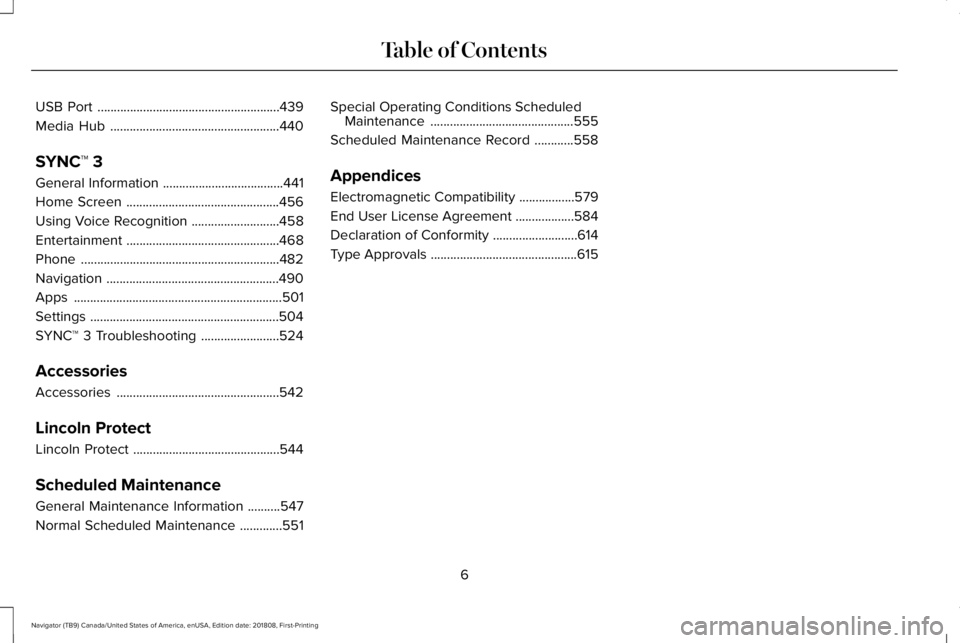
USB Port........................................................439
Media Hub....................................................440
SYNC™ 3
General Information.....................................441
Home Screen...............................................456
Using Voice Recognition...........................458
Entertainment...............................................468
Phone.............................................................482
Navigation.....................................................490
Apps................................................................501
Settings..........................................................504
SYNC™ 3 Troubleshooting........................524
Accessories
Accessories..................................................542
Lincoln Protect
Lincoln Protect.............................................544
Scheduled Maintenance
General Maintenance Information..........547
Normal Scheduled Maintenance.............551
Special Operating Conditions ScheduledMaintenance............................................555
Scheduled Maintenance Record............558
Appendices
Electromagnetic Compatibility.................579
End User License Agreement..................584
Declaration of Conformity..........................614
Type Approvals.............................................615
6
Navigator (TB9) Canada/United States of America, enUSA, Edition date: 201808, First-Printing
Table of Contents
Page 70 of 645

PRINCIPLE OF OPERATION
MyKey allows you to program keys withrestricted driving modes to promote gooddriving habits. You can program therestrictions to all keys except one. Any keysthat you did not program are administratorkeys or admin keys.
You can use admin keys to:
•Create a MyKey with certain vehiclerestrictions.
•Program certain MyKey settings.
•Clear all MyKey restrictions.
After you program a MyKey, you can viewthe following information through theinformation display:
•The total number of admin keys andMyKeys for your vehicle.
•The total distance a MyKey drivertraveled with your vehicle.
Note:Every MyKey receives the samerestrictions and settings. You cannotprogram them individually.
Note:For vehicles equipped with apush-button start switch: When both a MyKeyand an admin key are present when youstart your vehicle, the system recognizes theadmin key only.
Standard Settings
Not every vehicle includes the features listedbelow. If your vehicle has this equipment,then you cannot change the followingsettings when using a MyKey:
•Seatbelt reminder or Belt-Minder™. MyKeymutes the audio system until drivers, andin some instances, passengers, fastentheir seatbelts. Note: If your vehicleincludes an AM/FM radio or a very basicaudio system, then the radio may notmute.
•Earlier low-fuel warning. The low-fuelwarning activates earlier for MyKeydrivers, giving them more time to refuel.
•Certain driver alerts, stability systems orparking aids turn on automatically whenyou use the MyKey system. For example,Blind Spot Information System (BLIS),cross traffic alert, lane departure warningor forward collision warning. Note: MyKeydrivers may be able to turn the lanedeparture warning feature off, but thisfeature turns back on automatically withevery new key cycle.
•Restricted touchscreen operation in somemarkets. For example, MyKey mayprevent manual navigation destinationinput while the vehicle is in any gearother than park (P) or when the vehiclereaches a certain rate of speed.
•Satellite radio adult content restrictions,if this feature is available in your market.
Optional Settings
You can configure certain vehicle featuresettings when you first create a MyKey. Youcan also change the settings afterward withan admin key.
67
Navigator (TB9) Canada/United States of America, enUSA, Edition date: 201808, First-Printing
MyKey™
Page 94 of 645

Type Two
See Using Adaptive Cruise Control (page256).
INFORMATION DISPLAY CONTROL
See Information Displays (page 120).
Note:The HUD button replaces the DISPbutton on vehicles that have a head updisplay (HUD).
Note:The NAV button is replaced with acompass button on vehicles withoutnavigation.
91
Navigator (TB9) Canada/United States of America, enUSA, Edition date: 201808, First-Printing
Steering WheelE223599 E221074 E221072
Page 124 of 645

Information Display ControlsBack Button.A
Toggle Up.B
OK Button.C
Toggle Down.D
Phone QAM Buttons.E
Audio QAM Button.F
Navigation QAM Button.G
Settings QAM Button.H
Display QAM Button.I
Note:The DISP button is replaced with aHUD button on vehicles equipped with ahead up display (HUD). See Head UpDisplay (page 148).
Note:The NAV button is replaced with acompass button on vehicles withoutnavigation.
•Press one of the QAM buttons to enter amenu.
•Toggle (B) and (D) to scroll through andhighlight the options within a menu.
•Press (C) to enter a sub-menu.
•Press (A) to exit a menu.
•Press the open menu's QAM button atany time to close the menu (escapebutton).
•Press (C) to choose and confirm settingsor messages.
121
Navigator (TB9) Canada/United States of America, enUSA, Edition date: 201808, First-Printing
Information DisplaysE247519
Page 128 of 645

INFO/TRIP/FUEL
TIRE PRESSURE
TRAILER INFORMATION
•NO CONTENT - Displays a blank area.
•TRIP 1 - Displays distance traveled,average fuel economy, and time spentfor trip. Press and hold OK to reset.
•TRIP 2 information is the same asTRIP 1.
•FUEL ECONOMY - Displays yourvehicle's average fuel economy. Pressand hold OK to reset.
•SEATBELTS - Displays a graphic of theconnection status of the rear seatbelts.
•TIRE PRESSURE - Displays a graphic ofcurrent vehicle tire pressures.
•TRAILER INFORMATION - Displays thetransmission temperature and trailer gain.
Head Up Display (If Equipped)
See Head Up Display (page 148).
Phone
See General Information (page 441).
Audio
See General Information (page 441).
Navigation (If Equipped)
See General Information (page 441).
INFORMATION MESSAGES
Note: Depending on your vehicle optionsand instrument cluster type, not all of themessages will display or be available. Certain messages may be abbreviated orshortened depending upon which clustertype you have.
Press the OK button to acknowledge andremove some messages from the informationdisplay. Other messages will be removedautomatically after a short time.
Certain messages need to be confirmedbefore you can access the menus.
125
Navigator (TB9) Canada/United States of America, enUSA, Edition date: 201808, First-Printing
Information DisplaysE222314
Page 151 of 645

ActionMessage
Displays when the brake pedal needs to be depressed to enable the transmission to shift frompark.Depress Brake to Shift from Park
Displays when Stay in Neutral Mode is active. See Automatic Transmission (page 210).Stay in Neutral Mode Engaged
Displays when the neutral button N needs to be pressed again to enter Stay in Neutral Mode.See Automatic Transmission (page 210).To Stay in Neutral When Exiting VehicleSelect N Again
HEAD UP DISPLAY (IF EQUIPPED)
Head Up Display (HUD)
This is a visual system that shows informationin your field of view as you drive. Theinformation comes from various vehiclesystems and includes vehicle speed, speedlimit, navigation, and advanced driverassistance systems (ADAS), such as adaptivecruise control (ACC) and the lane keepingsystem. This system projects the informationoff the windshield, and focuses the image
near the end of the hood approximately 7 ft(2 m) in front of the driver. Viewing thisinformation does not require you tosignificantly move your head, allowing youto keep your eyes on the road while havingquick and easy access to information.
Head Up Display Information
Signaling and Traffic Indication.A
Left Information Group.B
ADAS Display Area.C
148
Navigator (TB9) Canada/United States of America, enUSA, Edition date: 201808, First-Printing
Information DisplaysE228521
Page 152 of 645

Navigation Display Area.D
Status Bar.E
Speedometer Display Area.F
Signaling and Traffic Indication
Displays direction indicators, blind spotinformation (if direction indicators are active)and cross traffic alert.
Left Information Group
Displays incoming call information.
ADAS Display Area
Displays ACC and lane keeping systemstatus and warnings.
Navigation Display Area
Displays navigation next turn instructions.
Status Bar
Displays distance to empty (DTE), time andoutside air temperature. Next to DTE, thefuel gauge fill color changes to yellow in lowfuel conditions. You can switch off the statusbar in the HUD settings menu.
Speedometer Display Area
Displays current vehicle speed, speed limit(if available in the map database) and yourtransmission gear selection.
Configuring The Head Up Display
You can control the system's options throughthe information display by using the HUD,OK and arrow buttons on the right-hand sideof your steering wheel. See GeneralInformation (page 120). You can adjust thedisplay according to your height to makeviewing the content easier. You can alsoadjust what content displays and thebrightness of the content. The system'soptions appear in the instrument clusterwhile the updates happen in the HUD.
Note:If HUD On is unchecked, other optionsof the system are hidden.
Note:The HUD menu automatically closesafter a certain period of inactivity.
Note:The HUD image brightnessautomatically adjusts to the brightness ofthe ambient environment. You have theability to adjust the brightness furtheraccording to your preference.
Note:In some instances, sunlight can causesome reflections in and around the HUDimage.
149
Navigator (TB9) Canada/United States of America, enUSA, Edition date: 201808, First-Printing
Information Displays
Page 172 of 645

Personal Profiles
This feature allows you to create multiplepersonal profiles enabling users topersonalize vehicle’s settings. You cancreate one profile for each preset memoryseat button along with a guest profile. Youcan recall a profile using SYNC 3 or thepreset button you selected when you createdyour profile. You can also link a keyfob toyour profile, which is used to recall it.
Creating a Personal Profile
Use the SYNC display to create a personalprofile.
1. Switch the ignition on and leave thevehicle in park (P).
2.Select the Personal Profiles button underSettings.
3. Follow the instructions on the display.
Linking a Personal Profile to your RemoteControl or Intelligent Access Keyfob
You can save preset memory positions forup to three remote controls or intelligentaccess (IA) keys, by assigning a keyfob to apersonal profile in your SYNC 3.
Use the SYNC display to link a keyfob to apersonal profile.
1. Switch the ignition on and leave thevehicle in park (P).
2.Select the Personal Profiles button underSettings.
3. Touch the arrow for the profile you wishto link a keyfob to.
4. Select the Link Keyfob button.
5. Follow the instructions on the display.
Note:If more than one linked remote controlor intelligent access key is in range, thememory function moves to the settings ofthe first key to initiate a memory recall.
Note:The guest profile consists of existingsettings when there is no driver profilecreated. After you create a driver profile, theguest profile serves as an additional driverprofile.
Note:You cannot link a personalized name,a memory seat button or a keyfob to a guestprofile.
Personal Settings
Personal profiles allow you to personalizepositional settings such as seats and mirrors,as well as non-positional settings such asradio, navigation, driver assist and systemsettings. See SYNC™ 3 (page 441). Youcannot change the menu locations andsettings of those personalized features withpersonal profiles.
Note:Non-positional settings are saved tothe active driver profile whenever youchange a setting.
Note:You can save positional settings if youpress and hold a memory seat button. SeeSettings (page 504).
169
Navigator (TB9) Canada/United States of America, enUSA, Edition date: 201808, First-Printing
Seats