2019 KIA SPORTAGE battery
[x] Cancel search: batteryPage 8 of 50

6SPORTAGE FEATURES & FUNCTIONS GUIDE
INSTRUMENT CLUSTER
*IF EQUIPPED †LEGAL DISCL AIMERS ON BACK INSIDE COVER
(Type B cluster)
FU EL E CONO MY
• R ange (D is ta nce to Em pty )
• A ve ra g e M PG
• I nsta n t M PG
T R IP A
• T rip m ete r
• A ve ra g e M PH
• E la pse d Tim e ( E/T )
T R IP B
Digital Speedometer
• T
rip m ete r
• A ve ra g e M PH
• E la pse d Tim e ( E/T )
A vera ge
Trip Modes / Trip Computer
The Trip Computer is a driver
information system that displays
information related to driving It
appears on the display when the
ignition switch or the Engine Start /
Stop button* is in the ON position
To cycle through the different LCD
Instrument Cluster modes, press
the Mode button A
When in Trip Computer mode , press the Move button B
to cycle through the screens When displaying TRIP A or TRIP B
screens, press and hold the Set /Reset (OK ) button C to reset the
Tripmeter to zero
REMINDERS:
•
Appearance of Tripmeter display may differ, as equipped
•
All stored driving information (except Odometer and Range) is reset if the battery is disconnected
LCD Instrument Cluster Modes
Press the Mode button A to cycle through different LCD
Instrument Cluster Modes:
Your vehicle’s steering wheel buttons may differ from those in the illustrations.
Trip Computer Mode: Displays driving
information for tripmeter, fuel economy, etc
A/V Mode: Displays the state of the A / V System
Turn-by-Turn Mode*: Displays the state of
the navigation system
User Settings Mode: Change the settings of
the doors, lamps and other features
Service Modes / Master Warning: Informs
on upcoming service intervals and warning
messages related to TPMS†, BCW† and others
Lane Departure Warning (LDW)*†:
Displays the state of the LDW system
A
B
C
( Type A; Controls located on Steering Wheel)
Instant Fuel Consumption Mode*
Press the Mode button A and cycle to the Fuel Economy screen in the Trip Computer to display
Instant Fuel Consumption, which calculates fuel consumption during the past few seconds
1 Keep your vehicle in good condition with regular maintenance
2 Travel lightly, without carrying unnecessary weight in your vehicles
3 Don’t let the engine idle longer than necessary
REMINDERS:
•
Instant Fuel Consumption Mode is not to be used in calculation or as a reference for AVER AGE fuel economy
•
If the vehicle speed exceeds 1 MPH (1 6 km/h) after being refueled with more than 1 6 gallons (6 liters), the average fuel economy will be cleared to zero (----)
Page 15 of 50

DRIVER'S PANEL
13ALWAYS CHECK THE OWNER’S MANUAL FOR COMPLETE OPER ATING INFORMATION AND SAFET Y WARNINGS *IF EQUIPPED †LEGAL DISCL AIMERS ON BACK INSIDE COVER
Engine Start/Stop Button*†7
To start the engine:
1 Depress the brake pedal
2
Press the Engine Start /Stop button while in P (Park) or N (Neutral)
To turn the engine OFF, press the Engine Start /Stop button
To use the Engine Start /Stop button, you must have the Smart Key fob on
your person or inside the vehicle
To use electrical accessories:
ACC position •When in the OFF position and without depressing the brake pedal, press the Engine Start /Stop button once (amber light A )
On position •When already in the ACC position (amber light A ) and without depressing the brake pedal, press the Engine Start /Stop button again (red light B ) •When in the OFF position and without depressing the brake pedal, press the Engine Start /Stop button twice (amber illuminated B )
Keeping the vehicle in ACC or the ON position for extended periods of time without turning engine on may discharge the vehicle’s battery
QUICK TIPS
AB
To view these videos on your mobile device, snap these QR codes or visit the listed website
Refer to page 2 for more information
Engine Start/Stop Button and Smart Key Video
Kia Key Fob Video
www.youtube.com/KiaFeatureVideos
www.youtube.com/KiaFeatureVideos
QR CODES
REMINDERS:
•
In an emergency situation while the vehicle is in motion, you are able to turn the engine off and to the ACC position by pressing the Engine Start /Stop button for more than 2 seconds or 3 times successively within 3 seconds
•
If Smart Key fob battery is dead, with the lock button facing the Engine Start /Stop button, hold the fob up against the Engine Start /Stop button and press
Page 24 of 50
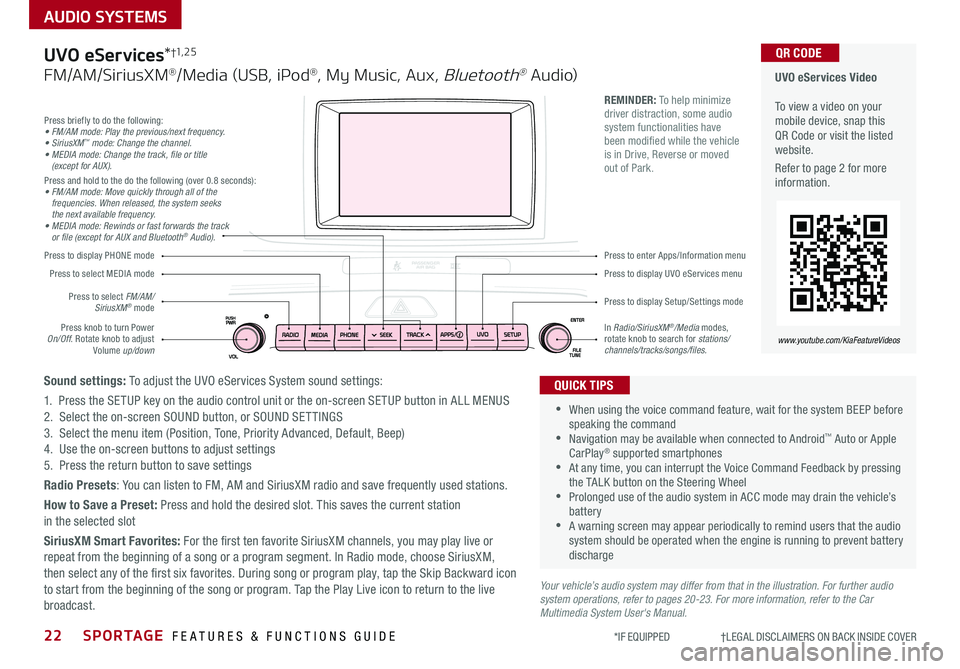
22SPORTAGE FEATURES & FUNCTIONS GUIDE
AUDIO SYSTEMS
*IF EQUIPPED †LEGAL DISCL AIMERS ON BACK INSIDE COVER
Your vehicle’s audio system may differ from that in the illustration. For further audio system operations, refer to pages 20-23. For more information, refer to the Car Multimedia System User's Manual.
Press to display PHONE mode
Press to display Setup/Settings mode
Press to display UVO eServices menu
Press to enter Apps/Information menu
Press briefly to do the following:• FM/AM mode: Play the previous/next frequency.• SiriusXM™ mode: Change the channel.• MEDIA mode: Change the track, file or title (except for AUX).Press and hold to the do the following (over 0 8 seconds):• FM/AM mode: Move quickly through all of the frequencies. When released, the system seeks the next available frequency.• MEDIA mode: Rewinds or fast forwards the track or file (except for AUX and Bluetooth® Audio).
Press knob to turn Power On/Off Rotate knob to adjust Volume up/down
Press to select MEDIA mode
Press to select FM/AM/SiriusXM® mode
In Radio/SiriusXM®/Media modes, rotate knob to search for stations/ channels/tracks/songs/files.
UVO eServices Video To view a video on your mobile device, snap this QR Code or visit the listed website
Refer to page 2 for more information
www.youtube.com/KiaFeatureVideos
QR CODE
•
•When using the voice command feature, wait for the system BEEP before speaking the command •Navigation may be available when connected to Android™ Auto or Apple CarPlay® supported smartphones •At any time, you can interrupt the Voice Command Feedback by pressing the TALK button on the Steering Wheel •Prolonged use of the audio system in ACC mode may drain the vehicle’s battery •A warning screen may appear periodically to remind users that the audio system should be operated when the engine is running to prevent battery discharge
QUICK TIPS
REMINDER: To help minimize driver distraction, some audio system functionalities have been modified while the vehicle is in Drive, Reverse or moved out of Park
UVO eServices*†1, 2 5
FM/AM/SiriusXM®/Media (USB, iPod®, My Music, Aux, Bluetooth® Au dio)
Sound settings: To adjust the UVO eServices System sound settings:
1 Press the SETUP key on the audio control unit or the on-screen SETUP button in ALL MENUS2 Select the on-screen SOUND button, or SOUND SET TINGS3 Select the menu item (Position, Tone, Priority Advanced, Default, Beep)4 Use the on-screen buttons to adjust settings 5 Press the return button to save settings
Radio Presets: You can listen to FM, AM and SiriusXM radio and save frequently used stations
How to Save a Preset: Press and hold the desired slot This saves the current station in the selected slot
SiriusXM Smart Favorites: For the first ten favorite SiriusXM channels, you may play live or repeat from the beginning of a song or a program segment In Radio mode, choose SiriusXM, then select any of the first six favorites During song or program play, tap the Skip Backward icon to start from the beginning of the song or program Tap the Play Live icon to return to the live broadcast
Page 25 of 50

23
AUDIO SYSTEMS
ALWAYS CHECK THE OWNER’S MANUAL FOR COMPLETE OPER ATING INFORMATION AND SAFET Y WARNINGS *IF EQUIPPED †LEGAL DISCL AIMERS ON BACK INSIDE COVER
Press briefly to do the following:• FM/AM mode: Play the previous/next frequency.• SiriusXM™ mode: Change the channel.• MEDIA mode: Change the track, file or title (except for AUX).Press and hold to the do the following (over 0 8 seconds):• FM/AM mode: Move quickly through all of the frequencies. When released, the system seeks the next available frequency.• MEDIA mode: Rewinds or fast forwards the track or file (except for AUX and Bluetooth® Audio).
Press to Power ON/OFF Rotate to adjust Volume
Press to select FM/AM/ SiriusXM® modes
Press to select MEDIA modes
Press to display Setup/Settings mode
Press to select navigation mode
Press to display the MAP screen for the current position mode
Press to go to Custom (Set) Menu
In Radio/SiriusXM®/Media modes, rotate knob to search for stations/channels/tracks/songs/files Press the knob to receive the selected channel/track/song/file
UVO eServices with Premium Navigation Video To view a video on your mobile device, snap this QR Code or visit the listed website
Refer to page 2 for more information
www.youtube.com/KiaFeatureVideos
QR CODE
REMINDER: To help minimize driver distraction, some audio system functionalities have been modified while the vehicle is in Drive, Reverse or moved out of Park
Your vehicle’s audio system may differ from that in the illustration. For further audio system operations, refer to pages 20-22. For more information refer to the Car Multimedia System User’s Manual.
•
•When using the voice command feature, wait for the system BEEP before speaking the command •Prolonged use of the audio system in ACC mode may drain the vehicle’s battery •A warning screen may appear periodically to remind users that the navigation system should be operated when the engine is running to prevent battery discharge •At any time, you can interrupt the Voice Command Feedback by pressing the TALK button on the steering wheel
QUICK TIPS
UVO eServices†1, 2 5 with Premium Navigation*†12
FM/AM/SiriusXM®/Media (USB, iPod®, Aux, Bluetooth® Au dio)
To adjust the sound settings (Position, Volume Tone, Priority, Navigation Volume, Advanced, Default, Beep) from any audio mode:
1 Press the SETUP key on the audio control unit or the on-screen SETUP button in ALL MENUS 2 Select the on-screen SOUND button, or SOUND SET TINGS Select the menu item to change settings3 Use the on-screen buttons to adjust settings Press the Return button to save settings
Radio Presets: You can listen to FM, AM and SiriusXM radio and save frequently used stations
How to Save a Preset: Press and hold the desired slot This saves the current station in the selected slot
SiriusXM Smart Favorites: For the first ten favorite SiriusXM channels, you may play live or repeat from the beginning of a song or a program segment In Radio mode, choose SiriusXM, then select any of the first six favorites During song or program play, tap the Skip Backward icon to start from the beginning of the song or program Tap the Play Live icon to return to the live broadcast
Custom button – A programmable button to provide quick access to one of several available system features To Program the Custom button:
1 Press the SETUP button, then press the Custom button 2 Select one of the available features you would like the Custom button to open
Page 26 of 50

24*IF EQUIPPED SPORTAGE FEATURES & FUNCTIONS GUIDE
CENTER PANEL
Power Outlets A: Use the power outlets for mobile phones and other devices designed
to operate on a 12V (180W max) power outlet
Aux/USB/iPod® Port B: Use the Aux port to connect audio devices and the USB port
to connect USB audio devices, smartphones and iPod® devices
USB Charger* C: Devices can be recharged using a USB cable The Engine Start /Stop
button needs to in the ACC/ON/START position to operate the USB Charger
• Press the RETURN button on the navigation screen* to ensure changes are saved
• When needed, Daylight Savings must be enabled in the Clock Settings screen
• To access manual date and time setting, turn GPS time OFF in the Clock Settings (UVO eServices with Premium Navigation*)
QUICK TIP
REMINDERS:
•
Using the power outlets, USB/Aux ports for prolonged periods of time with the Engine Start /Stop button in the ACC position (Engine OFF ) could cause the battery to discharge
•
Use manufacturer cables only that came with your device Third party cables may cause damage to device
For more information on the Aux/USB/iPod® Ports and Power Outlets, refer to the Owner's Manual.
(Located on back of center console)
(Located on center panel)
BAA
AC
Digital Clock
Press SETUP button on audio system, then follow
on-screen instructions to change clock settings
Aux/USB/iPod® Port, Power Outlets & USB Charger*
The power outlets are inactive when ignition is in the OFF position
QUICK TIP
Page 36 of 50

SPORTAGE FEATURES & FUNCTIONS GUIDE
OTHER KEY FEATURES
34*IF EQUIPPED †LEGAL DISCL AIMERS ON BACK INSIDE COVER
HOLD
Lock
Unlock
HOLD
Engine Start/Stop Button & Smart Key Video To view a video on your mobile device, snap this QR Code or visit the listed website
Refer to page 2 for more information
www.youtube.com/KiaFeatureVideos
QR CODE
HOLD
F
H
I
G
A
B
C
D
E
Remote button configuration may vary depending on vehicle options. For more information on the Mechanical Key, please refer to your Owner’s Manual.
Mechanical Key G:
1 Pull out door handle
2 Remove door handle keyhole cover with Mechanical
Key by pressing up into slot as shown H
3 Insert Mechanical Key I and turn right to Unlock Driver’s Door Turn twice within 4 seconds to Unlock all doors
4 Insert Mechanical Key and turn left to Lock Driver’s Door
5 Return keyhole cover to its original position
Use to lock glove box and to turn Child-Protector Rear Door Lock
Driver’s Door Lock/Unlock button F:
•Press button once to unlock Driver’s Door
•Press again within 4 seconds to unlock All Doors
•Press again to lock All Doors
Smart Key*†7
A Press to lock All Doors
B Press to unlock Driver’s Door Press twice in 4 seconds to unlock All Doors and Liftgate
C Manual Liftgate*: Press and hold for more than 1 second to unlock Liftgate
Then lift by the handle to manually open Liftgate
REMINDERS:
•
The Liftgate does not automatically open when the C button is pressed
•
The Liftgate unlocks when the Smart Key fob is within close proximity of the vehicle
Power Liftgate*: Press and hold for Power Liftgate to open automatically
Press again at any time to stop Press and hold again to automatically close
D
Press and hold for more than a half-second for Panic Alarm To turn off Alarm, press any button
E
Press to release Mechanical Key (Button on reverse side of fob)
•
• If the Smart Key battery is weak or not working properly, hold the Smart Key fob up to the Engine Start /Stop button (Lock button side closest) and press to start engine
• The Smart Key’s signal can be blocked by the normal operation of a cell or smartphone To help prevent this, store each device separately
• When reinserting the mechanical key into the fob, make sure it is pushed all the way in until there is a click sound
QUICK TIPS
Page 39 of 50

37ALWAYS CHECK THE OWNER’S MANUAL FOR COMPLETE OPER ATING INFORMATION AND SAFET Y WARNINGS *IF EQUIPPED †LEGAL DISCL AIMERS ON BACK INSIDE COVER
OTHER KEY FEATURES
Map/Room LampsPanoramic Sunroof Operation
w/Power Sunshade*Automatic turn off function*
The interior lights automatically turn off approximately 30
seconds after the ignition or Engine Start /Stop button* is OFF
Map Lamp/Room Lamp Operation
Push the lens A to turn the map lamp ON/OFF This light
produces a spot beam for convenient use as a map lamp or
as a personal lamp for the driver or the front passenger
Front/Rear Room Lamps Button – Press button B, to
turn the front and rear room lamps on and off
Door Mode Button – Press button C, to enable or disable
Door Mode In Door Mode, the map and room lamps turn on
when any door is opened When all doors are locked or the
ignition is on, the map and room lamp will turn off immediately
Rear Room Lamps – Press the button D to turn the rear
passenger lamp ON/OFF
The sunroof operation is controlled through a
multi-directional switch/lever The ignition or Engine
Start /Stop button* needs to be in the
ON position to operate the sunroof
To slide the sunshade and sunroof:
• Auto Open: Slide the lever E backward to
the farthest position and release
• Auto Close (sunroof only): Slide the lever E
forward to the farthest position and release
To slide the sunshade only:
• Open: Slide the lever E partially backward
to the first detent position and release
• Auto Close: Slide the lever E partially forward to
the first detent position and release
To slide the sunroof (with sunshade open):
• Open: Slide the lever E backward to the first detent position and release
• Close: Slide the lever E forward to the first detent position and release to close
sunroof glass only Slide the lever backward to the farthest position
and release to close sunroof glass and sunshade
To tilt the sunroof:
• Raise: Push lever E upward
• Lower: Push lever E upward again or slide the
lever forward to the first detent position and release
• When doors are unlocked by the Smart Key, the lamp turns ON for approximately 30 seconds
• If your vehicle is equipped with the theft alarm system, the interior lights automatically turn off approximately 3 seconds after the system is in armed stage
• Using interior lights for an extended period of time may cause battery discharge
QUICK TIP
To stop the sunroof/sunshade at any position, push or pull the sunroof control lever in any direction
QUICK TIP
REMINDERS:
• Sunshade needs to remain OPEN while sunroof is open and vehicle is moving
• Sunshade cannot slide when it is in the tilt position or tilt while in an open or slide position
AA
BCE
D
( Type B)
Sunroof Operation Video
To view a video on your mobile device, snap this QR Code or visit the listed website
Refer to page 2 for more information
www.youtube.com/KiaFeatureVideos
QR CODE
( Type A )
Page 46 of 50

44SPORTAGE FEATURES & FUNCTIONS GUIDE
SPORTAGE NORMAL MAINTENANCE SCHEDULE TURBO P=Perform • R=Replace • I=InspectB
‡ If equipped A See the Owner’s Manual for complete maintenance schedule These are approximate estimated intervals Refer to vehicle mileage for maintenance item schedule B And, if necessary, adjust, correct, clean or replace C If TOP TIER detergent gasoline is not available, one bottle of additive is recommended Additives are available from your authorized Kia dealer along with information on how to use them Do not mix other additives D
Fuel filter & fuel tank air filter are considered to be maintenance free but periodic
inspection is recommended for this maintenance schedule depends on fuel quality If there are some important safety matters like fuel flow restriction, surging, loss of power, hard starting problem etc , replace the fuel filter immediately regardless of maintenance schedule and consult an authorized Kia dealer for details E Front /rear differential oil should be changed anytime they have been submerged in water F Inspect for excessive tappet noise and/or engine vibration and adjust if necessary G The drive belt should be replaced when cracks occur or tension is reduced excessively See your Owner’s Manual for more details and complete maintenance information, including severe maintenance schedule. Warranty may be voided if maintenance schedule is not followed.
Check your Maintenance Schedule or schedule an appointment with a dealer using your UVO eServices account by logging into your UVO eServices App or your account on MyUVO com ( Vehicles equipped with UVO eServices only – See page 21 for setup information)
QUICK TIP
(up to 60,000 miles)A For Non-Turbo maintenance, see back coverMAINTENANCE INTERVALS (MILES)
MAINTENANCE ITEMS - TURBO6,00012,00018,00024,00030,00036,00042,00048,00054,00060,000Add fuel additiveCPPPPPPPPPPRotate tiresPPPPPPPPPPEngine Oil & FilterRRRRRRRRRRClimate control air filterRRRRRRRRRRBattery conditionIIIIIIIIIIBrake lines, hoses and connectionsIIIIIIIIIIDisc brakes and padsIIIIIIIIIIVacuum hoseIIIIIIIIIISteering gear rack, linkage & bootsIIIIIIIIIIDrive shafts and bootsIIIIIIIIIISuspension mounting jointsIIIIIIIIIIAir conditioner compressor/refrigerantIIIIIIIIIIPropeller shaftIIIIIIIIIIExhaust systemIIIIIIIIIIIntercooler, in/out hose, air intake hoseIIIIIIIIIIAir cleaner filterIRIRIBrake fluidIIIIIFuel tank air filter