2019 KIA SPORTAGE USB
[x] Cancel search: USBPage 3 of 50

ESSENTIAL FEATURES
SPORTAGE FE ATURES & FUNCTIONS GUIDE*IF EQUIPPED
Air Conditioning / Climate Control 25
Audio System — Standard Audio System* 20
Audio System: UVO eServices / Android Auto™/
Apple CarPlay® Setup* 22
Audio System — UVO eServices 22
Audio System — UVO eServices Premium Navigation* 23
Aux/USB/iPod® Port, Power Outlets & USB Charger 24
Bluetooth® Wireless Technology 18
Cruise Control 17
Digital Clock 24
ECO Mode (Active ECO) 08
Front Seat Headrest Adjustment 33
Passenger Airbag Off Indicator 42
Reclining/Folding Rear Seats 33
Tire Pressure Monitoring System (TPMS) 05
Windshield/Rear Wipers & Washers 16
Driving while distracted can result in a loss of vehicle control that may lead to an accident, severe personal injury and death. The driver’s primary responsibility is in the safe and legal operation of a vehicle, and use of any handheld devices, other equipment or vehicle systems which take the driver’s eyes, attention and focus away from the safe operation of a vehicle or that are not permissible by law should never be used during operation of the vehicle.
VIDEOS & QR CODES 02
INSTRUMENT CLUSTERInstrument Cluster Overview 03Indicators & Warning Lights 04Fuel Economy 05Tire Pressure Monitoring System (TPMS) 05LCD Instrument Cluster Modes 06Trip Modes / Trip Computer 06Instant Fuel Consumption Mode* 06User Settings Mode 07Service Mode 07Drive Mode Integrated Control System 08ECO Mode (Active ECO) 08
DRIVER’S PANEL Blind-Spot Collision Warning (BSW )* 09Instrument Cluster Control 10Electronic Stability Control (ESC) 10Lane Departure Warning (LDW )* 10Hill-Start Assist Control (HAC) 11Power Liftgate Release Button* 11Forward Collision-Avoidance Assist (FCA) / Forward Collision Warning (FCW )* 11Power Windows, Window Lock & Central Door Lock 12Automatic Door Lock /Unlock 12Power-Folding Outside Mirrors* 12Heated Outside Mirrors* 12Engine Start/Stop Button* 13
STEERING WHEEL CONTROLS Headlights & High Beams 14Turn Signals & Fog Lights* 15Daytime Running Lights (DRL)* 15Windshield Wipers & Washers 16Rear Wiper & Washer 16Tilt/ Telescoping Steering Wheel 16Audio Controls 17Cruise Control 17Bluetooth® Wireless Technology 18
AUDIO SYSTEMS Standard Audio System* 20UVO eServices / Android Auto™/ Apple CarPlay® Setup* 21UVO eServices* 22UVO eServices with Premium Navigation* 23
LEGAL DISCLAIMERS (See Back Inside Cover Page)
CENTER PANEL Digital Clock 24Aux/USB/iPod® Port, Power Outlets & USB Charger* 24Automatic Climate Control* 25Manual Climate Control* 26Automatic Gear Shift / Sportmatic® Shifting 27Paddle Shifters* 27Electronic Parking Brake (EPB)* 28Auto Hold*
28Downhill Brake Control 29AWD (All-Wheel Drive) Lock* 29Heated Steering Wheel* 29Parking Distance Warning-Forward* and Reverse 30Seat Warmers / Ventilated Seats* 31
S E AT I N G Power Adjustable Driver’s Seat* 326-Way Manual Adjustable Driver’s Seat* 32Reclining/Folding Rear Seats 33Front Seat Headrest Adjustment 33Unfastening Center Seat Belt 33
OTHER KEY FEATURES Smart Key* 34Remote Keyless Entry (Folding Key)* 35Double-Turn Lock /Unlock All 35Fuel Filler Lid Release 35Fuel Cap / Malfunction Indicator 35HomeLink® with Auto-Dimming Rearview Mirror* 36Map/Room Lamps 37Panoramic Sunroof Operation w/Power Sunshade 37Power Liftgate* 38Smart Power Liftgate* 39 Liftgate Release Button 39Rear-Camera Display 40Child-Protector Rear Door Lock 40Sunvisor 40Hood Release Lever and Latch 41Tire Mobility Kit* 41
SAFETY FEATURES Seat Belts 42Seat Belt Retractor Locks 42Occupant Detection System (ODS) / Passenger Airbag Off Indicator 42
TURBO MAINTENANCE CHART 44NON-TURBO MAINTENANCE CHART Back Cover
Page 22 of 50

AUDIO SYSTEMS
Audio System Setup Options
Press the SETUP key, then using the touchscreen, press the menu item to enter (Display, Sound, Clock /
Calendar, Phone, System) Adjust the available settings for each equipped audio system setup option by
pressing the onscreen buttons/arrows Audio system setup options may include the following:
To adjust the Sound settings (bass, middle,
treble, fader, balance) – When in the SETUP
menu, select Sound and then Sound Setting
Adjust the settings by pressing the onscreen
arrows and then Return to exit
Your vehicle’s audio system may differ from that in the
illustration. See your Owner’s Manual for more details.
REMINDER: To help minimize driver distraction, some audio system functionalities have been modified while the vehicle is in Drive, Reverse or moved out of Park
•Display settings - Adjusting the Brightness, Mode Popup, Media Display
•Sound settings - Sound Settings (fader, balance, bass, middle, treble), Speed Dependent
Volume Control, Voice Recognition Volume, Touchscreen Beep
•Clock/Calendar settings - Clock Settings, Calendar Settings, Time Format, Clock Display
•Phone settings - Pair Phone, Paired Phone List, Contacts Download, Outgoing Volume,
Bluetooth® System Off
•System settings - Memory Information, Prompt Feedback, Language
Standard Audio System*
FM/AM/SiriusXM®/Media (CD, MP3, USB, iPod, Aux, My Music, Bluetooth® Au dio)*
Rotate to change Radio/SiriusXM® stations/Media tracks/songs/files. Then press to select stations/tracks/songs/files
Press to move up/down one Category/File folder
DISP
CAT/FO LDER
SEEK/T RACK
RADIO
M EDIA
CLO CK
SETU P
SCA
N
PHONE
Press to play each Radio station for 5 seconds or each Media song/file for 10 seconds To cancel SCAN Play, press again
Press to enter SETUP mode
Press to enter CLOCK mode
Press to turn display ON/OFF
Insert CD
Press to eject CD
Press to select the next/previous station/channel/track/song/file. Press and hold to move quickly through/rewind/fast forward the stations/channels/tracks/songs/files.
Press to select and cycle through FM/AM/SiriusXM® modes
Press to Power ON/OFF Rotate to adjust Volume
Press to select MEDIA modes Press again to cycle through the Media modesPress to enter PHONE mode
20*IF EQUIPPED SPORTAGE FEATURES & FUNCTIONS GUIDE
Standard Audio System Video To view a video on your mobile device, snap this QR Code or visit the listed website
Refer to page 2 for more information
www.youtube.com/KiaFeatureVideos
QR CODE
Page 23 of 50
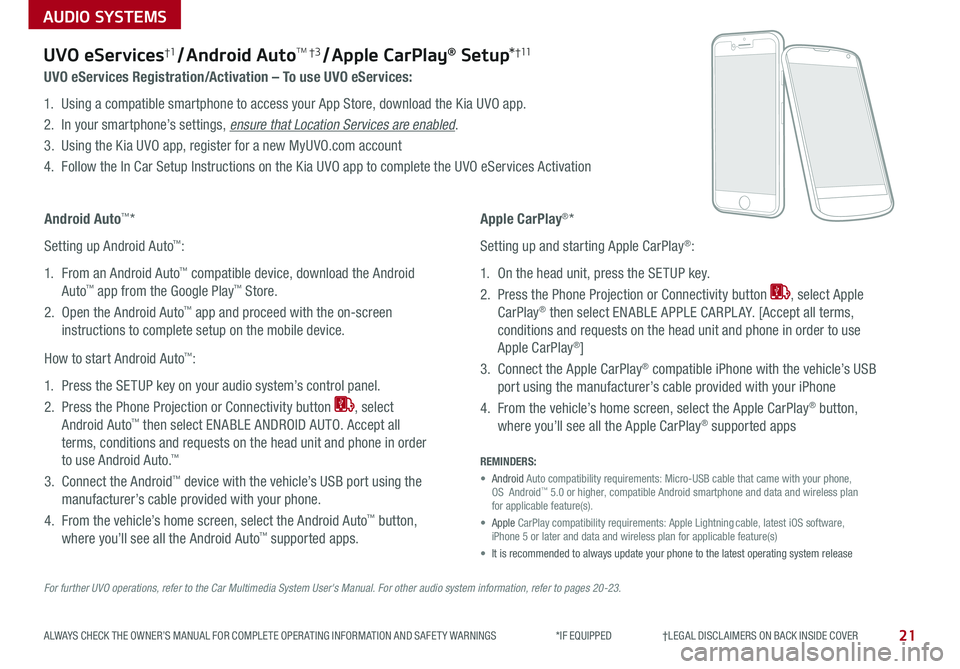
AUDIO SYSTEMS
21
For further UVO operations, refer to the Car Multimedia System User's Manual. For other audio system information, refer to pages 20-23.
UVO eServices†1 / Android AutoTM †3 / Apple CarPlay® Setup*†11
ALWAYS CHECK THE OWNER’S MANUAL FOR COMPLETE OPER ATING INFORMATION AND SAFET Y WARNINGS *IF EQUIPPED †LEGAL DISCL AIMERS ON BACK INSIDE COVER
UVO eServices Registration/Activation – To use UVO eServices:
1 Using a compatible smartphone to access your App Store, download the Kia UVO app
2 In your smartphone’s settings, ensure that Location Services are enabled
3 Using the Kia UVO app, register for a new MyUVO com account
4 Follow the In Car Setup Instructions on the Kia UVO app to complete the UVO eServices Activation
Apple CarPlay®*
Setting up and starting Apple CarPlay®:
1 On the head unit, press the SETUP key
2 Press the Phone Projection or Connectivity button , select Apple
CarPlay® then select ENABLE APPLE CARPL AY [Accept all terms,
conditions and requests on the head unit and phone in order to use
Apple CarPlay®]
3 Connect the Apple CarPlay® compatible iPhone with the vehicle’s USB
port using the manufacturer’s cable provided with your iPhone
4 From the vehicle’s home screen, select the Apple CarPlay® button,
where you’ll see all the Apple CarPlay® supported apps
Android Auto™*
Setting up Android Auto™:
1 From an Android Auto™ compatible device, download the Android
Auto™ app from the Google Play™ Store
2 Open the Android Auto™ app and proceed with the on-screen
instructions to complete setup on the mobile device
How to start Android Auto™:
1 Press the SETUP key on your audio system’s control panel
2 Press the Phone Projection or Connectivity button , select
Android Auto™ then select ENABLE ANDROID AUTO Accept all
terms, conditions and requests on the head unit and phone in order
to use Android Auto ™
3 Connect the Android™ device with the vehicle’s USB port using the
manufacturer’s cable provided with your phone
4 From the vehicle’s home screen, select the Android Auto™ button,
where you’ll see all the Android Auto™ supported apps
REMINDERS:
• Android Auto compatibility requirements: Micro-USB cable that came with your pho\
ne, OS Android™ 5 0 or higher, compatible Android smartphone and data and wireless plan for applicable feature(s)
• Apple CarPlay compatibility requirements: Apple Lightning cable, latest iOS software, iPhone 5 or later and data and wireless plan for applicable feature(s)\
• It is recommended to always update your phone to the latest operating syste\
m release
Page 24 of 50
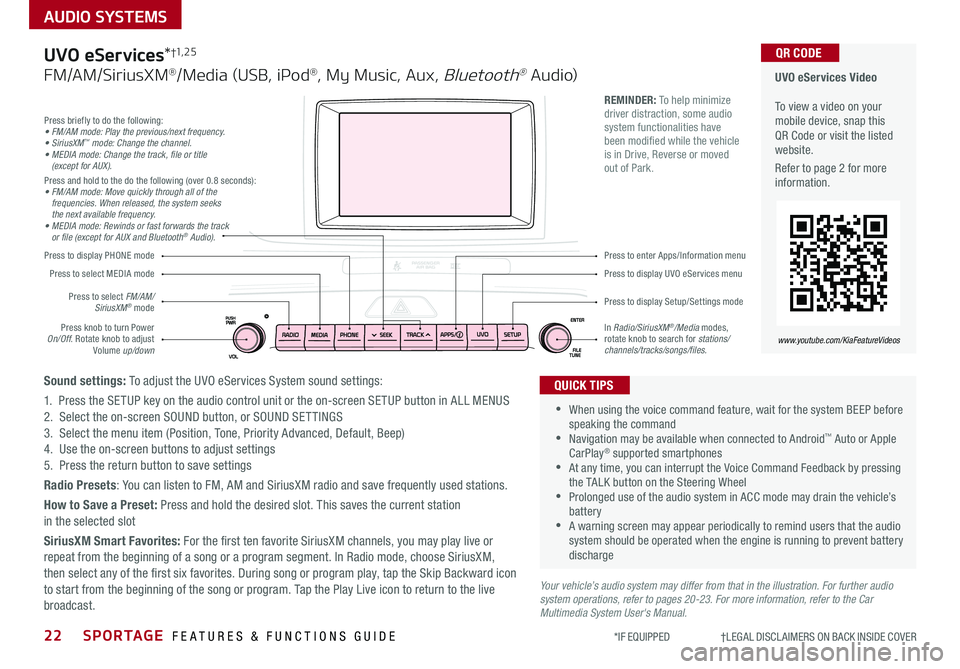
22SPORTAGE FEATURES & FUNCTIONS GUIDE
AUDIO SYSTEMS
*IF EQUIPPED †LEGAL DISCL AIMERS ON BACK INSIDE COVER
Your vehicle’s audio system may differ from that in the illustration. For further audio system operations, refer to pages 20-23. For more information, refer to the Car Multimedia System User's Manual.
Press to display PHONE mode
Press to display Setup/Settings mode
Press to display UVO eServices menu
Press to enter Apps/Information menu
Press briefly to do the following:• FM/AM mode: Play the previous/next frequency.• SiriusXM™ mode: Change the channel.• MEDIA mode: Change the track, file or title (except for AUX).Press and hold to the do the following (over 0 8 seconds):• FM/AM mode: Move quickly through all of the frequencies. When released, the system seeks the next available frequency.• MEDIA mode: Rewinds or fast forwards the track or file (except for AUX and Bluetooth® Audio).
Press knob to turn Power On/Off Rotate knob to adjust Volume up/down
Press to select MEDIA mode
Press to select FM/AM/SiriusXM® mode
In Radio/SiriusXM®/Media modes, rotate knob to search for stations/ channels/tracks/songs/files.
UVO eServices Video To view a video on your mobile device, snap this QR Code or visit the listed website
Refer to page 2 for more information
www.youtube.com/KiaFeatureVideos
QR CODE
•
•When using the voice command feature, wait for the system BEEP before speaking the command •Navigation may be available when connected to Android™ Auto or Apple CarPlay® supported smartphones •At any time, you can interrupt the Voice Command Feedback by pressing the TALK button on the Steering Wheel •Prolonged use of the audio system in ACC mode may drain the vehicle’s battery •A warning screen may appear periodically to remind users that the audio system should be operated when the engine is running to prevent battery discharge
QUICK TIPS
REMINDER: To help minimize driver distraction, some audio system functionalities have been modified while the vehicle is in Drive, Reverse or moved out of Park
UVO eServices*†1, 2 5
FM/AM/SiriusXM®/Media (USB, iPod®, My Music, Aux, Bluetooth® Au dio)
Sound settings: To adjust the UVO eServices System sound settings:
1 Press the SETUP key on the audio control unit or the on-screen SETUP button in ALL MENUS2 Select the on-screen SOUND button, or SOUND SET TINGS3 Select the menu item (Position, Tone, Priority Advanced, Default, Beep)4 Use the on-screen buttons to adjust settings 5 Press the return button to save settings
Radio Presets: You can listen to FM, AM and SiriusXM radio and save frequently used stations
How to Save a Preset: Press and hold the desired slot This saves the current station in the selected slot
SiriusXM Smart Favorites: For the first ten favorite SiriusXM channels, you may play live or repeat from the beginning of a song or a program segment In Radio mode, choose SiriusXM, then select any of the first six favorites During song or program play, tap the Skip Backward icon to start from the beginning of the song or program Tap the Play Live icon to return to the live broadcast
Page 25 of 50

23
AUDIO SYSTEMS
ALWAYS CHECK THE OWNER’S MANUAL FOR COMPLETE OPER ATING INFORMATION AND SAFET Y WARNINGS *IF EQUIPPED †LEGAL DISCL AIMERS ON BACK INSIDE COVER
Press briefly to do the following:• FM/AM mode: Play the previous/next frequency.• SiriusXM™ mode: Change the channel.• MEDIA mode: Change the track, file or title (except for AUX).Press and hold to the do the following (over 0 8 seconds):• FM/AM mode: Move quickly through all of the frequencies. When released, the system seeks the next available frequency.• MEDIA mode: Rewinds or fast forwards the track or file (except for AUX and Bluetooth® Audio).
Press to Power ON/OFF Rotate to adjust Volume
Press to select FM/AM/ SiriusXM® modes
Press to select MEDIA modes
Press to display Setup/Settings mode
Press to select navigation mode
Press to display the MAP screen for the current position mode
Press to go to Custom (Set) Menu
In Radio/SiriusXM®/Media modes, rotate knob to search for stations/channels/tracks/songs/files Press the knob to receive the selected channel/track/song/file
UVO eServices with Premium Navigation Video To view a video on your mobile device, snap this QR Code or visit the listed website
Refer to page 2 for more information
www.youtube.com/KiaFeatureVideos
QR CODE
REMINDER: To help minimize driver distraction, some audio system functionalities have been modified while the vehicle is in Drive, Reverse or moved out of Park
Your vehicle’s audio system may differ from that in the illustration. For further audio system operations, refer to pages 20-22. For more information refer to the Car Multimedia System User’s Manual.
•
•When using the voice command feature, wait for the system BEEP before speaking the command •Prolonged use of the audio system in ACC mode may drain the vehicle’s battery •A warning screen may appear periodically to remind users that the navigation system should be operated when the engine is running to prevent battery discharge •At any time, you can interrupt the Voice Command Feedback by pressing the TALK button on the steering wheel
QUICK TIPS
UVO eServices†1, 2 5 with Premium Navigation*†12
FM/AM/SiriusXM®/Media (USB, iPod®, Aux, Bluetooth® Au dio)
To adjust the sound settings (Position, Volume Tone, Priority, Navigation Volume, Advanced, Default, Beep) from any audio mode:
1 Press the SETUP key on the audio control unit or the on-screen SETUP button in ALL MENUS 2 Select the on-screen SOUND button, or SOUND SET TINGS Select the menu item to change settings3 Use the on-screen buttons to adjust settings Press the Return button to save settings
Radio Presets: You can listen to FM, AM and SiriusXM radio and save frequently used stations
How to Save a Preset: Press and hold the desired slot This saves the current station in the selected slot
SiriusXM Smart Favorites: For the first ten favorite SiriusXM channels, you may play live or repeat from the beginning of a song or a program segment In Radio mode, choose SiriusXM, then select any of the first six favorites During song or program play, tap the Skip Backward icon to start from the beginning of the song or program Tap the Play Live icon to return to the live broadcast
Custom button – A programmable button to provide quick access to one of several available system features To Program the Custom button:
1 Press the SETUP button, then press the Custom button 2 Select one of the available features you would like the Custom button to open
Page 26 of 50

24*IF EQUIPPED SPORTAGE FEATURES & FUNCTIONS GUIDE
CENTER PANEL
Power Outlets A: Use the power outlets for mobile phones and other devices designed
to operate on a 12V (180W max) power outlet
Aux/USB/iPod® Port B: Use the Aux port to connect audio devices and the USB port
to connect USB audio devices, smartphones and iPod® devices
USB Charger* C: Devices can be recharged using a USB cable The Engine Start /Stop
button needs to in the ACC/ON/START position to operate the USB Charger
• Press the RETURN button on the navigation screen* to ensure changes are saved
• When needed, Daylight Savings must be enabled in the Clock Settings screen
• To access manual date and time setting, turn GPS time OFF in the Clock Settings (UVO eServices with Premium Navigation*)
QUICK TIP
REMINDERS:
•
Using the power outlets, USB/Aux ports for prolonged periods of time with the Engine Start /Stop button in the ACC position (Engine OFF ) could cause the battery to discharge
•
Use manufacturer cables only that came with your device Third party cables may cause damage to device
For more information on the Aux/USB/iPod® Ports and Power Outlets, refer to the Owner's Manual.
(Located on back of center console)
(Located on center panel)
BAA
AC
Digital Clock
Press SETUP button on audio system, then follow
on-screen instructions to change clock settings
Aux/USB/iPod® Port, Power Outlets & USB Charger*
The power outlets are inactive when ignition is in the OFF position
QUICK TIP
Page 48 of 50

ECO Mode (Active ECO) – page 8 Parking Distance Warning-Forward* and Reverse* – page 30 Digital Clock – page 24 Engine Start /Stop Button* – page 13 HomeLink
® with Auto-Dimming Rearview Mirror* – page 36
Panoramic Sunroof Operation* – page 37 Passenger Airbag Off Indicator – page 42 Rear-Camera Display – page 40
Reclining/Folding Rear Seats – page 33 Seat Warmers / Ventilated Seats* – page 31 Smart Key* – page 34 Sunvisor – page 40 Tire Pressure Monitoring System ( TPMS) – page 5 Aux/USB/iPod
® Port, Power Outlets & USB Charger – page 24
*if equipped
Standard Audio System*
– page 20
For more information, refer to the Owner’s Manual.
UVO eServices / Android Auto
™ /
Apple CarPlay
® Setup*
– page 21
For further UVO eServices
operations, refer to the Car Multimedia System User’s Manual. For other audio system information, refer to pages 20-23.
UVO eServices*
– page 22
For more information, refer to the
Car Multimedia System User’s Manual.
Cruise Control
– page 17
Demonstrate operation
Bluetooth
® Wireless Technology
–
p a g e s 18 -19
Demonstrate operation
UVO eServices with Premium Navigation*
– page 23
For more information, refer to the Car Multimedia System User’s Manual.
Demonstrate the following with the customer
SPORTAGE
CUSTOMER DELIVERY CHECKLIST
KEY FEATURE WALKTHROUGHSales Consultant:
______________________________________________________________
Date:
____________________
Sales Manager:
________________________________________________________________
Date:
____________________
Customer:
_____________________________________________________________________
Date:
____________________
Explain first service process and schedule first service appointment Tour Parts & Service departments, introduce staff & explain value of Kia Parts and Service Review recommended maintenance schedule and maintenance requirements to validate warranty Review business hours & Customer 360° Care Review the Kia 10-year/100,000-mile warranty program Ensure 100% satisfaction with sales and delivery process and no problems with the vehicle Confirm time and best contact number for initial dealer follow-upDURING DELIVERY
DISP
C AT/FO LDER
SEEK/T RACK
RADIO
M EDIA
CLO CKSETU P
SCA
N
PHONE
T H E S YSTE M