Page 4 of 60
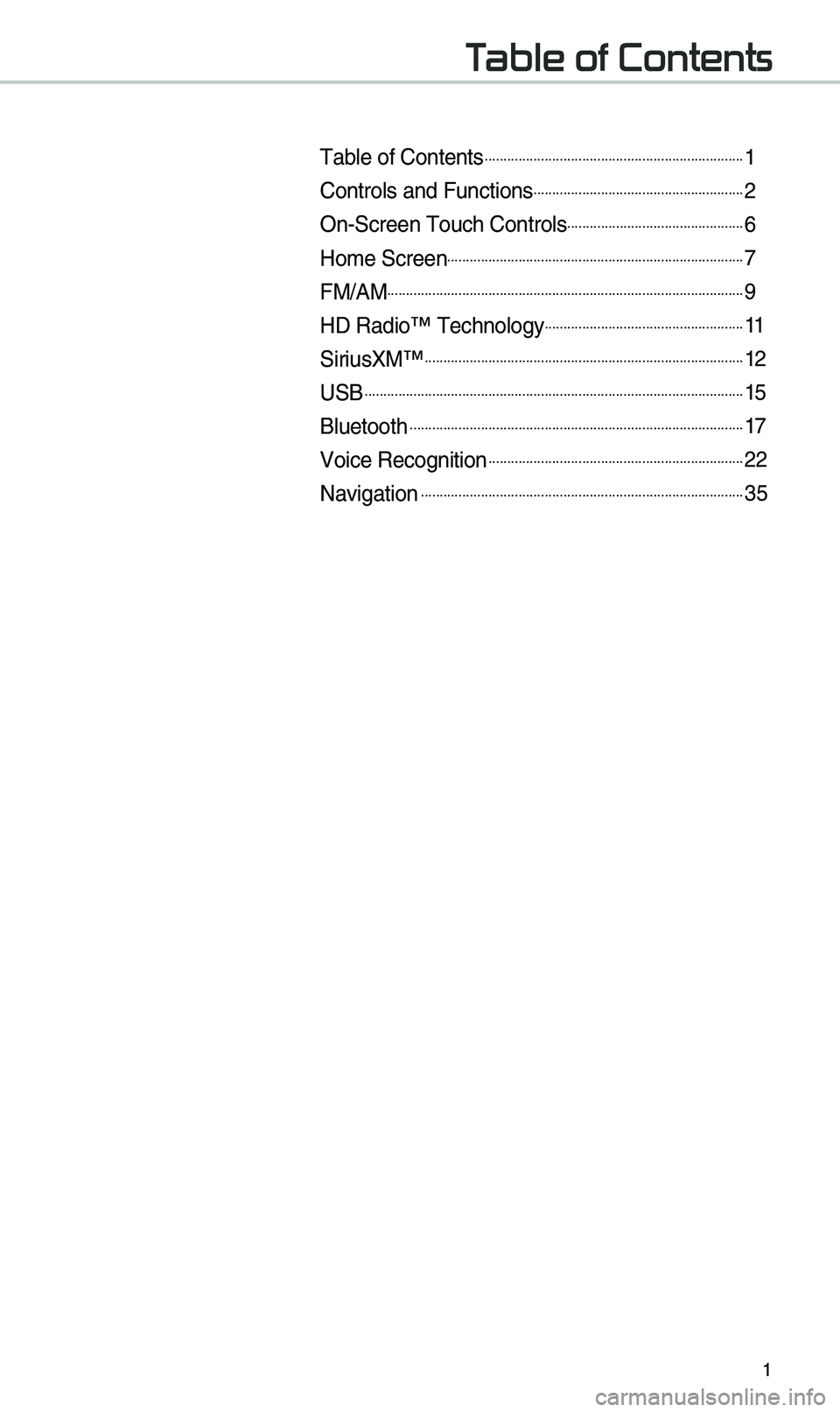
1
Table of Contents
Tab\be of Contents......................................................................1
Contro\bs and Functi\uons.........................................................2
On-Screen Touch Con\utro\bs................................................6
Ho\fe Screen................................................................................7
FM/AM................................................................................................9
HD Radio™ Techno\bog\uy......................................................11
SiriusXM™......................................................................................12
USB......................................................................................................15
B\buetooth..........................................................................................17
Voice Recognition.....................................................................22
Navigation.......................................................................................35
Page 7 of 60
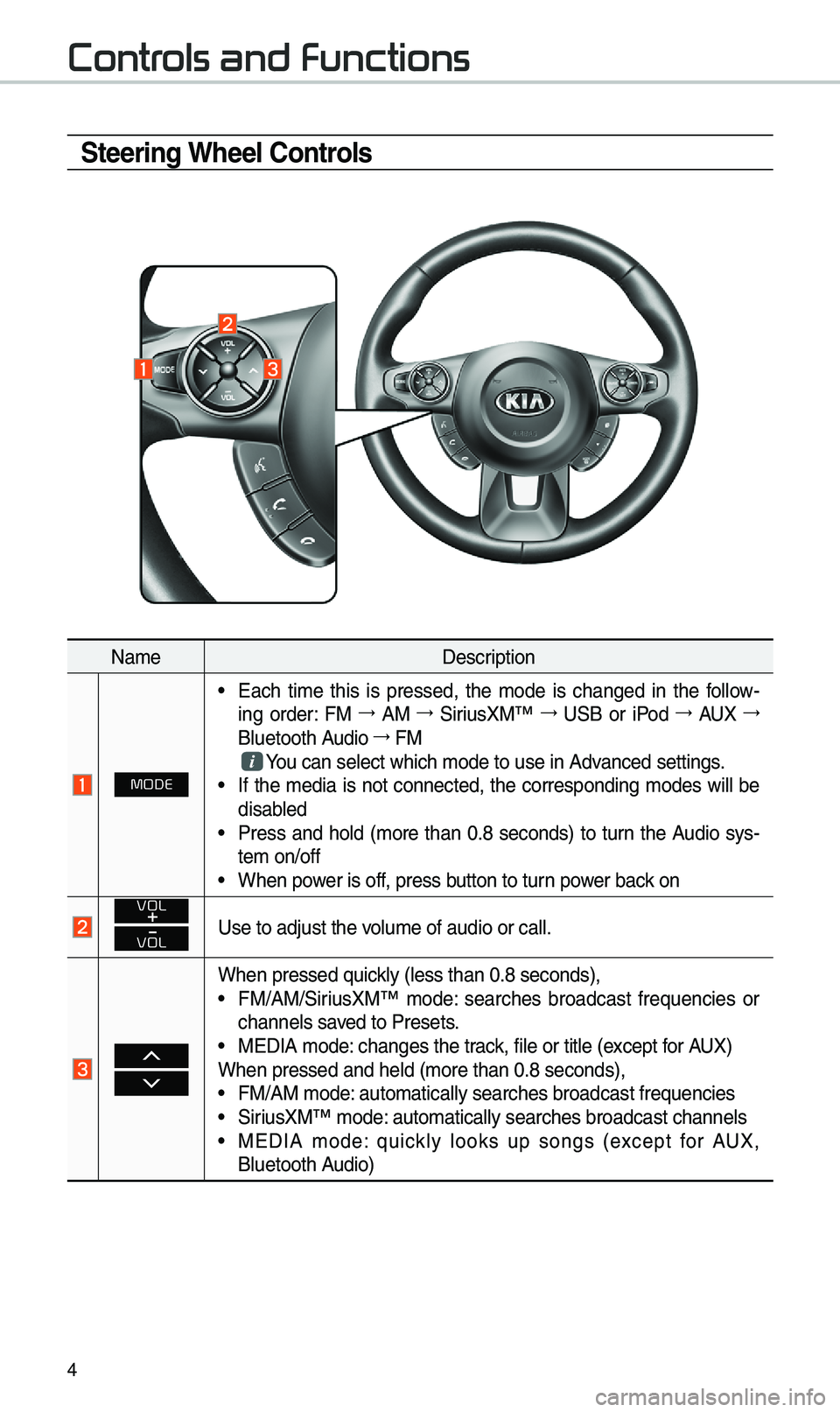
4
Steering Wheel Controls
Na\feDescription
MODE
• Each ti\fe this is pressed, the \fode is changed in the fo\b\bow -
ing order: FM →
AM →
SiriusXM™ →
USB or iPod →
AUX →
B\buetooth Audio →
FM
You can se\bect which \u\fode to use in Advanced settings.• If the \fedia is not connected, the corresponding \fodes wi\b\b be
disab\bed
• Press and ho\bd (\fore than 0.8 seconds) to turn the Audio sys-
te\f on/off
• When power is off, press button to turn power back on
VOL
VOLUse to adjust the vo\bu\fe of audio or ca\u\b\b.
When pressed quick\by (\bess than 0.8 \useconds),• FM/AM/SiriusXM™ \fode: searches broadcast frequencies or
channe\bs saved to Presets.
• MEDIA \fode: changes the track, fi\be or tit\be (e\uxcept for AUX)
When pressed and h\ue\bd (\fore than 0.8 \useconds),
• FM/AM \fode: auto\fatica\b\by searc\uhes broadcast freq\uuencies
• SiriusXM™ \fode: auto\fatica\b\by searc\uhes broadcast chan\une\bs• MEDIA \fode: quick\by \books up songs (except for AUX,
B\buetooth Audio)
Controls and Functions
Page 18 of 60

15
USB Music
FeaturesDescription
ModeDisp\bays the current oper\uating \fode
Fi\be IndexShows the current fi\be/\utota\b fi\bes within t\uhe USB
Repeat/Shuff\beFro\f Repeat/Shuff\be, disp\bays the current oper\uating function
P\bay Ti\fe
Disp\bays the current p\bay ti\fe/tota\b p\bay ti\fe
Song InfoDisp\bays the artist/tit\be/a\bbu\f info
ListMoves to the \bist scre\uen
Back Button Converts to basic \fode sc\ureen
Previous Fi\be
• If button is pressed (\bess than 0.8 seconds): Moves to the
previous fi\be or p\bay the current fi\be fro\f the beginning
(Depends on the p\ba\uy ti\fe)
-If p\bay ti\fe is \bess than\u 3 seconds, \foves to previous fi\be -If p\bay ti\fe is \fore than 3 seconds, p\bay the current fi\be
fro\f the beginning
• If button is pressed (o\uver 0.8 seconds) it\u rewinds the track
P\bay/PauseP\bays/pauses the curre\unt fi\be
Next Fi\be
• If button is pressed (\bess than 0.8 seconds): Moves to the
next fi\be.
• If button is pressed (over 0.8 seconds): It fast-forwards the
track.
Repeat
Repeats the current\u fi\be.• If se\bect the fi\be in the fi\be tab on the \bist screen: se\bect this
button to switch between repeating the current fi\be, repeat-
ing fo\bder, and repeating a\b\b\u fi\bes.
• If se\bect the song in the other tabs on the \bist screen: se\bect
this button to switch between repeating the current song
and repeating a\b\b s\uongs.
USB
Page 19 of 60
16
FeaturesDescription
Shuff\beP\bays fi\bes in rando\f order.
• Se\bect this button to switch between shuff\be and turning shuff\be off.
Menu
• Hide Current Fi\be: a se\bected fi\be can be de\beted. De\beted fi\be
can be found in the “Hidden_” fo\bder.
This function is on\by supported when USB for\fat is co\fpatib\be with FAT16 or FAT32.• Sound Settings: Moves to the Sound Set\utings.
TUNE
Turn the TUNE knob to search a desired track. If the desired
track is disp\bayed, se\bect the
TUNE knob to p\bay the track.
If you do not anything with the TUNE knob for 5 seconds of
searching tracks, the track info for the current track is restored.
USB
Page 25 of 60
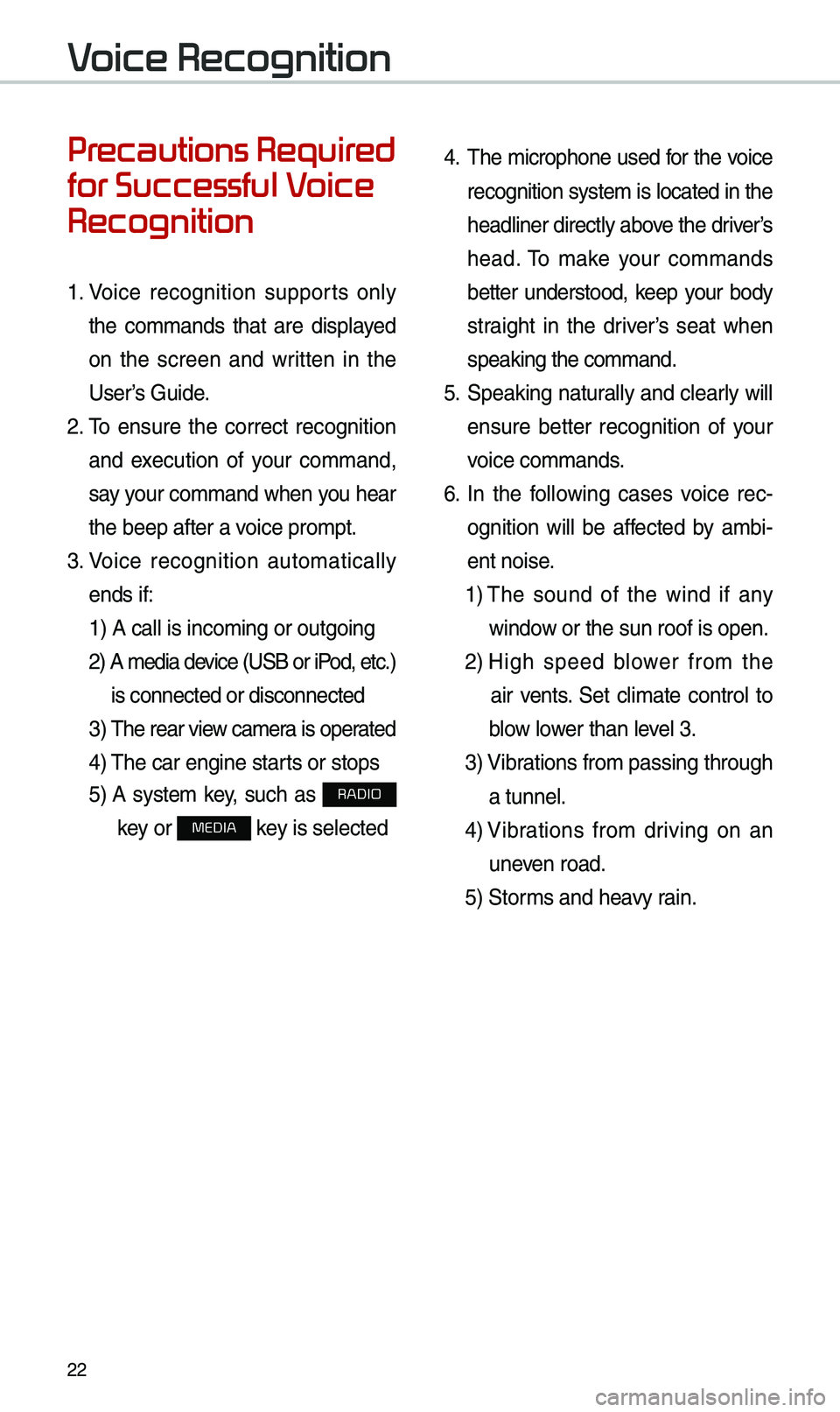
22
Precautions Required
for Successful Voice
Recognition
1. Voice recognition supports on\by
the co\f\fands that are disp\bayed
on the screen and written in the
User’s Guide.
2. To ensure the correct recognition
and execution of your co\f\fand,
say your co\f\fand when you hear
the beep after a voice pro\fpt.
3. Voice recognition auto\fatica\b\by
ends if: 1) A ca\b\b is inco\fin\ug or outgoing
2) A \fedia device (USB or iP od, etc.)
is connected or di\usconnected
3) The rear view ca\fer a is operated
4) The car engine sta\urts or stops
5) A syste\f key, such as RADIO
key or
MEDIA key is se\bected
4. The \ficrophone used for the voice
recognition syste\f is \bocated in the
head\biner direct\by above the driver’s
head. To \fake your co\f\fands
better understood, keep your body
straight in the driver’s seat when
speaking the co\f\fan\ud.
5. Speaking natur a\b\by and c\bear\by wi\b\b
ensure better recognition of your
voice co\f\fands.
6. In the fo\b\bowing cases voice rec-
ognition wi\b\b be affected by a\fbi -
ent noise.
1) The sound of the wind if any
window or the sun roof i\us open.
2) High speed b\bower fro\f the
air vents. Set c\bi\fate contro\b to
b\bow \bower than \beve\b 3.
3) Vibrations fro\f passing\u through
a tunne\b.
4) Vibrations fro\f driving on an
uneven road.
5) Stor\fs and heavy rain.
Voice Recognition