2019 KIA SOUL radio
[x] Cancel search: radioPage 22 of 46
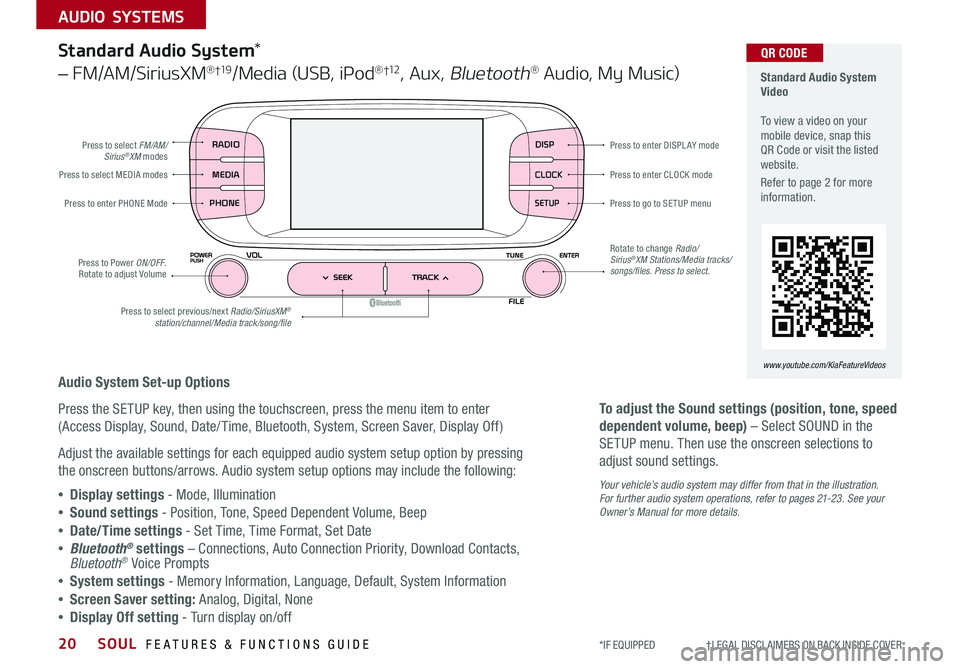
SOUL FEATURES & FUNCTIONS GUIDE20
AUDIO SYSTEMS
*IF EQUIPPED †LEGAL DISCL AIMERS ON BACK INSIDE COVER
DISP
CLOCK
SETUP
RADIO
MEDIA
PHONE
Standard Audio System Video To view a video on your mobile device, snap this QR Code or visit the listed website
Refer to page 2 for more information
www.youtube.com/KiaFeatureVideos
QR CODE
Press to select FM/AM/Sirius®XM modes
Press to Power ON/OFF Rotate to adjust Volume
Press to select MEDIA modes
Press to enter PHONE Mode
Press to select previous/next Radio/SiriusXM®station/channel/Media track/song/file
Press to enter CLOCK mode
Press to go to SE TUP menu
Rotate to change Radio/Sirius®XM Stations/Media tracks/songs/files. Press to select.
Press to enter DISPL AY mode
Standard Audio System*
– FM/AM/SiriusXM® †19/Media (USB, iPod® †12, Aux, Bluetooth® Audio, My Music)
Audio System Set-up Options
Press the SETUP key, then using the touchscreen, press the menu item to enter
(Access Display, Sound, Date/ Time, Bluetooth, System, Screen Saver, Display Off)
Adjust the available settings for each equipped audio system setup option by pressing
the onscreen buttons/arrows Audio system setup options may include the following:
•Display settings - Mode, Illumination
•Sound settings - Position, Tone, Speed Dependent Volume, Beep
•Date/Time settings - Set Time, Time Format, Set Date
•Bluetooth® settings – Connections, Auto Connection Priority, Download Contacts, Bluetooth® Voice Prompts
•System settings - Memory Information, Language, Default, System Information
•Screen Saver setting: Analog, Digital, None
•Display Off setting - Turn display on/off
To adjust the Sound settings (position, tone, speed
dependent volume, beep) – Select SOUND in the
SETUP menu Then use the onscreen selections to
adjust sound settings
Your vehicle’s audio system may differ from that in the illustration. For further audio system operations, refer to pages 21-23 . See your Owner’s Manual for more details.
Page 24 of 46
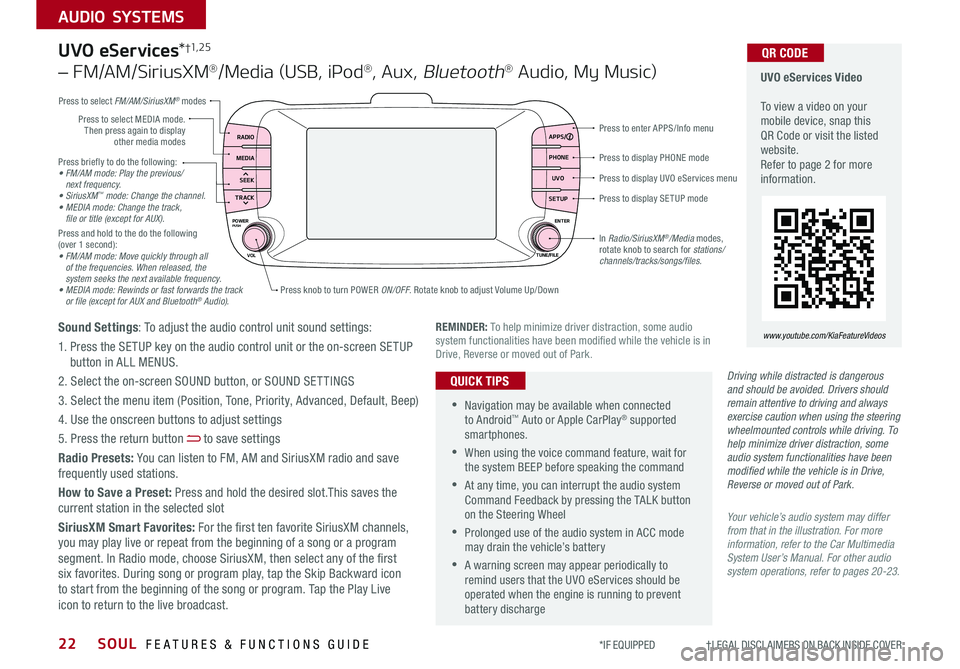
SOUL FEATURES & FUNCTIONS GUIDE22
AUDIO SYSTEMS
*IF EQUIPPED †LEGAL DISCL AIMERS ON BACK INSIDE COVER
Press briefly to do the following:• FM/AM mode: Play the previous/ next frequency.• SiriusXM™ mode: Change the channel.• MEDIA mode: Change the track, file or title (except for AUX).Press and hold to the do the following (over 1 second):• FM/AM mode: Move quickly through all of the frequencies. When released, the system seeks the next available frequency.• MEDIA mode: Rewinds or fast forwards the track or file (except for AUX and Bluetooth® Audio).
Press to display PHONE mode
Press to enter APPS/Info menu
Press to display SE TUP mode
Press to display UVO eServices menu
Press knob to turn POWER ON/OFF Rotate knob to adjust Volume Up/Down
Press to select MEDIA mode Then press again to display other media modes
Press to select FM/AM/SiriusXM® modes
In Radio/SiriusXM®/Media modes, rotate knob to search for stations/ channels/tracks/songs/files.
UVO eServices Video To view a video on your mobile device, snap this QR Code or visit the listed website Refer to page 2 for more information
QR CODE
www.youtube.com/KiaFeatureVideosREMINDER: To help minimize driver distraction, some audio system functionalities have been modified while the vehicle is in Drive, Reverse or moved out of Park
RADIO APPS/
PHONE UVO
SETUP
MEDIA
SEEK
TRACK
POWER ENTER
TUNE/FILE
VOLPUSH
UVO eServices*†1, 2 5
– FM/AM/SiriusXM®/Media (USB, iPod®, Aux, Bluetooth® Audio, My Music)
Sound Settings: To adjust the audio control unit sound settings:
1 Press the SETUP key on the audio control unit or the on-screen SETUP button in ALL MENUS
2 Select the on-screen SOUND button, or SOUND SET TINGS
3 Select the menu item (Position, Tone, Priority, Advanced, Default, Beep)
4 Use the onscreen buttons to adjust settings
5 Press the return button to save settings
Radio Presets: You can listen to FM, AM and SiriusXM radio and save frequently used stations
How to Save a Preset: Press and hold the desired slot This saves the current station in the selected slot
SiriusXM Smart Favorites: For the first ten favorite SiriusXM channels, you may play live or repeat from the beginning of a song or a program segment In Radio mode, choose SiriusXM, then select any of the first six favorites During song or program play, tap the Skip Backward icon to start from the beginning of the song or program Tap the Play Live icon to return to the live broadcast
•Navigation may be available when connected to Android™ Auto or Apple CarPlay® supported smartphones
•When using the voice command feature, wait for the system BEEP before speaking the command
•At any time, you can interrupt the audio system Command Feedback by pressing the TALK button on the Steering Wheel
•Prolonged use of the audio system in ACC mode may drain the vehicle’s battery
•A warning screen may appear periodically to remind users that the UVO eServices should be operated when the engine is running to prevent battery discharge
QUICK TIPSDriving while distracted is dangerous and should be avoided. Drivers should remain attentive to driving and always exercise caution when using the steering wheelmounted controls while driving. To help minimize driver distraction, some audio system functionalities have been modified while the vehicle is in Drive, Reverse or moved out of Park.
Your vehicle’s audio system may differ from that in the illustration. For more information, refer to the Car Multimedia System User’s Manual. For other audio system operations, refer to pages 20-23.
Page 25 of 46

23
AUDIO SYSTEMS
ALWAYS CHECK THE OWNER’S MANUAL FOR COMPLETE OPER ATING INFORMATION AND SAFET Y WARNINGS *IF EQUIPPED †LEGAL DISCL AIMERS ON BACK INSIDE COVER
RADIO
MEDIA
SEEK
TRACKMAP
N AV
SETUP
ENTER
TUNE/FILE
Driving while distracted is dangerous and should be avoided. Drivers should remain attentive to driving and always exercise caution when using the steering wheelmounted controls while driving. To help minimize driver distraction, some audio system functionalities have been modified while the vehicle is in Drive, Reverse or moved out of Park.
Press briefly to do the following:• FM/AM mode: Play the previous/next frequency.• SiriusXM™ mode: Change the channel.• MEDIA mode: Change the track, file or title (except for AUX).Press and hold to the do the following (over a0 8 seconds):• FM/AM mode: Move quickly through all of the frequencies. When released, the system seeks the next available frequency.• MEDIA mode: Rewinds or fast forwards the track or file (except for AUX and Bluetooth® Audio).
Press to select MEDIA mode
Press to select FM/AM/ Sirius®XM modes
Rotate to change Radio/Sirius®XM Stations/Media tracks/files
Press to display the Map screen for the current position / VOICE mode
Press to RESE T the system settingsSD Card Insert Slot
Press to display the Navigation menu screen
Press to display the SE TUP mode
Press to go to Custom (Set) Menu
UVO eServices with Premium Navigation Videos
To view a video on your mobile device, snap this QR Code or visit the listed website
Refer to page 2 for more information
QR CODE
www.youtube.com/KiaFeatureVideos
Sound Settings: To adjust the audio control unit’s sound settings:
1 Press the SETUP key on the audio control unit or the on-screen SETUP button in ALL MENUS
2 Select the on-screen SOUND button, or SOUND SET TINGS
3 Select the menu item (Position, Volume Tone, Priority, Navigation Volume, Advanced, Default, Beep)
4 Use the onscreen buttons to adjust settings; press the return button to save settings
Radio Presets: You can listen to FM, AM and SiriusXM radio and save frequently used stations
To Save a Preset: Press and hold the desired slot This saves the current station in the selected slot
SiriusXM Smart Favorites: For the first ten favorite SiriusXM channels, you may play live or repeat from the beginning of a song or a program segment In Radio mode, choose SiriusXM, then select any of the first six favorites During song or program play, tap the Skip Backward icon to start from the beginning of the song or program Tap the Play Live icon to return to the live broadcast
Custom button – A programmable key to provide quick access to one of several available system features
To Program the Custom button: Press the SETUP key, then press the Custom button Select one of the available features you would like the Custom button to open
UVO eServices†1, 2 5 with Premium Navigation*†12
– FM/AM/SiriusXM®/Media (Aux, USB, iPod®, Bluetooth® Au d io)
•
•When using the voice command feature, wait for the system BEEP before speaking the command •At any time, you can interrupt the Command Feedback by pressing the TALK button on the Steering Wheel •Prolonged use of the audio system in ACC mode may drain the vehicle’s battery •A warning screen may appear periodically to remind users that the audio system should be operated when the engine is running to prevent battery discharge
QUICK TIPS
Your vehicle’s audio system may differ from that in the illustration. For more information, refer to the Car Multimedia System User’s Manual. For other audio system operations, refer to pages 20-22.
Press knob to turn POWER ON/OFF Rotate knob to adjust Volume Up/Down
REMINDER: To help minimize driver distraction, some audio system functionalities have been modified while the vehicle is in Drive, Reverse or moved out of Park
Page 43 of 46

Sales Consultant:
______________________________________________________________
Date:
____________________
Sales Manager:
________________________________________________________________
Date:
____________________
Customer:
_____________________________________________________________________
Date:
____________________
LEGAL DISCLAIMERS
Driving while distracted is dangerous and should be avoided. Drivers should remain attentive to driving and always exercise caution when using the steering-wheel-mounted controls while dri\
ving.
Driving while distracted can result in a loss of vehicle control that may lead to an accident, severe personal injury and death. The driver’s primary responsibility is in the safe and legal operation of a vehicle, and use of any handheld devices, other equipment or vehicle systems which take the driver’s eyes, attention and focus away from the safe operation of a vehicle or that are not permissible by law should never be used during operation of the vehicle.
Safety Features: No system, no matter how advanced, can compensate for all driver error and/or driving conditions. Always drive responsibly.
1. UVO eServices: Purchase/lease of certain new Kia vehicles may include a complimentary UVO eServices subscription (length of subscription varies by vehicle model and year) starting from new vehicle retail sale/lease date as recorded by the dealer. After your complimentary UVO eServices subscription expires, your access to UVO eServices will immediately terminate. Use of UVO eServices is subject to agreement to the UVO Privacy Policy available at https://www.myuvo.com/legal/privacy-policy.shtml) and Terms of Service (available at https://www.myuvo.com/legal/terms-of-service.shtml). UVO eServices transferrable to subsequent owner during the original UVO eServices service term. Only use UVO eServices when safe to do so. UVO eServices App is available from the App Store® or Google Play™ Store. Kia Motors America, Inc. reserves the right to change or discontinue UVO eServices at any time without prior notification or incurring any future obligation. Message and data rates may apply. Cellular and GPS coverage is required to use most features. UVO eServices features may vary by model, model year, and trim level. Features and specifications are subject to change. For more on details and limitations, visit https://www.myuvo.com/ or your authorized Kia dealer. Google and logos are trademarks of Google, Inc. App Store is a service mark of Apple, Inc.
2. Airbags: For maximum protection, always wear your seat belt.3. Android Auto™: Android Auto is a trademark of Google, Inc. Android™ is a registered trademark of Google, Inc. Distracted driving can result in a loss of vehicle control. Never use a handheld device or vehicle system that takes your focus away from safe vehicle operation. Navigation is for information purposes only, and Kia does not make any warranties about the accuracy of the information.4. Apple CarPlay®: Apple CarPlay® a registered trademark of Apple Inc. Distracted driving can result in a loss of vehicle control. Never use a handheld device or vehicle system that takes your focus away from safe vehicle operation. Navigation is for information purposes only, and Kia does not make any warranties about the accuracy of the information.5. Bluetooth® Wireless Technology: The Bluetooth® word mark and logos are registered trademarks owned by Bluetooth SIG Inc., and any use of such marks by Kia is pursuant to license. A Bluetooth® enabled cell phone is required to use Bluetooth® wireless technology.6. Driver Assist Features – Blind-Spot Collision Warning with Lane Change Assist, Rear Cross-Traffic Collision Warning, Lane Departure Warning, Rear Camera Display, Forward Collision-Avoidance Assist / Forward Collision Warning, Smart Cruise Control: These features are not substitutes for safe driving, and may not detect all objects surrounding vehicle. Always drive safely and use caution.7. Electronic Stability Control (ESC)/ Traction Control System (TCS)/Hill-start Assist Control (HAC): No system, no matter how advanced, can compensate for all driver error and/or driving conditions. Always drive responsibly.8. Engine Start/Stop Button with Smart Key: Always come to a complete stop before turning the engine on or off. However, if you have an emergency while the vehicle is in motion and must turn the engine off, you can turn the engine off to the ACC position by pressing the Start/Stop button for more than 3 seconds o\
r 3 times in succession. If the vehicle is still moving, you can restart the engine by pressing the Start/Stop button with the s\
hift lever in Neutral (N). With the engine off, hydraulic power assist for steering and braking will be disabled and the vehicle will be more difficult to control.9. Front Seat Headrest Adjustment: Never attempt to adjust headrests when vehicle is in motion.10. Google Play™ Store is a trademark of Google, Inc. © 2018 Google Inc. All rights reserved. Google and the Google Logo are registered trademarks of Google Inc.11. iPhone® is a registered trademark of Apple Inc. The iPhone® mobile digital device is sold separately.12. iPod® is a registered trademark of Apple Inc. iPod® mobile digital device sold separately, and connectivity requires the Kia accessory cable.13. Navigation: Distracted driving can result in a loss of vehicle control. When operating a vehicle, never use a vehicle system that takes your focus away from safe vehicle operation. Navigation is for information purposes only, and Kia does not make any warranties about the accuracy of the information.14. Occupant Detection System (ODS): Kia vehicles use a number of different ODS types that vary by model. Children age 12 and under should always be seated in the REAR seats.15. Roadside Assist: 24-hour Enhanced Roadside Assistance is a service plan provided by Kia Motors America, Inc. Certain limitations apply. Coverage details are available in the Kia Warranty and Consumer Information Manual. For access to Enhanced Roadside Assistance, a connected mobile phone via Bluetooth® within the cellular service coverage area is required.
16. Seat adjustments: Reclining the passenger seats can reduce the effectiveness of the safety restraint system and may lead to additional injury in an accident.17. Seat belts: For maximum protection, always wear your seatbelt.18. Seat warmers: Use extreme caution when using the seat warmers to avoid burns. Refer to the Owner’s Manual for more information.19. SiriusXM®: SiriusXM Satellite Radio, SiriusXM Traffic and SiriusXM Travel Link each require a subscription sold separately, or as a package, by SiriusXM Radio Inc. If you decide to continue your service at the end of your trial subscription, the plan you choose will automatically renew and bill at then-current r\
ates until you call 1-866-635-2349 to cancel. See SiriusXM Customer Agreement for complete terms at www.siriusxm.com. Other fees and taxes will apply. All fees and programming are subject to change. Not all vehicles or devices are capable of receiving all services offered by SiriusXM. Data displays and individual product availability vary by vehicle hardware. Current information and features may not be available in all locations, or on all receivers. Weather Forecast, Current Conditions may not be available in all locations. Images above are for representative purposes only and are not real products. For actual features and images of real products, consult the vehicle manufacturer. SiriusXM is not responsible for any errors or inaccuracies in the data services or their use in the vehicle. Travel Link Stocks displays current price and daily delta of around 7,000 actively reported\
securities traded on the NYSE®, NASDAQ® and AMEX®. The service is delayed approximately 20 minutes. SiriusXM satellite service is available only to those at least 18 years of age in the 48 contiguous USA, DC, and Puerto Rico (with coverage limitations). SiriusXM Internet Radio service is available throughout our satellite service area and in AK and HI. © 2018 SiriusXM Radio Inc. Sirius, XM and all related marks and logos are trademarks of SiriusXM Radio Inc.20. Sportmatic® is a registered trademark of Kia Motors America.21. Steering-wheel-mounted controls: Driving while distracted is dangerous and should be avoided. Remain attentive to driving and be cautious when using steering-wheel-mounted controls wh\
ile driving.22. Sunvisors: Sunvisor may not shield all direct light. Do not operate the vehicle if sunvisor is impairing your visibility.23. Tilt/Telescoping Steering Wheel: Never attempt to adjust steering wheel position when vehicle is in motion.24. Tire Pressure Monitoring System (TPMS): Even with Tire Pressure Monitoring System, check tire pressure on a regular basis.25. Vehicle Diagnostics: Vehicle Diagnostics checks powertrain, chassis and air bag systems, and is not a substitute for maintenance. See UVO eServices Maintenance Feature or Owner’s Manual for maintenance schedule.
Page 44 of 46
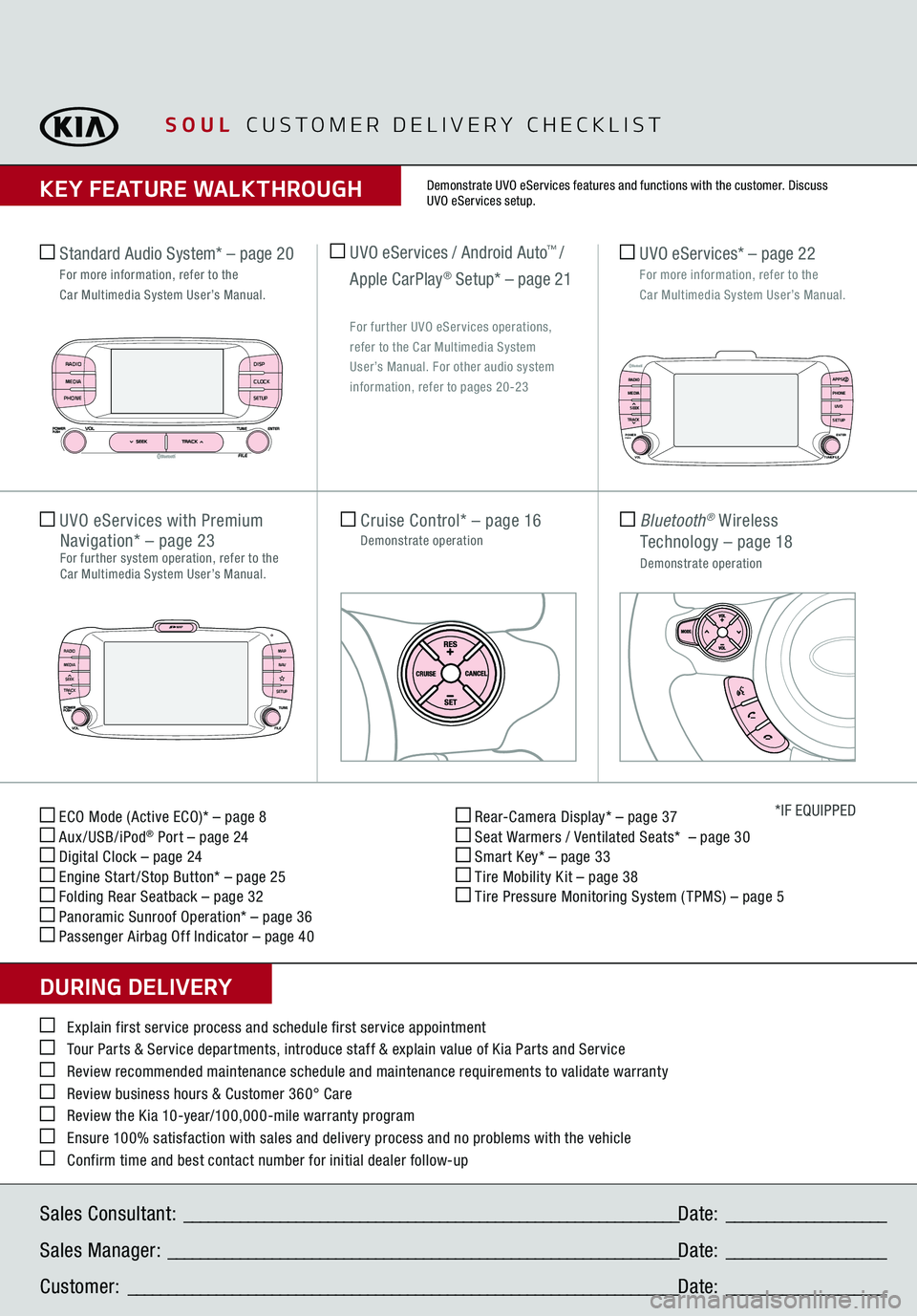
ECO Mode (Active ECO)* – page 8 Aux/USB/iPod
® Port – page 24
Digital Clock – page 24 Engine Start /Stop Button* – page 25 Folding Rear Seatback – page 32 Panoramic Sunroof Operation* – page 36 Passenger Airbag Off Indicator – page 40
Rear-Camera Display* – page 37 Seat Warmers / Ventilated Seats* – page 30 Smart Key* – page 33 Tire Mobility Kit – page 38 Tire Pressure Monitoring System ( TPMS) – page 5
*IF EQUIPPED
Explain first service process and schedule first service appointment Tour Parts & Service departments, introduce staff & explain value of Kia Parts and Service Review recommended maintenance schedule and maintenance requirements to validate warranty Review business hours & Customer 360° Care Review the Kia 10-year/100,000-mile warranty program Ensure 100% satisfaction with sales and delivery process and no problems with the vehicle Confirm time and best contact number for initial dealer follow-up Standard Audio System*
– page 20
For more information, refer to the
Car Multimedia System User’s Manual.Sales Consultant:
______________________________________________________________
Date:
____________________
Sales Manager:
________________________________________________________________
Date:
____________________
Customer:
_____________________________________________________________________
Date:
____________________
Cruise Control*
– page 16
Demonstrate operation
UVO eServices with
Premium
Navigation*
– page 23
For further system operation, refer to the Car Multimedia System User’s Manual.
Bluetooth
® Wireless
Technology
– page 18
Demonstrate operation UVO eServices* – page 22
For more information, refer to the
Car Multimedia System User’s Manual.
SOUL
CUSTOMER DELIVERY CHECKLIST
KEY FEATURE WALKTHROUGHDURING DELIVERY
Demonstrate UVO eServices features and functions with the customer. Discuss UVO eServices setup.
RADIO
MEDIA
SEEK
TRACK
MAP
N AV
SETUP
DISPCLOCKSETUP
RADIO
MEDIA
PHONE
RADIO APPS/
PHONE UVO
SETUP
MEDIA
SEEK
TRACKPOWER ENTER
TUNE/FILE
VOLPUSH
UVO eServices / Android Auto
™ /
Apple CarPlay
® Setup* – page 21
For further UVO eServices operations,
refer to the Car Multimedia System
User’s Manual. For other audio system information, refer to pages 20-23