2019 KIA SOUL battery
[x] Cancel search: batteryPage 8 of 46

SOUL FEATURES & FUNCTIONS GUIDE6
INSTRUMENT CLUSTER
*IF EQUIPPED
The Trip Computer is a driver information system
that displays information related to driving on
the display when the ignition switch is ON
To cycle through the LCD Display modes, press
the Mode/Select button A
When in the Trip Computer mode , press the
Move/Reset button B to cycle through the screens
When displaying the Tripmeter, press and hold the
Move/Reset button B to reset the Tripmeter to zero
REMINDERS:
•
Appearance of Tripmeter display may differ as equipped
•
All stored driving information (except Odometer and Range) is reset if the battery is disconnectedSET
CRUISE
RES
CANCELMODE
VOL
VOL
DRIVE
MODESETCRUISERESCANCELMODEVOL
VOL
DRIVE
MODE
(For Type B cluster; Buttons located on Steering Wheel)
1 75 4 mi
16.8 MPGAverage
0 10
Hold OK : Reset20
30
Instant18.4 MPG
(Type B Cluster)
FUEL ECONOMY:
• Average Fuel Economy• Instant Fuel Economy
Digital Speedometer
ACCUMULATE INFO
• Tripmeter• Fuel Economy• Timer
DRIVE INFO
• Tripmeter • Fuel Economy • Timer
Trip Computer Mode: Displays driving information for tripmeter, fuel economy, etc
Turn-by-Turn Mode*: Displays the state of the Navigation system
User Settings Mode: Change settings of the doors, lights, sound, drivings assist, convenience, service and other features
Master Warning Mode: Informs of warning messages related to TPMS†, Blind-Spot Collision Warning (BCW )*†
Lane Departure Warning (LDW)*†: Displays the state of the LDW
LCD Instrument Cluster Modes*
Press the Mode/Select button A to cycle through different
LCD Instrument Cluster Modes:
Trip Modes / Trip Computer
Driving while distracted is dangerous and should be avoided. Drivers should remain attentive to driving and always exercise caution when using the steering wheel mounted controls while driving.
A
B
Page 24 of 46
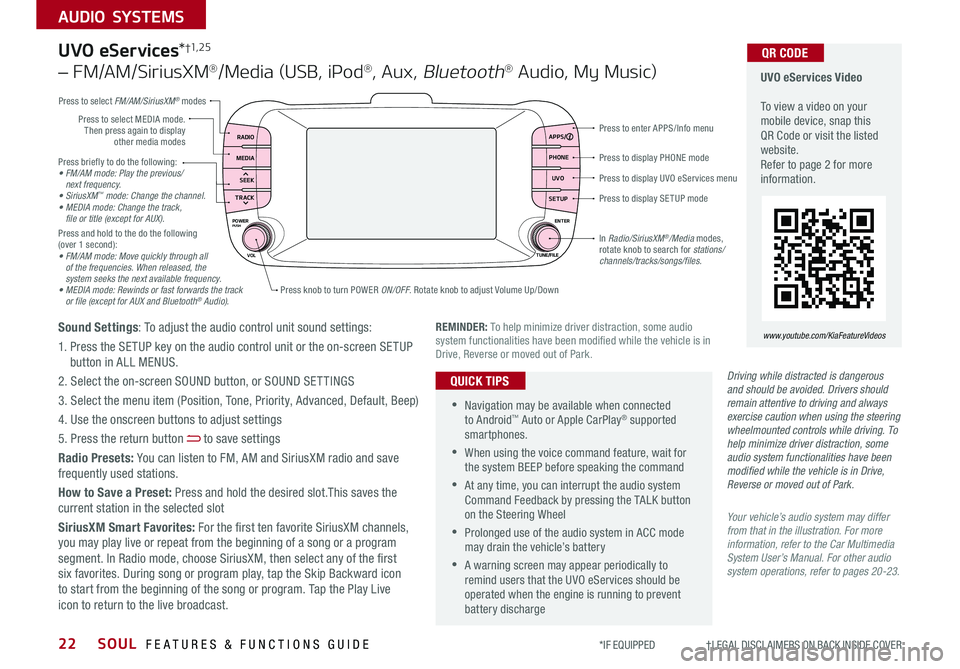
SOUL FEATURES & FUNCTIONS GUIDE22
AUDIO SYSTEMS
*IF EQUIPPED †LEGAL DISCL AIMERS ON BACK INSIDE COVER
Press briefly to do the following:• FM/AM mode: Play the previous/ next frequency.• SiriusXM™ mode: Change the channel.• MEDIA mode: Change the track, file or title (except for AUX).Press and hold to the do the following (over 1 second):• FM/AM mode: Move quickly through all of the frequencies. When released, the system seeks the next available frequency.• MEDIA mode: Rewinds or fast forwards the track or file (except for AUX and Bluetooth® Audio).
Press to display PHONE mode
Press to enter APPS/Info menu
Press to display SE TUP mode
Press to display UVO eServices menu
Press knob to turn POWER ON/OFF Rotate knob to adjust Volume Up/Down
Press to select MEDIA mode Then press again to display other media modes
Press to select FM/AM/SiriusXM® modes
In Radio/SiriusXM®/Media modes, rotate knob to search for stations/ channels/tracks/songs/files.
UVO eServices Video To view a video on your mobile device, snap this QR Code or visit the listed website Refer to page 2 for more information
QR CODE
www.youtube.com/KiaFeatureVideosREMINDER: To help minimize driver distraction, some audio system functionalities have been modified while the vehicle is in Drive, Reverse or moved out of Park
RADIO APPS/
PHONE UVO
SETUP
MEDIA
SEEK
TRACK
POWER ENTER
TUNE/FILE
VOLPUSH
UVO eServices*†1, 2 5
– FM/AM/SiriusXM®/Media (USB, iPod®, Aux, Bluetooth® Audio, My Music)
Sound Settings: To adjust the audio control unit sound settings:
1 Press the SETUP key on the audio control unit or the on-screen SETUP button in ALL MENUS
2 Select the on-screen SOUND button, or SOUND SET TINGS
3 Select the menu item (Position, Tone, Priority, Advanced, Default, Beep)
4 Use the onscreen buttons to adjust settings
5 Press the return button to save settings
Radio Presets: You can listen to FM, AM and SiriusXM radio and save frequently used stations
How to Save a Preset: Press and hold the desired slot This saves the current station in the selected slot
SiriusXM Smart Favorites: For the first ten favorite SiriusXM channels, you may play live or repeat from the beginning of a song or a program segment In Radio mode, choose SiriusXM, then select any of the first six favorites During song or program play, tap the Skip Backward icon to start from the beginning of the song or program Tap the Play Live icon to return to the live broadcast
•Navigation may be available when connected to Android™ Auto or Apple CarPlay® supported smartphones
•When using the voice command feature, wait for the system BEEP before speaking the command
•At any time, you can interrupt the audio system Command Feedback by pressing the TALK button on the Steering Wheel
•Prolonged use of the audio system in ACC mode may drain the vehicle’s battery
•A warning screen may appear periodically to remind users that the UVO eServices should be operated when the engine is running to prevent battery discharge
QUICK TIPSDriving while distracted is dangerous and should be avoided. Drivers should remain attentive to driving and always exercise caution when using the steering wheelmounted controls while driving. To help minimize driver distraction, some audio system functionalities have been modified while the vehicle is in Drive, Reverse or moved out of Park.
Your vehicle’s audio system may differ from that in the illustration. For more information, refer to the Car Multimedia System User’s Manual. For other audio system operations, refer to pages 20-23.
Page 25 of 46

23
AUDIO SYSTEMS
ALWAYS CHECK THE OWNER’S MANUAL FOR COMPLETE OPER ATING INFORMATION AND SAFET Y WARNINGS *IF EQUIPPED †LEGAL DISCL AIMERS ON BACK INSIDE COVER
RADIO
MEDIA
SEEK
TRACKMAP
N AV
SETUP
ENTER
TUNE/FILE
Driving while distracted is dangerous and should be avoided. Drivers should remain attentive to driving and always exercise caution when using the steering wheelmounted controls while driving. To help minimize driver distraction, some audio system functionalities have been modified while the vehicle is in Drive, Reverse or moved out of Park.
Press briefly to do the following:• FM/AM mode: Play the previous/next frequency.• SiriusXM™ mode: Change the channel.• MEDIA mode: Change the track, file or title (except for AUX).Press and hold to the do the following (over a0 8 seconds):• FM/AM mode: Move quickly through all of the frequencies. When released, the system seeks the next available frequency.• MEDIA mode: Rewinds or fast forwards the track or file (except for AUX and Bluetooth® Audio).
Press to select MEDIA mode
Press to select FM/AM/ Sirius®XM modes
Rotate to change Radio/Sirius®XM Stations/Media tracks/files
Press to display the Map screen for the current position / VOICE mode
Press to RESE T the system settingsSD Card Insert Slot
Press to display the Navigation menu screen
Press to display the SE TUP mode
Press to go to Custom (Set) Menu
UVO eServices with Premium Navigation Videos
To view a video on your mobile device, snap this QR Code or visit the listed website
Refer to page 2 for more information
QR CODE
www.youtube.com/KiaFeatureVideos
Sound Settings: To adjust the audio control unit’s sound settings:
1 Press the SETUP key on the audio control unit or the on-screen SETUP button in ALL MENUS
2 Select the on-screen SOUND button, or SOUND SET TINGS
3 Select the menu item (Position, Volume Tone, Priority, Navigation Volume, Advanced, Default, Beep)
4 Use the onscreen buttons to adjust settings; press the return button to save settings
Radio Presets: You can listen to FM, AM and SiriusXM radio and save frequently used stations
To Save a Preset: Press and hold the desired slot This saves the current station in the selected slot
SiriusXM Smart Favorites: For the first ten favorite SiriusXM channels, you may play live or repeat from the beginning of a song or a program segment In Radio mode, choose SiriusXM, then select any of the first six favorites During song or program play, tap the Skip Backward icon to start from the beginning of the song or program Tap the Play Live icon to return to the live broadcast
Custom button – A programmable key to provide quick access to one of several available system features
To Program the Custom button: Press the SETUP key, then press the Custom button Select one of the available features you would like the Custom button to open
UVO eServices†1, 2 5 with Premium Navigation*†12
– FM/AM/SiriusXM®/Media (Aux, USB, iPod®, Bluetooth® Au d io)
•
•When using the voice command feature, wait for the system BEEP before speaking the command •At any time, you can interrupt the Command Feedback by pressing the TALK button on the Steering Wheel •Prolonged use of the audio system in ACC mode may drain the vehicle’s battery •A warning screen may appear periodically to remind users that the audio system should be operated when the engine is running to prevent battery discharge
QUICK TIPS
Your vehicle’s audio system may differ from that in the illustration. For more information, refer to the Car Multimedia System User’s Manual. For other audio system operations, refer to pages 20-22.
Press knob to turn POWER ON/OFF Rotate knob to adjust Volume Up/Down
REMINDER: To help minimize driver distraction, some audio system functionalities have been modified while the vehicle is in Drive, Reverse or moved out of Park
Page 26 of 46
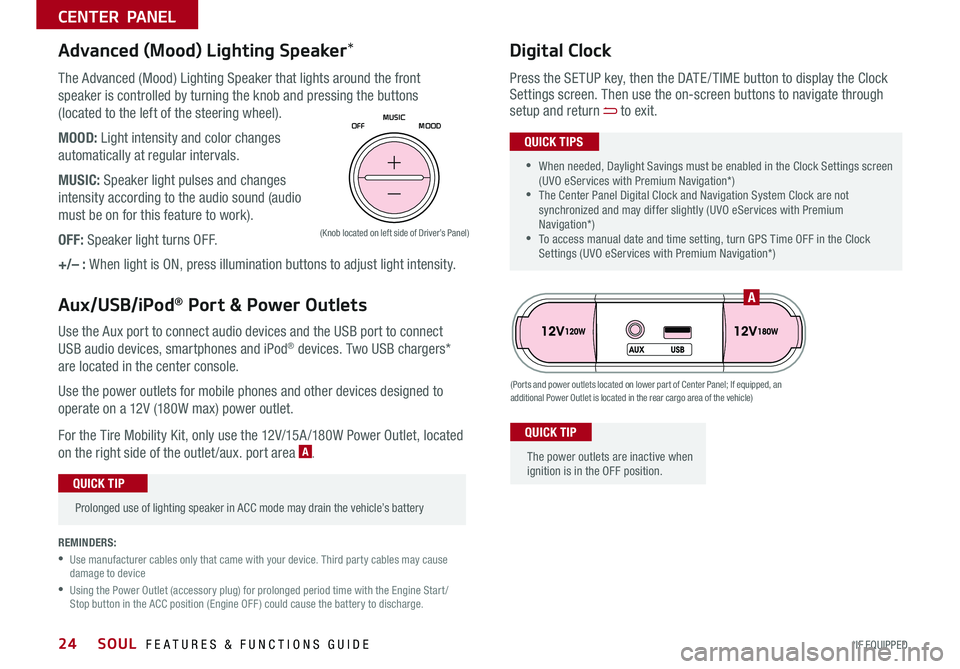
SOUL FEATURES & FUNCTIONS GUIDE24*IF EQUIPPED
CENTER PANEL
Use the Aux port to connect audio devices and the USB port to connect
USB audio devices, smartphones and iPod® devices Two USB chargers*
are located in the center console
Use the power outlets for mobile phones and other devices designed to
operate on a 12V (180W max) power outlet
For the Tire Mobility Kit, only use the 12V/15A /180W Power Outlet, located
on the right side of the outlet /aux port area A
(Ports and power outlets located on lower part of Center Panel; If equipped, an additional Power Outlet is located in the rear cargo area of the vehicle)
(Knob located on left side of Driver’s Panel)
Press the SETUP key, then the DATE / TIME button to display the Clock Settings screen Then use the on-screen buttons to navigate through setup and return to exit
•
•When needed, Daylight Savings must be enabled in the Clock Settings screen (UVO eServices with Premium Navigation*) •The Center Panel Digital Clock and Navigation System Clock are not synchronized and may differ slightly (UVO eServices with Premium Navigation*) •To access manual date and time setting, turn GPS Time OFF in the Clock Settings (UVO eServices with Premium Navigation*)
QUICK TIPS
Digital Clock
•
Prolonged use of lighting speaker in ACC mode may drain the vehicle’s battery
QUICK TIP
The Advanced (Mood) Lighting Speaker that lights around the front
speaker is controlled by turning the knob and pressing the buttons
(located to the left of the steering wheel)
MOOD: Light intensity and color changes
automatically at regular intervals
MUSIC: Speaker light pulses and changes
intensity according to the audio sound (audio
must be on for this feature to work)
OFF: Speaker light turns OFF
+/– : When light is ON, press illumination buttons to adjust light intensity
Advanced (Mood) Lighting Speaker*
Aux/USB/iPod® Port & Power Outlets
The power outlets are inactive when ignition is in the OFF position
QUICK TIP
OFFMOOD
MUSIC
A
REMINDERS:
•
Use manufacturer cables only that came with your device
Third party cables may cause damage to device
•
Using the Power Outlet (accessory plug) for prolonged period time with the Engine Start /Stop button in the ACC position (Engine OFF ) could cause the battery to discharge
Page 27 of 46

25
CENTER PANEL
ALWAYS CHECK THE OWNER’S MANUAL FOR COMPLETE OPER ATING INFORMATION AND SAFET Y WARNINGS *IF EQUIPPED †LEGAL DISCL AIMERS ON BACK INSIDE COVER
Engine Stop/Start Button & Smart Key Video To view a video on your mobile device, snap this QR Code or visit the listed website
Refer to page 2 for more information
www.youtube.com/KiaFeatureVideos
A
B
(Button located above Gear Shift)
QR CODEEngine Start/Stop Button*†8
To start the engine:
1 Depress the brake pedal
2 Press the ENGINE START/STOP button while gear shift is in P (Park)
(light B will not illuminate when starting)
To turn the engine OFF – Press the ENGINE START/STOP button again
To use the ENGINE START/STOP button, the Smart Key fob must be in the vehicle
•
To use electrical accessories: ACC position • When in the OFF position (no light) and without depressing the brake pedal, press the ENGINE START/STOP button once (amber light A )
On position • When already in the ACC position (amber light A ) and without depressing the brake pedal, press the ENGINE START/STOP button again (reddish-orange light B )
• When in the OFF position (no light) and without depressing the brake pedal, press the ENGINE START/STOP button twice (reddish-orange light B )
Keeping the vehicle in ACC or the ON position without engine running may discharge the vehicle’s battery.
QUICK TIPS
REMINDERS:
• In an emergency situation while the vehicle is in motion, you are able to turn the engine off and to the ACC position by pressing the ENGINE START/STOP button for more than 2 seconds or 3 times successively within 3 seconds
• If Smart Key fob battery is dead, with the lock button facing the ENGINE START/STOP button, hold the fob up against the ENGINE START/STOP button and press
Page 35 of 46

33
OTHER KEY FEATURES
ALWAYS CHECK THE OWNER’S MANUAL FOR COMPLETE OPER ATING INFORMATION AND SAFET Y WARNINGS *IF EQUIPPED †LEGAL DISCL AIMERS ON BACK INSIDE COVER
A
B
C
D
E
G
F
Smart Key Fob:
A Press to lock All Doors; Press twice within 2 seconds to sound the horn
B Press to unlock Driver’s Door Press twice in 4 seconds to unlock
All Doors
C Press and hold for more than 1 second to unlock Liftgate Then lift by
the handle to manually open Liftgate
REMINDER: The Liftgate unlocks when the Smart Key fob is within close proximity of the rear liftgate
D Press and hold more than 1 second for Panic Alarm
To turn off Alarm, press any button
E Press to release Mechanical Key (button located on back of Smart Key)
REMINDER: If the Smart Key battery is weak or not working properly, hold the Smart Key fob up to the Engine Start /Stop button (Lock button side closest) and press to start engine
Driver’s Door Lock/Unlock button F:
•Press button once to unlock driver’s door
•Press again within 4 seconds to unlock all doors
•Press again to lock all doors
Mechanical Key G:
•Use to lock /unlock driver’s door (only)
•Use to turn Child-Protector Rear Door Lock
REMINDER: Remote button configuration may vary depending on vehicle options
For more information on the Mechanical Key, please refer to your Owner’s Manual.
• The Smart Key’s signal can be blocked by the normal operation of a cell or smart phone To help prevent this, store each device separately
• If the Smart Key battery is weak or not working properly, hold the Smart Key fob up to the Engine Start /Stop button (Lock button side closest) and press to start engine
QUICK TIPS
To view videos on your mobile device, snap these QR Codes or visit the listed website Refer to page 2 for more information
Engine Start/Stop Button & Smart Key Video
Kia Key Fob Video
www.youtube.com/KiaFeatureVideos
QR CODESmart Key*†8
Page 37 of 46

35
OTHER KEY FEATURES
ALWAYS CHECK THE OWNER’S MANUAL FOR COMPLETE OPER ATING INFORMATION AND SAFET Y WARNINGS *IF EQUIPPED †LEGAL DISCL AIMERS ON BACK INSIDE COVER
ON
( Type A )
( Type A )
AA
B
C
D
REMINDERS:
•Sunvisor may not shield all direct light
•
The Sunvisor may impair visibility if not adjusted properly Do not operate the vehicle if Sunvisor is impairing your visibility
•
Be aware of seating position when adjusting or swinging Sunvisor around to or from the front or side windows
•Do not operate the vehicle if Sunvisor is impairing your visibility
Use the Sunvisor to shield direct light through the
front or side windows Slide the Sunvisor out and
adjust as needed
Sunvisor†2 2
•
•When doors are unlocked by the Smart Key*, the lamp turns ON for approximately 30 seconds •If your vehicle is equipped with the theft alarm system, the interior lights automatically turn off approximately 3 seconds after the system is in armed stage •Using interior lights for an extended period of time may cause battery discharge
QUICK TIPS
Push the lens A to turn the Map Lamp ON/OFF This light produces a spot beam for
convenient use as a map lamp or personal lamp for the driver or front passenger
When the DOOR button B is pressed, the Map Lamp turns ON when any door is opened
When the ROOM button C is pressed, the Map and Room Lamps turn ON
Room Lamp
When the Room Lamp button D is pressed, the lamp turns ON
Automatic turn off function*
The interior lights automatically turn off approximately 30 seconds after the Engine
System Start /Stop button* is OFF
Map/Room Lamps
Page 46 of 46

*IF EQUIPPED
(up to 60,000 miles)AMAINTENANCE INTERVALS (MILES)
MAINTENANCE ITEMS7, 5 0 015,00022,50030,0003 7, 5 0 045,00052,50060,000
Rotate tires, check tire pressure and tread wear (Every 6,500 miles)PPPPPPPPAdd fuel additiveCPPPPPPPPEngine Oil & Filter (1.6L Turbo GDI - every 6,500 miles)RRRRRRRRClimate control air filter‡RRRRRRRAir cleaner filterIIIRIIIRBattery conditionIIIIIIIIBrake fluid / Clutch fluid‡IIIIIIIIBrake pedal and operationIIIIIIIIDisc brake discs and padsIIIIIIIIChassis / Body nuts and boltsIIIIIIIIDrum brake and linings‡IIIIIIIIFront suspension ball jointsIIIIIIIISteering operation and linkageIIIIIIIIDrive shafts and bootsIIIIIIIISuspension mounting boltsIIIIIIIIAir conditioning compressor / refrigerant and performance‡IIIIIIIIExhaust pipe and mufflerIIIIIIIIIntercooler, in/out hose, air intake hose ( Turbo GDI)IIIIIIIILubricate all locks and hingesIIIIIIIIFuel tank, cap, lines and hosesIIIIIIIIParking brakesIIIIIIIICooling systemDIIIIIIIIFuel lines, fuel hoses and connectionsIIIIIIIIVapor hose and fuel filler capIIFuel tank air filterEIIAir cleaner filterIIDual clutch transaxle fluid‡IManual transaxle fluid‡IReplace spark plugs (Iridium coated; 1.6L Turbo GDI)RValve clearanceF (1.6 L )IDrive belts (First 60,000 miles, then every 15,000 miles)GI
SOUL NORMAL MAINTENANCE SCHEDULE P=Perform • R=Replace • I=InspectB
‡ If equipped.A. See the Owner’s Manual for complete maintenance schedule. These are approximate estimated intervals. Refer to vehicle mileage for maintenance item schedule.B. And, if necessary, adjust, correct, clean or replace.C. If TOP TIER detergent gasoline is not available, one bottle of additive is recommended. Additives are available from your authorized Kia dealer along with information on how to use them. Do not mix other additives.
D. Inspect water pump when replacing the drive belt.E. Both the fuel filter & fuel tank air filter are generally considered to be maintenance free, depending on fuel quality being used. However, periodic inspection is recommended. If your vehicle is having issues like fuel flow restriction, power surging, loss of power, difficulty starting, etc., replace the fuel filter immediately and consult an authorized Kia dealer for service.F. Inspect for excessive tappet noise and/or engine vibration and adjust if necessary.G. The drive belt should be replaced when cracks occur or tension is reduced excessively.See your Owner’s Manual for more details and complete maintenance information, including severe maintenance schedule. Warranty may be voided if maintenance schedule is not followed.© 2018 Kia Motors America, Inc. All rights reserved.Consumer - Roadside Assistance†15: 1-800-333-4KIA (4542)
Check your Maintenance Schedule or schedule an appointment with a dealer using your UVO eServices account by logging into your UVO eServices App or your account on MyUVO.com ( Vehicles equipped with UVO eServices only – See page 21 for setup information)
QUICK TIP
Part Number: UG-190-PS-004†LEG AL DISCL AIMERS ON BACK INSIDE COVER