Page 26 of 46
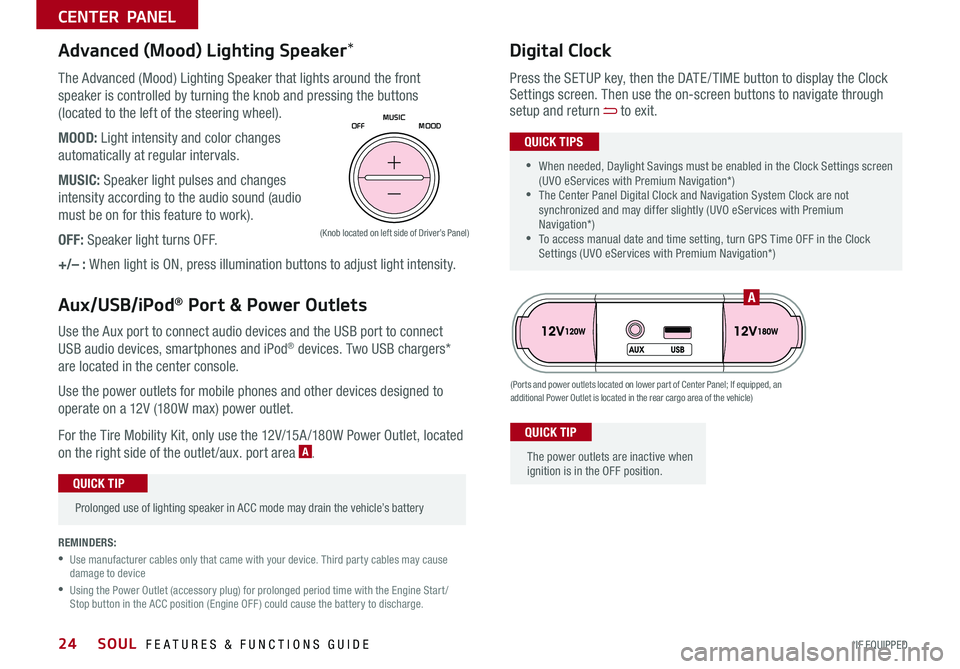
SOUL FEATURES & FUNCTIONS GUIDE24*IF EQUIPPED
CENTER PANEL
Use the Aux port to connect audio devices and the USB port to connect
USB audio devices, smartphones and iPod® devices Two USB chargers*
are located in the center console
Use the power outlets for mobile phones and other devices designed to
operate on a 12V (180W max) power outlet
For the Tire Mobility Kit, only use the 12V/15A /180W Power Outlet, located
on the right side of the outlet /aux port area A
(Ports and power outlets located on lower part of Center Panel; If equipped, an additional Power Outlet is located in the rear cargo area of the vehicle)
(Knob located on left side of Driver’s Panel)
Press the SETUP key, then the DATE / TIME button to display the Clock Settings screen Then use the on-screen buttons to navigate through setup and return to exit
•
•When needed, Daylight Savings must be enabled in the Clock Settings screen (UVO eServices with Premium Navigation*) •The Center Panel Digital Clock and Navigation System Clock are not synchronized and may differ slightly (UVO eServices with Premium Navigation*) •To access manual date and time setting, turn GPS Time OFF in the Clock Settings (UVO eServices with Premium Navigation*)
QUICK TIPS
Digital Clock
•
Prolonged use of lighting speaker in ACC mode may drain the vehicle’s battery
QUICK TIP
The Advanced (Mood) Lighting Speaker that lights around the front
speaker is controlled by turning the knob and pressing the buttons
(located to the left of the steering wheel)
MOOD: Light intensity and color changes
automatically at regular intervals
MUSIC: Speaker light pulses and changes
intensity according to the audio sound (audio
must be on for this feature to work)
OFF: Speaker light turns OFF
+/– : When light is ON, press illumination buttons to adjust light intensity
Advanced (Mood) Lighting Speaker*
Aux/USB/iPod® Port & Power Outlets
The power outlets are inactive when ignition is in the OFF position
QUICK TIP
OFFMOOD
MUSIC
A
REMINDERS:
•
Use manufacturer cables only that came with your device
Third party cables may cause damage to device
•
Using the Power Outlet (accessory plug) for prolonged period time with the Engine Start /Stop button in the ACC position (Engine OFF ) could cause the battery to discharge
Page 39 of 46
37
OTHER KEY FEATURES
ALWAYS CHECK THE OWNER’S MANUAL FOR COMPLETE OPER ATING INFORMATION AND SAFET Y WARNINGS *IF EQUIPPED †LEGAL DISCL AIMERS ON BACK INSIDE COVER
(Rear Camera)
(Rear-Camera Display)
P
R
N
DSHIFTL OCK
RELEASE
Rear-Camera Display*†6
The Rear-Camera Display is a supplemental system that displays the view behind
the vehicle through the Standard Audio System*, UVO eServices* and the UVO
eServices with Premium Navigation* screens while the vehicle is in Reverse
The Rear-Camera Display activates when the:
1 Engine Start /Stop button* is in the ON position (green light)
2
Gear Shift Lever is in the R (Reverse) position
The Rear-Camera Display is not a substitute for proper and safe backing-up procedures. The Rear-Camera Display may not display every object behind the vehicle. Always drive safely and use caution when backing up.
REMINDER: Always drive carefully and use caution when backing up
Page 44 of 46
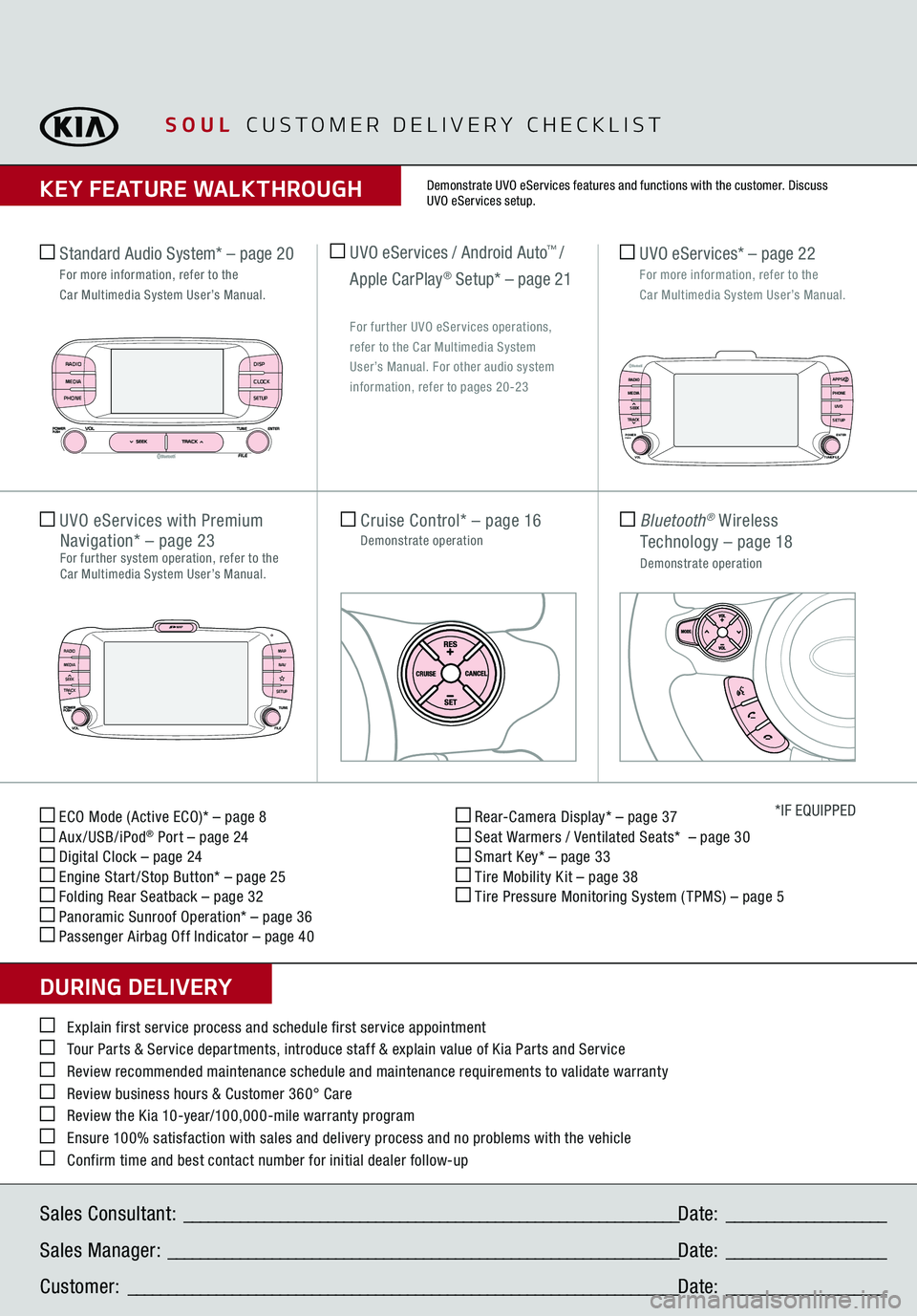
ECO Mode (Active ECO)* – page 8 Aux/USB/iPod
® Port – page 24
Digital Clock – page 24 Engine Start /Stop Button* – page 25 Folding Rear Seatback – page 32 Panoramic Sunroof Operation* – page 36 Passenger Airbag Off Indicator – page 40
Rear-Camera Display* – page 37 Seat Warmers / Ventilated Seats* – page 30 Smart Key* – page 33 Tire Mobility Kit – page 38 Tire Pressure Monitoring System ( TPMS) – page 5
*IF EQUIPPED
Explain first service process and schedule first service appointment Tour Parts & Service departments, introduce staff & explain value of Kia Parts and Service Review recommended maintenance schedule and maintenance requirements to validate warranty Review business hours & Customer 360° Care Review the Kia 10-year/100,000-mile warranty program Ensure 100% satisfaction with sales and delivery process and no problems with the vehicle Confirm time and best contact number for initial dealer follow-up Standard Audio System*
– page 20
For more information, refer to the
Car Multimedia System User’s Manual.Sales Consultant:
______________________________________________________________
Date:
____________________
Sales Manager:
________________________________________________________________
Date:
____________________
Customer:
_____________________________________________________________________
Date:
____________________
Cruise Control*
– page 16
Demonstrate operation
UVO eServices with
Premium
Navigation*
– page 23
For further system operation, refer to the Car Multimedia System User’s Manual.
Bluetooth
® Wireless
Technology
– page 18
Demonstrate operation UVO eServices* – page 22
For more information, refer to the
Car Multimedia System User’s Manual.
SOUL
CUSTOMER DELIVERY CHECKLIST
KEY FEATURE WALKTHROUGHDURING DELIVERY
Demonstrate UVO eServices features and functions with the customer. Discuss UVO eServices setup.
RADIO
MEDIA
SEEK
TRACK
MAP
N AV
SETUP
DISPCLOCKSETUP
RADIO
MEDIA
PHONE
RADIO APPS/
PHONE UVO
SETUP
MEDIA
SEEK
TRACKPOWER ENTER
TUNE/FILE
VOLPUSH
UVO eServices / Android Auto
™ /
Apple CarPlay
® Setup* – page 21
For further UVO eServices operations,
refer to the Car Multimedia System
User’s Manual. For other audio system information, refer to pages 20-23