2019 KIA RIO service
[x] Cancel search: servicePage 3 of 38

VIDEOS & QR CODES . . . . . . . . . . . . . . . . . . . . .02
INSTRUMENT CLUSTER
Instrument Cluster Overview . . . . . . . . . . . . . . . . . . . . .03Indicators & Warning Lights . . . . . . . . . . . . . . . . . . . . . .04Tire Pressure Monitoring System (TPMS) . . . . . . . . . . . .05Fuel Economy . . . . . . . . . . . . . . . . . . . . . . . . . . . . . . . . .05Trip Modes / Trip Computer . . . . . . . . . . . . . . . . . . . . . . .06LCD Instrument Cluster Modes . . . . . . . . . . . . . . . . . . . .06Instant Fuel Consumption Mode . . . . . . . . . . . . . . . . . . .06User Settings* . . . . . . . . . . . . . . . . . . . . . . . . . . . . . . . . .07Service Interval Mode* . . . . . . . . . . . . . . . . . . . . . . . . . .07
DRIVER’S PANEL
Instrument Cluster Control . . . . . . . . . . . . . . . . . . . . . . .08Electronic Stability Control (ESC) . . . . . . . . . . . . . . . . . .08Hill-Start Assist Control (HAC) . . . . . . . . . . . . . . . . . . . . .08Forward Collision-Avoidance Assist (FCA)* / Forward Collision Warning (FCW )* . . . . . . . . . . . . . . .09Power Windows, Window Lock & Central Door Lock* . . .10Power/Heated Outside Mirrors*
. . . . . . . . . . . . . . . . . . . .10Power Outside Mirrors* . . . . . . . . . . . . . . . . . . . . . . . . . .10
STEERING WHEEL CONTROLS
Headlights & High Beams . . . . . . . . . . . . . . . . . . . . . . . .11Turn Signals & Fog Lights* . . . . . . . . . . . . . . . . . . . . . . .11Windshield Wipers & Washers . . . . . . . . . . . . . . . . . . . . .12Rear Wiper & Washer* . . . . . . . . . . . . . . . . . . . . . . . . . . .12Tilt/ Telescoping Steering Wheel* . . . . . . . . . . . . . . . . . .13Bluetooth® Wireless Technology* . . . . . . . . . . . . . . . . . .14Audio Controls . . . . . . . . . . . . . . . . . . . . . . . . . . . . . . . . .16Cruise Control* . . . . . . . . . . . . . . . . . . . . . . . . . . . . . . . .16
AUDIO SYSTEMS
UVO eServices Activation* . . . . . . . . . . . . . . . . . . . . . . . .17Android Auto™ / Apple CarPlay® Setup . . . . . . . . . . . . . .17Standard Audio System ( Type 4 .0B - 5" screen)* . . . . . .18Standard Audio System ( Type DA 2 .0 - 7" screen)* . . . . .19 UVO eServices* . . . . . . . . . . . . . . . . . . . . . . . . . . . . . . . .20
CENTER PANEL
Digital Clock . . . . . . . . . . . . . . . . . . . . . . . . . . . . . . . . . .21Aux/USB/iPod® Ports, Power Outlets & USB Charger* . .21Manual Climate Control . . . . . . . . . . . . . . . . . . . . . . . . . .22Automatic Gear Shift / Sportmatic® Shifting* . . . . . . . . .23
S E AT I N G
6-Way Adjustable Driver’s Seat . . . . . . . . . . . . . . . . . . . .24Front Seat Headrest Adjustment . . . . . . . . . . . . . . . . . . .24Folding Rear Seatback . . . . . . . . . . . . . . . . . . . . . . . . . .25
OTHER KEY FEATURES
Remote Keyless Entry (Folding Key)* . . . . . . . . . . . . . . .26Double-Turn Lock /Unlock All* . . . . . . . . . . . . . . . . . . . . .26Fuel Cap / Malfunction Indicator . . . . . . . . . . . . . . . . . . .26Hood Release Lever and Latch . . . . . . . . . . . . . . . . . . . .27Fuel Door Release Lever . . . . . . . . . . . . . . . . . . . . . . . . .27Trunk Release Lever (4-Door)* . . . . . . . . . . . . . . . . . . . .27Sunvisor . . . . . . . . . . . . . . . . . . . . . . . . . . . . . . . . . . . . .27Map/Room Lamps* . . . . . . . . . . . . . . . . . . . . . . . . . . . . .28Rear-Camera Display* . . . . . . . . . . . . . . . . . . . . . . . . . . .29Child-Protector Rear Door Locks . . . . . . . . . . . . . . . . . . .29Tailgate Release Button (5-Door)* . . . . . . . . . . . . . . . . . .29
SAFETY FEATURES
Occupant Detection System (ODS) / Passenger Airbag Off Indicator . . . . . . . . . . . . . . . . . .30Seat Belts . . . . . . . . . . . . . . . . . . . . . . . . . . . . . . . . . . . .30Seat Belt Retractor Locks . . . . . . . . . . . . . . . . . . . . . . . .30
NORMAL MAINTENANCE SCHEDULE . .Back Cover
LEGAL DISCLAIMERS . . . . . . . . . . .Inside Back Cover
RIO FE ATURES & FUNCTIONS GUIDE*IF EQUIPPED
ESSENTIAL FEATURES
Air Conditioning / Climate Control . . . . . . . . . . . . . . . .22
Android Auto™ / Apple CarPlay® Setup* . . . . . . . . . . . .17
Audio System – UVO eServices Activation* . . . . . . . . .17
Audio System – Standard Audio System (5" screen)* .18
Audio System – Standard Audio System (7" screen)* .19
Audio System – UVO eServices* . . . . . . . . . . . . . . . . .20
Aux/USB/iPod® Port & Power Outlets* . . . . . . . . . . . . .21
Bluetooth® Wireless Technology* . . . . . . . . . . . . . . . . .14
Cruise Control* . . . . . . . . . . . . . . . . . . . . . . . . . . . . . . . 16
Digital Clock . . . . . . . . . . . . . . . . . . . . . . . . . . . . . . . . .21
Folding Rear Seatback . . . . . . . . . . . . . . . . . . . . . . . . .25
Passenger Airbag Off Indicator . . . . . . . . . . . . . . . . . .30
Service Interval Mode . . . . . . . . . . . . . . . . . . . . . . . . .07
Tire Pressure Monitoring System (TPMS) . . . . . . . . . .05
Windshield/Rear Wipers & Washers* . . . . . . . . . . . . . .12
Driving while distracted can result in a loss of vehicle control that may lead to an accident, severe personal injury and death. The driver’s primary responsibility is in the safe and legal operation of a vehicle, and use of any handheld devices, other equipment or vehicle systems which take the driver’s eyes, attention and focus away from the safe operation of a vehicle or that are not permissible by law should never be used during operation of the vehicle.
Page 7 of 38
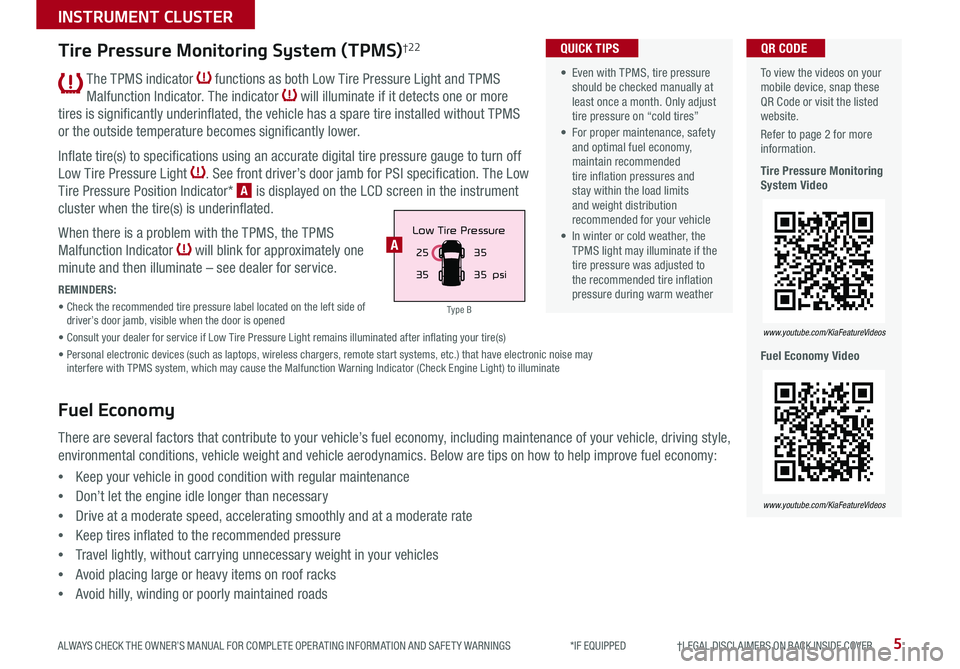
5
INSTRUMENT CLUSTER
ALWAYS CHECK THE OWNER’S MANUAL FOR COMPLETE OPER ATING INFORMATION AND SAFET Y WARNINGS *IF EQUIPPED †LEGAL DISCL AIMERS ON BACK INSIDE COVER
The TPMS indicator functions as both Low Tire Pressure Light and TPMS
Malfunction Indicator . The indicator will illuminate if it detects one or more
tires is significantly underinflated, the vehicle has a spare tire installed without TPMS
or the outside temperature becomes significantly lower .
Inflate tire(s) to specifications using an accurate digital tire pressure gauge to turn off
Low Tire Pressure Light . See front driver’s door jamb for PSI specification . The Low
Tire Pressure Position Indicator* A is displayed on the LCD screen in the instrument
cluster when the tire(s) is underinflated .
When there is a problem with the TPMS, the TPMS
Malfunction Indicator will blink for approximately one
minute and then illuminate – see dealer for service .
REMINDERS:
• Check the recommended tire pressure label located on the left side of driver’s door jamb, visible when the door is opened
• Consult your dealer for service if Low Tire Pressure Light remains illuminated after inflating your tire(s)
• Personal electronic devices (such as laptops, wireless chargers, remote start systems, etc .) that have electronic noise may interfere with TPMS system, which may cause the Malfunction Warning Indicator (Check Engine Light) to illuminate
To view the videos on your mobile device, snap these QR Code or visit the listed website .
Refer to page 2 for more information .
Tire Pressure Monitoring System Video
Fuel Economy Video
www.youtube.com/KiaFeatureVideos
www.youtube.com/KiaFeatureVideos
QR CODE
25
35 35
35
psi
Low Tire PressureA
Tire Pressure Monitoring System (TPMS)†2 2
Fuel Economy
There are several factors that contribute to your vehicle’s fuel economy, including maintenance of your vehicle, driving style,
environmental conditions, vehicle weight and vehicle aerodynamics . Below are tips on how to help improve fuel economy:
•Keep your vehicle in good condition with regular maintenance
•Don’t let the engine idle longer than necessary
•Drive at a moderate speed, accelerating smoothly and at a moderate rate
•Keep tires inflated to the recommended pressure
•Travel lightly, without carrying unnecessary weight in your vehicles
•Avoid placing large or heavy items on roof racks
•Avoid hilly, winding or poorly maintained roads
• Even with TPMS, tire pressure should be checked manually at least once a month . Only adjust tire pressure on “cold tires”
• For proper maintenance, safety and optimal fuel economy, maintain recommended tire inflation pressures and stay within the load limits and weight distribution recommended for your vehicle
• In winter or cold weather, the TPMS light may illuminate if the tire pressure was adjusted to the recommended tire inflation pressure during warm weather
QUICK TIPS
Type B
Page 9 of 38

7ALWAYS CHECK THE OWNER’S MANUAL FOR COMPLETE OPER ATING INFORMATION AND SAFET Y WARNINGS . *IF EQUIPPED
INSTRUMENT CLUSTER
When service is required, the following screens will
be displayed:
•Rotate Tire
•Change Engine Oil
To reset or deactivate the Maintenance system reminder,
press the RESET button B for more than one second .
Then toggle to the preference and select by pressing the
RESET button B .
Service Interval Setting
When in User Settings mode, press the TRIP button A
to toggle to Maintenance and select by pressing the
RESET button B .
When in the Maintenance mode, toggle to the menu
item and press the RESET button B to enter:
•Engine Oil
•Tire
Toggle to your selection and press the RESET button B
to set .
To view the videos on your mobile device, snap these QR Codes or visit the listed website .
Refer to page 2 for more information .
LCD Display Video
LCD Display: Maintenance Video
QR CODES
www.youtube.com/KiaFeatureVideos
www.youtube.com/KiaFeatureVideos
( Type B cluster) (Located on the right side of the Steering Wheel)
For more information on the User Settings mode, please refer to your Owner’s Manual.
Driving Assist*:
•Forward Collision-
Avoidance Assist (FCA)*
•FCW (Forward Collision
Warning)*
Door*:
•Automatically Lock
•Automatically Unlock
•Two Press Unlock*
•Horn Feed Back*
•Smart Trunk*
Lights:
•One Touch Turn Signal
•Head Lamp Delay
Language:
•Choose the language
Convenience:
•Wiper/Light Display
•Auto rear wiper (reverse)*
•Gear Position Pop-up*
•Icy road warning*
Service Interval:
•Enable Service Interval
•Adjust Interval
•Reset
Other Features:
•Fuel Economy Auto Reset
•Fuel Economy Unit
•Temperature Unit
•Tire Pressure Unit*
Reset:
•Reset menus in User Settings
User Settings*
(Type B cluster)
To enter the User Settings mode in
the LCD Instrument Cluster modes,
press the Mode button A when
the vehicle is at a standstill and
with the ignition ON, and select
User Settings .
You can navigate the selections on
the display by toggling the Move
switch B . Select the item by
pressing the OK button C .
User Settings Menu
Service Interval Mode*
(Type A cluster)
A
B
CMPG030
60
INSTFuel
Economy
MPG0 30
60
INSTFuel
Economy
MPG0 30
60
INSTFuel
Economy
BackTire Rotation
OFF9000 km
10000 kmBack OFF7500 mi
15000 mi Engine Oil
Set Tire Service Set Oil Service
Notify Later
Maintenance Reset OFF Notify Later
Maintenance Reset OFF
Rotate Tire
Change Engine Oil
Set Alarm
Set Alarm
RESETRESET
Change Engine Oil
Set Alarm
RESET
Set Oil ServiceNotify Later
Maintenance Reset OFF
Back
OFF7500 mi
15000 mi Engine Oil
MPG0
30
60
INSTFuel
Economy
MPG0 30
60
INSTFuel
Economy
MPG0 30
60
INSTFuel
Economy
BackTire Rotation
OFF9000 km
10000 kmBack OFF7500 mi
15000 mi Engine Oil
Set Tire Service Set Oil Service
Notify Later
Maintenance Reset OFF Notify Later
Maintenance Reset OFF
Rotate Tire
Change Engine Oil
Set Alarm
Set Alarm
RESETRESET
Change Engine Oil
Set Alarm
RESET
Set Oil ServiceNotify Later
Maintenance Reset OFF
Back
OFF7500 mi
15000 mi Engine Oil
MPG0
30
60
INSTFuel
Economy
MPG0 30
60
INSTFuel
Economy
MPG0 30
60
INSTFuel
Economy
BackTire Rotation
OFF9000 km
10000 kmBack OFF7500 mi
15000 mi Engine Oil
Set Tire Service Set Oil Service
Notify Later
Maintenance Reset OFF Notify Later
Maintenance Reset OFF
Rotate Tire
Change Engine Oil
Set Alarm
Set Alarm
RESETRESET
Change Engine Oil
Set Alarm
RESET
Set Oil ServiceNotify Later
Maintenance Reset OFF
BackOFF
7500 mi
15000 mi
Engine Oil
Page 16 of 38

RIO FEATURES & FUNCTIONS GUIDE14
STEERING WHEEL CONTROLS
*IF EQUIPPED †LEGAL DISCL AIMERS ON BACK INSIDE COVER
A Talk button: Press to activate voice recognition, bring up menus and place calls with
minimal voice command prompts from the system
B Volume button: Press up/down to raise/lower speaker volume
Mute button: Press to mute the microphone during a call
C Call button (Standard Audio System): Press the button to display the Dial Number
screen . Press again to display the most recently dialed number . Press a third time
to initiate making the call to the number displayed
Receive/Place Call button (UVO eServices): Press to receive/place/transfer calls .
Press to place a call using voice command prompts from the system, or to answer
an incoming call
D End Call button (Standard Audio System): Press to end a call or reject an incoming call
End Call button (UVO eServices): Press to end a call or cancel a function
TH E S YSTE M
A
B
CD
( Type B)
Bluetooth® Wireless Technology† 5 ,19
REMINDER: Your vehicle’s steering wheel buttons may differ from those in the illustrations . See your Owner’s Manual for more details .
Driving while distracted is dangerous and should be avoided. Drivers should remain attentive to driving and always exercise caution when using the steering-wheel-mounted controls while driving.
For more information, if equipped, refer to the Car Multimedia System User's Manual. For Bluetooth® Wireless Technology FAQs, go to www.kia.com, Owners section, or call Consumer Information for Bluetooth® Technology at (800) 333-4KIA. Refer to your Owner’s Manual for more specific Bluetooth® Wireless Technology phone pairing and operation instructions.
• Phone book transfer upload time varies by phone model and with number of phonebook entries
• Because of differences in phone quality, service providers and Bluetooth® Wireless Technology chip programming, functionality may differ from one phone to another
• Changing language may delete paired phones
QUICK TIPS
When using the voice command feature, wait for the system BEEP before speaking the command .
QUICK TIP
Page 19 of 38

17
AUDIO SYSTEMS
ALWAYS CHECK THE OWNER’S MANUAL FOR COMPLETE OPER ATING INFORMATION AND SAFET Y WARNINGS *IF EQUIPPED †LEGAL DISCL AIMERS ON BACK INSIDE COVER
For further UVO eServices operations, refer to the Car Multimedia System User's Manual. For other audio system information, refer to pages 18 -20.
Driving while distracted can result in a loss of vehicle control that may lead to an accident, severe bodily injury, and death. The driver’s primary responsibility is in the safe and legal operation of a vehicle, and use of any handheld devices, other equipment, or vehicle systems which take the driver’s eyes, attention and focus away from the safe operation of a vehicle or which are not permissible by law should never be used during operation of the vehicle.
UVO eServices Activation*†1
Android AutoTM†3 / Apple CarPlay®†4 Setup
1 . On your smartphone, go to an app store or marketplace to download the free Kia UVO eServices app
2 . Open the UVO eServices app and create an account by clicking on REGISTER . After entering your information,
accept the terms and conditions to complete registration . ( You can also register for an account on MyUVO .com)
3 . Follow the app’s IN-CAR SETUP instructions to connect your smartphone and complete UVO eServices activation .
Setting up and starting Apple
CarPlay®:
1 . On the audio control unit, press the SETUP key
2 . Press the Phone Projection button on the screen and select
Apple CarPlay®
3 . Select ENABLE APPLE CARPL AY . Accept all terms, conditions and
requests on the head unit and phone in order to use Apple CarPlay®
4 . Connect the Apple CarPlay® compatible iPhone® with the vehicle’s
USB port using the manufacturer’s cable provided with your iPhone®
5 . From the vehicle’s home screen, select the Apple CarPlay® button,
where you’ll see all the Apple CarPlay® supported apps
REMINDERS:
• Android Auto™ compatibility requirements: Micro-USB cable that came with your phone, OS Android™ 5 .0 or higher, compatible Android™ smartphone and data and wireless plan for applicable feature(s)
• Apple CarPlay® compatibility requirements: Apple Lightning® cable, latest iOS software, iPhone® 5 or later and data and wireless plan for applicable feature(s)
•It is recommended to always update your phone to the latest operating system release
•
Connect the Apple CarPlay® compatible iPhone® with the vehicle’s USB port using the manufacture’s cable provided with your iPhone®
Setting up Android Auto™:
1 . From an Android Auto™ compatible device, download the Android
Auto™ app from the Google Play™†10 Store
2 . Open the Android Auto™ app and proceed with the onscreen
instructions to complete setup on the mobile device
How to start Android Auto™:
1 . Press the SETUP key on the audio control unit
2 . Press the Phone Projection button , select Android Auto™ and
then select ENABLE ANDROID AUTO . Accept all terms, conditions and
requests on the head unit and phone in order to use Android Auto™
3 . Connect the Android™ device with the vehicle’s USB port using the
manufacturer’s cable provided with your phone
4 . From the vehicle’s home screen, select the Android Auto™ button,
where you’ll see all the Android Auto™ supported apps
Page 22 of 38

RIO FEATURES & FUNCTIONS GUIDE20
AUDIO SYSTEMS
*IF EQUIPPED †LEGAL DISCL AIMERS ON BACK INSIDE COVER
UVO eServices*†1
– FM/AM/SiriusXM®†17/Media (USB, iPod® †11 , My Music, AUX, Bluetooth® Au d io)
Sound Settings: To adjust the audio control unit’s sound settings:
1 . Press the SETUP key on the audio control unit or the onscreen MENU button when in MEDIA mode
2 . Select the onscreen SOUND button, or SOUND SET TINGS
3 . Select the menu item (Position, Tone, Advanced, Default)
4 . Use the onscreen buttons to adjust settings
Radio Presets: You can listen to FM, AM and SiriusXM® radio and save frequently used stations .
How to Save a Preset: Press and hold the desired slot . This saves the current station in the selected slot SiriusXM® .
Smart Favorites: For the first ten favorite SiriusXM® channels, you may play live or repeat from the beginning of a song or a program segment .
In Radio mode, choose SiriusXM®, then select any of the first six favorites . During song or program play, tap the Skip Backward icon to start from the beginning of the song or program . Tap the Play Live icon to return to the live broadcast .
Custom Button : A programmable button to provide quick access to one of several available
system features .
To Program the Custom Button: Press the SETUP button, then press the Custom button . Select one of the available features you would like the Custom button to open .
•Using Android Auto™ or Apple CarPlay® and a supported smartphone, the phone’s Navigation App may be displayed on the head unit •A warning screen may appear periodically to remind users that the navigation† 12 system should be operated when the engine is running to prevent battery discharge •At any time, you can interrupt UVO eServices Command Feedback by pressing the TALK button on the steering wheel •Prolonged use of the audio control unit in ACC mode may drain the vehicle’s battery
QUICK TIPS
Your vehicle’s audio system may differ from that in the illustration. For more information, refer to the Car Multimedia System User's Manual. See your Owner’s Manual for other details. For other audio system information, see pages 17-19.
REMINDER: To help minimize driver distraction, some audio system functionalities have been modified while the vehicle is in Drive, Reverse or moved out of Park .
UVO eServices Video
To view a video on your mobile device, snap this QR Code or visit the listed website .
Refer to page 2 for more information .
QR CODE
www.youtube.com/KiaFeatureVideos
RADIO
CD-INMAP
MEDIA
SEEK
TRACK
PWR VOL FILETUNE
PHONEHOME
SETUP
APPS
Press to enter HOME mode
Press to enter PHONE mode
Press to enter SETUP mode
Press to enter CUSTOM mode
Rotate to change Radio Station/ Media tracks/songs/files
. Press to select
Press to select previous/next Radio stations/Media tracks/songs/files . Press and hold to move quickly through stations/tracks/songs/files
Press to Power On/Off . Rotate to adjust volume
Press to select FM/AM modes
Press to select MEDIA modes
Page 23 of 38

21
CENTER PANEL
ALWAYS CHECK THE OWNER’S MANUAL FOR COMPLETE OPER ATING INFORMATION AND SAFET Y WARNINGS *IF EQUIPPED †LEGAL DISCL AIMERS ON BACK INSIDE COVER
RADIO
CD-INMAP
MEDIA
SEEK
TRACK
PWR VOLFILETUNE
PHONEHOME
SETUP
APPS
USB Charger*:
The USB charger is located at the
rear of the Center Console
.
Digital Clock
Standard Audio System* Clock Setup:
1 . With audio system on, press the SETUP button
until the clock adjustment mode displays
2 . Press the onscreen scroll buttons to adjust time
Standard Audio System (Type DA2.0) /
UVO eServices* Clock Setup:
Press the SETUP A button, then press the on screen
Clock icon to enter clock settings .
Aux/USB/iPod®†11 Ports, Power Outlets & USB Charger*
Use the Aux port B to connect audio devices and the USB port C to connect USB
audio devices, smartphones and iPod® devices .
Use the power outlets D for mobile phones and other devices designed to operate on
a 12V (180W max) power outlet .
REMINDERS: •
Using the power outlets and AUX /USB/iPod® ports for prolonged periods of time with the ignition ON (engine OFF ) could cause the battery to discharge
•
The ignition in ACC mode could cause the battery to discharge
For more information on the Aux/USB/iPod® Port, AC Inverter* and Power Outlets, refer to the Owner's Manual.
The power outlets are inactive when ignition is in the OFF position .
QUICK TIP
12V180W
12V180WUSB
AUX
12 V180W
12V180W
USB
AUX
D
BC
(Located at rear of Center Console)
(UVO eServices audio control unit shown)
A
Page 31 of 38

29
OTHER KEY FEATURES
ALWAYS CHECK THE OWNER’S MANUAL FOR COMPLETE OPER ATING INFORMATION AND SAFET Y WARNINGS *IF EQUIPPED †LEGAL DISCL AIMERS ON BACK INSIDE COVER
(Image displays on the audio system screens)
Rear-Camera Display*†6
The Rear-Camera Display is a supplemental system that displays
the view behind the vehicle through the Standard Audio System and
the UVO eServices screens while the vehicle is in Reverse .
The Rear-Camera Display activates when the:
1 . Ignition is ON
2 .
Gear Shift Lever is in the R (Reverse) position
REMINDER: Always drive carefully and use caution when backing up .
The Rear-Camera Display is not a substitute for proper and safe backing-up procedures. Always drive safely and use caution when backing up. The Rear- Camera Display may not detect every object behind the vehicle.
(Camera located on tailgate handle (5-door) or trunk (4-door); Tailgate Release button located underneath handle (5-door))
Child-Protector Rear Door Locks
Located just below the latch mechanism of the rear passenger doors,
insert the ignition key into the hole and turn the key to the LOCK
position to disable the inner door handles from opening the rear doors .
REMINDER: Child-protector rear door locks are located on rear passenger’s door jamb .
Tailgate Release Button (5-Door)*
Button is located underneath the tailgate handle . With doors unlocked,
press the Tailgate Release button and pull the tailgate up by the handle
to open .
The tailgate must be unlocked before it can be opened by the Tailgate Release Button .
QUICK TIP