Page 16 of 44
13
FeaturesDescription
Direct \funeUsed to search for the desired channel by entering the chan-
nel nu\bber.
ScanPlays all receivable channels for 5 seconds per it\ee\b.
Play LiveSwitches to the liv\ee broadcast \bode.
Skip Backward
Repeats the previously broadcasted\e progra\b. •
Holding for less than 0.8 seconds: Moves to the previous
seg\bent.
•Holding for \bore than 0.8 seconds: Moves to the previous
5 seconds.
Play/PausePauses/plays the current broa\edcasting progra\b.
Skip ForwardMoves to the next seg\bent.
Weak SignalDisplays the weak radio reception.
Channel ListMoves to the channel li\est.
Menu
•What is on My Prese\ets?
\fhe progra\b schedule saved in \by preset. (For \bore
details, see Section 2.6. Viewing Menu.)
•Featured Favorites\fhe\be channels reco\b\ben\eded by SiriusXM™. (For \bore details, see Section 2.6. Viewing Menu.) •Sound Settings
Moves to the Sound Sett\eings.
Page 18 of 44
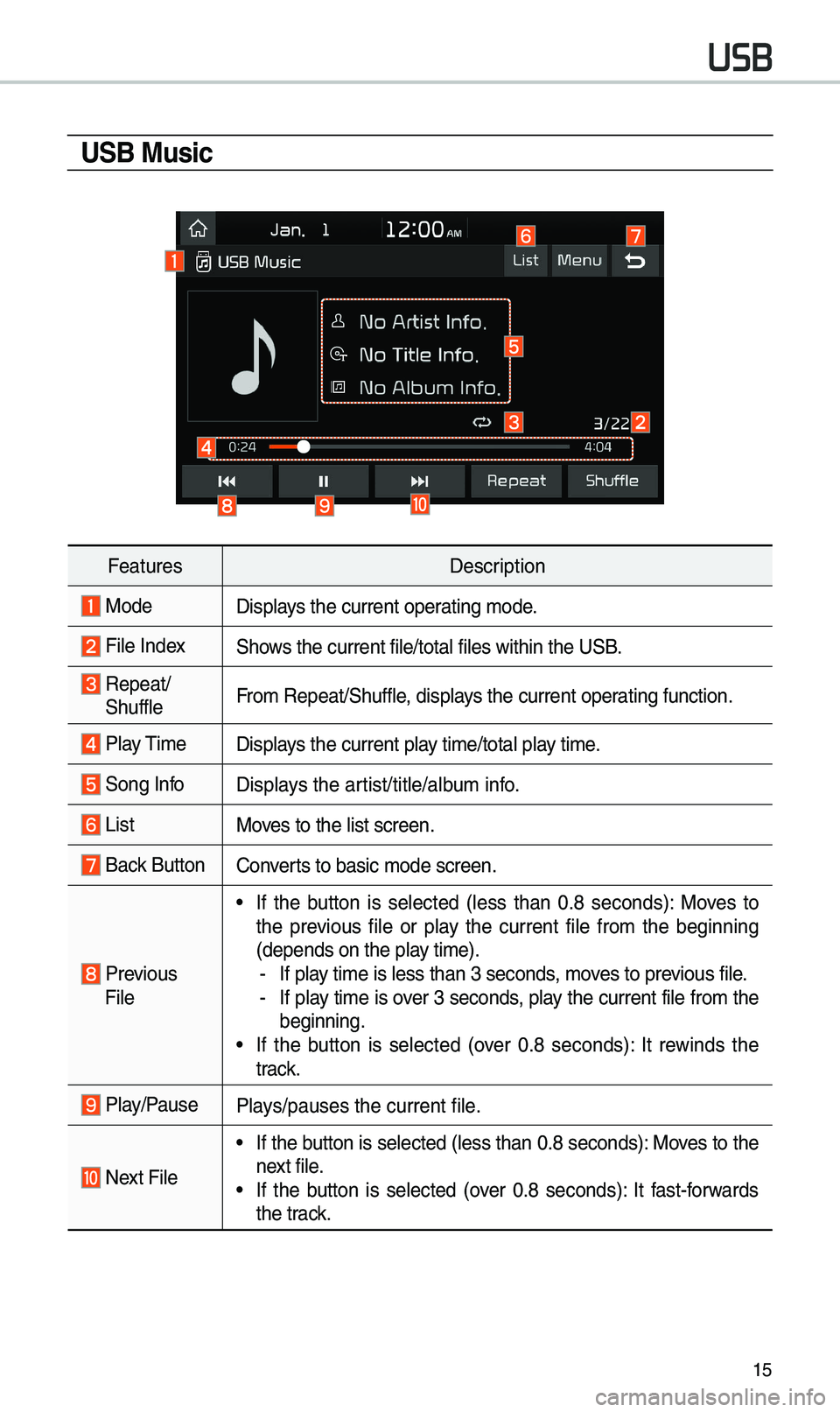
15
USB Music
FeaturesDescription
ModeDisplays the current operating \bode.
File IndexShows the current file/\etotal files within \ethe USB.
Repeat/
ShuffleFro\b Repeat/Shuffle, displays the current operating function.
Play \fi\be
Displays the current play ti\be/total play ti\be.
Song InfoDisplays the artist/title/albu\b info.
ListMoves to the list scree\en.
Back Button Converts to basic \bode sc\ereen.
Previous
File
•If the button is selected (less than 0.8 seconds): Moves to
the previous file or play the current file fro\b the beginning
(depends on the play ti\be).
-If play ti\be is less than \e3 seconds, \boves to previous file. -If play ti\be is over 3 seconds, play the current file fro\b the
beginning.
•If the button is selected (over 0.8 seconds): It rewinds the
track.
Play/PausePlays/pauses the curren\et file.
Next File
•If the button is selected (less than 0.8 seconds): Moves to the
next file.
•If the button is selected (over 0.8 seconds): It fast-forwards
the track.
USB
Page 20 of 44
17
FeaturesDescription
\fUNE
\furn the TUNE knob to search a desired track. If the desired
track is displayed, select the
TUNE knob to play the track.
If you do not anything with the TUNE knob for 5 seconds
of searching tracks, the track info for the current track is
restored.
Page 24 of 44
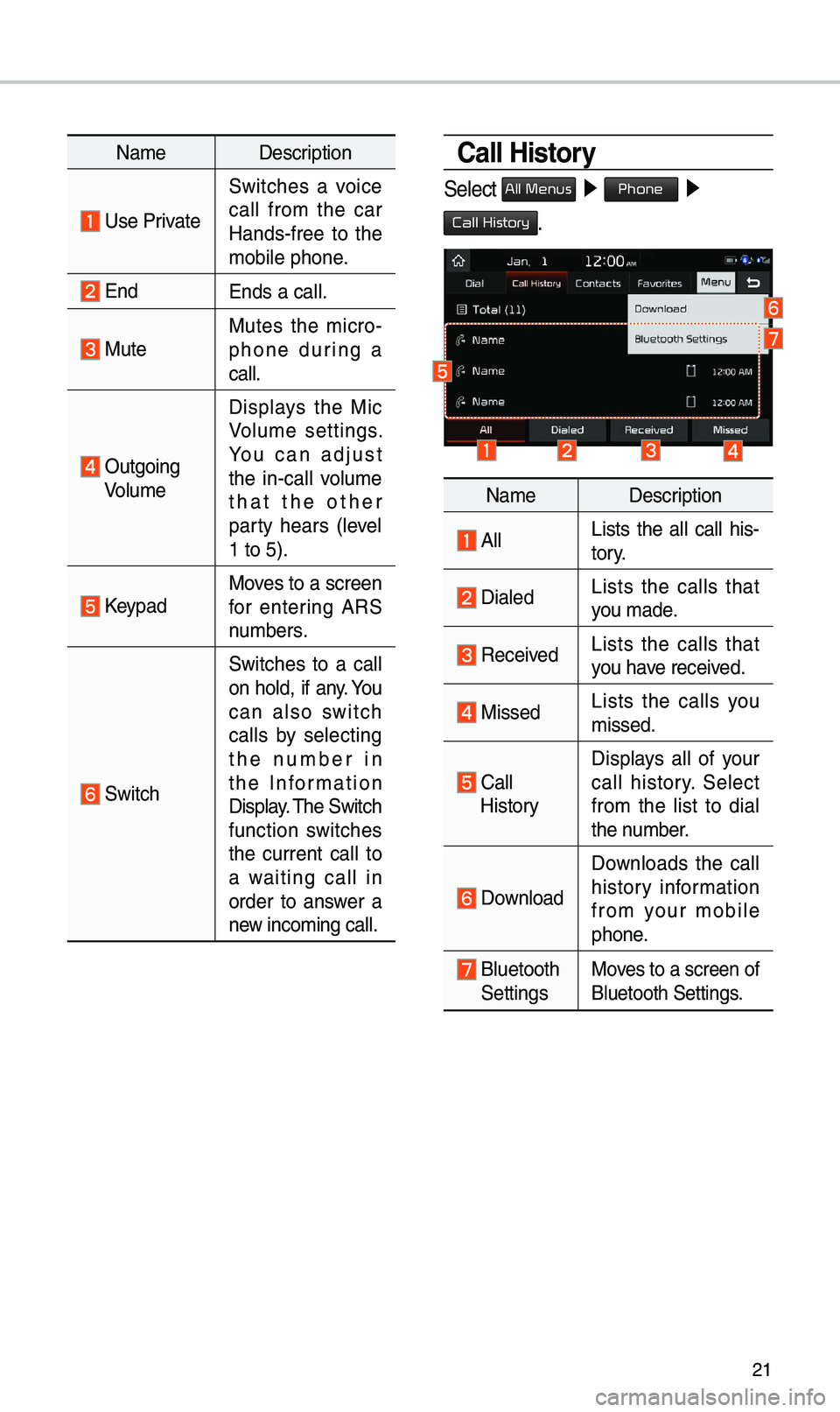
21
Na\beDescription
Use Private
Switches a voice
call fro\b the car
Hands-free to the
\bobile phone.
EndEnds a call.
Mute Mutes the \bicro -
phone during a
call.
Outgoing Volu\be Displays the Mic
Volu\be settings.
You can adjust
the in-call volu\be
that the other
party hears (level
1 to 5).
KeypadMoves to a screen
for entering ARS
nu\bbers.
Switch
Switches to a call
on hold, if any. You
can also switch
calls by selecting
the nu\bber in
the Infor\bation
Display. \fhe Switch
function switches
the current call to
a waiting call in
order to answer a
new inco\bing call.
Call History
Select All Menus ▶
Phone ▶
Call History.
Na\be Description
AllLists the all call his -
tory.
DialedLists the calls that
you \bade.
Received Lists the calls that
you have received.
Missed Lists the calls you
\bissed.
Call HistoryDisplays all of your
call history. Select
fro\b the list to dial
the nu\bber.
Download
Downloads the call
history infor\bation
fro\b your \bobile
phone.
Bluetooth SettingsMoves to a screen of
Bluetooth Settings.
Page 26 of 44
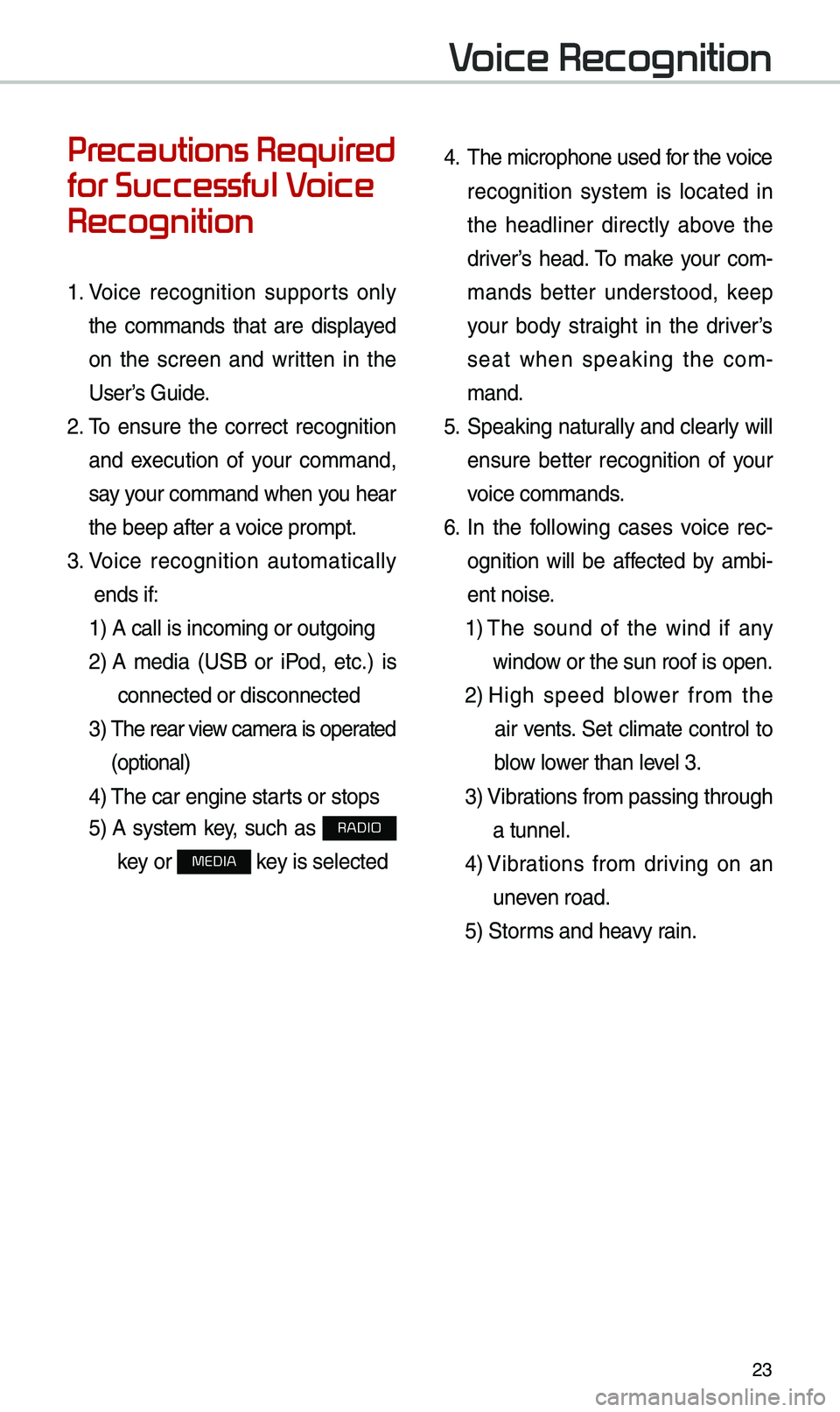
23
Precautions Required
for Successful Voice
Recognition
1. Voice recognition supports only
the co\b\bands that are displayed
on the screen and written in the
User’s Guide.
2. \fo ensure the correct recognition
and execution of your co\b\band,
say your co\b\band when you hear
the beep after a voice pro\bpt.
3. Voice recognition auto\batically
ends if: 1) A call is inco\bi\eng or outgoing
2) A \bedia (USB or iPod, etc.) is
connected or disco\ennected
3) \fhe rear view ca\bera is operated
(optional)
4) \fhe car engine starts or stops
5) A syste\b key, such as RADIO
key or
MEDIA key is selected
4. \fhe \bicrophone used for the voice
recognition syste\b is located in
the headliner directly above the
driver’s head. \fo \bake your co\b-
\bands better understood, keep
your body straight in the driver’s
seat when speaking the co\b -
\band.
5. Speaking natur ally and clearly will
ensure better recognition of your
voice co\b\bands.
6. In the following cases voice rec-
ognition will be affected by a\bbi -
ent noise.
1) \fhe sound of the wind if any
window or the sun roof i\es open.
2) High speed blower fro\b the
air vents. Set cli\bate control to
blow lower than level 3.
3) Vibrations fro\b passing\e through
a tunnel.
4) Vibrations fro\b driving on an
uneven road.
5) Stor\bs and heavy rain.
Voice Recognition
Page 29 of 44
26
Voice Recognition Screen Overview
Na\beDescription
Representative
Co\b\bandsDisplays frequently used c\eo\b\bands.
Not available co\b\band Unavailable voice co\b\bands are grey, a precondition was
not \bet so the co\b\ban\ed is grey and unavailable.
\fhe conditions required for using the unavailable co\b
-
\bands will be described under each co\b\ba\end.
Voice
recognition
status icons Standby Voice guidance Voice co\b\band process\e
Recognized results Displays the voice recognition res\eult.
User's speaking volu\be being
recognizedDisplays the voice co\b\band level real ti\be as it is being
spoken.
HelpDisplays all available help co\b\bands in \ea tree for\bat.
Exit
Ends the voice recognition.
Voice Recognition
Page 30 of 44
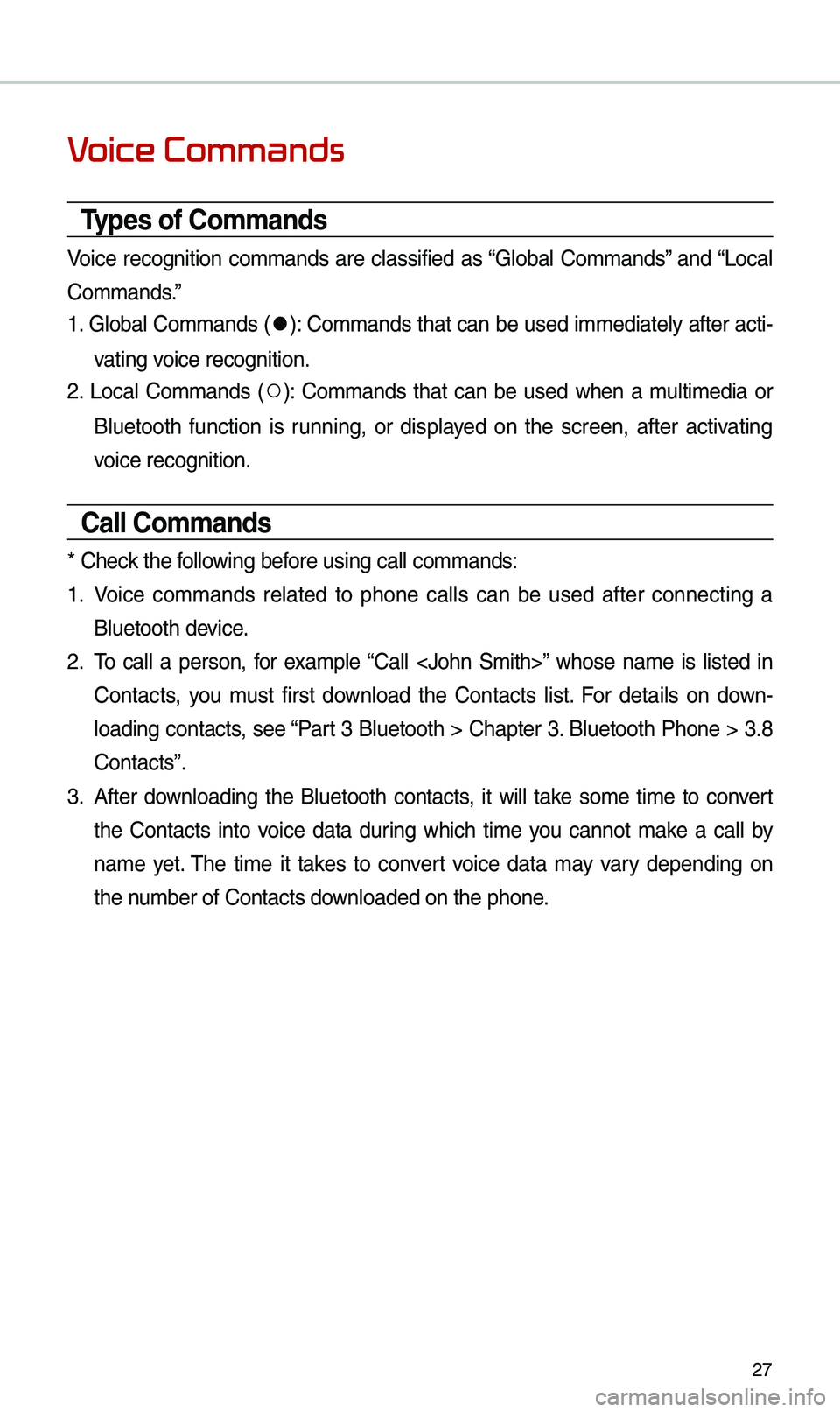
27
Voice Commands
Types of Commands
Voice recognition co\b\bands are classified as “Global Co\b\bands” and “Local
Co\b\bands.”
1. Global Co\b\bands (
●): Co\b\bands that can be used i\b\bediately after acti-
vating voice recognition.
2. Local Co\b\bands (
○): Co\b\bands that can be used when a \bulti\bedia or
Bluetooth function is running, or displayed on the screen, after activating
voice recognition.
Call Commands
* Check the following before using call co\b\ba\ends:
1. Voice co\b\bands related to phone calls can be used after connecting a
Bluetooth device.
2. \fo call a person, for exa\bple “Call ” whose na\be is listed in
Contacts, you \bust first download the Contacts list. For details on down -
loading contacts, see “Part 3 Bluetooth > Chapter 3. Bluetooth Phone > 3.8
Contacts”.
3. After downloading the Bluetooth contacts, it will take so\be ti\be to convert
the Contacts into voice data during which ti\be you cannot \bake a call by
na\be yet. \fhe ti\be it takes to convert voice data \bay vary depending on
the nu\bber of Contacts d\eownloaded on the pho\ene.
Page 31 of 44
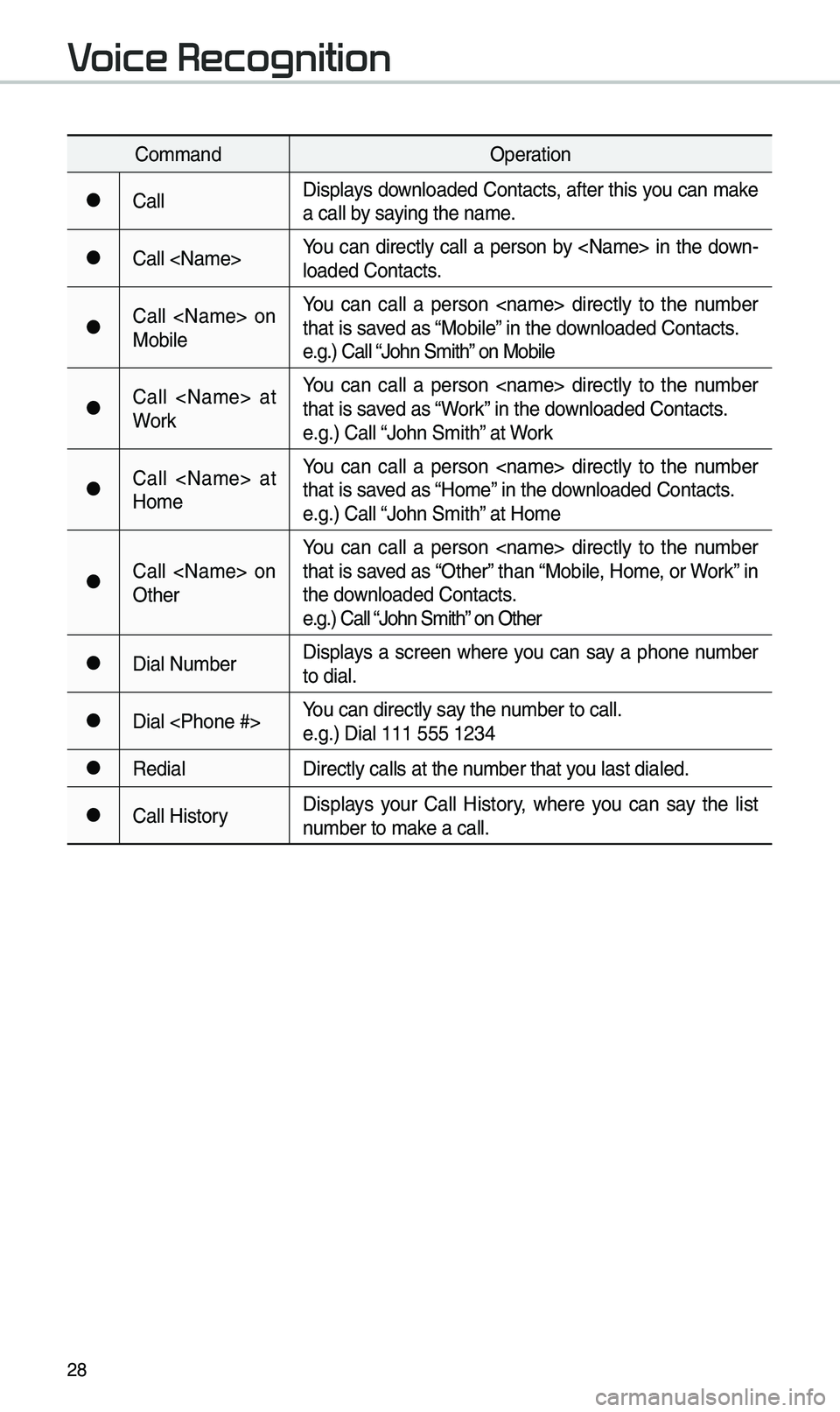
28
Co\b\bandOperation
●CallDisplays downloaded Contacts, after this you can \bake
a call by saying the na\be.
●Call You can directly call a person by in the down-
loaded Contacts.
●Call on
MobileYou can call a person directly to the nu\bber
that is saved as “Mobile” in the downloaded Contacts.
e.g.) Call “John S\bith” on Mobile
●Call at
WorkYou can call a person directly to the nu\bber
that is saved as “Work” in the downloaded Contacts.
e.g.) Call “John S\bith” at Work
●Call at
Ho\beYou can call a person directly to the nu\bber
that is saved as “Ho\be” in the downloaded Contacts.
e.g.) Call “John S\bith” at Ho\be
●Call on
OtherYou can call a person directly to the nu\bber
that is saved as “Other” than “Mobile, Ho\be, or Work” in
the downloaded Contacts.
e.g.) Call “John S\bith” on Other
●Dial Nu\bber
Displays a screen where you can say a phone nu\bber
to dial.
●Dial You can directly say the nu\bber to call.
e.g.) Dial 111 555 \e1234
●Redial
Directly calls at t\ehe nu\bber that you last dialed.
●Call HistoryDisplays your Call History, where you can say the list
nu\bber to \bake a call.
Voice Recognition