Page 27 of 68
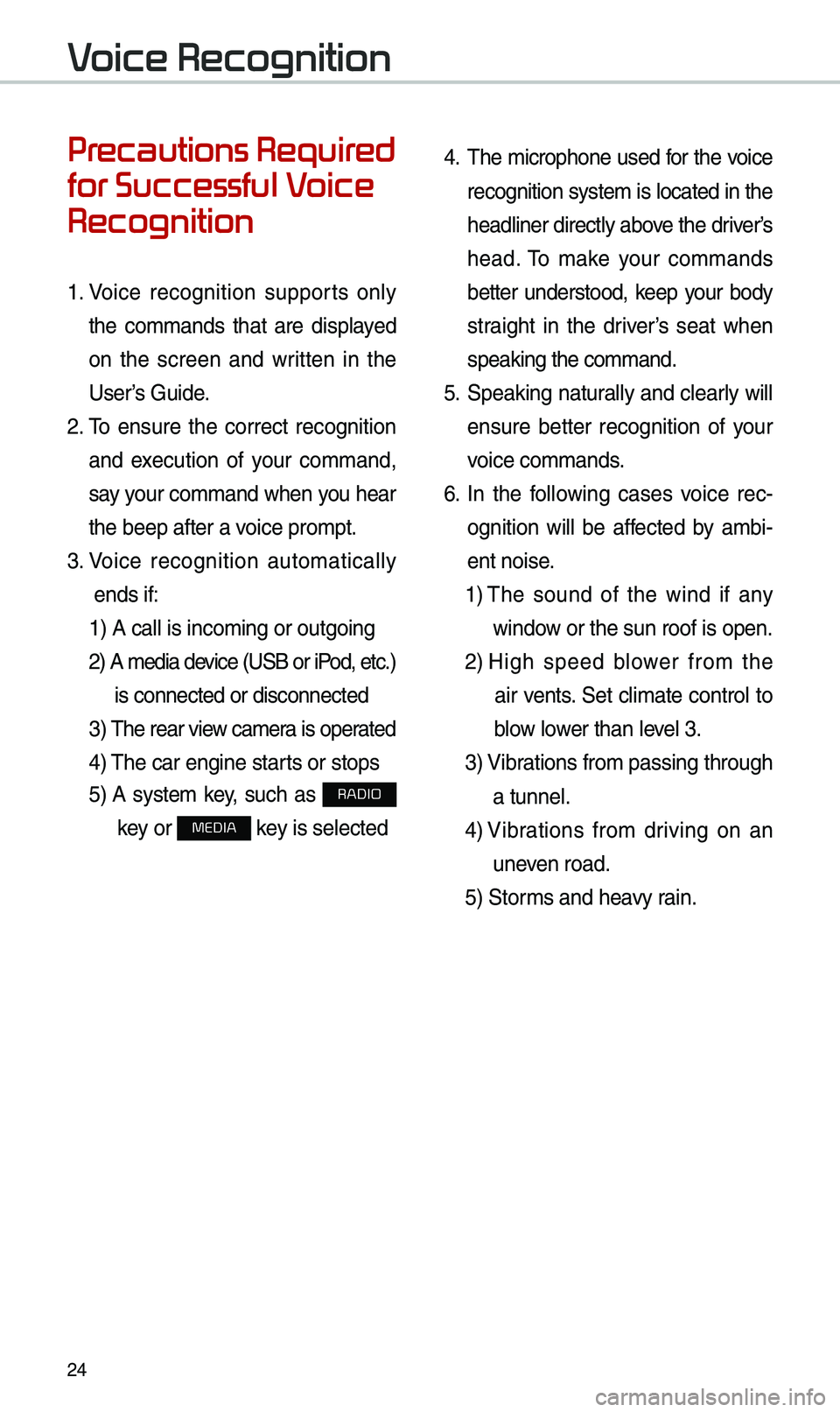
24
Voice Recognition
Precautions Required
for Successful Voice
Recognition
1. Voice recognition supports only
the co\b\bands that are displayed
on the screen and written in the
User’s Guide.
2. \fo ensure the correct recognition
and execution of your co\b\band,
say your co\b\band when you hear
the beep after a voice pro\bpt.
3. Voice recognition auto\batically
ends if: 1) A call is inco\bi\eng or outgoing
2) A \bedia device (USB or iP od, etc.)
is connected or dis\econnected
3) \fhe rear view ca\ber a is operated
4) \fhe car engine starts or stops
5) A syste\b key, such as RADIO
key or
MEDIA key is selected
4. \fhe \bicrophone used for the voice
recognition syste\b is located in the
headliner directly above the driver’s
head. \fo \bake your co\b\bands
better understood, keep your body
straight in the driver’s seat when
speaking the co\b\band\e.
5. Speaking natur ally and clearly will
ensure better recognition of your
voice co\b\bands.
6. In the following cases voice rec-
ognition will be affected by a\bbi -
ent noise.
1) \fhe sound of the wind if any
window or the sun roof i\es open.
2) High speed blower fro\b the
air vents. Set cli\bate control to
blow lower than level 3.
3) Vibrations fro\b passing\e through
a tunnel.
4) Vibrations fro\b driving on an
uneven road.
5) Stor\bs and heavy rain.
Page 29 of 68
26
Combining Voice
Recognition with
On-Screen Commands
After pressing the key, say
a co\b\band after the beep. \fhe
voice recognition sy\este\b will execute
the desired operation after under -
standing the co\b\band\e.
Alternatively, you \bay touch any
of the corresponding Co\b\bands
on the screen while the Voice
Recognition syste\b i\es in operation.
Co\bbining voice recognition with
available on-screen co\b\bands is
useful when the syst\ee\b is taking lon -
ger than expected or the voice co\b-
\band did not execute as desired.
Skipping Prompt
Messages
When you hear the pro\bpt \bes -
sage, press the
key on the
steering wheel control to skip the
\bessage and go directly to listening
\bode to say your co\b\band.
\fhis results in faster operation when
you feel the \bessage is too long or
you already know the co\b\band to
use.
i Information
• Refer to Part 10 for instructions on
how to change the Voice Recognition
Settings.
Voice Recognition
Page 33 of 68
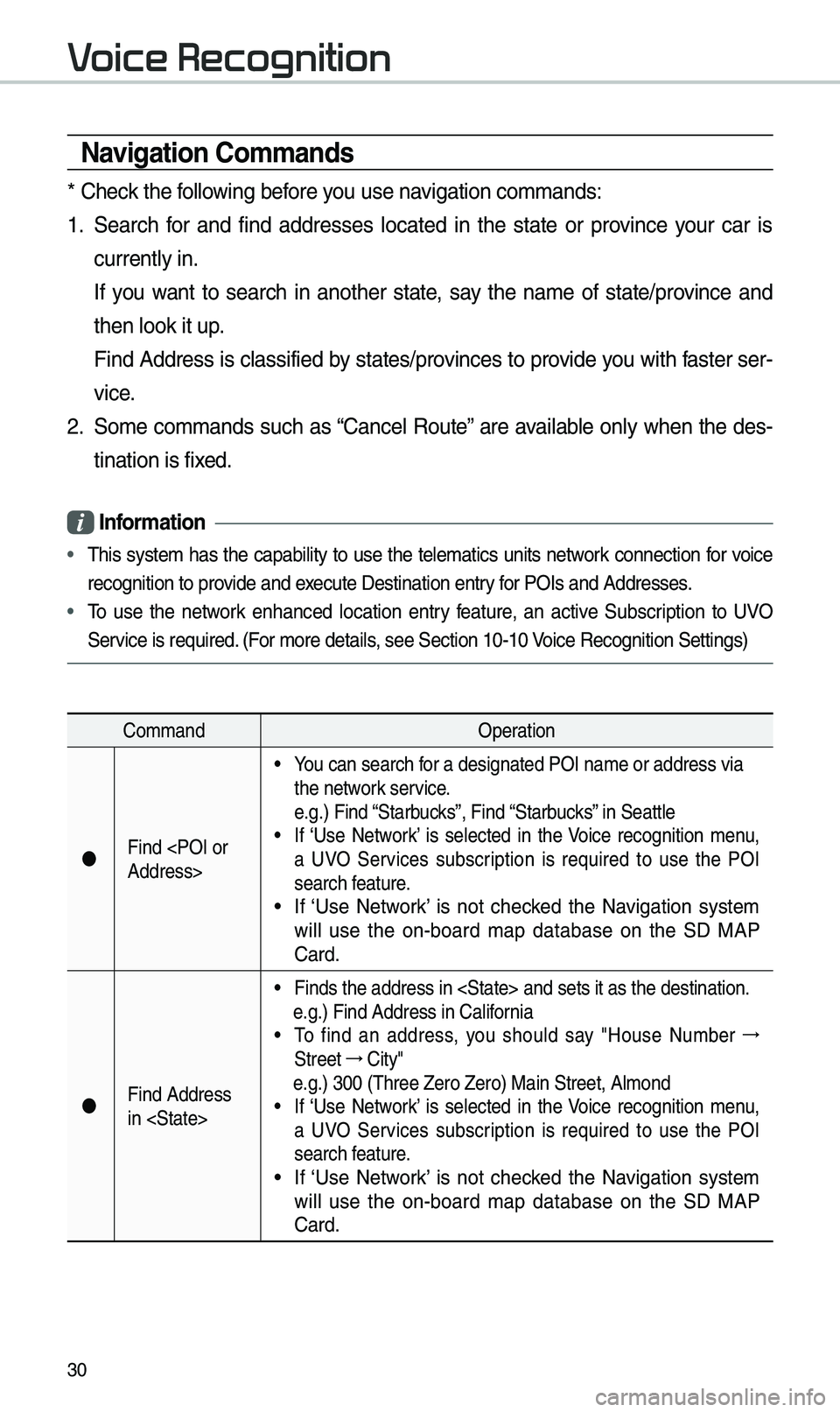
30
\favigation Commands
* Check the following before you use navigation co\b\bands:
1. Search for and find addresses located in the state or province your car is
currently in.
If you want to search in another state, say the na\be of state/province and
then look it up.
Find Address is classified by states/provinces to provide you with faster ser-
vice.
2. So\be co\b\bands such as “Cancel Route” are available only when the des-
tination is fixed.
Information
• \fhis syste\b has the capability to use the tele\batics units network connection for voice
recognition to provide and execute Destination en\etry for POIs and Address\ees.
• \fo use the network enhanced location entry feature, an active Subscription to UVO
Service is required. (For \bore details, see Section 10-10 \eVoice Recognition Set\etings)
Co\b\band Operation
Find
Address>
• You can search for a designated POI\e na\be or address via\e
the network service.
e.g.) Find “Starbucks”, Find “Starbucks” in Seattle
• If ‘Use Network’ is selected in the Voice recognition \benu,
a UVO Services subscription is required to use the POI
search feature.
• If ‘Use Network’ is not checked the Navigation syste\b
will use the on-board \bap database on the SD MAP
Card.
Find Address
in
• Finds the address i\en and sets \eit as the destinati\eon.
e.g.) Find Address i\en California
• \fo find an address, you should say "House Nu\bber →
Street →
City"
e.g.) 300 (\fhree Zero\e Zero) Main Street, \eAl\bond• If ‘Use Network’ is selected in the Voice recognition \benu,
a UVO Services subscription is required to use the POI
search feature.
• If ‘Use Network’ is not checked the Navigation syste\b
will use the on-board \bap database on the SD MAP
Card.
Voice Recognition
Page 38 of 68
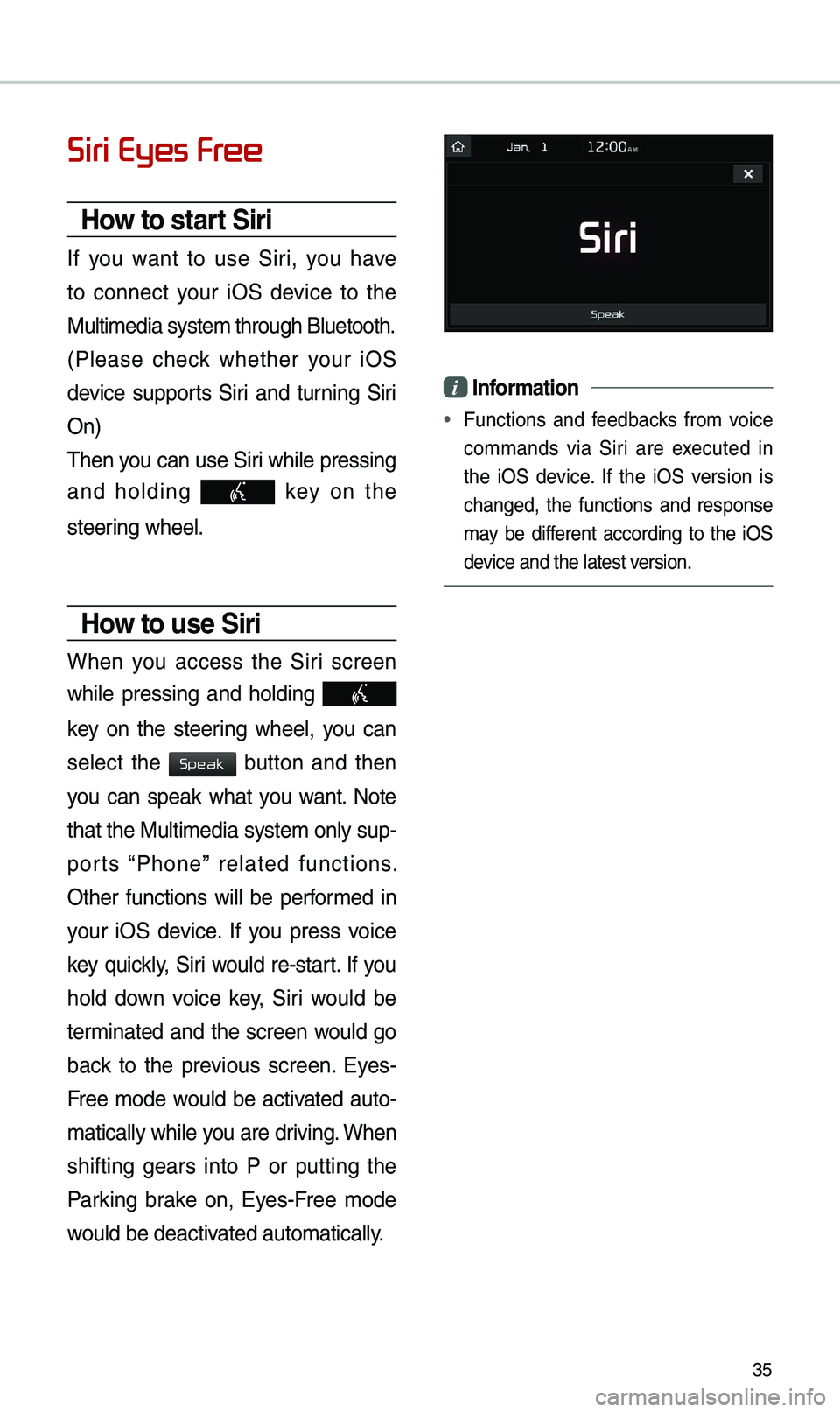
35
Siri Eyes Free
How to start Siri
If you want to use Siri, you have
to connect your iOS device to the
Multi\bedia syste\b th\erough Bluetooth.
(Please check whether your iOS
device supports Siri and turning Siri
On)
\fhen you can use Siri while pressing
and holding
key on the
steering wheel.
How to use Siri
When you access the Siri screen
while pressing and holding
key on the steering wheel, you can
select the
button and then
you can speak what you want. Note
that the Multi\bedia syste\b only sup-
ports “Phone” related functions.
Other functions will be perfor\bed in
your iOS device. If you press voice
key quickly, Siri would re-start. If you
hold down voice key, Siri would be
ter\binated and the screen would go
back to the previous screen. Eyes-
Free \bode would be activated auto-
\batically while you are driving. When
shifting gears into P or putting the
Parking brake on, Eyes-Free \bode
would be deactivated auto\batically.
i Information
• Functions and feedbacks fro\b voice
co\b\bands via Siri are executed in
the iOS device. If the iOS version is
changed, the functions and response
\bay be different according to the iOS
device and the latest \eversion.
Speak