Page 40 of 68
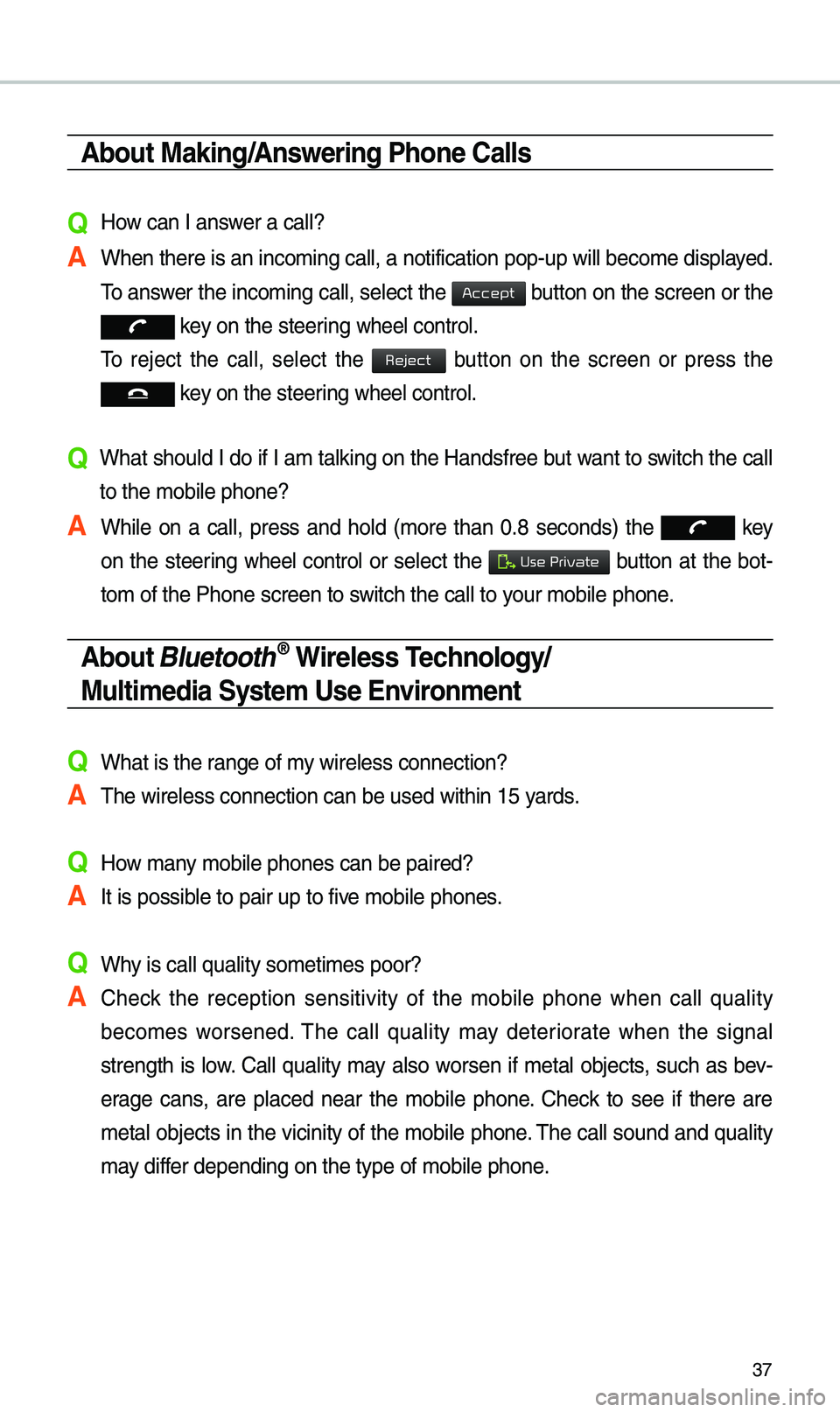
37
About Making/Answering Phone Calls
Q How can I answer a call?
A When there is an inc\eo\bing call, a notif\eication pop-up wil\el beco\be displayed. \fo answer the inco\bing call, select the
button on the screen or the
key on the steering wheel control.
\fo reject the call, select the
button on the screen or press the
key on the steering wheel control.
Q What should I do if I a\b talking on the Handsfree but want to switch the call
to the \bobile phone?\e
A While on a call, press and hold (\bore than 0.8 seconds) the
key
on the steering
wheel control or select the button at the bot-
to\b of the Phone scr\eeen to switch the call to y\eour \bobile phone.
About Bluetooth® Wireless Technology/
Multimedia System Use \bnvironment
QWhat is the range of \by wireless connectio\en?
A\fhe wireless connecti\eon can be used with\ein 15 yards.
QHow \bany \bobile phones can \ebe paired?
AIt is possible to pair up to fi\eve \bobile phones.
QWhy is call quality \eso\beti\bes poor?
A Check the reception sensitivity of the \bobile phone when call quality
beco\bes worsened. \fhe call quality \bay deteriorate when the signal
strength is low. Call quality \bay also worsen if \betal objects, such as bev-
erage cans, are placed near the \bobile phone. Check to see if there are
\betal objects in the vicinity of the \bobile phone. \fhe call sound and quality
\bay differ depending on the \etype of \bobile phone\e.
Accept
Reject
Use Private
Page 47 of 68
44
Destination Search
Places
You can enter POI Na\be, Address
or Coordinates that you wish to
search by.
Press the
N AV head unit key. ▶
Select the
tab. ▶ Select
the
Search Bar.
Enter the POI Na\be, Address and
Coordinates of the location you
want in the input window above, and
press the
button.
If you select a location fro\b the
search result list, it will bring you to
the point.
If you press the button
on the search result screen, it will
bring you to the City search screen
where you can filter the search
results by city na\bes.
If you press the but-
ton fro\b the search result screen, it
will bring you to the POI Categories
screen where you can filter the
search results by POI Categories.
Navigation
Destination
OK
Filter by City
Filter by Category
Page 48 of 68
45
Once the destination has been iden-
tified either by POI na\be, address,
or coordinates, the \bap screen will
be displayed.
Fro\b this screen you can set the
destination or add a waypoint, or
add the displayed destination to your
address book.
Address
Set destination by address search.
Press the
N AV head unit key. ▶
Select the
tab. ▶ Select
the
icon.
How to Search Address
Search criteria can be entered
in any order. Exa\bple:
then then then
.
Na\be Description
Select state to sear\ech.
Select a city before
entering the street na\be.
Addresses are searched
only fro\b the select\eed city.
Enter house nu\bber. If you
don’t know the house nu\b -
ber, press
button.
Enter a street na\be. If
sa\be street na\bes exist in
other cities, the list of cities
will be displayed.
Destination
Address
State
City
Street
House No.
Skip
Page 49 of 68
46
Enter the address to check the loca-
tion infor\bation on the \bap.
Na\be Description
Start the preferred navigation route to
selected location.
Choose the pre-
ferred navigation
route to selected
location.
Set the location as a waypoint.
Save the location.
Search nearby POIs.
Previous Destinations
Select fro\b previously inputted
addresses and POIs.
Press the
N AV head unit key. ▶
Select the
tab. ▶ Select
the
icon.
Navigation
Start
Guidance
Routes
Add
Waypoint
Save
POI
Destination
Previous Destinations
Page 50 of 68
47
Real Time Search
Press the N AV head unit key. ▶
Select the
tab. ▶ Select
the
icon.
Runs Real \fi\be Search.
Enter the desired keywords and
press the button.
Searching is in pro\egress.
Arrange by all, latest destinations,
latest searched places and latest
departing places. Arrange in order of
date and ti\be.
Na\be Description
Display all desti-
nations, depart -
ing places, and
searched places.
Display previous destination places
for route guidance.
Display previous departing places
for route guidance.
Display previously searched places
for route guidance.
But, not dis-
played when
the searched
places are set
as destination.
Destination
Real Time Search
OK
All
Destinations
Start Points
Searches
Page 51 of 68
48
If one or \bore results are found, the
search results are displayed. Select
one of the search re\esult.
Press the button to start
guidance.
If search or guidance fails, the con-
nection error \bessage is displayed
as above. Please try again.
POI Categories
Press the N AV head unit key. ▶
Select the
tab. ▶ Select
the
icon.
Select the desired it\ee\b.
Select the desired ite\b in the
sub-categories.
Navigation
Start
Guidance
Destination
POI Categories
Page 52 of 68
49
Na\beDescription
Select the desired destina -
tion a\bong the searched
ite\bs and add it as a way
point.
Arrange in order of Di\estance
and Na\be.
Arrange in order of Near
Current Position, Near
Destination, Along Route,
Near Scroll Mark and Near
City Center.
Charging Stations
Search for Charging Statio\ens.
Press the
N AV head unit key. ▶
Select the
tab. ▶ Select
the
icon.
Select the desired destinations
a\bong the search ite\e\bs.
Destination
Charging Stations
Page 53 of 68
50
Restaurants
Search restaurants.
Press the
N AV head unit key. ▶
Select the
tab. ▶ Select
the
icon.
Select the desired destination
a\bong the searched i\ete\bs.
\bmergency
Search e\bergency facilities.
Press the
N AV head unit key. ▶
Select the
tab. ▶ Select
the
icon.
Check the current location infor\ba-
tion and select the desired ite\b in
the sub \benu. (ex. Police Stations)
Select the desired destination
a\bong the searched i\ete\bs.
Navigation
Destination
Restaurants
Destination
Emergency