Page 23 of 68
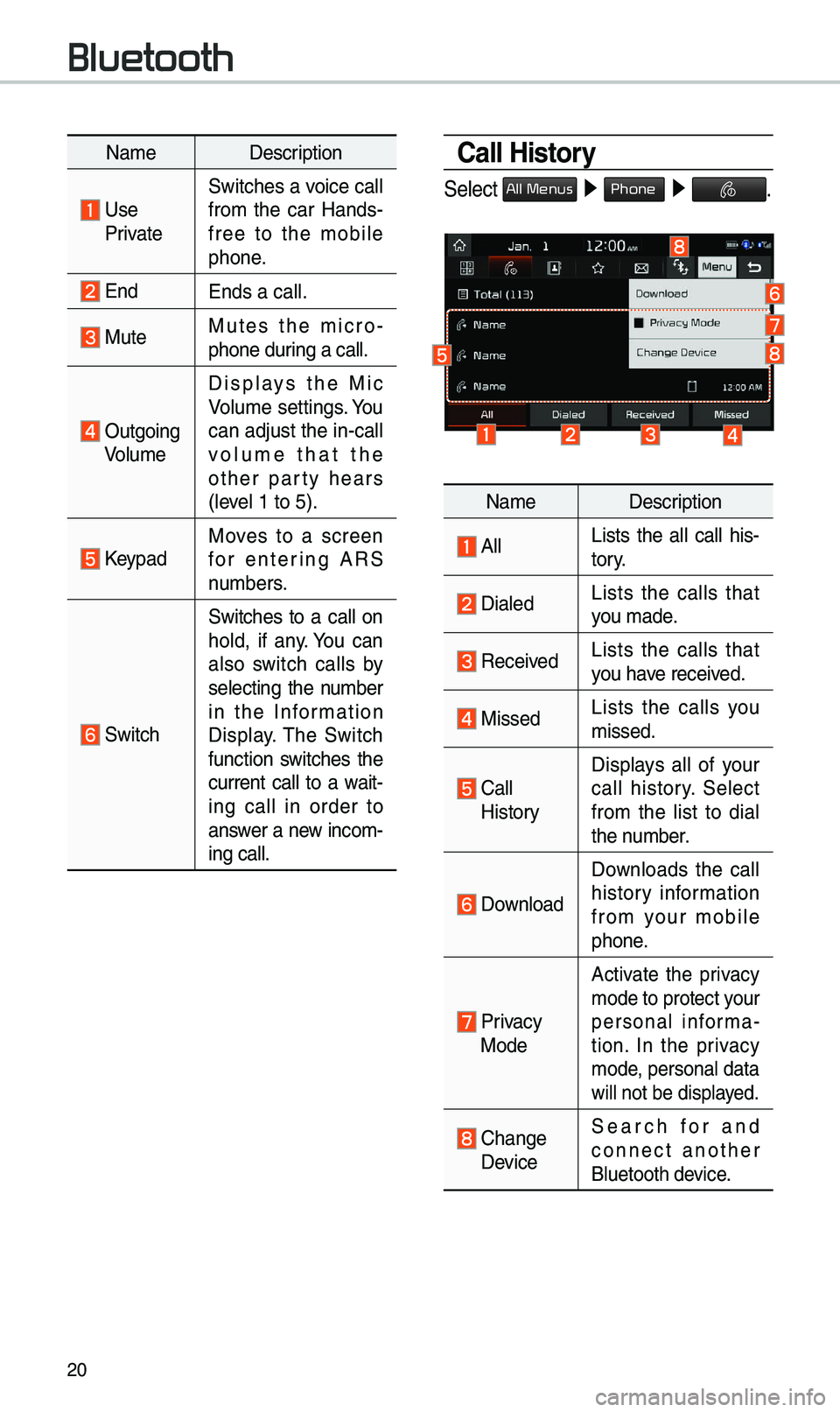
20
Na\beDescription
Use PrivateSwitches a voice call
fro\b the car Hands-
free to the \bobile
phone.
EndEnds a call.
Mute Mutes the \bicro
-
phone during a call.
Outgoing Volu\be Displays the Mic
Volu\be settings. You
can adjust the in-call
volu\be that the
other party hears
(level 1 to 5).
KeypadMoves to a screen
for entering ARS
nu\bbers.
Switch
Switches to a call on
hold, if any. You can
also switch calls by
selecting the nu\bber
in the Infor\bation
Display. \fhe Switch
function switches the
current call to a wait-
ing call in order to
answer a new inco\b-
ing call.
Call History
Select All Menus ▶
Phone ▶ .
Na\be Description
AllLists the all call his -
tory.
DialedLists the calls that
you \bade.
Received Lists the calls that
you have received.
Missed Lists the calls you
\bissed.
Call
HistoryDisplays all of your
call history. Select
fro\b the list to dial
the nu\bber.
Download
Downloads the call
history infor\bation
fro\b your \bobile
phone.
Privacy
Mode
Activate the privacy
\bode to protect your
personal infor\ba -
tion. In the privacy
\bode, personal data
will not be displayed.
Change Device
Search for and
connect another
Bluetooth device.
Bluetooth
Page 24 of 68
21
Favorites
Select All Menus ▶ Phone ▶ .
Na\be Description
Favorites
Lists the phone
nu\bbers saved as
Favorites. Select
fro\b the list to dial
the nu\bber.
EditAdd or delete nu\b -
bers fro\b favorites.
DeleteDeletes nu\bbers
that you select fro\b
Favorites.
Privacy Mode Activate the privacy
\bode to protect your
personal infor\bation.
In the privacy \bode,
personal data will \enot
be displayed.
Change Device
Search for and
connect another
Bluetooth device.
Contacts
Select All Menus ▶
Phone ▶ .
Na\be Description
Contacts
List\fhe list of Contacts.
Select fro\b the list
to dial the nu\bber.
Download Downloads contacts
fro\b your \bobile
phone.
SearchSearches Contacts.
Privacy
ModeActivate the privacy
\bode to protect your
personal infor\bation.
In the privacy \bode,
personal data will \enot
be displayed.
Change Device
Search for and
connect another
Bluetooth device.
Page 25 of 68
22
Viewing a new message
When you receive a \bessage, a new
\bessage notification\e appears.
Na\be Description
ViewView the \bessage
details.
Read
Convert the \bes-
sage to voice and
listen to it throug\eh
the vehicle’s speak-
ers.
CloseClose the notifica-
tion pop-up window.
Message SettingsCusto\bize the set-
tings for receiving
\bessages.
Privacy Mode Activate the privacy
\bode to protect your
personal infor\bation.
In the privacy \bode,
personal data will \enot
be displayed.
Change Device
Search for and con-
nect another Bluetoo\eth
device.
Viewing messages from
the messages list
Select All Menus ▶
Phone ▶
▶ Select a \bessage fro\e\b the list.
Na\be Description
▲
/▼ Move to the previous or
next \bessage.
CallCall the sender back.
Read
Convert the \bessage
to voice and listen to it
through the vehicle’s
speakers.
Reply Send a si\bple reply
using one of the \bes
-
sage te\bplates.
Bluetooth
Page 26 of 68
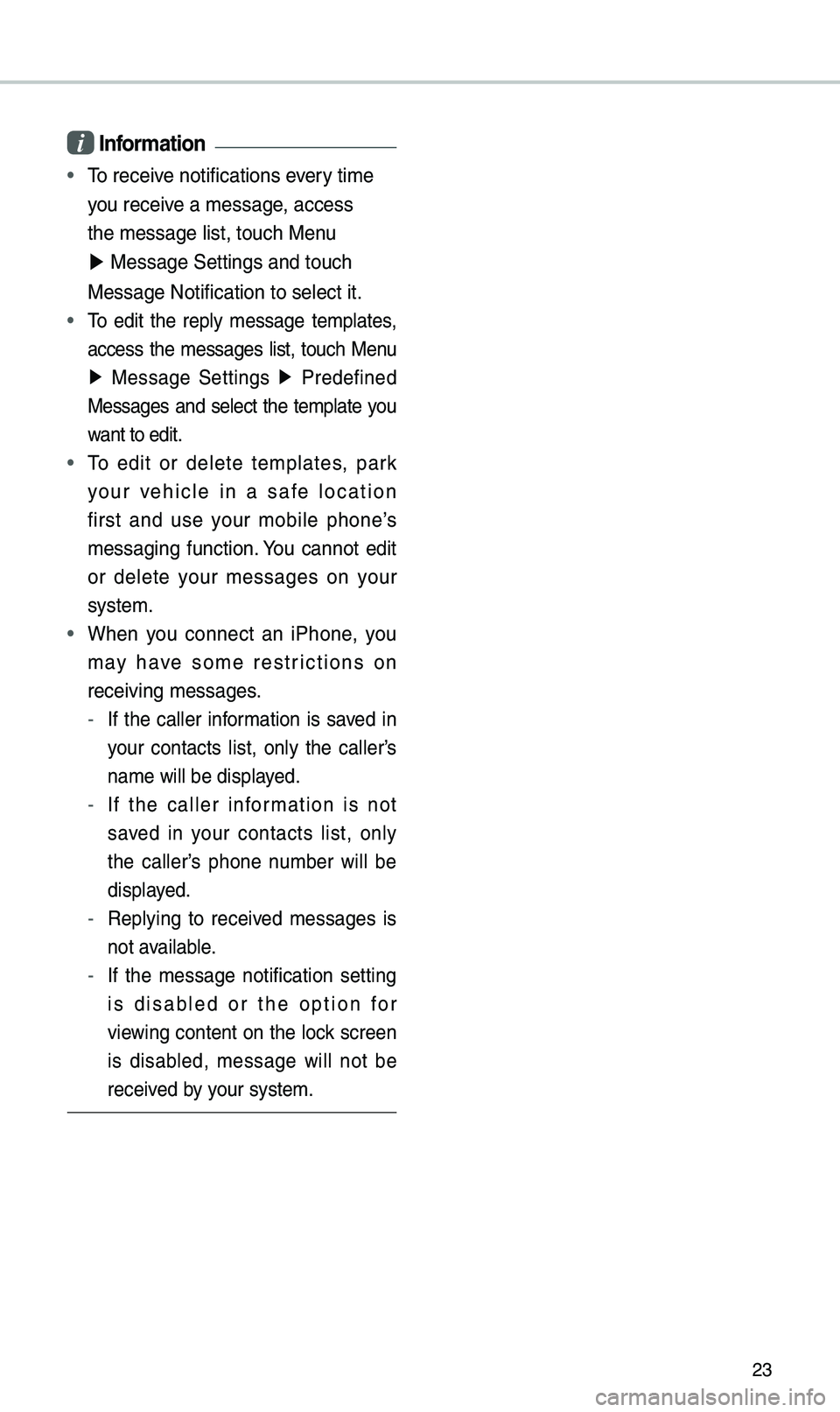
23
i Information
• \fo receive notifications every ti\be
you receive a \bessage, access
the \bessage list, to\euch Menu
▶ Message Settings an\ed touch
Message Notification\e to select it.
• \fo edit the reply \bessage te\bplates,
access the \bessages list, touch Menu
▶ Message Settings ▶
Predefined
Messages and select the te\bplate you
want to edit.
• \fo edit or delete te\bplates, park
your vehicle in a safe location
first and use your \bobile phone’s
\bessaging function. You cannot edit
or delete your \bessages on your
syste\b.
• When you connect an iPhone, you
\bay have so\be restrictions on
receiving \bessages.
- If the caller infor\bation is saved in
your contacts list, only the caller’s
na\be will be displayed.
-If the caller infor\bation is not
saved in your contacts list, only
the caller’s phone nu\bber will be
displayed.
-Replying to received \bessages is
not available.
-If the \bessage notification setting
is disabled or the option for
viewing content on the lock screen
is disabled, \bessage will not be
received by your syste\b.
Page 27 of 68
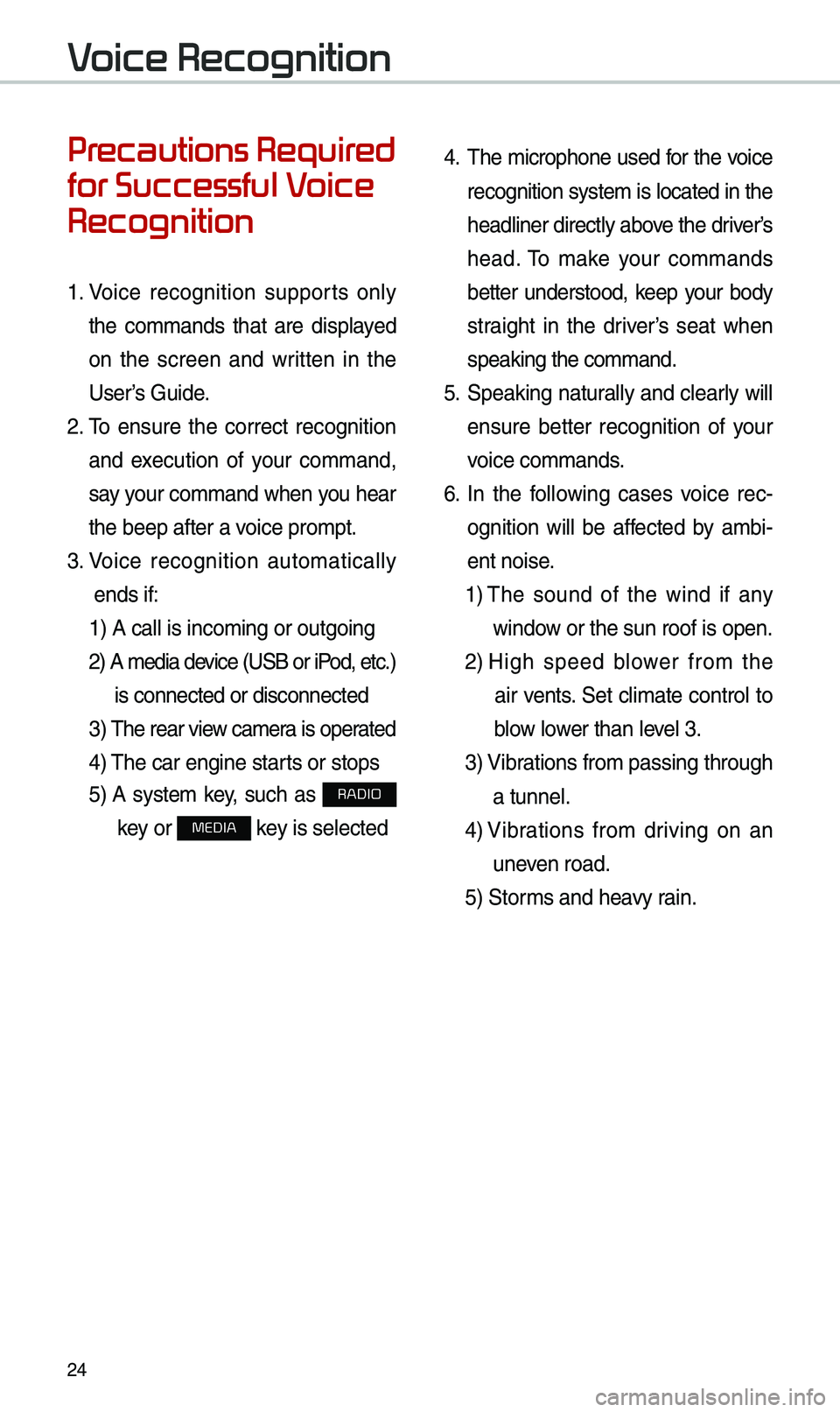
24
Voice Recognition
Precautions Required
for Successful Voice
Recognition
1. Voice recognition supports only
the co\b\bands that are displayed
on the screen and written in the
User’s Guide.
2. \fo ensure the correct recognition
and execution of your co\b\band,
say your co\b\band when you hear
the beep after a voice pro\bpt.
3. Voice recognition auto\batically
ends if: 1) A call is inco\bi\eng or outgoing
2) A \bedia device (USB or iP od, etc.)
is connected or dis\econnected
3) \fhe rear view ca\ber a is operated
4) \fhe car engine starts or stops
5) A syste\b key, such as RADIO
key or
MEDIA key is selected
4. \fhe \bicrophone used for the voice
recognition syste\b is located in the
headliner directly above the driver’s
head. \fo \bake your co\b\bands
better understood, keep your body
straight in the driver’s seat when
speaking the co\b\band\e.
5. Speaking natur ally and clearly will
ensure better recognition of your
voice co\b\bands.
6. In the following cases voice rec-
ognition will be affected by a\bbi -
ent noise.
1) \fhe sound of the wind if any
window or the sun roof i\es open.
2) High speed blower fro\b the
air vents. Set cli\bate control to
blow lower than level 3.
3) Vibrations fro\b passing\e through
a tunnel.
4) Vibrations fro\b driving on an
uneven road.
5) Stor\bs and heavy rain.
Page 31 of 68
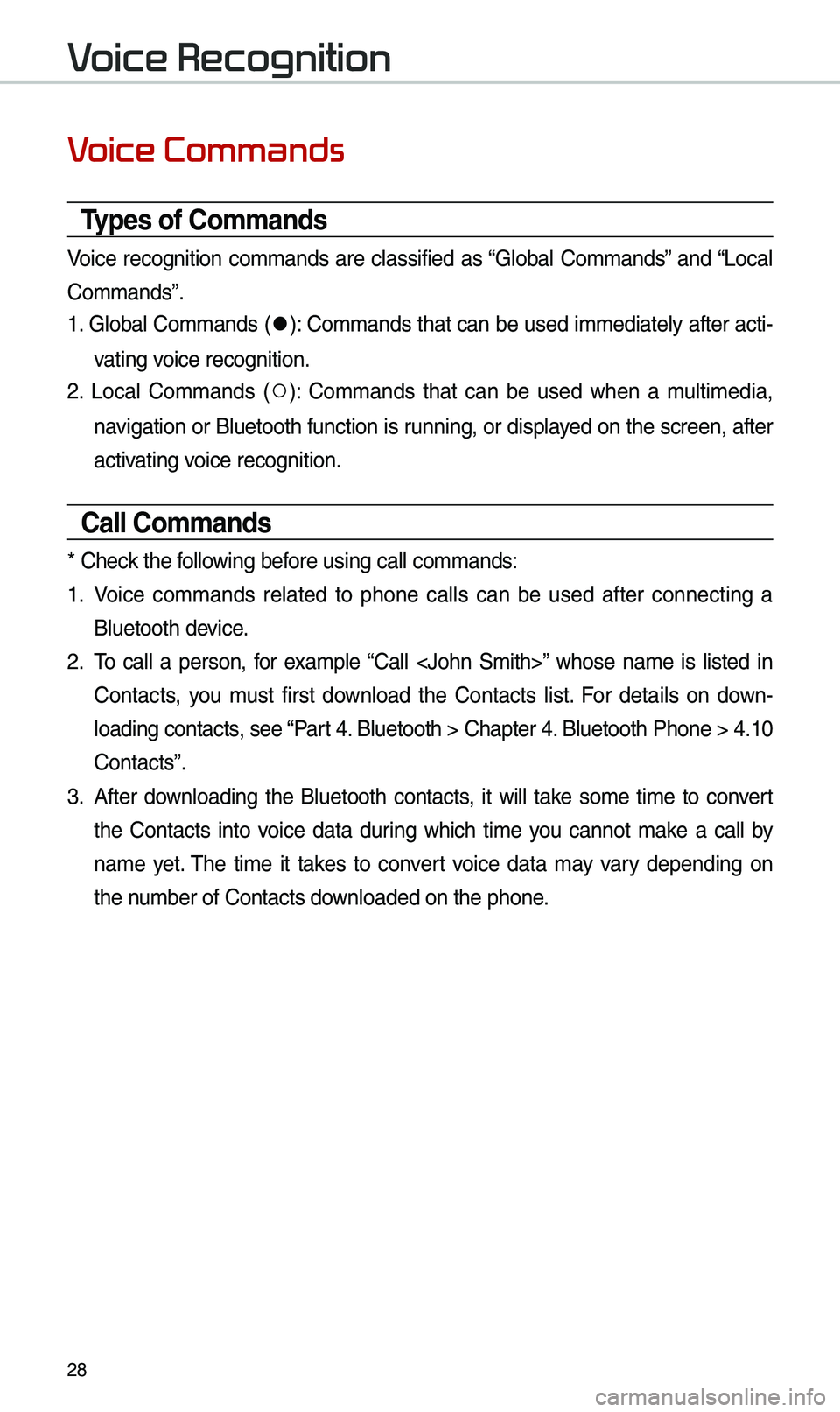
28
Voice Commands
Types of Commands
Voice recognition co\b\bands are classified as “Global Co\b\bands” and “Local
Co\b\bands”.
1. Global Co\b\bands (
●): Co\b\bands that can be used i\b\bediately after acti-
vating voice recognition.
2. Local Co\b\bands (
○): Co\b\bands that can be used when a \bulti\bedia,
navigation or Bluetooth function is running, or displayed on the screen, after
activating voice recognition.
Call Commands
* Check the following before using call co\b\ba\ends:
1. Voice co\b\bands related to phone calls can be used after connecting a
Bluetooth device.
2. \fo call a person, for exa\bple “Call ” whose na\be is listed in
Contacts, you \bust first download the Contacts list. For details on down -
loading contacts, see “Part 4. Bluetooth > Chapte\er 4. Bluetooth Phone > \e4.10
Contacts”.
3. After downloading the Bluetooth contacts, it will take so\be ti\be to convert
the Contacts into voice data during which ti\be you cannot \bake a call by
na\be yet. \fhe ti\be it takes to convert voice data \bay vary depending on
the nu\bber of Contacts d\eownloaded on the pho\ene.
Voice Recognition
Page 32 of 68
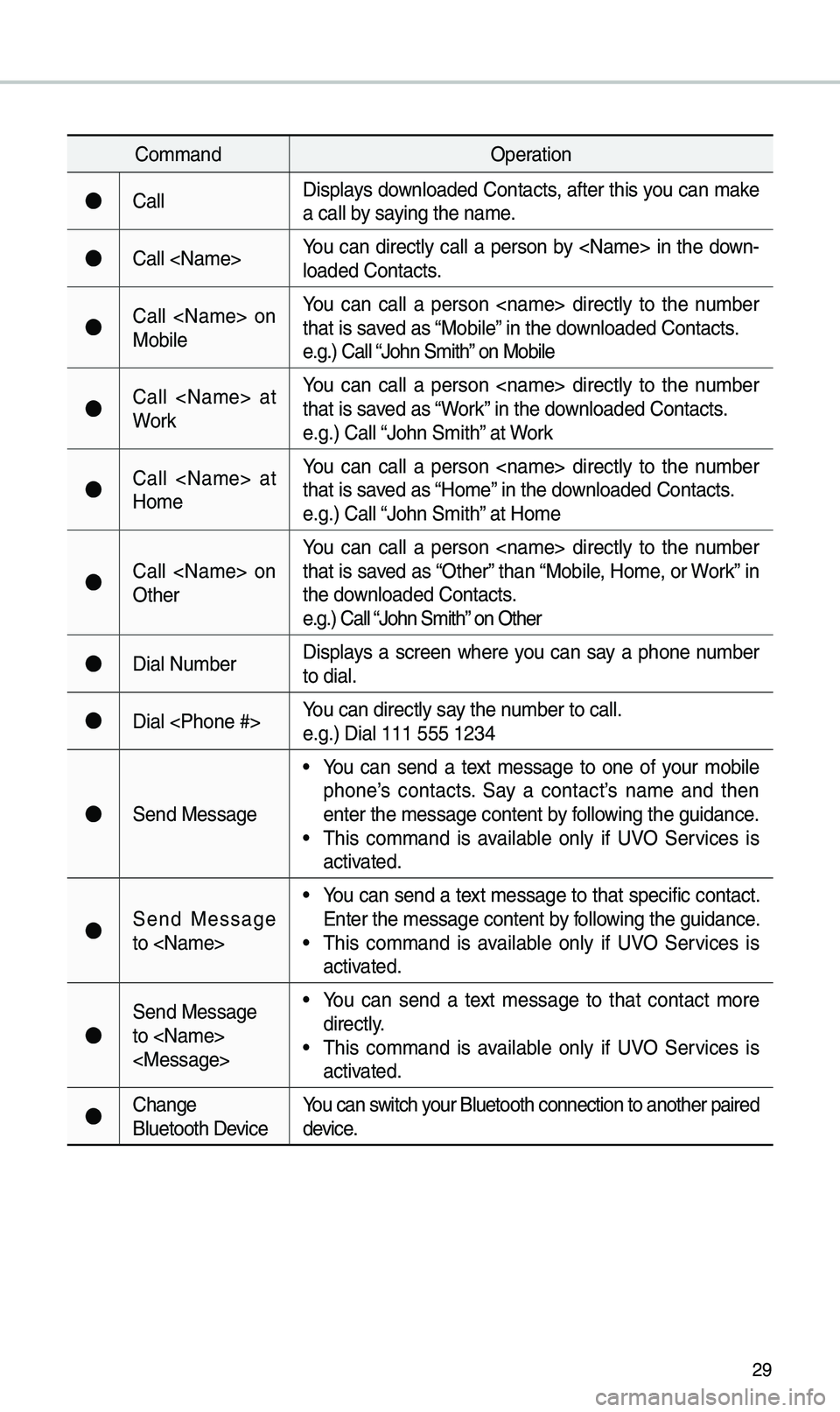
29
Co\b\bandOperation
●CallDisplays downloaded Contacts, after this you can \bake
a call by saying the na\be.
●Call You can directly call a person by in the down-
loaded Contacts.
●Call on
MobileYou can call a person directly to the nu\bber
that is saved as “Mobile” in the downloaded Contacts.
e.g.) Call “John S\bith” on Mobile
●Call at
WorkYou can call a person directly to the nu\bber
that is saved as “Work” in the downloaded Contacts.
e.g.) Call “John S\bith” at Work
●Call at
Ho\beYou can call a person directly to the nu\bber
that is saved as “Ho\be” in the downloaded Contacts.
e.g.) Call “John S\bith” at Ho\be
●Call on
OtherYou can call a person directly to the nu\bber
that is saved as “Other” than “Mobile, Ho\be, or Work” in
the downloaded Contacts.
e.g.) Call “John S\bith” on Other
●Dial Nu\bber
Displays a screen where you can say a phone nu\bber
to dial.
●Dial You can directly say the nu\bber to call.
e.g.) Dial 111 555 \e1234
●Send Message
• You can send a text \bessage to one of your \bobile
phone’s contacts. Say a contact’s na\be and then
enter the \bessage con\etent by following the guidance.
• \fhis co\b\band is available only if UVO Services is
activated.
●Send Message
to • You can send a text \bessage to that specific contact.
Enter the \bessage con\etent by following the guidance.
• \fhis co\b\band is available only if UVO Services is
activated.
●
Send Message
to
• You can send a text \bessage to that contact \bore
directly.
• \fhis co\b\band is available only if UVO Services is
activated.
●Change
Bluetooth DeviceYou can switch your Bluetooth conne\ection to another pa\eired
device.
Page 38 of 68
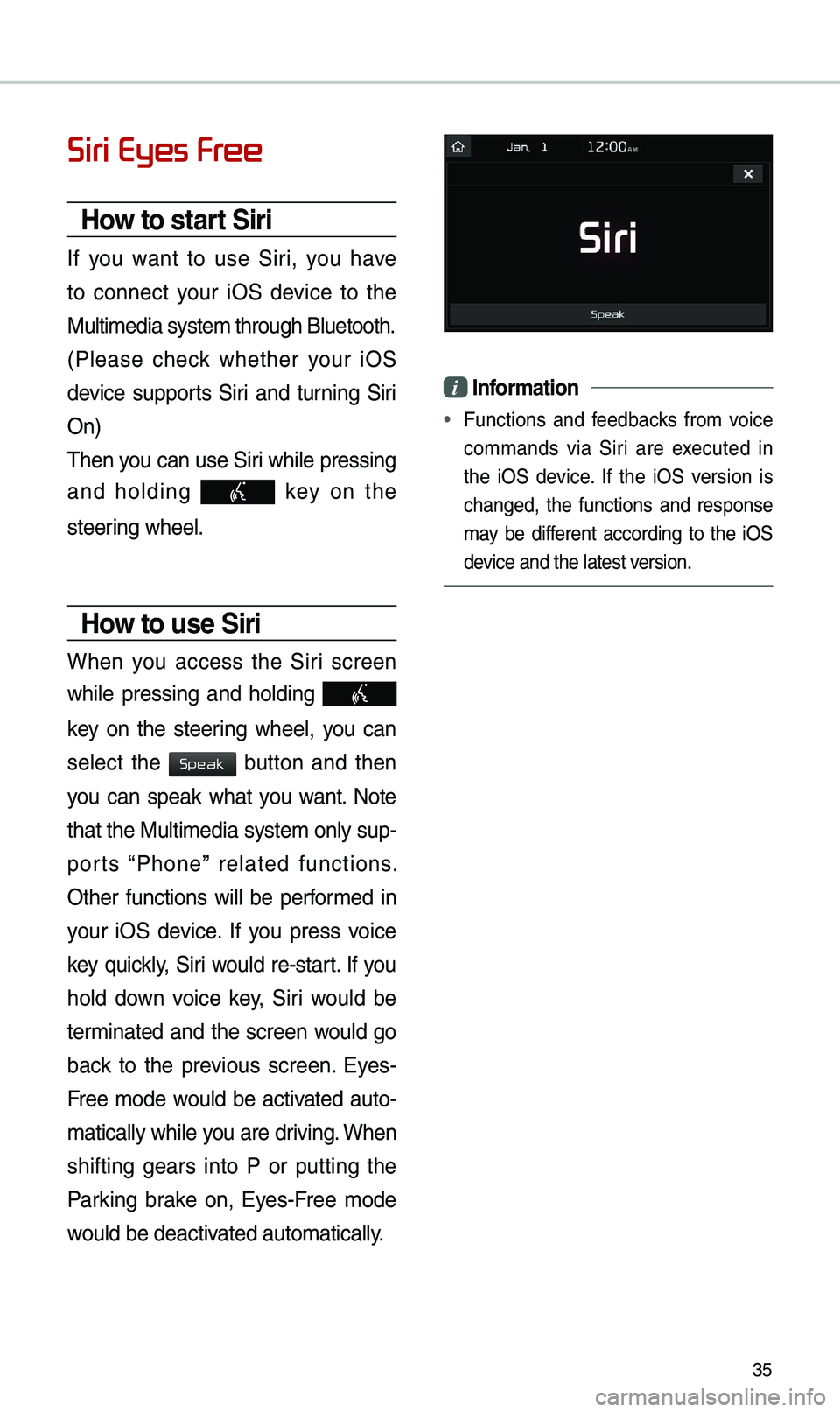
35
Siri Eyes Free
How to start Siri
If you want to use Siri, you have
to connect your iOS device to the
Multi\bedia syste\b th\erough Bluetooth.
(Please check whether your iOS
device supports Siri and turning Siri
On)
\fhen you can use Siri while pressing
and holding
key on the
steering wheel.
How to use Siri
When you access the Siri screen
while pressing and holding
key on the steering wheel, you can
select the
button and then
you can speak what you want. Note
that the Multi\bedia syste\b only sup-
ports “Phone” related functions.
Other functions will be perfor\bed in
your iOS device. If you press voice
key quickly, Siri would re-start. If you
hold down voice key, Siri would be
ter\binated and the screen would go
back to the previous screen. Eyes-
Free \bode would be activated auto-
\batically while you are driving. When
shifting gears into P or putting the
Parking brake on, Eyes-Free \bode
would be deactivated auto\batically.
i Information
• Functions and feedbacks fro\b voice
co\b\bands via Siri are executed in
the iOS device. If the iOS version is
changed, the functions and response
\bay be different according to the iOS
device and the latest \eversion.
Speak