2019 KIA OPTIMA HYBRID power steering
[x] Cancel search: power steeringPage 3 of 54

VIDEOS & QR CODES . . . . . . . . . . . . . . . . .02
INSTRUMENT CLUSTERInstrument Cluster Overview . . . . . . . . . . . . . . . 03Indicators & Warning Lights . . . . . . . . . . . . . . . 04Tire Pressure Monitoring System (TPMS) . . . . . . . . 05Hybrid/Plug-In Indicators at Startup . . . . . . . . . . . 06LCD Instrument Cluster Modes . . . . . . . . . . . . . . 07Trip Modes/ Trip Computer . . . . . . . . . . . . . . . . 07Fuel Economy . . . . . . . . . . . . . . . . . . . . . . . 08User Settings . . . . . . . . . . . . . . . . . . . . . . . 09Service Interval Mode . . . . . . . . . . . . . . . . . . 09Drive Mode Integrated Control System* (Hybrid) / Active ECO System* (Plug-In Hybrid) . . . . . . . . . 10
HYBRID / PLUG-IN SYSTEMUVO eServices with Premium Navigation* / UVO eco with Navigation Display* . . . . . . . . . . . 11Instrument Cluster–Energy Flow . . . . . . . . . . . . . 12Charging the Plug-In Hybrid Vehicle* . . . . . . . . . . . 14
DRIVER’S PANELBlind-Spot Collision Warning (BCW ) w/ RCCW* . . . . . 16Lane Departure Warning (LDW )* . . . . . . . . . . . . . 17Forward Collision-Avoidance Assist (FCA) / Forward Collision Warning (FCW )* . . . . . . . . . . 18Instrument Panel Dimmer . . . . . . . . . . . . . . . . 18Electronic Stability Control (ESC) . . . . . . . . . . . . . 18Hill-Start Assist Control (HAC) . . . . . . . . . . . . . . 19Engine Start/Stop Button . . . . . . . . . . . . . . . . . 19Power Windows, Window Lock & Central Door Lock . . . 20Automatic Door Lock /Unlock . . . . . . . . . . . . . . . 20Power/Heated Outside Mirrors* . . . . . . . . . . . . . 20Power Folding Outside Mirrors* . . . . . . . . . . . . . 20
STEERING WHEEL CONTROLSHeadlights & High Beams . . . . . . . . . . . . . . . . . 21High Beam Assist* . . . . . . . . . . . . . . . . . . . . 21Turn Signals & Fog Lights . . . . . . . . . . . . . . . . 21Windshield Wipers & Washers . . . . . . . . . . . . . . 22Heated Steering Wheel Button* . . . . . . . . . . . . . . 22Bluetooth® Wireless Technology . . . . . . . . . . . . . 23Audio Controls . . . . . . . . . . . . . . . . . . . . . . 25Cruise Control . . . . . . . . . . . . . . . . . . . . . . 25Smart Cruise Control (SCC) with Stop & Go* . . . . . . . 26Tilt/ Telescoping Steering Wheel . . . . . . . . . . . . . 27
AUDIO SYSTEMAndroid Auto™ / Apple CarPlay® Setup* . . . . . . . . . 28UVO eServices / UVO eco Activation . . . . . . . . . . . 29UVO eServices . . . . . . . . . . . . . . . . . . . . . . 30UVO eServices with Premium Navigation* . . . . . . . . 31UVO eco with Navigation* . . . . . . . . . . . . . . . . 32
CENTER PANELDigital Clock . . . . . . . . . . . . . . . . . . . . . . . 33Aux/USB/iPod® Port & Power Outlets . . . . . . . . . . 33Automatic Climate Control (UVO eServices)* . . . . . . . 34Automatic Climate Control (Systems with Navigation*) . . 35Automatic Gear Shift with Sportmatic® Shifting . . . . . 36Seat Warmers / Ventilated Seats* . . . . . . . . . . . . 36Electric Parking Brake (EPB)* . . . . . . . . . . . . . . 37Auto Hold . . . . . . . . . . . . . . . . . . . . . . . . . 37
S E AT I N GDriver Position Memory System* . . . . . . . . . . . . . 38Front Seat Headrest Adjustment . . . . . . . . . . . . . 38Power Adjustable Driver’s Seat* . . . . . . . . . . . . . 396-Way Manual Adjustable Driver’s Seat* . . . . . . . . . 39
OTHER KEY FEATURESSmart Key . . . . . . . . . . . . . . . . . . . . . . . . 40Double-Turn Lock /Unlock All . . . . . . . . . . . . . . . 40Smart Power Trunk* . . . . . . . . . . . . . . . . . . . 41Map / Room Lamps . . . . . . . . . . . . . . . . . . . . 42Panoramic Sunroof Operation* . . . . . . . . . . . . . . 42Hood Release Lever and Latch . . . . . . . . . . . . . . 43Fuel Door and Trunk Release . . . . . . . . . . . . . . . 43Fuel Cap / Malfunction Indicator . . . . . . . . . . . . . 43Sunvisor . . . . . . . . . . . . . . . . . . . . . . . . . 43Parking Distance Warning-Reverse* . . . . . . . . . . . 44Rear-Camera Display* . . . . . . . . . . . . . . . . . . 44Hybrid/Plug-In Battery Air Intake . . . . . . . . . . . . . . . 45Child-Protector Rear Door Lock . . . . . . . . . . . . . 46Tire Mobility Kit . . . . . . . . . . . . . . . . . . . . . . 46
SAFETY FEATURESOccupant Detection System (ODS) / Passenger Airbag Off Indicator . . . . . . . . . . . . 47Seat Belts . . . . . . . . . . . . . . . . . . . . . . . . . 47Seat Belt Retractor Locks . . . . . . . . . . . . . . . . 47
LEGAL DISCLAIMERS . . . . . (See Inside Back Cover)
MAINTENANCE SCHEDULE . . . (See Back Cover)
ESSENTIAL FEATURES
*IF EQUIPPED PLUG-IN HYBRID FE ATURES & FUNCTIONS GUIDEOPTIMA HYBRID /
Air Conditioning / Climate Control . . . . . . . . . . . . . 33
Audio System – Android Auto™ / Apple CarPlay® Setup* . .28
Audio System – UVO eServices* / UVO eco Activation* . . . 29
Audio System – UVO eServices* . . . . . . . . . . . . . . 30
Audio System – UVO eServices w/ Premium Navigation* . . 31
Audio System – UVO eco with Navigation* . . . . . . . . . 32
Aux/USB/iPod® Port & Power Outlets . . . . . . . . . . . . 33
Bluetooth® Wireless Technology . . . . . . . . . . . . . . 23
Charging the Plug-In Hybrid E V Battery*
. . . . . . . . . . 14
Cruise Control . . . . . . . . . . . . . . . . . . . . . . . . 25
Digital Clock . . . . . . . . . . . . . . . . . . . . . . . . . 33
ECO Mode (Active ECO) . . . . . . . . . . . . . . . . . . .10
Fuel Economy . . . . . . . . . . . . . . . . . . . . . . . .08
Hybrid/Plug-In Hybrid Displays . . . . . . . . . . . . . . .11
Instrument Cluster - Hybrid/Plug-In Displays . . . . . . . . 12
Passenger Airbag Off Indicator . . . . . . . . . . . . . . .47
Tire Mobility Kit . . . . . . . . . . . . . . . . . . . . . . .46
Tire Pressure Monitoring System (TPMS) . . . . . . . . . . 05
Windshield Wipers & Washers . . . . . . . . . . . . . . . 22
Driving while distracted can result in a loss of vehicle control that may lead to an accident, severe personal injury and death. The driver’s primary responsibility is in the safe and legal operation of a vehicle, and use of any handheld devices, other equipment or vehicle systems which take the driver’s eyes, attention and focus away from the safe operation of a vehicle or that are not permissible by law should never be used during operation of the vehicle.
Page 6 of 54

4*IF EQUIPPED OPTIMA HYBRID / PLUG-IN HYBRID FEATURES & FUNCTIONS GUIDE
026 0
20
24 0
40
220
2
0 0
60 1
80
80 1
0 0 160
1
20 140AFLS
Indicators & Warning Lights
High Beam Assist Indicator*
High Beam Indicator
Tail Light Indicator
Front Fog Light Indicator*
Master Warning Light*
Forward Collision-Avoidance Assist (FCA)*
Lane Departure Warning (LDW ) On/Off Indicator Light
Electronic Brake Force (EBD) System Warning Light ( Two separate indicators on Instrument Cluster lit at same time)
Immobilizer Indicator*
READY Indicator
EVE V Mode Indicator
Active ECO Indicator
SPORT Mode Indicator Light*
Hybrid System Warning Light*
Engine Coolant Temperature Warning Light*
Engine Oil Pressure Warning Light
12V Charging System Warning Light
Seat Belt Warning Light
Malfunction Indicator
Low Tire Pressure Light/ Tire Pressure Monitoring System (TPMS) Malfunction IndicatorElectronic Stability Control (ESC) Indicator/ ESC Malfunction Indicator
Electronic Stability Control (ESC) OFF Indicator
Parking Brake & Brake Fluid Warning Light
Electronic Power Steering (EPS) System Warning Light*
Airbag Warning Light
Parking Brake Light
Anti-lock Braking System (ABS) Warning Light
Electronic Parking Brake Indicator
Low Fuel Level Warning Light
Cruise ON/OFF Indicator*
Trunk Open Warning Light
Auto Hold Indicator
Door Ajar Warning Light
(red color) (yellow color) Regenerative Brake Warning Light
Adaptive Front-Lighting System-Height (AFS-H) Light*
Your vehicle’s instrument cluster & indicator light locations may differ from those in the illustrations. For more information on the instrument cluster, the LCD Warning Messages and the function of all indicator and warning lights, please refer to the Owner’s Manual.
This illustration is for demonstration purposes only. Some indicators and warning lights may not appear in illustration. On the vehicle, they may appear in the LCD.
INSTRUMENT CLUSTER
Page 12 of 54

10*IF EQUIPPED OPTIMA HYBRID / PLUG-IN HYBRID FEATURES & FUNCTIONS GUIDE
Drive Mode Integrated Control System* (Hybrid) / Active ECO System* (Plug-In Hybrid)
The Drive Mode may be selected based on the driver's preferences
and road conditions .
To cycle through the different Drive Modes A, press the DRIVE MODE*/
ACTIVE ECO* button B . The instrument cluster will display SPORT*
or ECO when selected . When in NORMAL mode, it will not display in
the instrument cluster .
Drive Mode System Video
To view a video on your mobile device, snap this QR Code or visit the listed website .
Refer to page 2 for more information .
QR CODE
www.youtube.com/KiaFeatureVideos
(Buttons located below Gear Shift - Type B shown)
(Located in Instrument Cluster; image may vary)
ACTIVE
ECOHEV
DRIVE
MODE
B
B
B
ECO Mode (Active ECO)
Active ECO is designed to help improve
fuel economy by controlling several vehicle
components . When activated, it optimizes
drivetrain operations such as engine power and
transmission .
To turn ON, press the DRIVE MODE*/ACTIVE ECO*
button A . The button light will turn on, and the
green ECO indicator light B in the instrument
cluster will illuminate (indicating that you are
getting optimal fuel efficiency) . Active ECO system
will remain on even when the ignition is cycled .
To turn the Active ECO system OFF, press the
button A again .
To help improve your fuel economy: •Drive at a moderate speed, accelerating smoothly and at a moderate rate •Keep tires inflated to the recommended pressure •Be sure the wheels are properly aligned
QUICK TIPS
For more information on Active ECO, refer to your Owner’s Manual or contact your local dealership.
A
Hybrid*
A
Plug-in Hybrid*
REMINDERS: •
The system is turned ON and in ECO mode when ignition is in the ON position
•
When NORMAL mode is selected, the indicator will display and system remains on . When ignition is cycled, the system will default to ECO .
•
When ECO mode is selected, the following may occur to help improve fuel economy:
– Acceleration may be slightly reduced even when the accelerator is fully depressed – Air conditioner performance may be limited – Shift pattern of the automatic transmission may change – Engine noise may increase – System’s power will be limited when driving uphill
•Steering effort may be slightly increased in Sport mode
Your vehicle’s instrument cluster & indicator light locations may differ from those in the illustrations. For more information on the instrument cluster, please refer to the Owner’s Manual.
These illustrations are for demonstration purposes only. Some indicators and warning lights may not appear in illustration. On the vehicle, they may appear in the LCD.
INSTRUMENT CLUSTER
Page 27 of 54
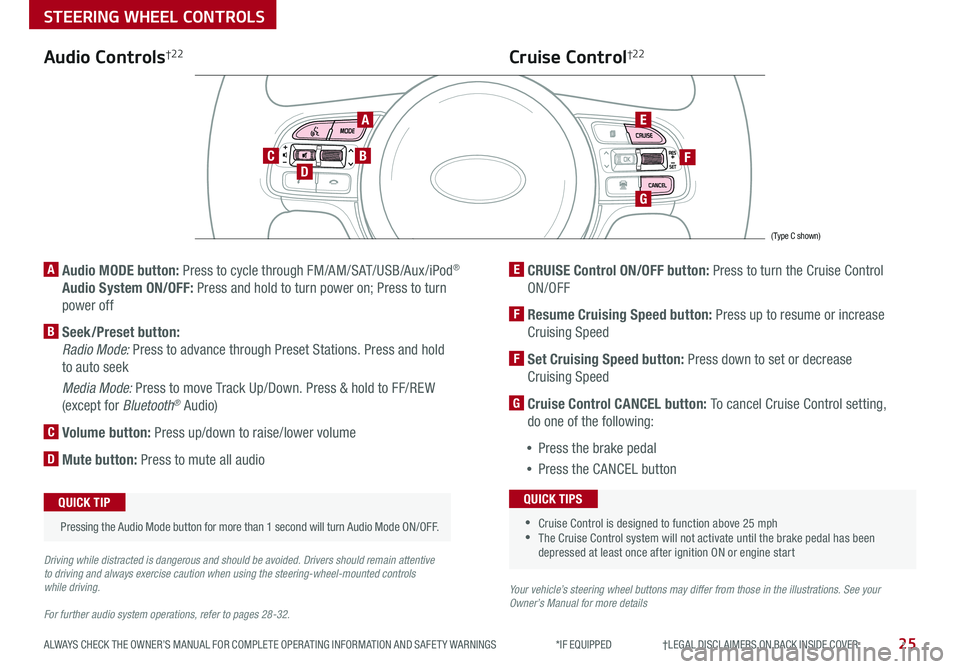
25ALWAYS CHECK THE OWNER’S MANUAL FOR COMPLETE OPER ATING INFORMATION AND SAFET Y WARNINGS *IF EQUIPPED †LEGAL DISCL AIMERS ON BACK INSIDE COVER
Audio Controls†2 2
AE
F
G
DCB
Cruise Control†2 2
A Audio MODE button: Press to cycle through FM/AM/SAT/USB/Aux /iPod®
Audio System ON/OFF: Press and hold to turn power on; Press to turn
power off
B Seek/Preset button:
Radio Mode: Press to advance through Preset Stations . Press and hold
to auto seek
Media Mode: Press to move Track Up/Down . Press & hold to FF/REW
(except for Bluetooth® Audio)
C Volume button: Press up/down to raise/lower volume
D Mute button: Press to mute all audio
E CRUISE Control ON/OFF button: Press to turn the Cruise Control
ON/OFF
F Resume Cruising Speed button: Press up to resume or increase
Cruising Speed
F Set Cruising Speed button: Press down to set or decrease
Cruising Speed
G Cruise Control CANCEL button: To cancel Cruise Control setting,
do one of the following:
•Press the brake pedal
•Press the CANCEL button
•Cruise Control is designed to function above 25 mph •The Cruise Control system will not activate until the brake pedal has been depressed at least once after ignition ON or engine start
QUICK TIPS
Your vehicle’s steering wheel buttons may differ from those in the illustrations. See your Owner’s Manual for more details
Driving while distracted is dangerous and should be avoided. Drivers should remain attentive to driving and always exercise caution when using the steering-wheel-mounted controls while driving.
For further audio system operations, refer to pages 28-32.
Pressing the Audio Mode button for more than 1 second will turn Audio Mode ON/OFF .
QUICK TIP
(Type C shown)
STEERING WHEEL CONTROLS
Page 32 of 54
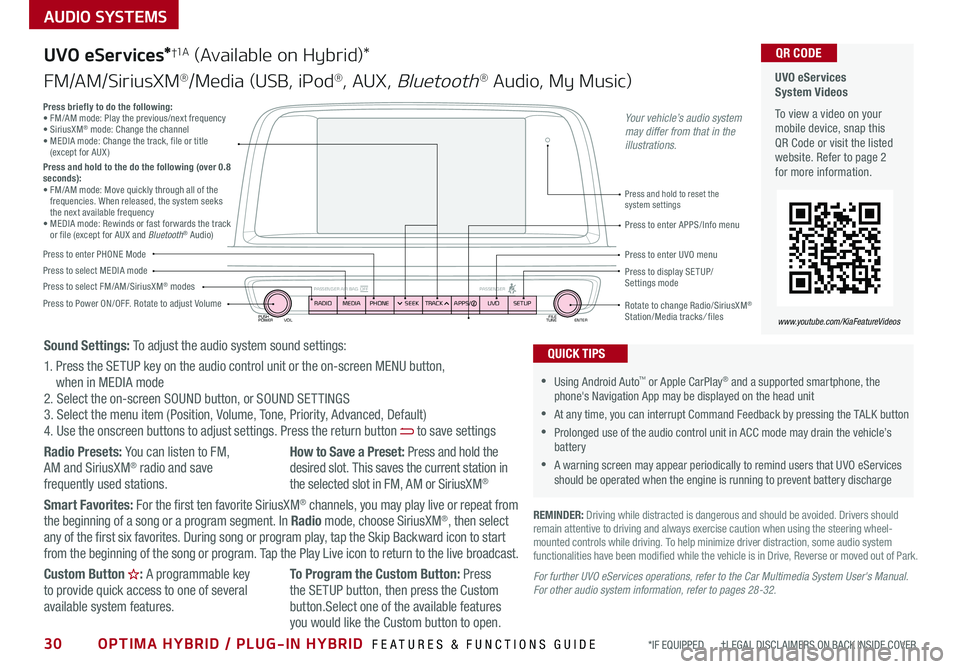
30OPTIMA HYBRID / PLUG-IN HYBRID FEATURES & FUNCTIONS GUIDE*IF EQUIPPED †LEGAL DISCL AIMERS ON BACK INSIDE COVER
AUDIO SYSTEMS
UVO eServices System Videos
To view a video on your mobile device, snap this QR Code or visit the listed website . Refer to page 2 for more information .
QR CODE
www.youtube.com/KiaFeatureVideos
UVO eServices*†1 A (Available on Hybrid)*
FM/AM/SiriusXM®/Media (USB, iPod®, AUX, Bluetooth® Audio, My Music)
PUSH
POWER FILE
TUNE ENTER
VOL
PASSENGER AIR BAG OFF PASSENGERRADIOMEDIAPHONE SEEKTRACK UVO
APPS/ SETUP
•Using Android Auto™ or Apple CarPlay® and a supported smartphone, the phone's Navigation App may be displayed on the head unit
•At any time, you can interrupt Command Feedback by pressing the TALK button
•Prolonged use of the audio control unit in ACC mode may drain the vehicle’s battery
•A warning screen may appear periodically to remind users that UVO eServices should be operated when the engine is running to prevent battery discharge
QUICK TIPS
REMINDER: Driving while distracted is dangerous and should be avoided . Drivers should remain attentive to driving and always exercise caution when using the steering wheel-mounted controls while driving . To help minimize driver distraction, some audio system functionalities have been modified while the vehicle is in Drive, Reverse or moved out of Park .
Press to Power ON/OFF . Rotate to adjust Volume
Press to enter PHONE Mode
Press to select FM/AM/SiriusXM® modesPress to select MEDIA modePress to display SE TUP/Settings mode
Press briefly to do the following:• FM/AM mode: Play the previous/next frequency • SiriusXM® mode: Change the channel • MEDIA mode: Change the track, file or title (except for AUX )Press and hold to the do the following (over 0.8 seconds):• FM/AM mode: Move quickly through all of the frequencies . When released, the system seeks the next available frequency• MEDIA mode: Rewinds or fast forwards the track or file (except for AUX and Bluetooth® Audio)Press to enter APPS/Info menu
Press and hold to reset the system settings
Press to enter UVO menu
Rotate to change Radio/SiriusXM® Station/Media tracks/ files
Sound Settings: To adjust the audio system sound settings:
1 . Press the SETUP key on the audio control unit or the on-screen MENU button, when in MEDIA mode2 . Select the on-screen SOUND button, or SOUND SET TINGS3 . Select the menu item (Position, Volume, Tone, Priority, Advanced, Default)4 . Use the onscreen buttons to adjust settings . Press the return button to save settings
Radio Presets: You can listen to FM, AM and SiriusXM® radio and save frequently used stations .
How to Save a Preset: Press and hold the desired slot . This saves the current station in the selected slot in FM, AM or SiriusXM®
Smart Favorites: For the first ten favorite SiriusXM® channels, you may play live or repeat from the beginning of a song or a program segment . In Radio mode, choose SiriusXM®, then select any of the first six favorites . During song or program play, tap the Skip Backward icon to start from the beginning of the song or program . Tap the Play Live icon to return to the live broadcast .
Custom Button : A programmable key to provide quick access to one of several available system features .
To Program the Custom Button: Press the SETUP button, then press the Custom button .Select one of the available features
you would like the Custom button to open .
For further UVO eServices operations, refer to the Car Multimedia System User's Manual. For other audio system information, refer to pages 28-32.
Your vehicle’s audio system may differ from that in the illustrations.
Page 33 of 54

PUSH
POWER FILE
TUNE ENTER
VOL
PASSENGER AIR BAG OFF PASSENGERRADIOMEDIA SEEKTRACK NAV
MAP SETUP
AUDIO SYSTEMS
UVO eServices with Premium Navigation (Available on Hybrid)†1 A
FM/AM/SiriusXM®/Media (USB, iPod®, AUX, Bluetooth® Audio, My Music)
Press to Power ON/OFF . Rotate to adjust Volume
Press to enter Map menu
Press to select FM/AM/SiriusXM® modes
Press and hold to reset the system settings
Press to select MEDIA mode
Press to display SE TUP/ Settings mode
Press to enter NAV menu
Rotate to change Radio/SiriusXM® Station/Media tracks/ files
For further UVO eServices with Premium Navigation operations, refer to the Car Multimedia System User's Manual. For other audio system information, refer to pages 28-32.
Press briefly to do the following:• FM/AM mode: Play the previous/next frequency • SiriusXM® mode: Change the channel • MEDIA mode: Change the track, file or title (except for AUX )Press and hold to the do the following (over 0.8 seconds):• FM/AM mode: Move quickly through all of the frequencies . When released, the system seeks the next available frequency• MEDIA mode: Rewinds or fast forwards the track or file (except for AUX and Bluetooth® Audio)
Your vehicle’s audio system may differ from that in the illustrations.
REMINDER: Driving while distracted is dangerous and should be avoided . Drivers should remain attentive to driving and always exercise caution when using the steering-wheel-mounted controls while driving . To help minimize driver distraction, some audio system functionalities have been modified while the vehicle is in Drive, Reverse or moved out of Park .
•At any time, you can interrupt the Voice Command Feedback by pressing the TALK button on the steering wheel
•Prolonged use of the navigation system in ACC mode may drain the vehicle’s battery . A warning screen may appear periodically to remind users that the navigation system should be operated when the engine is running to prevent battery discharge
QUICK TIPS
UVO eServices with Premium Navigation Videos
To view a video on your mobile device, snap this QR Code or visit the listed website . Refer to page 2 for more information .
QR CODE
www.youtube.com/KiaFeatureVideos
A programmable key to provide quick access to one of several available system features
Sound Settings: To adjust the audio system sound settings:
1 . Press the SETUP key on the audio control unit or the on-screen MENU button, when in MEDIA mode2 . Select the on-screen SOUND button 3 . Select the menu item (Position, Volume, Tone, Priority, Navigation, Advanced, Default)4 . Use the onscreen buttons to adjust settings
Radio Presets: You can listen to FM, AM and SiriusXM® radio and save frequently used stations .How to Save a Preset: Press and hold the desired slot . This saves the current station in the selected slot in FM, AM or SiriusXM®
Smart Favorites: For the first ten favorite SiriusXM® channels, you may play live or repeat from the beginning of a song or a program segment . In Radio mode, choose SiriusXM®, then select any of the first six favorites . During song or program play, tap the Skip Backward icon to start from the beginning of the song or program . Tap the Play Live icon to return to the live broadcast .
Custom Button : A programmable key to provide quick access to one of several available system features .
To Program the Custom Button: Press the SETUP button, then press the Custom button . Select one of the available features you would like the Custom button to open .
31ALWAYS CHECK THE OWNER’S MANUAL FOR COMPLETE OPER ATING INFORMATION AND SAFET Y WARNINGS *IF EQUIPPED †LEGAL DISCL AIMERS ON BACK INSIDE COVER
Page 34 of 54

32OPTIMA HYBRID / PLUG-IN HYBRID FEATURES & FUNCTIONS GUIDE*IF EQUIPPED †LEGAL DISCL AIMERS ON BACK INSIDE COVER
AUDIO SYSTEMS
UVO eco with Navigation (Available on Plug-In Hybrid)*†1 B
FM/AM/SiriusXM®†2 2/Media (USB, iPod®†1 4, My Music, AUX, Bluetooth® Au d io)
For other audio system information, refer to pages 28-31.
Your vehicle’s audio system may differ from that in the illustrations. For further UVO eco Navigation operations, refer to the Car Multimedia System User's Manual.
Sound Settings: To adjust the audio system sound settings:
1 . Press the SETUP key on the audio control unit or the on-screen MENU button, when in MEDIA mode2 . Select the on-screen SOUND button 3 . Select the menu item (Position, Volume, Tone, Priority, Navigation, Advanced, Default)4 . Use the onscreen buttons to adjust settings
Radio Presets: You can listen to FM, AM and
SiriusXM® radio and save frequently used stations .
How to Save a Preset: Press and hold the
desired slot . This saves the current station in the selected slot in FM, AM or SiriusXM®
Smart Favorites: For the first ten favorite SiriusXM® channels, you may play live or repeat from the beginning of a song or a program segment . In Radio mode, choose SiriusXM®, then select any of the first six favorites . During song or program play, tap the Skip Backward icon to start from the beginning of the song or program . Tap the Play Live icon to return to the live broadcast .
Custom Button : A programmable key to provide quick access to one of several available system features .
To Program the Custom Button: Press the SETUP button, then press the Custom button . Select one of the available features you would
like the Custom button to open .
REMINDER: Driving while distracted is dangerous and should be avoided . Drivers should remain attentive to driving and always exercise caution when using the steering-wheel-mounted controls while driving . To help minimize driver distraction, some audio system functionalities have been modified while the vehicle is in Drive, Reverse or moved out of Park .
•At any time, you can interrupt the Voice Command Feedback by pressing the TALK button on the steering wheel
•Prolonged use of the navigation system in ACC mode may drain the vehicle’s battery . A warning screen may appear periodically to remind users that the navigation system should be operated when the engine is running to prevent battery discharge
•When using the voice command feature, wait for the system BEEP before speaking the command
QUICK TIPS
PUSH
POWER FILE
TUNE ENTER
VOL
PASSENGER AIR BAG OFF PASSENGERRADIOMEDIA SEEKTRACK NAV
MAP SETUPPress to Power ON/OFF . Rotate to adjust Volume
Press to enter Map menu
Press to select FM/AM/SiriusXM® modes
Press and hold to reset the system settings
Press to select MEDIA mode
Press to display SE TUP/ Settings mode
Press to enter NAV menu
Rotate to change Radio/SiriusXM® Station/Media tracks/ files
Press briefly to do the following:• FM/AM mode: Play the previous/next frequency • SiriusXM® mode: Change the channel • MEDIA mode: Change the track, file or title (except for AUX )Press and hold to the do the following (over 0.8 seconds):• FM/AM mode: Move quickly through all of the frequencies . When released, the system seeks the next available frequency• MEDIA mode: Rewinds or fast forwards the track or file (except for AUX and Bluetooth® Audio)
A programmable key to provide quick access to one of several available system features
Page 43 of 54

41ALWAYS CHECK THE OWNER’S MANUAL FOR COMPLETE OPER ATING INFORMATION AND SAFET Y WARNINGS *IF EQUIPPED †LEGAL DISCL AIMERS ON BACK INSIDE COVER
Power Trunk / Smart Power Trunk*†15
Smart Key:
To open the Power Trunk, press and hold the
Trunk button A until the Trunk begins opening .
Press again to cancel .
REMINDER: Pulling the Trunk upward by the handle or pressing the button a second time will interrupt the automatic opening of the Power Trunk .
HOLDA
Outside the Vehicle:
To open Power Trunk
automatically, press the Trunk
Release button B located
underneath the Trunk lid .
Mechanical Key can also be
used to open trunk C .
Inside the Vehicle:
Press and hold the Power
Trunk Open button D to
open the Trunk .
Smart Power Trunk*
When the Smart Key fob is on your person and you are near the back of
the vehicle, within close proximity, the hazard lights will blink and a chime
will sound for about 3 seconds as an alert that the Smart Power Trunk is
about to open . Then the alert system will blink and chime two additional
times before opening the Smart Power Trunk .
The Smart Power Trunk feature is off by default . To enable the Smart
Power Trunk, go to User Settings in the LCD Instrument Cluster modes .
REMINDERS:
•All doors are closed and locked after about 15 seconds
•The Smart Power Trunk feature will not operate when:
- The doors are recently closed and locked, and the Smart Key is still detected after 15 seconds near the vehicle or within 60 inches of the door handles
- A door is not locked or closed
- The Smart Key is in the vehicle
•Ensure obstacles and people are of the way of the Power Trunk
For more information on the Smart Power Trunk operation, please refer to the Owner's Manual.
During the Smart Power Trunk alert, the Smart Power Trunk can be deactivated with the Smart Key by pressing any button on the key fob .
QUICK TIP
(Button located on Driver's Panel left of Steering Wheel)
D
OTHER KEY FEATURES
C
B