Page 15 of 58
14
3 If your iPhone is locked, unlock it and agree to use
phone projection.
When the iPhone is recognized successfully, Apple CarPlay
appears on the Home screen.
4 On the Home screen, touch Apple CarPlay.
5 Use your iPhone′s functions, such as calling and
messaging, on your system.
Touch an icon on the screen to run an application or perform a
function. Touch the KIA icon (
) to move to the Home screen of
your system.
Press the [] button on the steering wheel to start Siri.
Press the [ MODE] button on the steering wheel to select and start
a media player installed on your smartphone, in addition to the
system′s AV modes.
Press the [] button on the steering wheel to answer an
incoming call.
6 To end Apple CarPlay, remove the USB cable from your
system.
Page 17 of 58

16
2 Connect your smartphone to the USB port in your
vehicle via the cable supplied with the smartphone.
If you are connecting the device for phone projection for the first
time, read the message on the notification pop-up window and
touch OK.
\335Caution
Do not connect and disconnect a USB connector repeatedly in a
short time. Doing so may cause an error in the device or a system
malfunction.
3 If your smartphone is locked, unlock it and agree to use
phone projection.
When the smartphone is recognized successfully, Android Auto
appears on the Home screen.
4 On the Home screen, touch Android Auto.
5 Use your smartphone′s functions, such as calling and
messaging, on your system.
Touch an icon on the screen to run an application or perform a
function.
Press the [] button on the steering wheel to start Google voice
recognition.
Press the [ MODE] button on the steering wheel to select and start
a media player installed on your smartphone, in addition to the
system′s AV modes.
Press the [] button on the steering wheel to start using
Bluetooth call functions.
6 To end Android Auto, remove the USB cable from your
system.
Page 45 of 58
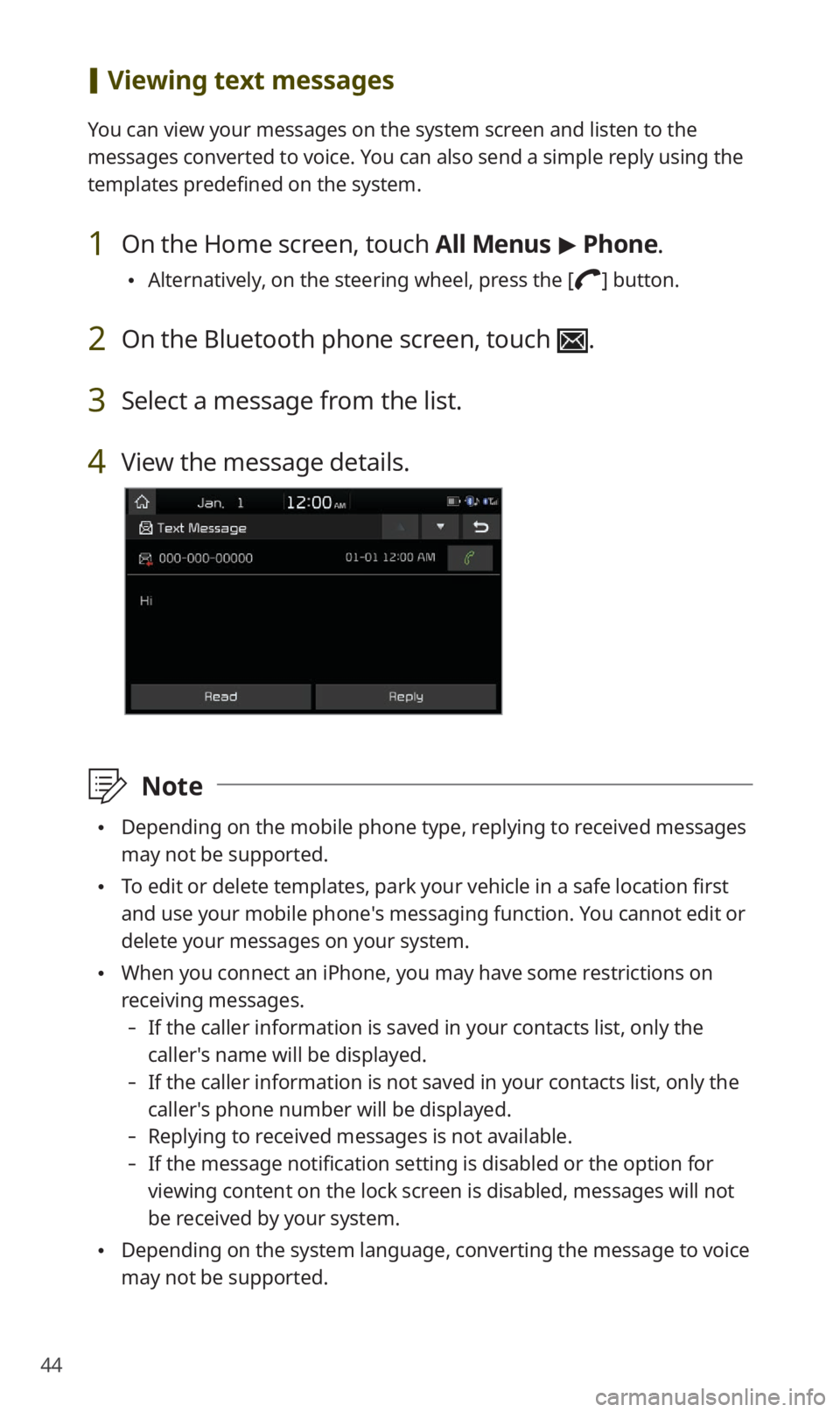
44
[Viewing text messages
You can view your messages on the system screen and listen to the
messages converted to voice. You can also send a simple reply using the
templates predefined on the system.
1 On the Home screen, touch All Menus > Phone.
Alternatively, on the steering wheel, press the [] button.
2 On the Bluetooth phone screen, touch .
3 Select a message from the list.
4 View the message details.
\333 Note
Depending on the mobile phone type, replying to received messages
may not be supported.
To edit or delete templates, park your vehicle in a safe location first
and use your mobile phone′s messaging function. You cannot edit or
delete your messages on your system.
When you connect an iPhone, you may have some restrictions on
receiving messages.
-If the caller information is saved in your contacts list, only the
caller′s name will be displayed.
-If the caller information is not saved in your contacts list, only the
caller′s phone number will be displayed.
-Replying to received messages is not available.
-If the message notification setting is disabled or the option for
viewing content on the lock screen is disabled, messages will not
be received by your system.
Depending on the system language, converting the message to voice
may not be supported.