Page 4 of 58
3
Contents
Component names and functions 4
Turning the system on or off 7
Getting to know the Home screen 9
Using phone projection 12
Using the radio 17
Using the media player 21
Using the navigation system 25
Using Bluetooth 37
Starting voice recognition 45
Using Siri Eyes Free 51
FAQ 52
Page 5 of 58
4
Component names and functions
Control panel
Note: Depending on vehicle models and specifications, the
illustration above may differ from the product′s actual appearance and layout.
1
234
5
a PWR button/VOL knob Press to turn AV (radio/media) on or off. Press and hold to turn off the screen and the sound. Turn to the left or right to adjust the system sound volume. While the navigation guidance is playing, turn to adjust the sound
volume.
b Reset button
c RADIO button Press to turn on the radio. While listening to the radio, press to
change the radio mode.
d MEDIA button Press to play content from a media storage device. If you have multiple media storage devices, select one from the
media selection window.
e SEEK/TRACK button While using an AV function, change the station/track/file. While listening to the radio, press and hold to search for a station. While playing media, press and hold to rewind or fast forward
(except for the Bluetooth audio mode).
Page 6 of 58
5
Note: Depending on vehicle models and specifications, the
illustration above may differ from the product′s actual appearance
and layout.
678
1011
9
f SD card slot
g MAP button Press to view a map of your current location.
h NAV button Press to access the navigation menu screen.
i TUNE knob/FILE knob/ENTER button While listening to the radio, turn to adjust the frequency or change
the channel.
While playing media, turn to search for a track/file (except for the
Bluetooth audio mode).
During a search, press to select the current track/file.
j Custom button () Press to use a custom function. Press and hold to access the settings screen for the custom button.
k SETUP button Press to access the settings screen.
Page 7 of 58

6
Steering wheel remote control
Note: Depending on vehicle models and specifications, the
illustration above may differ from the product′s actual appearance and layout.
12
34
56
a Voice recognition button () Press to start voice recognition. Press and hold to end voice recognition. If the system does not support voice recognition, press to start
or end voice recognition of a connected smartphone via phone
projection.
b MODE button Press to switch between AV (radio/media) modes. Press and hold to turn AV (radio/media) on or off.
c Volume lever (+/-)/Mute button () Push up or down to adjust the volume. Press to mute or unmute the system (except for the navigation). While playing media, press to pause or resume playback (except for
the iPod mode).
d Up/Down lever (/) While using an AV function, change the station/track/file. While listening to the radio, push and hold to search for a station. While playing media, push and hold to rewind or fast forward
(except for the Bluetooth audio mode).
e Call/Answer button () Press to start connecting a mobile phone via Bluetooth. After a Bluetooth phone connection is made, press to access your
call history. Press and hold to dial the most recent phone number.
When a call comes in, press to answer the call.
During a call, press to switch between the active call and the held
call. Press and hold to switch the call between the system and the
mobile phone.
f Call end button ()
Page 11 of 58
10
System status icons
Status icons appear at the top right of the screen to display the current
system status.
Familiarize yourself with the status icons that appear when you perform
certain actions or functions and their meanings.
[Mute and voice recording
Navigation muted
AV muted
System muted
Voice memo recording
[Bluetooth
Battery level of connected Bluetooth device
Mobile phone connected via Bluetooth
Audio device connected via Bluetooth
Mobile phone and audio device connected via Bluetooth
Bluetooth call in progress
Page 26 of 58
25
Using the navigation system
Finding a route quickly
You can find a route to your destination quickly and start the navigation.
\334Warning
Driving while distracted can result in a loss of vehicle control that may
lead to an accident, severe bodily injury, or death. The driver’s primary
responsibility is the safe and legal operation of the vehicle, and the use
of any vehicle systems, including the touch screen and steering wheel
controls, which take the driver’s eyes, attention, and focus away from the
safe operation of the vehicle, or which are not permissible by law, should
never be used during the operation of the vehicle.
1 On the Home screen, touch the map area.
Alternatively, if your system has the [MAP] button on the control
panel, press the [ MAP] button.
2 On the map, touch Place or Address.
Page 28 of 58
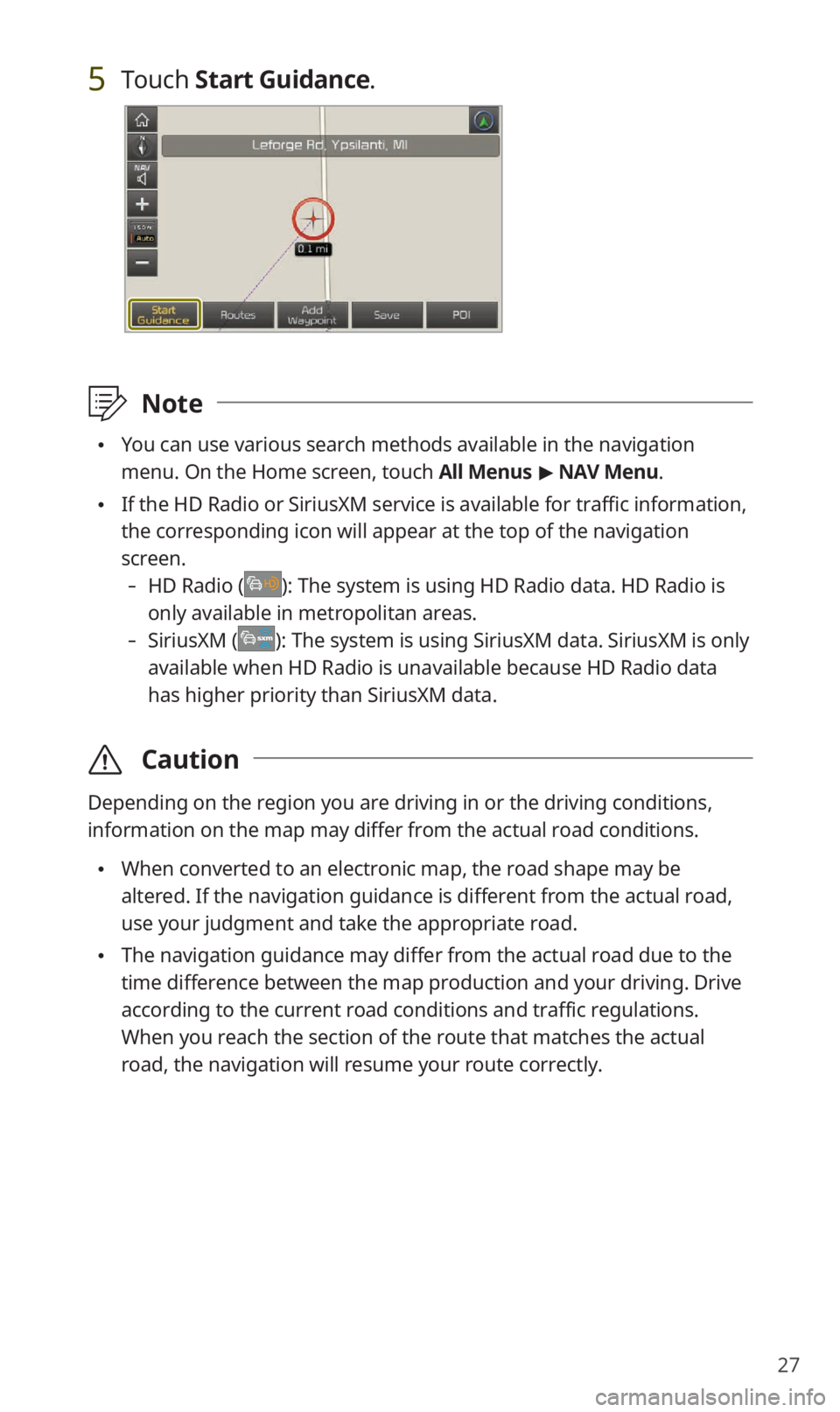
27
5 Touch Start Guidance.
\333Note
You can use various search methods available in the navigation
menu. On the Home screen, touch All Menus > NAV Menu.
If the HD Radio or SiriusXM service is available for traffic information,
the corresponding icon will appear at the top of the navigation
screen.
-HD Radio (): The system is using HD Radio data. HD Radio is
only available in metropolitan areas.
- SiriusXM (): The system is using SiriusXM data. SiriusXM is only
available when HD Radio is unavailable because HD Radio data
has higher priority than SiriusXM data.
\335 Caution
Depending on the region you are driving in or the driving conditions,
information on the map may differ from the actual road conditions.
When converted to an electronic map, the road shape may be
altered. If the navigation guidance is different from the actual road,
use your judgment and take the appropriate road.
The navigation guidance may differ from the actual road due to the
time difference between the map production and your driving. Drive
according to the current road conditions and traffic regulations.
When you reach the section of the route that matches the actual
road, the navigation will resume your route correctly.
Page 29 of 58

28
[Getting to know the navigation screen
You can use the following functions and information on the navigation
screen.
a
b
c
d
e
f
lmno
k
gh
i
j
a Move to the Home screen.
b Change how the map is displayed.
(North Up): North is always up.
(Heading Up ): The map rotates according to your driving
direction.
( 3D Map ): A three-dimension effect is applied and the map
rotates according to your driving direction.
c Adjust the navigation sound volume.
d Zoom in.
e Set to fix the map scale or to set it to change automatically according
to driving conditions.
f Zoom out.
g Information about this turn point
h Information about the next turn point
i Check the range you can drive with the current amount of battery.
j Search for nearby charging stations in real time.
k Lane guidance
Yellow: The recommended lane
White: Lanes you can choose
Gray: Lanes to avoid
l Display the quick menus you can use for navigation guidance.
m View the distance to your destination and the estimated arrival time.
Touch to view detailed destination information.
n Stop the navigation guidance.
o Hide or display the split screen.