2019 KIA K900 warning light
[x] Cancel search: warning lightPage 16 of 64

DRIVER’S PANEL
14
(Button located on driver’s panel, left of the steering wheel)
(Blind-spot area monitoring)
( Vehicle approaching at high speed monitoring)
BLIND-SPOT COLLISION WARNING VIDEO
To view a video on your mobile device, snap this QR Code or visit the listed website. Refer to page 2 for more information.
D
Blind-Spot Collision Warning (BCW)†6 /
Blind-Spot Collision-Avoidance Assist (BCA)*†6
The Blind-Spot Collision Warning (BCW ) system uses radar
sensors in the rear bumper to monitor and warn the driver if it
detects an approaching vehicle in the driver’s blind spot area.
The system will activate when the vehicle is traveling more
than 20 mph and will alert the driver if another vehicle is
detected by the radar sensor.
Blind-Spot Collision Warning
With the Engine Start /Stop button in the ON position, press
the BCW button A to turn the system ON. The button light will
illuminate. The outside rearview mirror warning lights will also
illuminate for 3 seconds.
1st-stage alert: When another vehicle is detected within
the BCW system warning boundary B, a yellow indicator will
illuminate on the outside rearview mirrors C.
2nd-stage alert: When 1st stage alert is on and the driver
activates a turn signal, a flashing yellow indicator will
illuminate on the outside rearview mirrors and the system
will sound an alert.
Blind-Spot Collision-Avoidance Assist (BCA)
The BCA may apply braking power when approaching vehicle
is detected within a certain distance next to and/or behind
your vehicle.
Rear Cross-Traffic Collision Warning (RCCW)†6
If the Rear Cross-Traffic Collision Warning (RCCW ) system
sensors detect vehicles approaching from the left or right side D, the system will sound an audible alert, the warning
indicators on the outside rearview mirror will illuminate and a
message will appear on the LCD screen, under these conditions:
§ When the vehicle is in Reverse
§ When the vehicle moves backwards from a parked position
§ When the vehicle is moving less than 6 mph
REMINDERS:
§ The BCW system will not issue a warning if the vehicle speed is 6 mph or more above the surrounding vehicles
§ When the BCW is ON and the ignition is cycled, the BCW system returns to its previous state
§
The BCW and RCCW systems are supplemental systems. Do not solely rely on these systems and always pay attention to drive safely.
Quick Tip
§ The BCW system will activate when:
§ The system is turned on
§ Vehicle speed is above approximately 20 mph
§ Other vehicles are detected on the rear sides of the vehicle
REMINDER: The RCCW feature can be turned OFF/ON in User Settings. When vehicle power is cycled, the RCCW will remain in the previous state
The above images are for illustration purposes only and may not reflect actual operation
A
B
*IF EQUIPPED†LEG AL DISCL AIMERS ON BACK INSIDE COVER
www.youtube.com/KiaFeatureVideos
C
Page 17 of 64

DRIVER’S PANEL
15
EFCH
0
12
3
4
5
6
7
8MPH
20
0
40 60
80
100
120
140
160
ALWAYS CHECK THE OWNER’S MANUAL FOR COMPLE TE OPERATING INFORMATION AND SAFETY WARNINGS.*IF EQUIPPED†LEG AL DISCL AIMERS ON BACK INSIDE COVER
Blind Spot View Monitor System*†6
Blind-Spot View Monitor (BVM) system displays the
passenger-side rear areas in the cluster when the system is
activated.
To turn the BVM system on, go to the User Settings in the
audio control unit. The BVM system is activated when the
ignition switch is turned to the ON and the turn signal is
activated.
To deactivate the BVM system:
§ The turn signal is deactivated
§ The ignition switch is turned to the OFF position
(Type A cluster shown)
Your vehicle’s instrument cluster & indicator light locations may differ from those in the images. See your Owner’s Manual for more information.
Page 18 of 64

DRIVER’S PANEL
16
(Button located on driver’s panel, left of the steering wheel)
LANE DEPARTURE WARNING VIDEO
To view a video on your mobile device, snap this QR Code or visit the listed website. Refer to page 2 for more information.
Lane Keeping Assist (LKA)†6 /
Lane Departure Warning (LDW)*†6
With the Engine Start /Stop button* in the ON position, press
the LK A /LDW button A to turn system ON. The instrument
cluster indicator will initially illuminate white. It will
remain white when the vehicle is traveling less than 40 mph
and the system does not detect the lane markers. When
the system detects the lane markers and can assist the
steering, the LK A icon will illuminate green.
If the LK A detects that you are moving outside of your lane,
the system may give an audible warning and display a LDW
(Lane Departure Warning) alert on the instrument cluster.
If the vehicle continues to move outside of the lane, the
LK A will apply a slight adjustment to the steering, trying to
prevent the vehicle from moving outside its lane.
Standard LK A is the operating mode by default when the
LK A button is depressed to ON. To switch between modes
(Standard LK A, Active LK A and Lane Departure), go to User
Settings in the audio control unit.
All systems will operate under the following conditions:
§ The vehicle exceeds approximately 37 mph
§ The LK A system recognizes both sides of the lane markers
the vehicle is traveling in
§ The vehicle is between the lane markers
REMINDERS:
§
The LK A /LDW will not issue a warning if the turn signal or hazard signal is activated
§
LK A /LDW will return to its previous state when the ignition is cycled
§ The LK A /LDW are not substitutes for safe and proper driving. Always drive safely and use caution.
§ LK A /LDW may not always alert the driver if the vehicle is about to be driven outside of its lane. Refer to the Owner’s Manual for more information.
When the front camera detects the lane traveling in, both lanes are illuminatedWhen the front camera does not detect the lane traveling in the lanes are not illuminated
When the front camera detects the vehicle moving outside of the lane traveling in, a vehicle crossing lane indicator will blink, either on the left or right lane (as shown in both images to the right)
A
Lane Keep AssistLane Keep AssistLane Keep AssistLane Keep Assist
Lane Keep AssistLane Keep AssistLane Keep AssistLane Keep Assist
www.youtube.com/KiaFeatureVideos
*IF EQUIPPED†LEG AL DISCL AIMERS ON BACK INSIDE COVER
Page 25 of 64
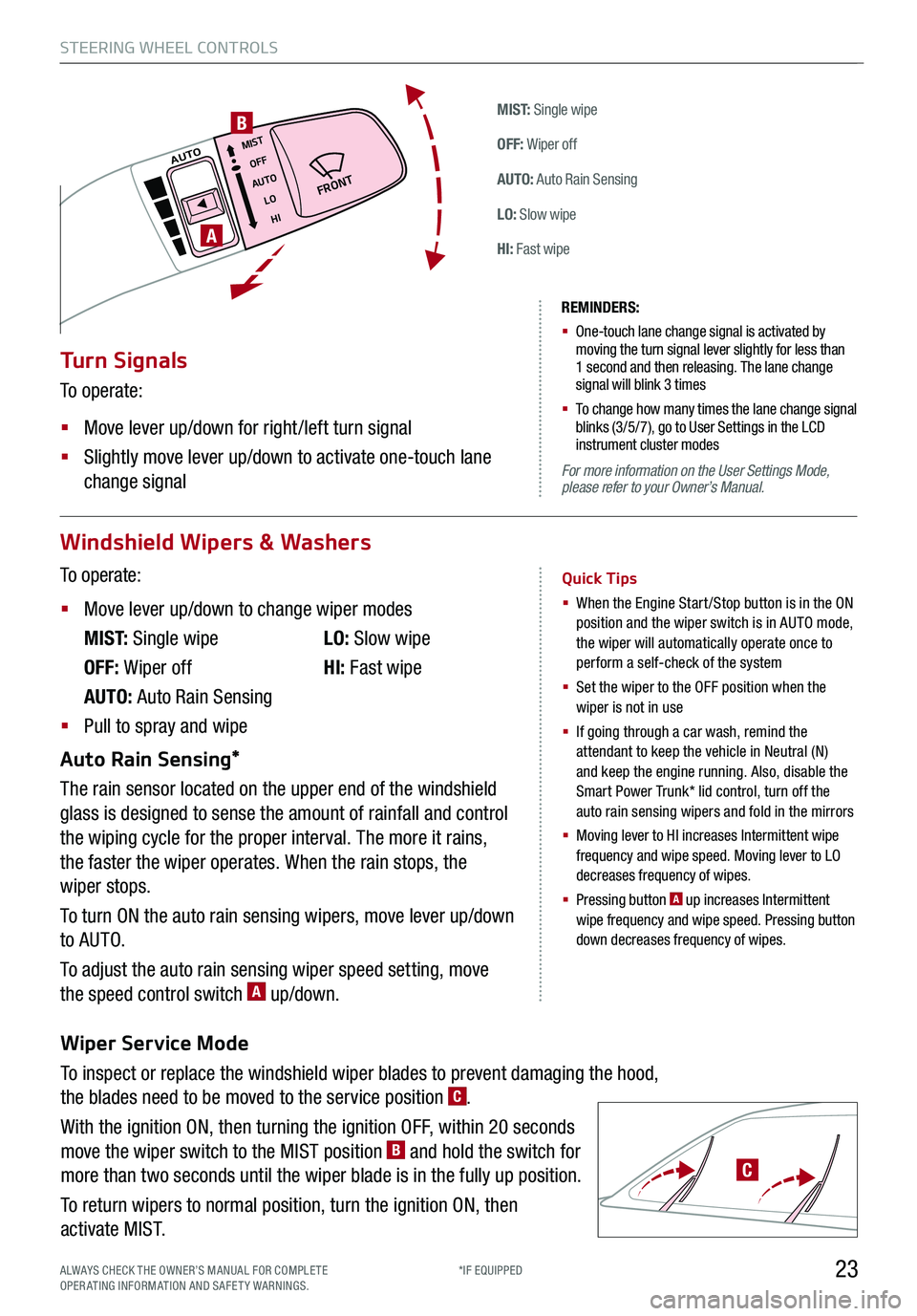
Wiper Service Mode
To inspect or replace the windshield wiper blades to prevent damaging the hood,
the blades need to be moved to the service position C.
With the ignition ON, then turning the ignition OFF, within 20 seconds
move the wiper switch to the MIST position B and hold the switch for
more than two seconds until the wiper blade is in the fully up position.
To return wipers to normal position, turn the ignition ON, then
activate MIST.
STEERING WHEEL CONTROLS
23*IF EQUIPPED
M I S T: Single wipe
OFF: Wiper off
AUTO: Auto Rain Sensing
LO: Slow wipe
HI: Fast wipe
FRONT
MISTOFF
AUTO LOHIAUTO
A
B
Windshield Wipers & Washers
To operate:
§ Move lever up/down to change wiper modes
M I S T: Single wipe
OFF: Wiper off
AUTO: Auto Rain Sensing
LO: Slow wipe
HI: Fast wipe
§ Pull to spray and wipe
Auto Rain Sensing*
The rain sensor located on the upper end of the windshield
glass is designed to sense the amount of rainfall and control
the wiping cycle for the proper interval. The more it rains,
the faster the wiper operates. When the rain stops, the
wiper stops.
To turn ON the auto rain sensing wipers, move lever up/down
to AUTO.
To adjust the auto rain sensing wiper speed setting, move
the speed control switch A up/down.
Quick Tips
§ When the Engine Start/Stop button is in the ON position and the wiper switch is in AUTO mode, the wiper will automatically operate once to perform a self-check of the system
§ Set the wiper to the OFF position when the wiper is not in use
§ If going through a car wash, remind the attendant to keep the vehicle in Neutral (N) and keep the engine running. Also, disable the Smart Power Trunk* lid control, turn off the auto rain sensing wipers and fold in the mirrors
§
Moving lever to HI increases Intermittent wipe frequency and wipe speed. Moving lever to LO decreases frequency of wipes.
§ Pressing button A up increases Intermittent wipe frequency and wipe speed. Pressing button down decreases frequency of wipes.
Turn Signals
To operate:
§ Move lever up/down for right /left turn signal
§ Slightly move lever up/down to activate one-touch lane
change signal
REMINDERS:
§ One-touch lane change signal is activated by moving the turn signal lever slightly for less than 1 second and then releasing. The lane change signal will blink 3 times
§
To change how many times the lane change signal blinks (3/5/7), go to User Settings in the LCD instrument cluster modes
For more information on the User Settings Mode, please refer to your Owner’s Manual.
ALWAYS CHECK THE OWNER’S MANUAL FOR COMPLE TE OPERATING INFORMATION AND SAFETY WARNINGS.
C
Page 31 of 64
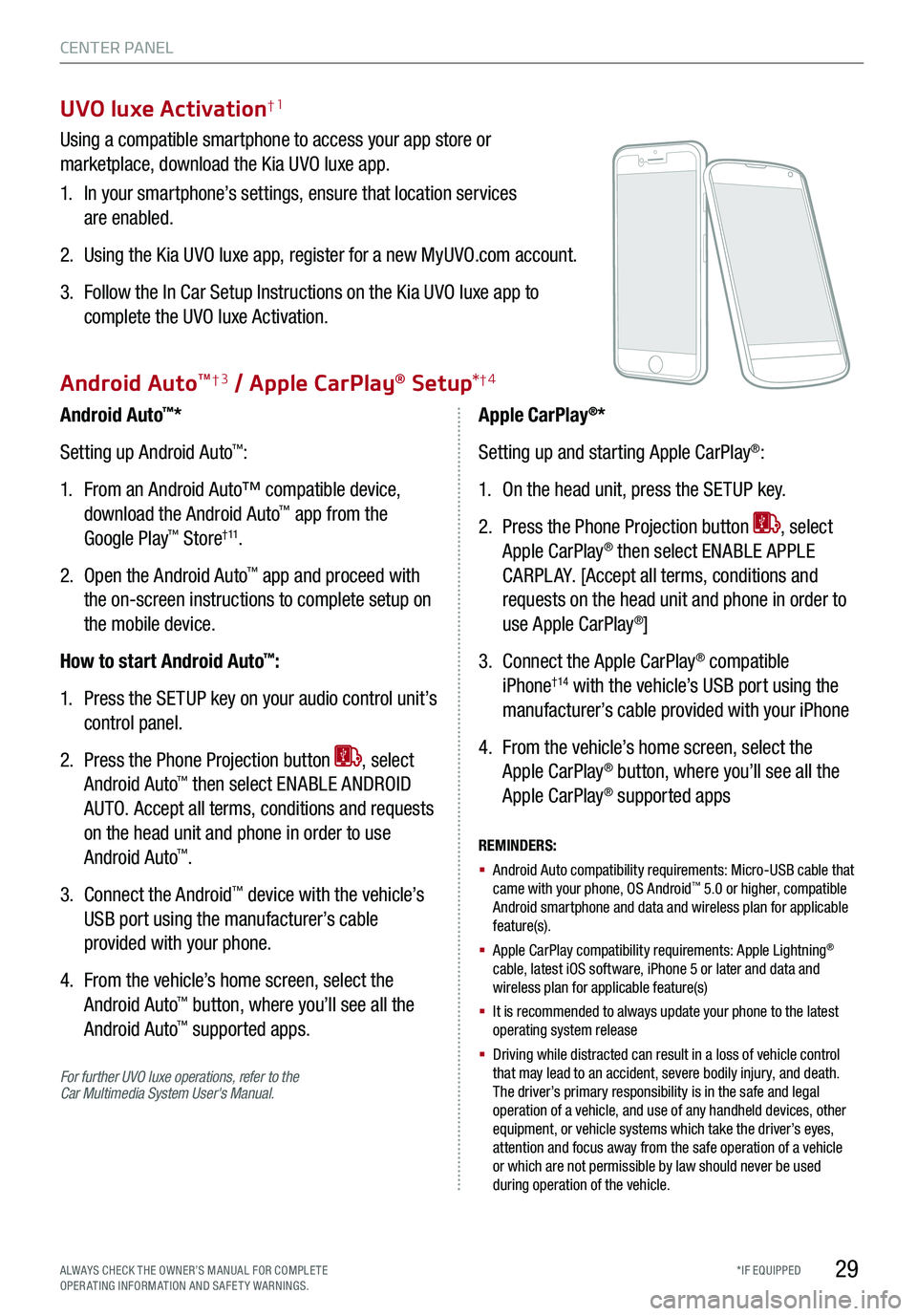
29*IF EQUIPPED
UVO luxe Activation†1
Using a compatible smartphone to access your app store or
marketplace, download the Kia UVO luxe app.
1. In your smartphone’s settings, ensure that location services
are enabled.
2. Using the Kia UVO luxe app, register for a new MyUVO.com account.
3. Follow the In Car Setup Instructions on the Kia UVO luxe app to
complete the UVO luxe Activation.
For further UVO luxe operations, refer to the Car Multimedia System User's Manual.
Android Auto™*
Setting up Android Auto™:
1. From an Android Auto™ compatible device,
download the Android Auto™ app from the
Google Play™ Store† 11.
2. Open the Android Auto™ app and proceed with
the on-screen instructions to complete setup on
the mobile device.
How to start Android Auto™:
1. Press the SETUP key on your audio control unit’s
control panel.
2. Press the Phone Projection button , select
Android Auto™ then select ENABLE ANDROID
AUTO. Accept all terms, conditions and requests
on the head unit and phone in order to use
Android Auto™.
3. Connect the Android™ device with the vehicle’s
USB port using the manufacturer’s cable
provided with your phone.
4. From the vehicle’s home screen, select the
Android Auto™ button, where you’ll see all the
Android Auto™ supported apps.
REMINDERS:
§ Android Auto compatibility requirements: Micro-USB cable that came with your phone, OS Android™ 5.0 or higher, compatible Android smartphone and data and wireless plan for applicable feature(s).
§ Apple CarPlay compatibility requirements: Apple Lightning® cable, latest iOS software, iPhone 5 or later and data and wireless plan for applicable feature(s)
§ It is recommended to always update your phone to the latest operating system release
§
Driving while distracted can result in a loss of vehicle control that may lead to an accident, severe bodily injury, and death. The driver’s primary responsibility is in the safe and legal operation of a vehicle, and use of any handheld devices, other equipment, or vehicle systems which take the driver’s eyes, attention and focus away from the safe operation of a vehicle or which are not permissible by law should never be used during operation of the vehicle.
Apple CarPlay®*
Setting up and starting Apple CarPlay®:
1. On the head unit, press the SETUP key.
2. Press the Phone Projection button , select
Apple CarPlay® then select ENABLE APPLE
CARPL AY. [Accept all terms, conditions and
requests on the head unit and phone in order to
use Apple CarPlay®]
3. Connect the Apple CarPlay® compatible
iPhone†14 with the vehicle’s USB port using the
manufacturer’s cable provided with your iPhone
4. From the vehicle’s home screen, select the
Apple CarPlay® button, where you’ll see all the
Apple CarPlay® supported apps
Android AutoTM†3 / Apple CarPlay® Setup*†4
CENTER PANEL
ALWAYS CHECK THE OWNER’S MANUAL FOR COMPLE TE OPERATING INFORMATION AND SAFETY WARNINGS.
Page 35 of 64

CENTER PANEL
33ALWAYS CHECK THE OWNER’S MANUAL FOR COMPLE TE OPERATING INFORMATION AND SAFETY WARNINGS.
To access vehicle settings, go to Vehicle Settings Mode on the audio control unit by pressing the Settings
menu when the vehicle is at a standstill and with the Engine Start /Stop button in the ON position. Scroll
through the selections by rotating the Center Panel DIS Control knob located below the gear shift or use the
touch screen.
User Settings Modes:
Head-Up Display (HUD)*: Enable HUD, Display Height, Rotation, Brightness, Contents Selection, Speed Size, Speed Color
Driving Assist: Smart Cruise Control with Stop & Go Response, Driver Attention Warning, Lane Keeping Assist*, Forward Collision-Avoidance Assist, Forward Collision Warning (FCW ), Blind-Spot Collision Warning* Rear Cross-Traffic Collision Warning, Blind-Spot Collision Warning* Sound
Door/Trunk: Smart Trunk
Lights: One-Touch Turn Signal, Headlamp Delay, Ambient Light Brightness, Ambient Light Color
Convenience: Seat Easy Access*, Steering Easy Access*, Welcome Mirror/Light*, Wiper/Light Display*, Gear Position Pop-Up*, Icy Road Warning*
Service Interval: Service Interval On/Off, Adjust Service Interval, Reset
Cluster: Fuel Economy Auto Reset, Fuel Economy Unit, Temperature Unit, Tire Pressure Unit, Torque Unit*
General: Choose the language
Reset: Reset User Settings to factory default
Vehicle Settings Mode (User Settings)
MAPN AV
RADIO MEDIA
Vehicle
Navigation
Bluetooth
Page 39 of 64

37
Automatic Transmission (Shift by Wire)
Quick Tips
§ Press the Unlock button A when shifting from P (Park) to any gear
§ The instrument cluster and the light on top of the shift lever identifies the gear the vehicle is currently in
REMINDERS:
§
When in P (Park), if the Unlock button is not pressed while shifting, the transmission does not shift
§
If the vehicle is turned off while in Neutral without shifting into Park, it will remain in Neutral until the driver’s door is opened. At that point it will automatically shift into Park
§
If going through a car wash, remind the attendant to keep the vehicle in Neutral (N) and keep the engine running. Also, disable the power Trunk lid control, turn off the auto rain sensing wipers and fold in the mirrors
To shift into any gear from Park, depress the brake pedal,
then press the Unlock button A, located on the side of the
gear shift lever, and shift.
P: Park – To shift into Park from any gear, press the P button B on the gear shift while vehicle is stationary and the brake
pedal is depressed (Shift by Wire only).
R: Reverse – To shift into Reverse, depress brake pedal,
press the Unlock button A, and move the shift lever forward
twice to skip over Neutral and into Reverse.
N: Neutral
D: Drive
Paddle Shifters: With the gear shift in Drive, pull the paddle
shifter C to manually change gears.
[+]: Manual Mode Upshift
[–]: Manual Mode Downshift
REMINDERS:
§ Press and hold the [+} right paddle shifter to return to Automatic mode
§ When in Manual mode, pulling the left and right paddle shifters at the same time will NOT shift gears
A
B
C
C
CENTER PANEL
*IF EQUIPPED ALWAYS CHECK THE OWNER’S MANUAL FOR COMPLE TE OPER ATING INFORMATION AND SAFE T Y WARNINGS.
Page 40 of 64

38
ELECTRIC PARKING BRAKE / AUTO HOLD VIDEO
To view a video on your mobile device, snap this QR Code or visit the listed website. Refer to page 2 for more information.
The Electric Parking Brake (EPB) system utilizes an electric
motor to engage the parking brake.
Applying the Parking Brake
Depress the brake pedal and pull up the EPB switch A.
Ensure that the indicator light is illuminated on the
instrument cluster.
Releasing the Parking Brake
The EPB will automatically release when the shifter is placed
in Reverse or Drive. To release EPB manually, depress the
brake pedal, then press the EPB switch A, with the ignition
switch in the ON position. Ensure that the indicator light
i s O F F.
Electric Parking Brake (EPB)
Quick Tips
§
Pull up and hold EPB switch again to increase brake pressure if parked on a decline or incline.
§ When leaving your keys with parking lot attendants or valet, make sure to inform them how to operate the EPB
§ If parked on a steep incline, pull up the EPB switch for more than 3 seconds for a firmer EPB application
REMINDERS:
§ As a bulb check, the EPB malfunction indicator will illuminate for approximately 3 seconds when the ignition switch is turned ON
§ If the warning light does not illuminate temporarily or remains continuously lit, take your vehicle to an authorized Kia dealer and have the system checked
§ The EPB should not be operated while the vehicle is moving
§ A click or electric brake motor sound may be heard while operating or releasing the EPB. These conditions are normal and indicate that the EPB is functioning properly
www.youtube.com/KiaFeatureVideos
REMINDER: If the steering wheel becomes too warm, turn the system off. The heated steering wheel may cause burns even at low temperatures, especially if used for long periods of time.
Heated Steering Wheel
While the Engine Start /Stop button is in the ON position, press B to turn the steering wheel
heater ON. The button indicator will illuminate.
The steering wheel heater will turn off automatically in 30 minutes, or when the button is pressed
again to deactivate.
PULL
AUTOOFFA/C
SYNC
PASSENGER
AIR BAGOFF
A
B
CENTER PANEL
*IF EQUIPPED
CENTER PANEL
*IF EQUIPPED