2019 KIA K900 audio
[x] Cancel search: audioPage 29 of 64
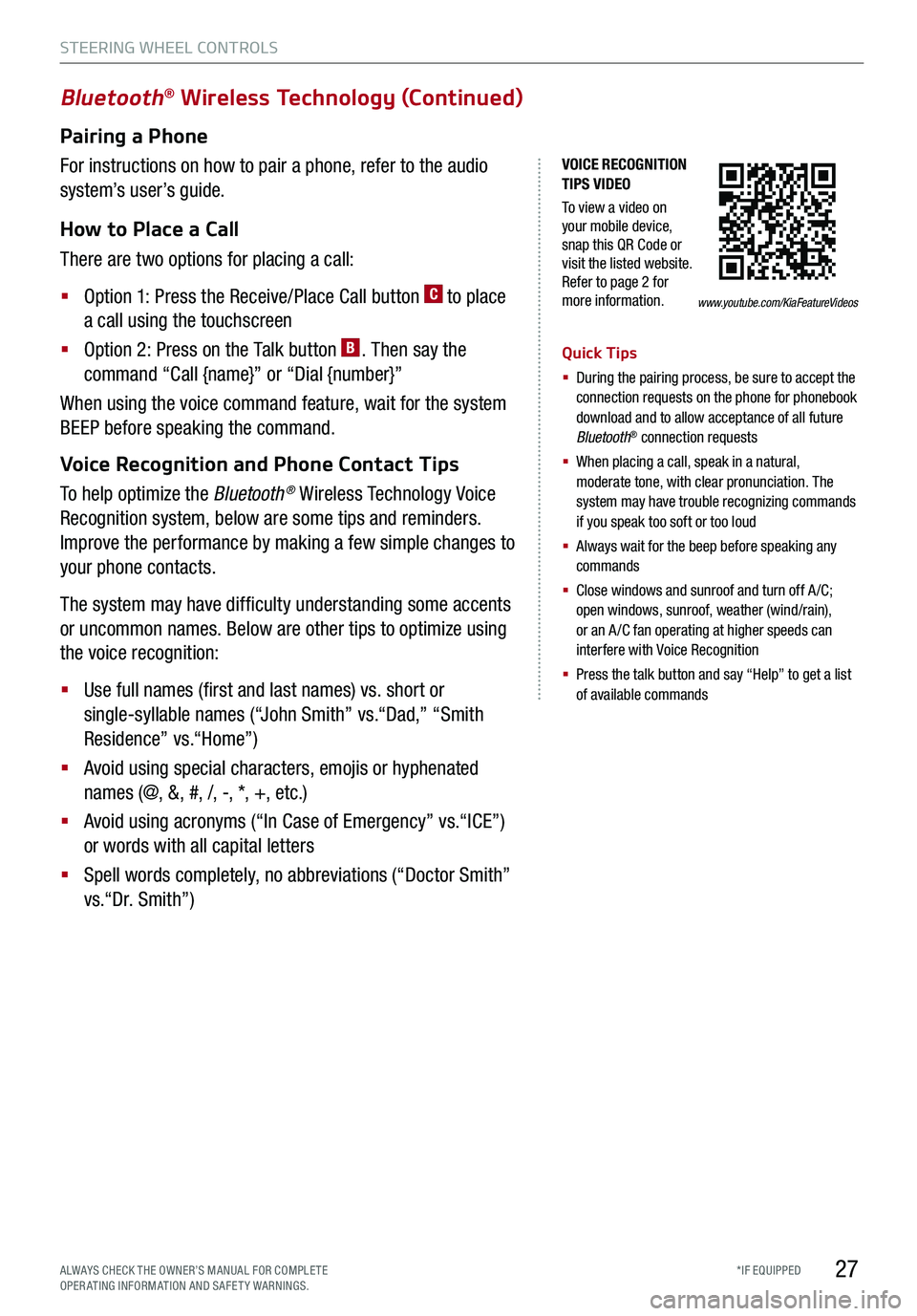
STEERING WHEEL CONTROLS
27*IF EQUIPPED
VOICE RECOGNITION TIPS VIDEO
To view a video on your mobile device, snap this QR Code or visit the listed website. Refer to page 2 for more information.
Bluetooth® Wireless Technology (Continued)
Pairing a Phone
For instructions on how to pair a phone, refer to the audio
system’s user’s guide.
How to Place a Call
There are two options for placing a call:
§ Option 1: Press the Receive/Place Call button C to place
a call using the touchscreen
§ Option 2: Press on the Talk button B. Then say the
command “Call {name}” or “Dial {number}”
When using the voice command feature, wait for the system
BEEP before speaking the command.
Voice Recognition and Phone Contact Tips
To help optimize the Bluetooth® Wireless Technology Voice
Recognition system, below are some tips and reminders.
Improve the performance by making a few simple changes to
your phone contacts.
The system may have difficulty understanding some accents
or uncommon names. Below are other tips to optimize using
the voice recognition:
§ Use full names (first and last names) vs. short or
single-syllable names (“John Smith” vs.“Dad,” “Smith
Residence” vs.“Home”)
§ Avoid using special characters, emojis or hyphenated
names (@, &, #, /, -, *, +, etc.)
§ Avoid using acronyms (“In Case of Emergency” vs.“ICE”)
or words with all capital letters
§ Spell words completely, no abbreviations (“Doctor Smith”
vs.“Dr. Smith”)
Quick Tips
§ During the pairing process, be sure to accept the connection requests on the phone for phonebook download and to allow acceptance of all future Bluetooth® connection requests
§
When placing a call, speak in a natural, moderate tone, with clear pronunciation. The system may have trouble recognizing commands if you speak too soft or too loud
§
Always wait for the beep before speaking any commands
§
Close windows and sunroof and turn off A /C; open windows, sunroof, weather (wind/rain), or an A /C fan operating at higher speeds can interfere with Voice Recognition
§
Press the talk button and say “Help” to get a list of available commands
www.youtube.com/KiaFeatureVideos
ALWAYS CHECK THE OWNER’S MANUAL FOR COMPLE TE OPERATING INFORMATION AND SAFETY WARNINGS.
Page 30 of 64
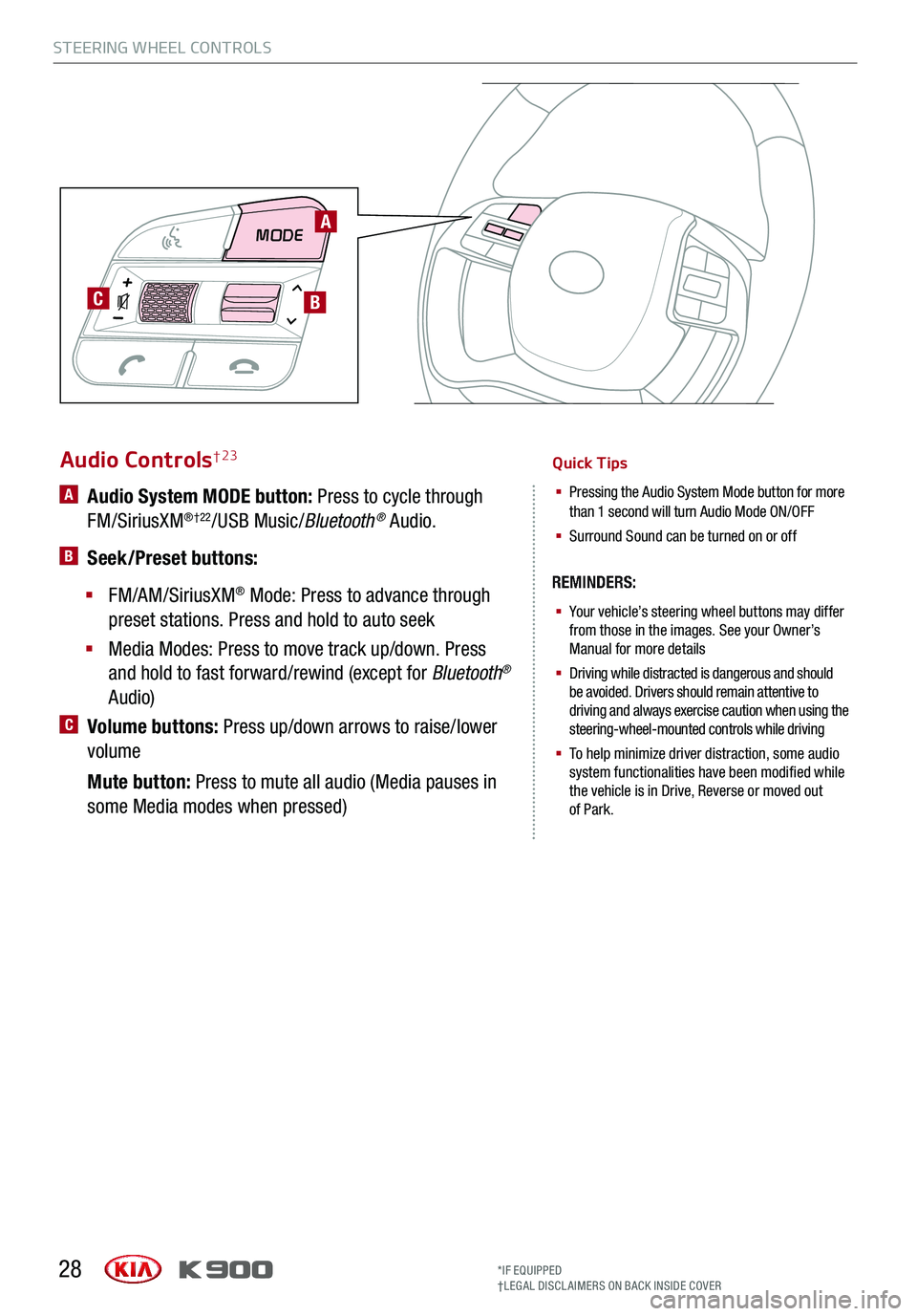
MODE
C
28
Audio Controls† 23
§ Your vehicle’s steering wheel buttons may differfrom those in the images. See your Owner’s
Manual for more details
§
Driving while distracted is dangerous and should be avoided. Drivers should remain attentive to
driving and always exercise caution when using the
steering-wheel-mounted controls while driving
§
To help minimize driver distraction, some audio system functionalities have been modified while
the vehicle is in Drive, Reverse or moved out
of Park.
A Audio System MODE button: Press to cycle through
FM/SiriusXM®†22/USB Music/ Bluetooth® Audio.
B Seek/Preset buttons:
§
FM/AM/SiriusXM® Mode: Press to advance through
preset stations. Press and hold to auto seek
§
Media Modes: Press to move track up/down. Press
and hold to fast forward/rewind (except for Bluetooth®
Audio)
C Volume buttons: Press up/down arrows to raise/lower
volume
Mute button: Press to mute all audio (Media pauses in
some Media modes when pressed)
Quick Tips
§
Pressing the Audio System Mode button for more than 1 second will turn Audio Mode ON/OFF
§
Surround Sound can be turned on or off
REMINDERS:
A
B
*IF EQUIPPED
†LEG AL DISCL AIMERS ON BACK INSIDE COVER
STEERING WHEEL CONTROLS
Page 31 of 64
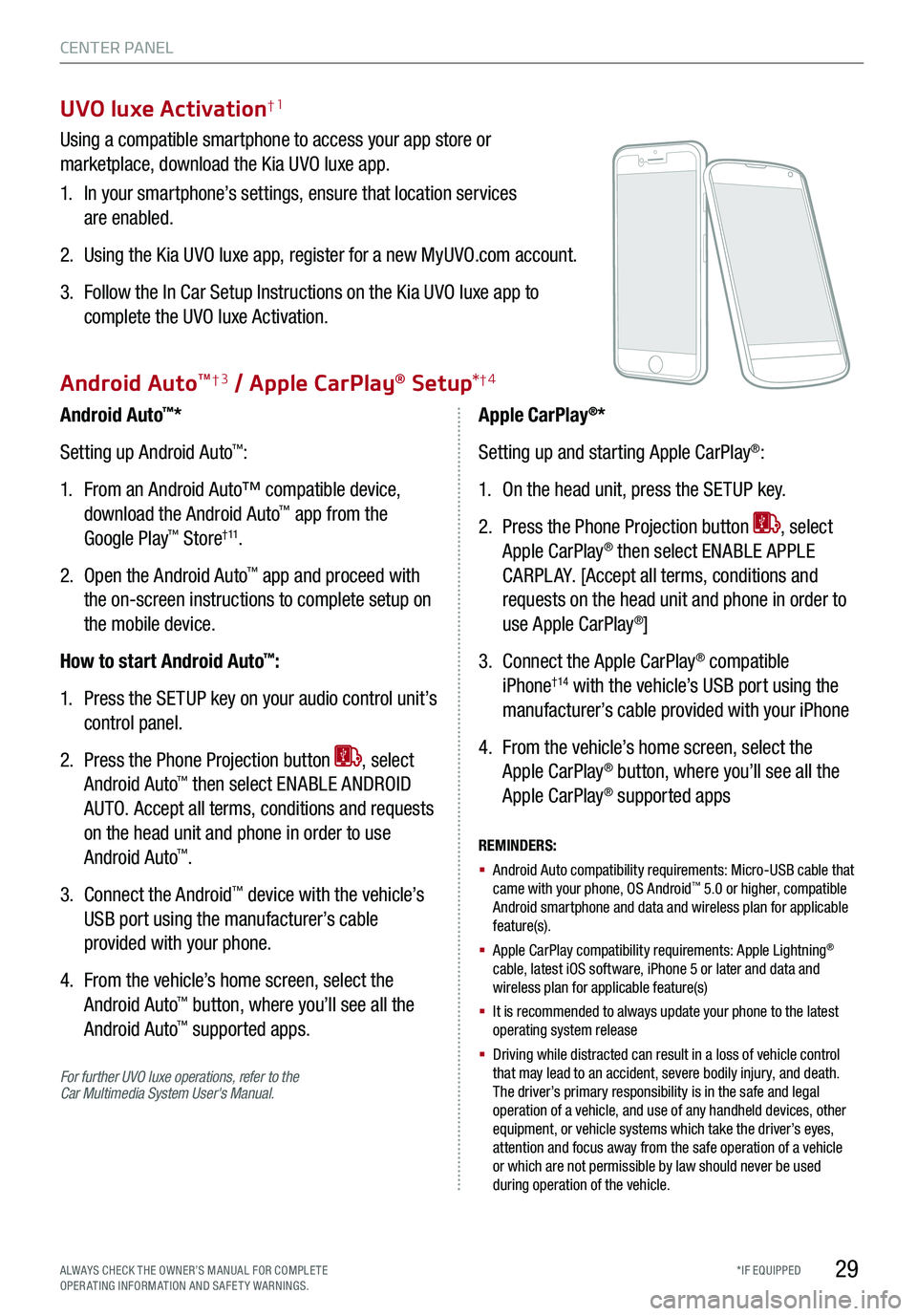
29*IF EQUIPPED
UVO luxe Activation†1
Using a compatible smartphone to access your app store or
marketplace, download the Kia UVO luxe app.
1. In your smartphone’s settings, ensure that location services
are enabled.
2. Using the Kia UVO luxe app, register for a new MyUVO.com account.
3. Follow the In Car Setup Instructions on the Kia UVO luxe app to
complete the UVO luxe Activation.
For further UVO luxe operations, refer to the Car Multimedia System User's Manual.
Android Auto™*
Setting up Android Auto™:
1. From an Android Auto™ compatible device,
download the Android Auto™ app from the
Google Play™ Store† 11.
2. Open the Android Auto™ app and proceed with
the on-screen instructions to complete setup on
the mobile device.
How to start Android Auto™:
1. Press the SETUP key on your audio control unit’s
control panel.
2. Press the Phone Projection button , select
Android Auto™ then select ENABLE ANDROID
AUTO. Accept all terms, conditions and requests
on the head unit and phone in order to use
Android Auto™.
3. Connect the Android™ device with the vehicle’s
USB port using the manufacturer’s cable
provided with your phone.
4. From the vehicle’s home screen, select the
Android Auto™ button, where you’ll see all the
Android Auto™ supported apps.
REMINDERS:
§ Android Auto compatibility requirements: Micro-USB cable that came with your phone, OS Android™ 5.0 or higher, compatible Android smartphone and data and wireless plan for applicable feature(s).
§ Apple CarPlay compatibility requirements: Apple Lightning® cable, latest iOS software, iPhone 5 or later and data and wireless plan for applicable feature(s)
§ It is recommended to always update your phone to the latest operating system release
§
Driving while distracted can result in a loss of vehicle control that may lead to an accident, severe bodily injury, and death. The driver’s primary responsibility is in the safe and legal operation of a vehicle, and use of any handheld devices, other equipment, or vehicle systems which take the driver’s eyes, attention and focus away from the safe operation of a vehicle or which are not permissible by law should never be used during operation of the vehicle.
Apple CarPlay®*
Setting up and starting Apple CarPlay®:
1. On the head unit, press the SETUP key.
2. Press the Phone Projection button , select
Apple CarPlay® then select ENABLE APPLE
CARPL AY. [Accept all terms, conditions and
requests on the head unit and phone in order to
use Apple CarPlay®]
3. Connect the Apple CarPlay® compatible
iPhone†14 with the vehicle’s USB port using the
manufacturer’s cable provided with your iPhone
4. From the vehicle’s home screen, select the
Apple CarPlay® button, where you’ll see all the
Apple CarPlay® supported apps
Android AutoTM†3 / Apple CarPlay® Setup*†4
CENTER PANEL
ALWAYS CHECK THE OWNER’S MANUAL FOR COMPLE TE OPERATING INFORMATION AND SAFETY WARNINGS.
Page 32 of 64
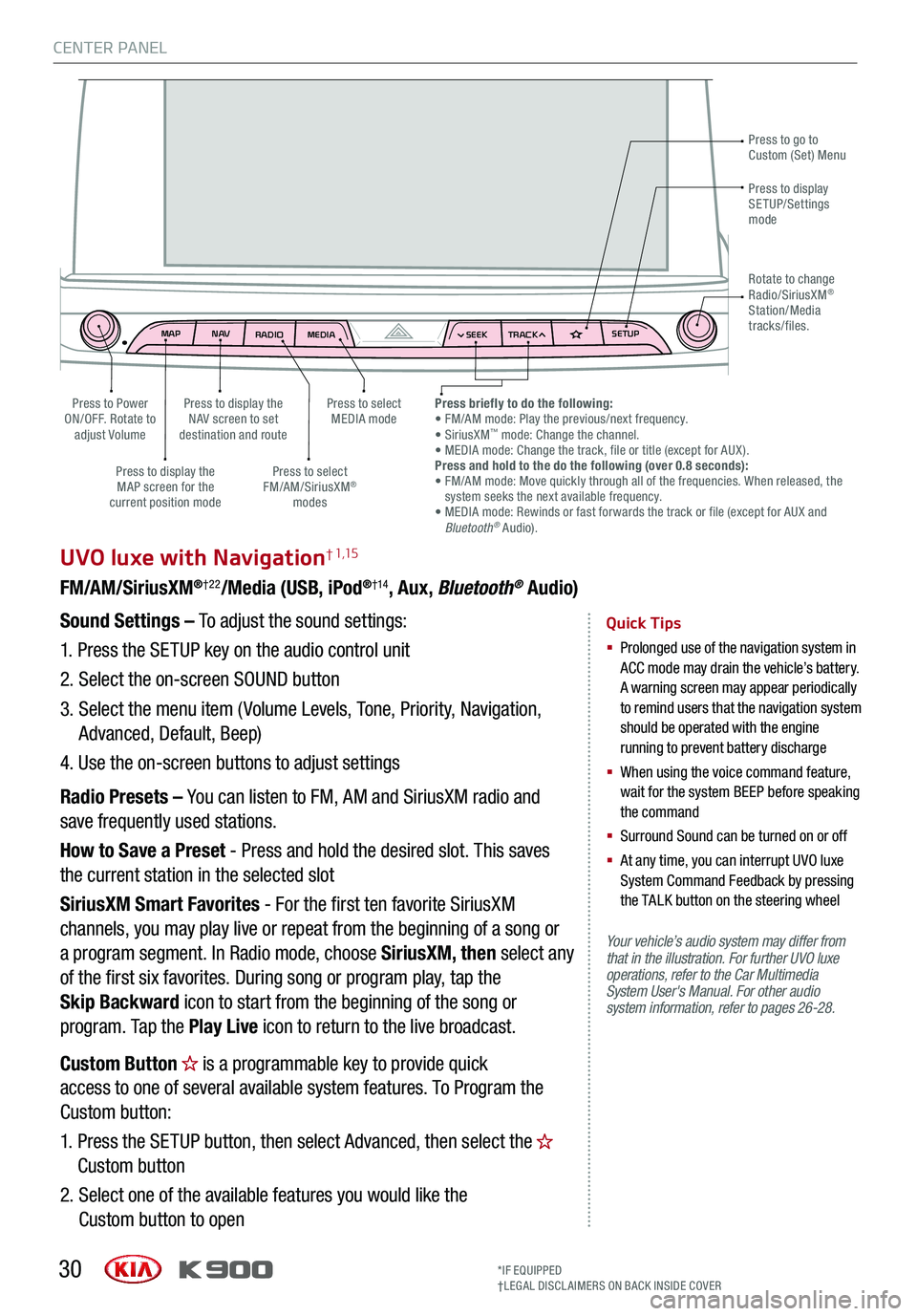
MAPN AV
RADIO MEDIA SEEKTRACK SETUP
MAP
N AV
RADIO MEDIA SEEKTRACK SETUP
MediaAudio Jukebox
Cherubic HymnTchalkovsky30 #1 Hits
Menu View2:47
TCHALKOVSKY 21:02
CENTER PANEL
30
UVO luxe with Navigation† 1,15
FM/AM/SiriusXM®†22/Media (USB, iPod®†14, Aux, Bluetooth® Audio)
Your vehicle’s audio system may differ from that in the illustration. For further UVO luxe operations, refer to the Car Multimedia System User's Manual. For other audio system information, refer to pages 26-28.
Sound Settings – To adjust the sound settings:
1.
Press the SETUP key on the audio control unit
2. Select the on-screen SOUND button
3. Select the menu item ( Volume Levels, Tone, Priority, Navigation,
Advanced, Default, Beep)
4. Use the on-screen buttons to adjust settings
Radio Presets – You can listen to FM, AM and SiriusXM radio and
save frequently used stations.
How to Save a Preset - Press and hold the desired slot. This saves
the current station in the selected slot
SiriusXM Smart Favorites - For the first ten favorite SiriusXM
channels, you may play live or repeat from the beginning of a song or
a program segment. In Radio mode, choose SiriusXM, then select any
of the first six favorites. During song or program play, tap the
Skip Backward icon to start from the beginning of the song or
program. Tap the Play Live icon to return to the live broadcast.
Quick Tips
§
Prolonged use of the navigation system in ACC mode may drain the vehicle’s battery. A warning screen may appear periodically to remind users that the navigation system should be operated with the engine running to prevent battery discharge
§
When using the voice command feature, wait for the system BEEP before speaking the command
§ Surround Sound can be turned on or off
§
At any time, you can interrupt UVO luxe System Command Feedback by pressing the TALK button on the steering wheel
Press to go to Custom (Set) Menu
Press to display the NAV screen to set destination and route
Press to select MEDIA modePress to Power ON/OFF. Rotate to adjust Volume
Press to display the MAP screen for the current position mode
Press to select FM/AM/SiriusXM® modes
Press briefly to do the following: • FM/AM mode: Play the previous/next frequency.• SiriusXM™ mode: Change the channel. • MEDIA mode: Change the track, file or title (except for AUX ).Press and hold to the do the following (over 0.8 seconds):• FM/AM mode: Move quickly through all of the frequencies. When released, the system seeks the next available frequency.• MEDIA mode: Rewinds or fast forwards the track or file (except for AUX and Bluetooth® Audio).
Press to display SETUP/Settings mode
Rotate to change Radio/SiriusXM® Station/Media tracks/files.
Custom Button is a programmable key to provide quick
access to one of several available system features. To Program the
Custom button:
1. Press the SETUP button, then select Advanced, then select the
Custom button
2. Select one of the available features you would like the
Custom button to open
*IF EQUIPPED†LEG AL DISCL AIMERS ON BACK INSIDE COVER
Page 33 of 64

CENTER PANEL
31
Provides access to all navigation and audio system control unit
features.
A Controller – In addition to the touchscreen, the controller
serves as a means for navigating K900’s UVO luxe Services with
Navigation. The controller has multiple functions: A scroll knob –
for scrolling the keyboard and menus and zooming in and out on
the map screen; and a push button (up, down, left, right, in) – for
selecting the highlighted feature
B Home – Displays the audio control unit’s Home menu which
provides access to the following options: Map, Navigation,
Radio, Media, Data Services, Phone Projection, Phone, UVO,
Climate, Voice Memo, Favorites and Setup
C Menu – Provides access to additional functions when available
D Back – Returns to the previous screen
Driver Information System (DIS) Controls
BACKMENUHOME
OFFVIEW
DRIVE
MODE AUTO
HOLD
P
A
BCD
Page 34 of 64

CENTER PANEL
32
12V1BOW
USB10:2812V18OW
For more information on the Aux/USB/iPod® Port, Power Outlets and USB Charger, refer to the Owner’s Manual.
REMINDERS:
-
Using the power outlets (accessory plugs) for prolonged periods of time with the Engine Start /Stop button in the ACC position (Engine OFF ) may cause the battery to discharge
-
Use manufacturer cables only that came with your device. Third party cables may cause damage to device. It is recommended to always update your phone to the latest operating system release
Quick Tip
The power outlets are inactive when ignition is in the OFF position.
A
A
C
B
(Located in center console in front of gearshift)
Aux/USB/iPod® Ports, Power Outlets & USB Charger
Power Outlets A: Use the power outlets for mobile phones
and other devices designed to operate on a 12V (180W max)
power outlet.
Aux/USB/iPod® Port B: Use the Aux port to connect audio
devices and the USB port to connect USB audio devices,
smartphones and iPod® devices.
USB Charger C: Devices can be recharged using a USB
cable. The Engine Start /Stop button needs to in the ACC/ON/
START position to operate the USB Charger.
Clock
Center Panel Clock Setup:
Clock setup is completed through the navigation system
screen. See below or refer to the Car Navigation System
Owner’s Manual for more information.
UVO luxe with Premium Navigation System Clock Setup:
Select SETUP on the audio control unit. Select Date/ Time.
Select TIME SET TINGS and set the time, then select OK.
XIIIIIIIIIIIIVVIVIIVIIIVIIIIXXI
REMINDERS:
§ Daylight Savings must be enabled or disabled in the Clock Settings screen
§ The Center Panel Digital Clock and Navigation System Clock are not synchronized and may differ slightly
Refer to the Car Multimedia System User’s Manual for more information.
Page 35 of 64

CENTER PANEL
33ALWAYS CHECK THE OWNER’S MANUAL FOR COMPLE TE OPERATING INFORMATION AND SAFETY WARNINGS.
To access vehicle settings, go to Vehicle Settings Mode on the audio control unit by pressing the Settings
menu when the vehicle is at a standstill and with the Engine Start /Stop button in the ON position. Scroll
through the selections by rotating the Center Panel DIS Control knob located below the gear shift or use the
touch screen.
User Settings Modes:
Head-Up Display (HUD)*: Enable HUD, Display Height, Rotation, Brightness, Contents Selection, Speed Size, Speed Color
Driving Assist: Smart Cruise Control with Stop & Go Response, Driver Attention Warning, Lane Keeping Assist*, Forward Collision-Avoidance Assist, Forward Collision Warning (FCW ), Blind-Spot Collision Warning* Rear Cross-Traffic Collision Warning, Blind-Spot Collision Warning* Sound
Door/Trunk: Smart Trunk
Lights: One-Touch Turn Signal, Headlamp Delay, Ambient Light Brightness, Ambient Light Color
Convenience: Seat Easy Access*, Steering Easy Access*, Welcome Mirror/Light*, Wiper/Light Display*, Gear Position Pop-Up*, Icy Road Warning*
Service Interval: Service Interval On/Off, Adjust Service Interval, Reset
Cluster: Fuel Economy Auto Reset, Fuel Economy Unit, Temperature Unit, Tire Pressure Unit, Torque Unit*
General: Choose the language
Reset: Reset User Settings to factory default
Vehicle Settings Mode (User Settings)
MAPN AV
RADIO MEDIA
Vehicle
Navigation
Bluetooth
Page 38 of 64

36
Automatic Climate Control System (continued)
REMINDER: Your automatic climate control system may differ from the image. See your Owner’s Manual for more details.
Quick Tips
-
Keep inside glass as clean as possible to help reduce window fogging
-
Defrost Mode activates A /C and opens the fresh air vent to help dehumidify the air and improve defroster performance
Rear Climate Control
A Fan Speed Control knob
B Rear Climate Control OFF button
C Rear Temperature Control knob
D AUTO (Automatic) Climate Control button
E Climate Control RE AR LOCK button
Turn the rear temperature control knob C to set the rear
passenger’s zone temperature.
The rear seat, rear audio and rear climate controls can be
activated or deactivated by using the LOCK button E .
RE AR LOCK settings can also be changed in the audio
control unit settings.
To set from the audio control unit:
§ Press the CLIMATE button
§ Deselect the Rear Climate option
LOCK settings return to the default setting when ignition is
cycled.
REMINDER: If the rear climate controls have been deactivated through the audio control unit, they must be activated the same way.
LOCK
OFF
AUTOFRONTFRONT
ABCD
E
CENTER PANEL
*IF EQUIPPED
CENTER PANEL
*IF EQUIPPED