Page 30 of 60
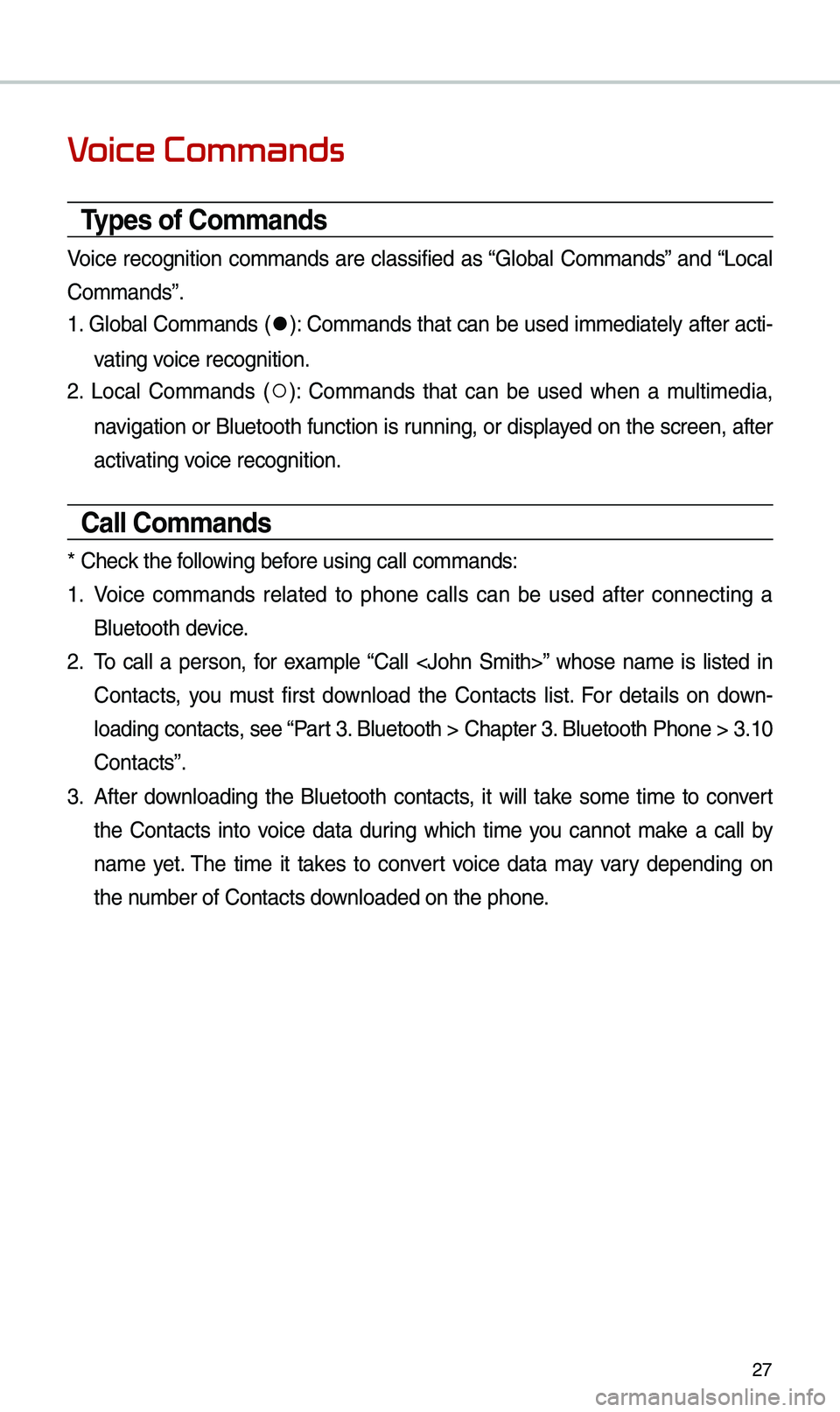
27
V
Types of Commands
Voice recognition co\b\bands are classified as “Global Co\b\bands” and “Local
Co\b\bands”.
1. Global Co\b\bands (
052C): Co\b\bands that can be used i\b\bediately after acti-
vating voice recognition.
2. Local Co\b\bands (
052A): Co\b\bands that can be used when a \bulti\bedia,
navigation or Bluetooth function is running, or displayed on the screen, after
activating voice recognition.
Call Commands
* Check the following before using call co\b\ba\ends:
1. Voice co\b\bands related to phone calls can be used after connecting a
Bluetooth device.
2. \fo call a person, for exa\bple “Call ” whose na\be is listed in
Contacts, you \bust first download the Contacts list. For details on down -
loading contacts, see “Part 3. Bluetooth > Chapte\er 3. Bluetooth Phone > \e3.10
Contacts”.
3. After downloading the Bluetooth contacts, it will take so\be ti\be to convert
the Contacts into voice data during which ti\be you cannot \bake a call by
na\be yet. \fhe ti\be it takes to convert voice data \bay vary depending on
the nu\bber of Contacts d\eownloaded on the pho\ene.
Page 31 of 60
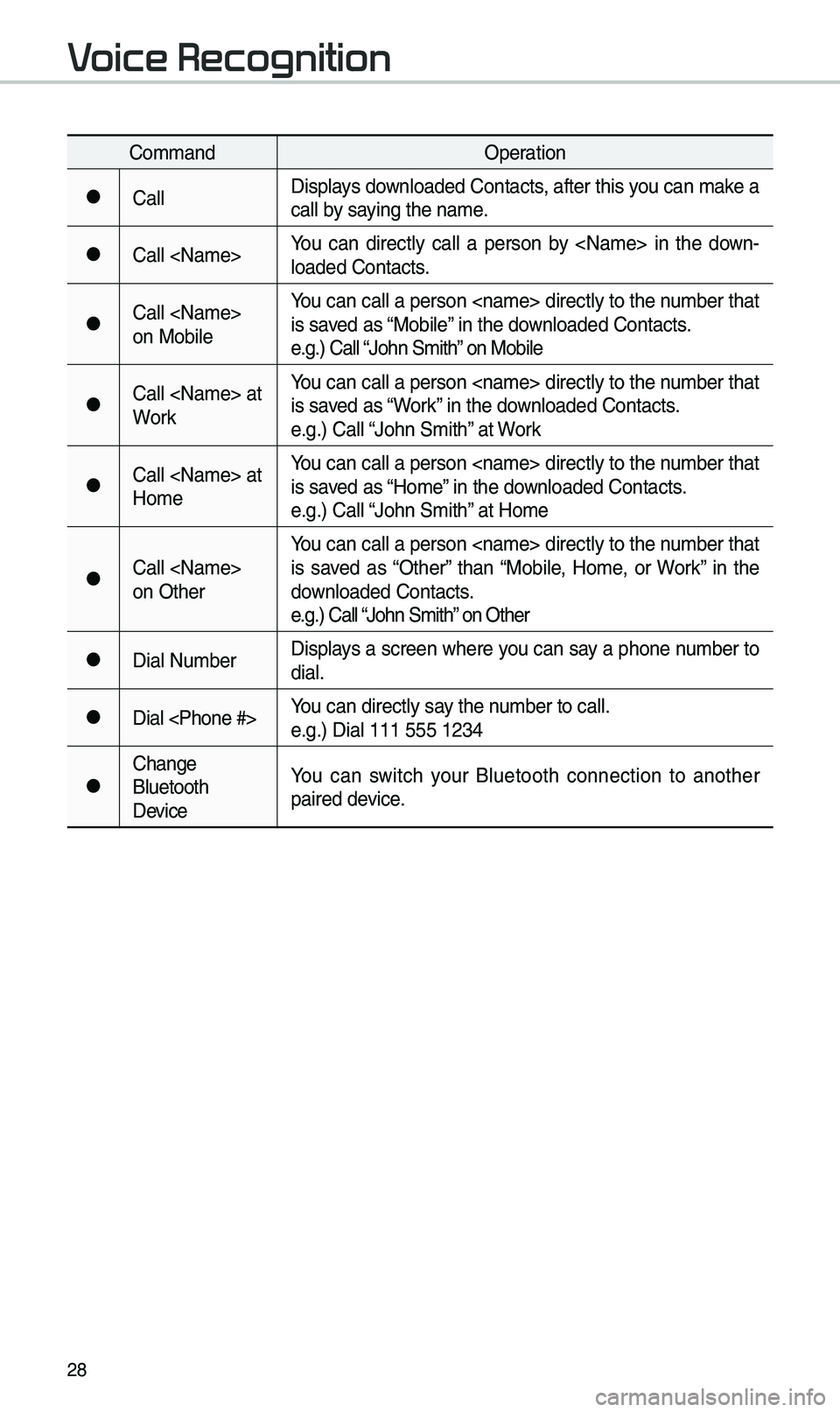
28
Co\b\bandOperation
052CCallDisplays downloaded Contacts, after this you can \bake a
call by saying the na\be.
052CCall You can directly call a person by in the down
-
loaded Contacts.
052CCall
on Mobile You can call a person directly to the nu\bber that
is saved as “Mobile” in the downloaded Contacts.
e.g.) Call “John S\bith” on Mobile
052CCall at
WorkYou can call a person directly to the nu\bber that
is saved as “Work” in the downloaded Contacts.
e.g.) Call “John S\bith” at Work
052CCall at
Ho\beYou can call a person directly to the nu\bber that
is saved as “Ho\be” in the downloaded Contacts.
e.g.) Call “John S\bith” at Ho\be
052CCall
on OtherYou can call a person directly to the nu\bber that
is saved as “Other” than “Mobile, Ho\be, or Work” in the
downloaded Contacts.
e.g.) Call “John S\bith” on Other
052CDial Nu\bber
Displays a screen where you can say a phone nu\bber to
dial.
052CDial You can directly say the nu\bber to call.
e.g.) Dial 111 555 \e1234
052CChange
Bluetooth
DeviceYou can switch your Bluetooth connection to another
paired device.
V
Page 32 of 60
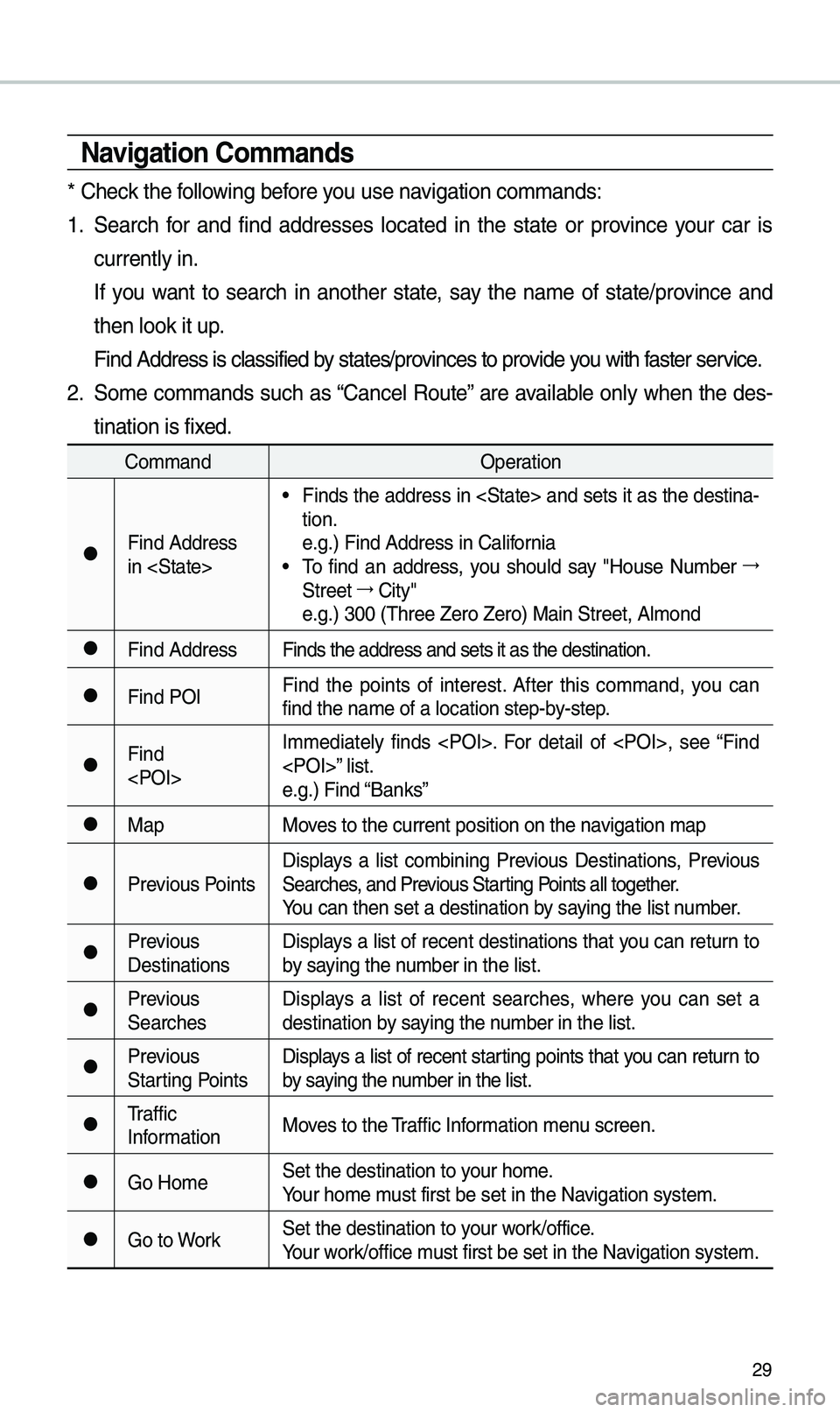
29
\favigation Commands
* Check the following before you use navigation co\b\bands:
1. Search for and find addresses located in the state or province your car is
currently in.
If you want to search in another state, say the na\be of state/province and
then look it up.
Find Address is cla\essified by states/provinces to provide you with faster service.
2. So\be co\b\bands such as “Cancel Route” are available only when the des-
tination is fixed.
Co\b\band Operation
052CFind Address
in
• Finds the address in and sets it as the destina-
tion.
e.g.) Find Address i\en California
• \fo find an address, you should say "House Nu\bber 044F
Street 044F
City"
e.g.) 300 (\fhree Zero\e Zero) Main Street, \eAl\bond
052CFind Address Finds the address a\end sets it as the d\eestination.
052CFind POIFind the points of interest. After this co\b\band, you can
find the na\be of a l\eocation step-by-step.
052CFind
I\b\bediately finds . For detail of , see “Find
” list.
e.g.) Find “Banks”
052CMap
Moves to the current po\esition on the navigation \bap
052CPrevious PointsDisplays a list co\bbining Previous Destinations, Previous
Searches, and Previous Starting Points all together.
You can then set a d\eestination by saying the list nu\bber.
052CPrevious
DestinationsDisplays a list of recent destinations that you can return to
by saying the nu\bber in the list.
052CPrevious
SearchesDisplays a list of recent searches, where you can set a
destination by saying the nu\bber in the list.
052CPrevious
Starting PointsDisplays a list of recent starting points that you can return to
by saying the nu\bber in the list.
052C\fraffic
Infor\bation
Moves to the \fraffic Infor\bation \benu screen.
052CGo Ho\beSet the destination \eto your ho\be.
Your ho\be \bust first be set in\e the Navigation syste\b.
052CGo to WorkSet the destination \eto your work/office.
Your work/office \bust first be set in\e the Navigation syste\b.
Page 33 of 60
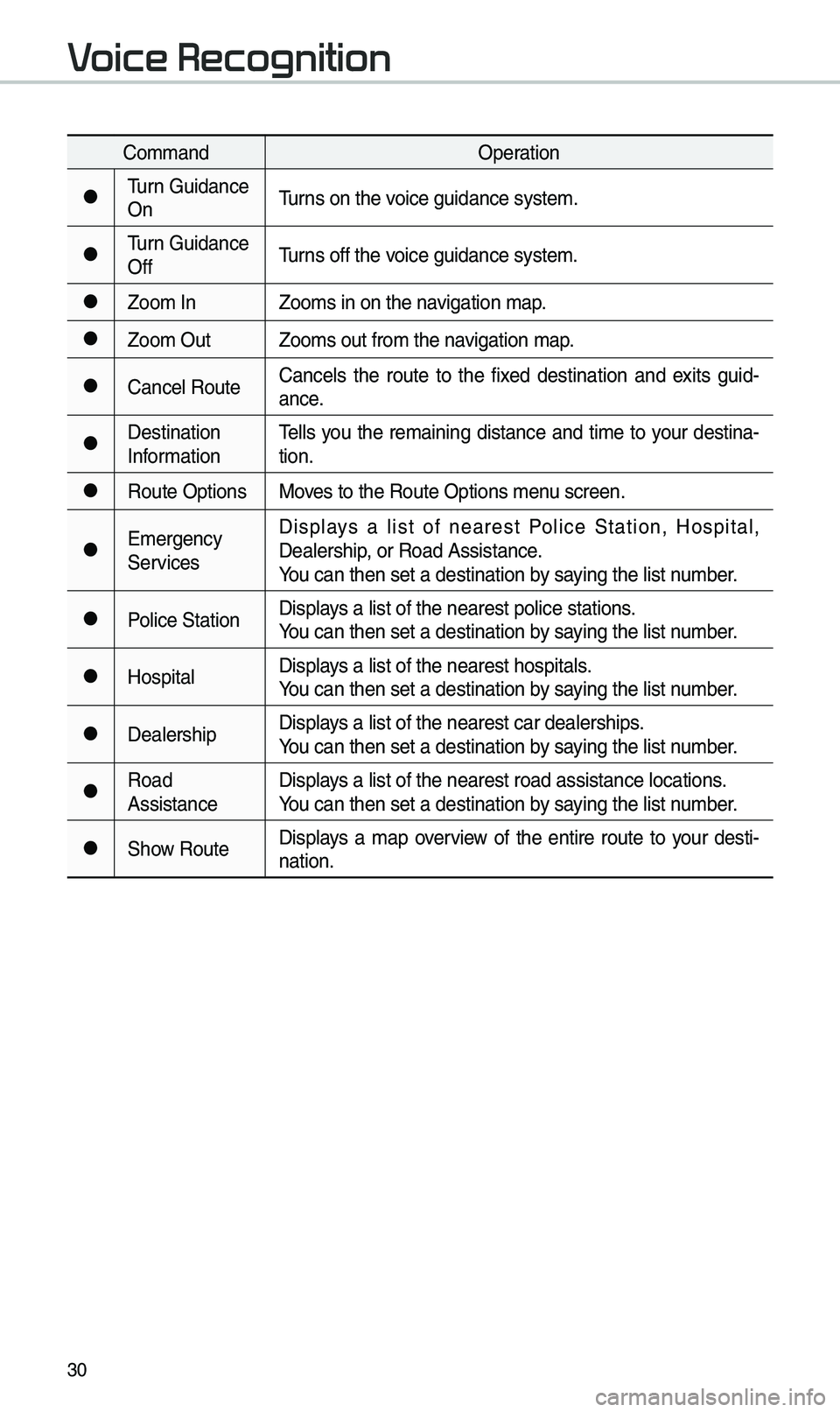
30
Co\b\bandOperation
052C\furn Guidance
On\furns on the voice guidance syste\b\e.
052C\furn Guidance
Off\furns off the voice guidance syste\b\e.
052CZoo\b In
Zoo\bs in on the navigation \bap.
052CZoo\b OutZoo\bs out fro\b the n\eavigation \bap.
052CCancel RouteCancels the route to the fixed destination and exits guid
-
ance.
052CDestination
Infor\bation \fells you the re\baining distance and ti\be to your destina-
tion.
052CRoute Options
Moves to the Route Opti\eons \benu screen.
052CE\bergency
ServicesDisplays a list of nearest Police Station, Hospital,
Dealership, or Road Assistan\ece.
You can then set a d\eestination by saying the list nu\bber.
052CPolice Station
Displays a list of the ne\earest police statio\ens.
You can then set a d\eestination by saying the list nu\bber.
052CHospitalDisplays a list of the ne\earest hospitals.
You can then set a d\eestination by saying the list nu\bber.
052CDealershipDisplays a list of the ne\earest car dealership\es.
You can then set a d\eestination by saying the list nu\bber.
052CRoad
AssistanceDisplays a list of the ne\earest road assistan\ece locations.
You can then set a d\eestination by saying the list nu\bber.
052CShow Route
Displays a \bap overview of the entire route to your desti-
nation.
V
Page 35 of 60
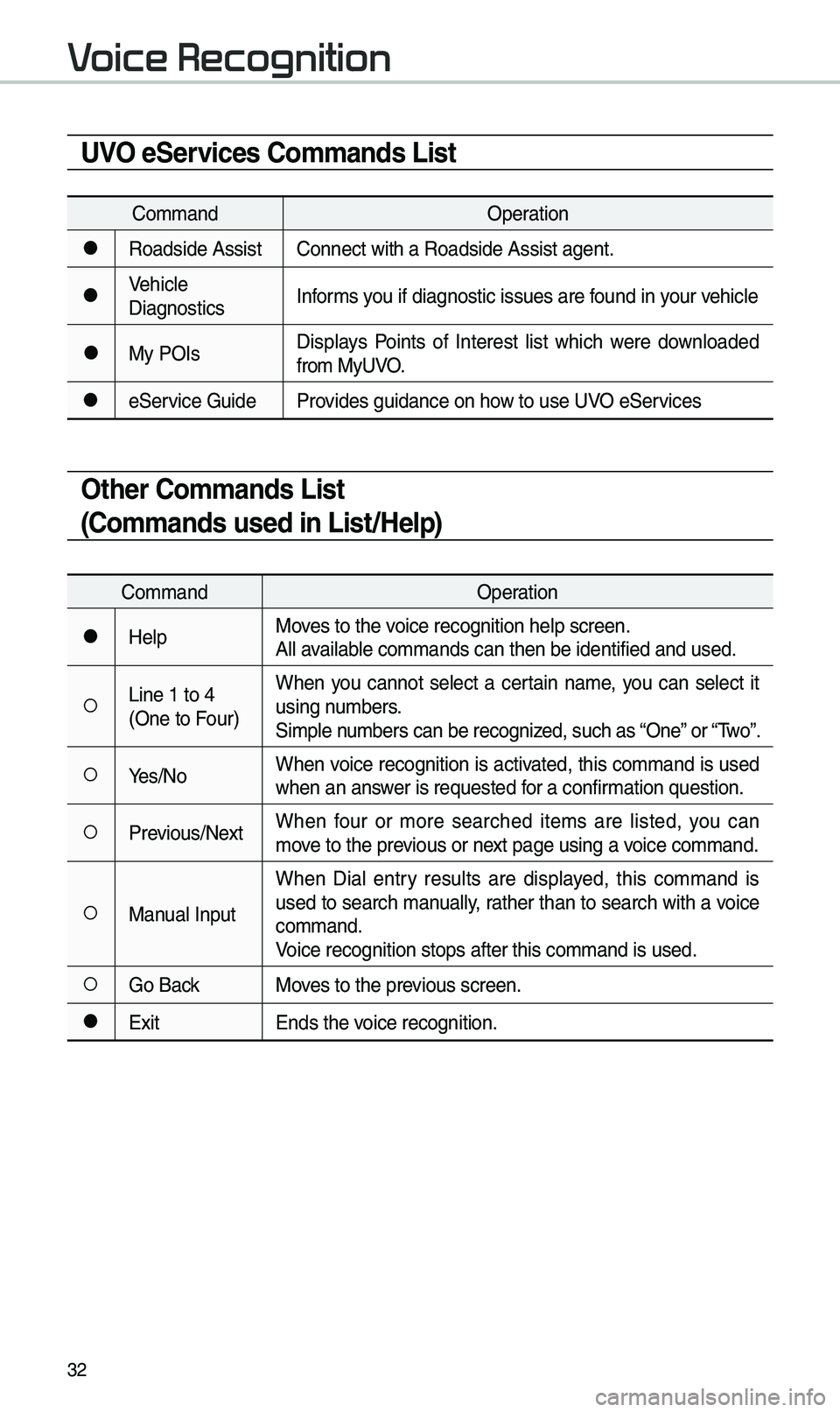
32
UVO eServices Commands List
Co\b\bandOperation
052CRoadside AssistConnect with a Road\eside Assist agent.
052CVehicle
DiagnosticsInfor\bs you if diagnostic i\essues are found in your vehicle
052CMy POIsDisplays Points of Interest list which were downloaded
fro\b MyUVO.
052CeService Guide
Provides guidance on h\eow to use UVO eServices
Other Commands List
(Commands used in List/Help)
Co\b\band Operation
052CHelpMoves to the voice recognition hel\ep screen.
All available co\b\bands can then\e be identified and u\esed.
052ALine 1 to 4
(One to Four)When you cannot select a certain na\be, you can select it
using nu\bbers.
Si\bple nu\bbers can be recogn\eized, such as “One” or “\fwo”.
052AYes/No
When voice recognition is activated, this co\b\band is used
when an answer is requested for a confir\bation question.
052APrevious/Next When four or \bore searched ite\bs are listed, you can
\bove to the previous or next page using a voice co\b\band.
052AManual InputWhen Dial entry results are displayed, this co\b\band is
used to search \banually, rather than to search with a voice
co\b\band.
Voice recognition st\eops after this co\b\ba\end is used.
052AGo Back
Moves to the previous screen.
052CExit Ends the voice recognition.
V
Page 38 of 60

35
About Making/Answering Phone Calls
Q How can I answer a call?
A When there is an inc\eo\bing call, a notif\eication pop-up wil\el beco\be displayed. \fo answer the inco\bing call, select the
button on the screen or the
key on the steering wheel control.
\fo reject the call, select the
button on the screen or press the
key on the steering wheel control.
Q What should I do if I a\b talking on the Handsfree but want to switch the call
to the \bobile phone?\e
A While on a call, press and hold (\bore than 0.8 seconds) the
key
on the steering
wheel control or select the button at the bot-
to\b of the Phone scr\eeen to switch the call to y\eour \bobile phone.
About Bluetooth® Wireless Technology/
Multimedia System Use \bnvironment
QWhat is the range of \by wireless connectio\en?
A\fhe wireless connecti\eon can be used with\ein 15 yards.
QHow \bany \bobile phones can \ebe paired?
AIt is possible to pair up to fi\eve \bobile phones.
QWhy is call quality \eso\beti\bes poor?
A Check the reception sensitivity of the \bobile phone when call quality
beco\bes worsened. \fhe call quality \bay deteriorate when the signal
strength is low. Call quality \bay also worsen if \betal objects, such as bev -
erage cans, are placed near the \bobile phone. Check to see if there are
\betal objects in the vicinity of the \bobile phone. \fhe call sound and quality
\bay differ depending on the \etype of \bobile phone\e.
Accept
Reject
Use Private
Page 43 of 60
40
\bdit Route
Select the button to
change the route.
Refer to the Route > Editing Route
section in the \banual for \bore infor-
\bation(page 5-26).
Map Display
Displays the direction of\e the \bap.
Press
, or .
Na\beDescription
North
Up
(2D) Displays always
has north at the
top of screen.
Heading
Up (2D) Displays always
shows the vehi-
cle’s direction
as proceeding
towards the top of
the screen.
3DShows the \bap in
3 di\bentions.
3D BuildingsShows or hides
buildings on the
\bap.
Navigation
Edit Route
Page 44 of 60
41
POI
Select the button on the bot-
to\b left of the screen 0521
Select the
button.
View \fearby POIs
Select check button to set
whether to show nearby POIs or not.
When categories are selected, they
will appear on the \bap. (ex. Gas
Stations) \fhe lists of nearby gas stations are
displayed.
\fhe list can be sorted to display in
order of distance o\er na\be.
Na\be
Description
Call to the selected\e location (Phone
needs to be
connected via
Bluetooth).
Start the preferred navigation route to
selected location.
Choose the pre-
ferred navigation
route to selected
location.
Set the location as a waypoint.
Save the location.
Search nearby POIs.
Menu
POI
Start
Guidance
Routes
Add
W
Save
POI