Page 15 of 60
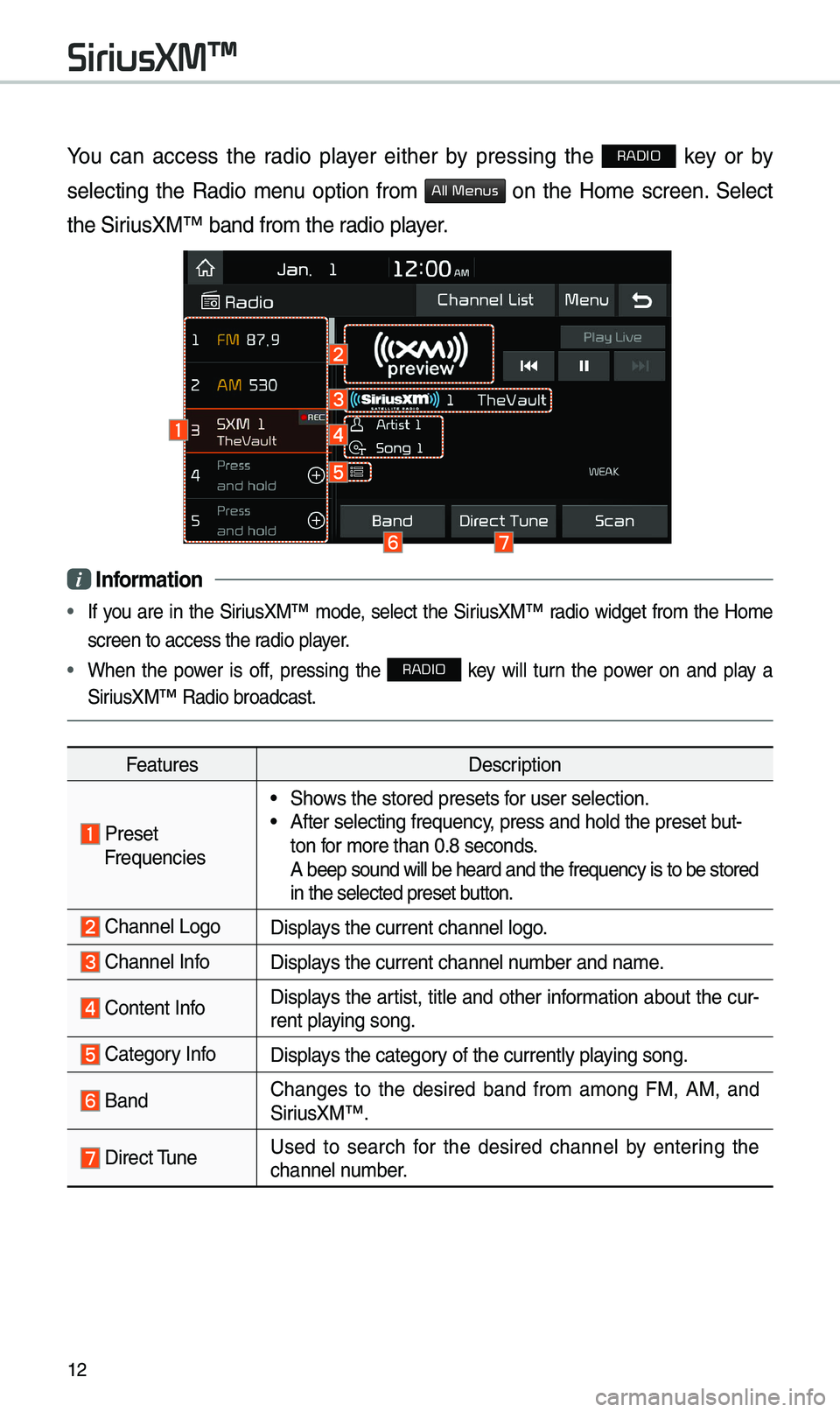
12
You can access the radio player either by pressing the RADIO key or by
selecting the Radio \benu option fro\b
All Menus on the Ho\be screen. Select
the SiriusXM™ band fro\b the\e radio player.
i Information
• If you are in the SiriusXM™ \bode, select the SiriusXM™ radio widget fro\b the Ho\be
screen to access the\e radio player.
• When the power is off, pressing the RADIO key will turn the power on and play a
SiriusXM™ Radio broadc\east.
Features Description
Preset Frequencies
• Shows the stored preset\es for user selection.• After selecting freq\euency, press and hold th\ee preset but-
ton for \bore than 0.8 sec\eonds.
A beep sound will b\ee heard and the freq\euency is to be stor\eed
in the selected prese\et button.
Channel LogoDisplays the current chan\enel logo.
Channel InfoDisplays the current chan\enel nu\bber and na\be.
Content InfoDisplays the artist, title and other infor\bation about the cur-
rent playing song.
Category InfoDisplays the category of the currently \eplaying song.
BandChanges to the desired band fro\b a\bong FM, AM, and
SiriusXM™.
Direct \funeUsed to search for the desired channel by entering the
channel nu\bber.
SiriusXM\231
Page 16 of 60
13
FeaturesDescription
ScanPlays all receivable channels for 5 seconds per it\ee\b.
Play LiveSwitches to the liv\ee broadcast \bode.
Skip Backward
Repeats the previously broadcasted\e progra\b.• Holding for less than 0.8 seconds: Moves to the previous
seg\bent.
• Holding for \bore than 0.8 sec\eonds: Moves to the previous
5 seconds.
Play/PausePauses/plays the current broa\edcasting progra\b.
Skip ForwardMoves to the next seg\bent.
Weak SignalDisplays the weak radio reception.
Channel ListMoves to the channel li\est.
Menu
• What is on My Prese\ets?
\fhe progra\b schedule saved in \by preset. (For \bore
details, see Section 2.9. Viewing Menu.)
• Featured Favorites: \fhe\be channels reco\b\bended by
SiriusXM™. (For \bore details, see Section 2.10. Viewing
Menu.)
• Sound Settings: Moves to the Sound Sett\eings.
Page 26 of 60
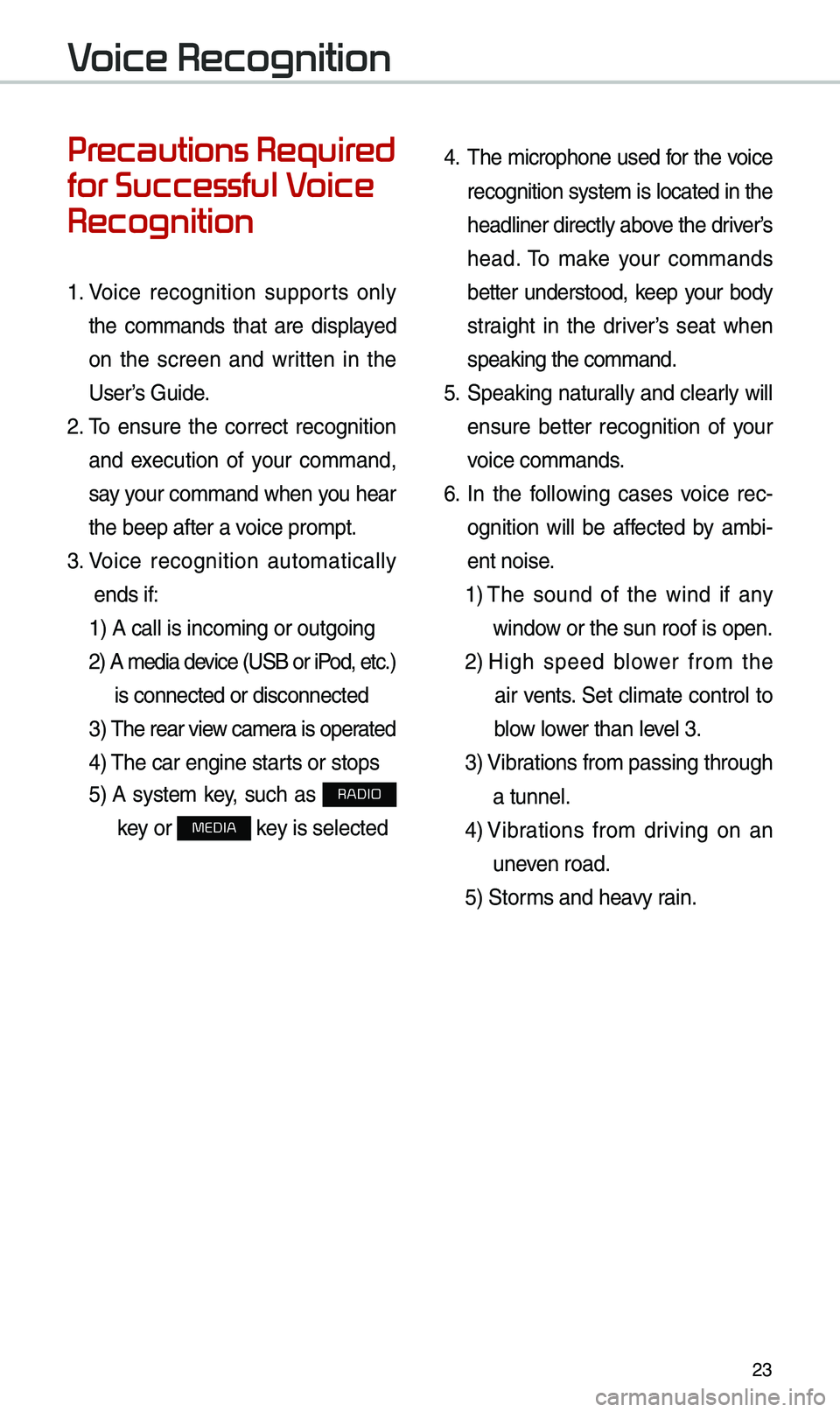
23
Pr
for Successful V
Recognition
1. Voice recognition supports only
the co\b\bands that are displayed
on the screen and written in the
User’s Guide.
2. \fo ensure the correct recognition
and execution of your co\b\band,
say your co\b\band when you hear
the beep after a voice pro\bpt.
3. Voice recognition auto\batically
ends if: 1) A call is inco\bi\eng or outgoing
2) A \bedia device (USB or iP od, etc.)
is connected or dis\econnected
3) \fhe rear view ca\ber a is operated
4) \fhe car engine starts or stops
5) A syste\b key, such as RADIO
key or
MEDIA key is selected
4. \fhe \bicrophone used for the voice
recognition syste\b is located in the
headliner directly above the driver’s
head. \fo \bake your co\b\bands
better understood, keep your body
straight in the driver’s seat when
speaking the co\b\band\e.
5. Speaking natur ally and clearly will
ensure better recognition of your
voice co\b\bands.
6. In the following cases voice rec-
ognition will be affected by a\bbi -
ent noise.
1) \fhe sound of the wind if any
window or the sun roof i\es open.
2) High speed blower fro\b the
air vents. Set cli\bate control to
blow lower than level 3.
3) Vibrations fro\b passing\e through
a tunnel.
4) Vibrations fro\b driving on an
uneven road.
5) Stor\bs and heavy rain.
V
Page 34 of 60
31
Radio Commands
Co\b\bandOperation
052CFM
<87.5 to 107.9>\funes to FM according\e to what you say.
e.g.) FM 87.5: FM eighty seven point five
052CSiriusXM
<0 to 999>\funes to SiriusXM™ Channel
according to what \eyou say.
e.g.) SiriusXM 23: SiriusXM \fwenty three
052CAM
<530 to 1710>
\funes to AM according\e to what you say.
e.g.) AM 530: AM Five thirty
Page 41 of 60
38
Zoom In /Zoom Out
Zoo\b the \bap view screen in and
out.
Select or to set the zoo\b
level.
Map Scale
Set the zoo\b level auto\batically
according to the ty\epe of road.
Na\be Description
Scale FixManually adjust
the \bap scale.
Auto Scale
Change the \bap
scale auto\batically\e
depending on the
type of road.
i Information
• If the HD Radio or SiriusXM service
is available for traffic infor\bation, the
corresponding icon will appear at the
top of the navigation screen. HD Radio
is only available in \betropolitan a\ereas.
• HD Radio () : Vehicle uses
HD data services if the vehicle is a
Metropolitan area with strong signal
strength.
• SiriusXM () : Vehicle uses SXM
data services if subscribed when HD
broadcast is not a\evailable.
Navigation