2019 KIA CADENZA turn signal
[x] Cancel search: turn signalPage 3 of 54
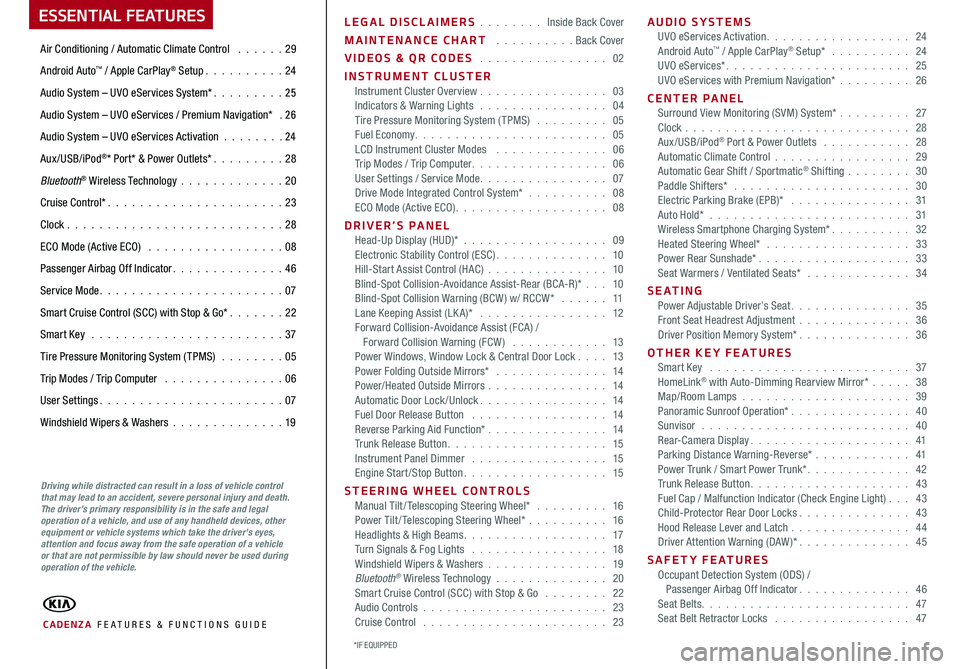
ESSENTIAL FEATURES
CADENZA FE ATURES & FUNCTIONS GUIDE
Air Conditioning / Automatic Climate Control 29
Android Auto™ / Apple CarPlay® Setup 24
Audio System – UVO eServices System* 25
Audio System – UVO eServices / Premium Navigation* 2 6
Audio System – UVO eServices Activation 24
Aux/USB/iPod®* Port* & Power Outlets* 28
Bluetooth® Wireless Technology 20
Cruise Control* 23
Clock 28
ECO Mode (Active ECO) 08
Passenger Airbag Off Indicator 46
Service Mode 07
Smart Cruise Control (SCC) with Stop & Go* 22
Smart Key 37
Tire Pressure Monitoring System (TPMS) 05
Trip Modes / Trip Computer 06
User Settings 07
Windshield Wipers & Washers 19
Driving while distracted can result in a loss of vehicle control that may lead to an accident, severe personal injury and death. The driver’s primary responsibility is in the safe and legal operation of a vehicle, and use of any handheld devices, other equipment or vehicle systems which take the driver’s eyes, attention and focus away from the safe operation of a vehicle or that are not permissible by law should never be used during operation of the vehicle.
LEGAL DISCLAIMERS Inside Back Cover
MAINTENANCE CHART Back Cover
VIDEOS & QR CODES 02
INSTRUMENT CLUSTERInstrument Cluster Overview 03Indicators & Warning Lights 04Tire Pressure Monitoring System (TPMS) 05Fuel Economy 05LCD Instrument Cluster Modes 06Trip Modes / Trip Computer 06User Settings / Service Mode 07Drive Mode Integrated Control System* 08ECO Mode (Active ECO) 08
DRIVER’S PANELHead-Up Display (HUD)* 09Electronic Stability Control (ESC) 10Hill-Start Assist Control (HAC) 10Blind-Spot Collision-Avoidance Assist-Rear (BCA-R)* 10Blind-Spot Collision Warning (BCW ) w/ RCCW* 11Lane Keeping Assist (LK A)* 12Forward Collision-Avoidance Assist (FCA) / Forward Collision Warning (FCW ) 13Power Windows, Window Lock & Central Door Lock 13Power Folding Outside Mirrors* 14Power/Heated Outside Mirrors 14Automatic Door Lock /Unlock 14Fuel Door Release Button 14Reverse Parking Aid Function* 14Trunk Release Button 15Instrument Panel Dimmer 15Engine Start/Stop Button 15
STEERING WHEEL CONTROLSManual Tilt/ Telescoping Steering Wheel* 16Power Tilt/ Telescoping Steering Wheel* 16Headlights & High Beams 17Turn Signals & Fog Lights 18Windshield Wipers & Washers 19Bluetooth® Wireless Technology 20Smart Cruise Control (SCC) with Stop & Go 22Audio Controls 23Cruise Control 23
AUDIO SYSTEMSUVO eServices Activation 24Android Auto™ / Apple CarPlay® Setup* 24UVO eServices* 25UVO eServices with Premium Navigation* 26
CENTER PANEL Surround View Monitoring (SVM) System* 27Clock 28Aux/USB/iPod® Port & Power Outlets 28Automatic Climate Control 29Automatic Gear Shift / Sportmatic® Shifting 30Paddle Shifters* 30Electric Parking Brake (EPB)* 31Auto Hold* 31Wireless Smartphone Charging System* 32Heated Steering Wheel* 33Power Rear Sunshade* 33Seat Warmers / Ventilated Seats* 34
S E AT I N GPower Adjustable Driver’s Seat 35Front Seat Headrest Adjustment 36Driver Position Memory System* 36
OTHER KEY FEATURESSmart Key 37HomeLink® with Auto-Dimming Rearview Mirror* 38Map/Room Lamps 39Panoramic Sunroof Operation* 40Sunvisor 40Rear-Camera Display 41Parking Distance Warning-Reverse* 41Power Trunk / Smart Power Trunk* 42Trunk Release Button 43Fuel Cap / Malfunction Indicator (Check Engine Light) 43Child-Protector Rear Door Locks 43Hood Release Lever and Latch 44Driver Attention Warning (DAW)* 45
SAFETY FEATURESOccupant Detection System (ODS) / Passenger Airbag Off Indicator 46Seat Belts 47Seat Belt Retractor Locks 47
*IF EQUIPPED
Page 5 of 54
![KIA CADENZA 2019 Features and Functions Guide 3
[A] Tachometer
[B] Turn Signal Indicators
[C] Speedometer
[D] Engine Temperature Gauge
[E] Indicators and Warning Lights
[F] Gear Shift Position Indicator
[G] Odometer/ Trip Computer/ Tripm KIA CADENZA 2019 Features and Functions Guide 3
[A] Tachometer
[B] Turn Signal Indicators
[C] Speedometer
[D] Engine Temperature Gauge
[E] Indicators and Warning Lights
[F] Gear Shift Position Indicator
[G] Odometer/ Trip Computer/ Tripm](/manual-img/2/55071/w960_55071-4.png)
3
[A] Tachometer
[B] Turn Signal Indicators
[C] Speedometer
[D] Engine Temperature Gauge
[E] Indicators and Warning Lights
[F] Gear Shift Position Indicator
[G] Odometer/ Trip Computer/ Tripmeter
[H] Fuel GaugeEPB
AUTO
0
1
C
EF
H
2 3
4
x1000 rpm5
6
7
8
00
20
40 60
80
180
200
220
240
260
100
120
km/h
MPH
140
160
2040
60
80
100
120
1 40
1 60
(Type A Cluster)
AC
BB
F
D
E
H
G
A
B
C
D
E
F
G
H
Your vehicle’s instrument cluster & indicator light locations may differ from those in the illustrations. For more information on the instrument cluster, the LCD Warning Messages and the function of all indicator and warning lights, please refer to the Owner’s Manual.
This illustration is for demonstration purposes only. Some indicators and warning lights may not appear in illustration. On the vehicle, they may appear in the LCD.
Instrument Cluster Overview
ALWAYS CHECK THE OWNER’S MANUAL FOR COMPLETE OPER ATING INFORMATION AND SAFET Y WARNINGS. *IF EQUIPPED
INSTRUMENT CLUSTER
Page 9 of 54

7ALWAYS CHECK THE OWNER’S MANUAL FOR COMPLETE OPER ATING INFORMATION AND SAFET Y WARNINGS *IF EQUIPPED
To view these videos on your mobile device, snap these QR Codes or visit the listed websites
Refer to page 2 for more information
LCD Display Video
LCD Display: Maintenance Video
QR CODES
www.youtube.com/KiaFeatureVideos
www.youtube.com/KiaFeatureVideos
User Settings
To enter the User Settings mode
in the LCD Instrument Cluster
Modes, press the Mode button A
when the vehicle is at a standstill
and with the Engine Start /Stop
button in the ON position and
select User Settings
You can navigate the selections on the display by pressing the Select /
Reset button B up or down, and then pressing again to enter
A
B
( Type A; Buttons located on right side of steering wheel)
C
Head-Up Display*:• Display Height• Rotation• Brightness• Contents Select• Speedometer Size• Speedometer Color
Sound:• Park Assist System Volume*• Cluster Voice Guide Volume*• Welcome Sound*
Door:• Two Press Unlock• Auto Door Lock & Unlock• Door Lock Sound*• Smart Power Trunk*
Lights:• One-Touch Turn Signal• Headlamp Escort*• Welcome Light*
Driving Assist:• Smart Cruise Control Response*• Forward Collision-Avoidance Assist (FCA)*• FCW (Forward Collision Warning)*• Lane Keeping Assist (LK A)* • Rear Cross-Traffic Collision Warning (RCCW )* • Blind-Spot Collision Warning (BCW )*
Convenience:• Seat Easy Access*• Steering Easy Access*• Wireless Smart Phone Charging System*• Wiper/Light Display*• Gear Position Popup*
Service Interval:• Service Interval• Adjust Interval• Reset
Service Mode
To enter Service Mode, press the Mode button A,
scroll to Service Interval by pressing Select /Reset
button B up or down Then press the OK button B
to enter System will display number of miles
remaining until next service is due, and type
of service
When service is required, the following will be
displayed: Service required
To reset the Service Mode system, press and hold
the OK button B for more than 1 second
To turn Service In OFF, go to User Settings
Service Interval Setting
To set the service interval when in User Settings
mode:
• Press the Select /Reset button B up/down and
scroll to Service Interval Press again to enter
• Press the Select /Reset button B and toggle to
ON, then press again to set Then press the
Select /Reset button B to scroll and select the
desired miles or months for your next service
• Press the OK button B to enter
Service in
-20 mi-5 day
Service required
Service in
-20 mi-5 day
Service required
INSTRUMENT CLUSTER
Page 13 of 54

11ALWAYS CHECK THE OWNER’S MANUAL FOR COMPLETE OPER ATING INFORMATION AND SAFET Y WARNINGS *IF EQUIPPED †LEGAL DISCL AIMERS ON BACK INSIDE COVER
Blind-Spot Collision Warning w/ RCCW Video
To view a video on your mobile device, snap this QR Code or visit the listed website
Refer to page 2 for more information
QR CODE
www.youtube.com/KiaFeatureVideos
B
C
A
Blind-Spot Collision Warning (BCW) w/RCCW*†6
The BCW System uses radar sensors in the rear bumper to monitor and warn
the driver if it detects an approaching vehicle in the driver's blind spot area It is
designed to help alert the driver before changing lanes The BCW System is ON
when the button A is pressed – the button light will illuminate The outside
rearview mirror warning lights will also illuminate for 3 seconds
The system will become active when the vehicle is traveling more than approximately
18 mph and will alert the driver if another vehicle is detected by the radar sensor
1st-stage alert: When another vehicle is detected within the BCW system
boundary B, a yellow indicator will illuminate on the outside rearview mirrors
2nd-stage alert: When 1st-stage alert is on and the driver activates a turn signal,
a flashing yellow indicator will illuminate on the outside rearview mirrors and the
system will sound an alert
Rear Cross-Traffic Collision Warning (RCCW)*
If the RCCW system sensors detect approaching vehicles from the left or right
side C, the system will sound an audible alert, the warning indicators on the
outside rearview mirror will illuminate and a message will appear on the LCD
screen, when these conditions are met:
• When the gear shift is in moved into (R) Reverse
• When the vehicle is moving less than 6 mph
(Llocated left of Steering Wheel)
REMINDERS:
•
When the BCW system is ON and the ignition is cycled to OFF then ON again, the BCW system returns to ON
•The RCCW feature can be turned OFF/ON in User Settings and will remain in OFF/ON as selected
•When vehicle power is cycled, the RCCW will remain in the previous state
•
The RCCW system will show a warning if the approaching vehicle speed is between 2 5-22 mph within sensing range See owner's manual for other conditions
•
The BCW and RCCW systems are supplemental systems Do not solely rely on these systems and always pay attention to drive safely
For more information on the Blind-Spot Collision Warning (BCW), please refer to the Owner’s Manual.
DRIVER'S PANEL
Page 14 of 54

CADENZA FEATURES & FUNCTIONS GUIDE12*IF EQUIPPED †LEGAL DISCL AIMERS ON BACK INSIDE COVER
Lane Keeping Assist (LKA)*†6
With the Engine Start /Stop button
in the ON position, press the LK A
button G to turn system ON The
instrument cluster indicator
will initially illuminate white It
will remain white when vehicle is
traveling less than 40 mph and the
system does not detect the lane
markers When system detects the lane markers and can assist the
steering, the LK A icon will illuminate green
If the LK A detects that you are moving outside of your lane, the system
may give an audible warning and display a LDW (Lane Departure
Warning) alert on the instrument cluster If the vehicle continues to
move outside of the lane, the LK A will apply a slight adjustment to the
steering, trying to prevent the vehicle from moving outside its lane
Standard LK A is the operating mode by default when the button
is depressed to ON To switch between modes (Standard LK A, Active
LK A and Lane Departure), go to User Settings in the Instrument Cluster
All systems will operate under the following conditions:
•The vehicle exceeds approximately 37 mph
•The LK A system recognizes both lane
markers the vehicle is traveling in
•The vehicle is between the lane markers
When the LK A sensor does not detect the lane traveling in the lanes are not illuminated
When the LK A sensor detects the vehicle moving outside of the lane traveling in, a yellow indicator will illuminate either on the left or right lane (shown in both images above)
Lane Keeping AssistLane Keeping Assist
Lane Keeping Assist
Lane Keeping Assist
Lane Keeping Assist
Lane Keeping Assist
Lane Keeping AssistLane Keeping Assist
Lane Keeping AssistLane Keeping Assist
Lane Keeping Assist
Lane Keeping Assist
Lane Keeping Assist
Lane Keeping Assist
Lane Keeping AssistLane Keeping Assist
When the LK A sensor detects the lane traveling in, both lanes are illuminated
REMINDERS:
•
LK A will not issue a warning if the turn signal or hazard signal is activated
•
If the LK A button is ON and ignition is cycled, the system will turn ON again If the LK A button is OFF, the system remains OFF
•
The LK A /LDW are not substitutes for safe and proper driving Always drive safely and use caution
•
LK A /LDW may not always alert the driver if the vehicle about to be driven outside of its lane Refer to the Owner’s Manual for more information
Lane Keeping Assist (LKA) Video
To view a video on your mobile device, snap this QR Code or visit the listed website Refer to page 2 for more information
QR CODE
www.youtube.com/KiaFeatureVideos
(Button panel located left of Steering Wheel)
G
DRIVER'S PANEL
Page 20 of 54

18
A
O ne -To u chLane ChangeSignal
Turn Signals & Fog Lights
To o p e r a t e :
• Turn Signals - Move lever Up/Down for Right /Left Turn Signal
• Fog Lights - Push toggle switch A to turn Fog Lights ON/OFF
REMINDER: Headlights must be ON for Fog Light operation
One-Touch Lane Change Signal is activated by moving the Turn
Signal Lever slightly for less than 1 second and then releasing The
lane change signal will blink 3 times
To change how many times (3/5/7) the Lane Change Signal blinks,
go to User Settings Mode in the LCD Instrument Cluster modes
For more information on the User Settings Mode, please refer to your Owner’s Manual.
CADENZA FEATURES & FUNCTIONS GUIDE
*IF EQUIPPED
STEERING WHEEL CONTROLS
Page 39 of 54

37ALWAYS CHECK THE OWNER’S MANUAL FOR COMPLETE OPER ATING INFORMATION AND SAFET Y WARNINGS *IF EQUIPPED †LEGAL DISCL AIMERS ON BACK INSIDE COVER
A
B
C
D
F
E
LockUnlock
Smart Key†8
A Press to lock All Doors
B Press to unlock Driver’s Door Press twice in 4 seconds to unlock All Doors
C Press and hold to unlock Trunk Then lift lid by the handle to manually open Trunk
REMINDERS:
•Trunk lid will partially open To fully open, lift up manually
•The Trunk unlocks when the Smart Key is within close proximity of the vehicle
D Press and hold more than 1 second for Panic Alarm To turn off Alarm, press any button
E Press to release Mechanical Key (Button on reverse side of fob)
•
•If the Smart Key battery is weak or not working properly, hold the Smart Key fob up to the ENGINE START/STOP button (Lock button side closest) and press to start engine
•The Smart Key’s signal can be blocked by the normal operation of a cell phone or smartphone To help prevent this, store each device separately
QUICK TIPS
REMINDER: Remote button configuration may vary depending on vehicle options
Driver’s Door Lock/Unlock button G:
To unlock door(s):
•Press button once to unlock Driver’s door
•Press again within 4 seconds
to unlock all doors
To lock all doors - Press
again to lock all doorsG
To view these videos on your mobile device, snap these QR Codes or visit the listed websites
Refer to page 2 for more information
Engine Start/Stop Button & Smart Key Video
Kia Key Fob Video
QR CODES
www.youtube.com/KiaFeatureVideos
Mechanical Key F:
Use to unlock /lock Driver’s Door
1 Remove door handle keyhole cover with Mechanical Key by
pressing up into slot as shown
2 Insert Mechanical Key and turn right to Unlock Driver’s Door
Turn twice within 4 seconds to Unlock all doors
3 Insert Mechanical Key and turn left to Lock Driver’s Door
4 Return keyhole cover to its original position
Use to lock and unlock the glove box
OTHER KEY FEATURES
Page 47 of 54

45ALWAYS CHECK THE OWNER’S MANUAL FOR COMPLETE OPER ATING INFORMATION AND SAFET Y WARNINGS *IF EQUIPPED
OTHER KEY FEATURES
Driver Attention Warning (DAW)*
The DAW system is designed to alert the driver if it detects a drowsy or fatigued driver and, in certain
situations, can give a warning signal to take a break if needed
The DAW System is set to OFF by default To turn the DAW System ON, turn the ignition on and then
select User Settings in the LCD Display on the Instrument Cluster Then go to Driving Assist and select
Driver Attention Warning Set the DAW System to Normal or High Sensitivity
Driver Attention Warning (DAW) System modes:
OFF: The Driver Attention Warning system is deactivated A
Normal Sensitivity: The Driver Attention Warning system alerts the driver of his/her fatigue level
or inattentive driving practices
High Sensitivity: The Driver Attention Warning system alerts the driver of his/her fatigue level or
inattentive driving practices faster than Normal mode
If the DAW System is activated, the DAW information will appear on the LCD Display B when you select
the ASSIST mode
A message, “Consider taking a break,” appears on the LCD display and a warning sounds to suggest the
driver to take a break when the driver’s attention level is below one bar C
REMINDERS:
•The set-up of the DAW System will be maintained, as selected, when the ignition is cycled
•
When activated, the DAW System does not display “Consider taking a break” message when the total trip driving time is less than 10 minutes
•
The DAW System will enter a standby mode if the camera does not detect the lanes and/or the driving speed remains under 40 mph
Attention Alert
System Off
Level Time ——:——Attention Level
LOW HIGH
Level Time 05:27 Attention Level
LOW
HIGH
Level Time 05:27
Consider taking a break
22.4
°C4025km
Attention Alert System Off
Level Time ——:——Attention Level
LOW HIGH
Level Time 05:27
Attention Level
LOWHIGH
Level Time 05:27
Consider taking a break
22.4
°C4025km
Attention Alert System Off
Level Time ——:—— Attention Level
LOW
HIGH
Level Time 05:27
Attention Level
LOWHIGH
Level Time 05:27
Consider taking a break
22.4 °C4025km
BCA
Driver Attention Warning is not a substitute for safe driving and may not detect all instances of driver fatigue or inattentive driving practices. Failure to pay attention to travel conditions and vehicle operation could result in loss of vehicle control. Always drive safely and use caution.