2019 KIA CADENZA service
[x] Cancel search: servicePage 3 of 54
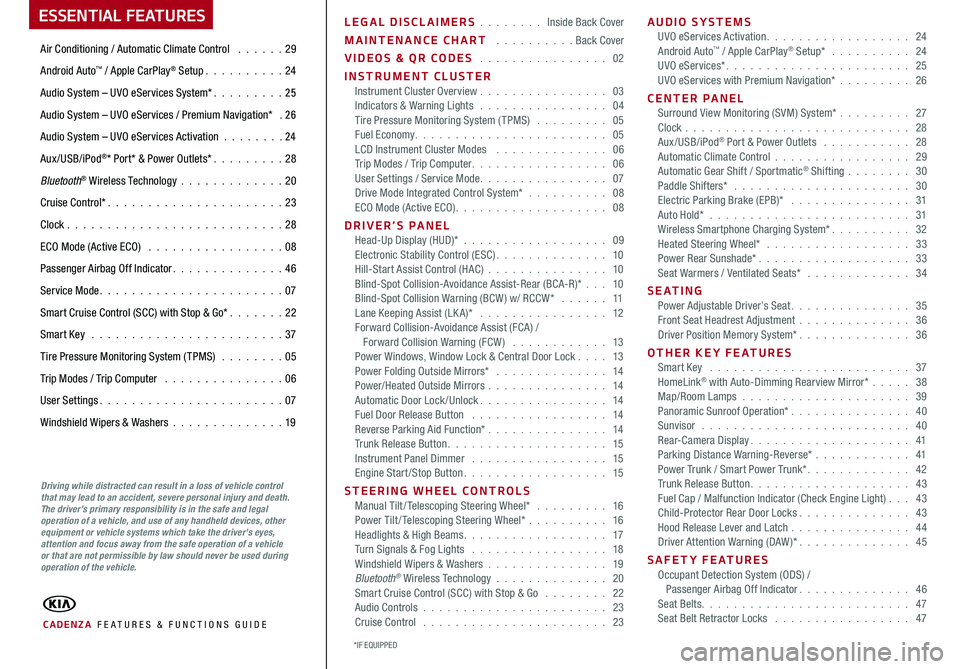
ESSENTIAL FEATURES
CADENZA FE ATURES & FUNCTIONS GUIDE
Air Conditioning / Automatic Climate Control 29
Android Auto™ / Apple CarPlay® Setup 24
Audio System – UVO eServices System* 25
Audio System – UVO eServices / Premium Navigation* 2 6
Audio System – UVO eServices Activation 24
Aux/USB/iPod®* Port* & Power Outlets* 28
Bluetooth® Wireless Technology 20
Cruise Control* 23
Clock 28
ECO Mode (Active ECO) 08
Passenger Airbag Off Indicator 46
Service Mode 07
Smart Cruise Control (SCC) with Stop & Go* 22
Smart Key 37
Tire Pressure Monitoring System (TPMS) 05
Trip Modes / Trip Computer 06
User Settings 07
Windshield Wipers & Washers 19
Driving while distracted can result in a loss of vehicle control that may lead to an accident, severe personal injury and death. The driver’s primary responsibility is in the safe and legal operation of a vehicle, and use of any handheld devices, other equipment or vehicle systems which take the driver’s eyes, attention and focus away from the safe operation of a vehicle or that are not permissible by law should never be used during operation of the vehicle.
LEGAL DISCLAIMERS Inside Back Cover
MAINTENANCE CHART Back Cover
VIDEOS & QR CODES 02
INSTRUMENT CLUSTERInstrument Cluster Overview 03Indicators & Warning Lights 04Tire Pressure Monitoring System (TPMS) 05Fuel Economy 05LCD Instrument Cluster Modes 06Trip Modes / Trip Computer 06User Settings / Service Mode 07Drive Mode Integrated Control System* 08ECO Mode (Active ECO) 08
DRIVER’S PANELHead-Up Display (HUD)* 09Electronic Stability Control (ESC) 10Hill-Start Assist Control (HAC) 10Blind-Spot Collision-Avoidance Assist-Rear (BCA-R)* 10Blind-Spot Collision Warning (BCW ) w/ RCCW* 11Lane Keeping Assist (LK A)* 12Forward Collision-Avoidance Assist (FCA) / Forward Collision Warning (FCW ) 13Power Windows, Window Lock & Central Door Lock 13Power Folding Outside Mirrors* 14Power/Heated Outside Mirrors 14Automatic Door Lock /Unlock 14Fuel Door Release Button 14Reverse Parking Aid Function* 14Trunk Release Button 15Instrument Panel Dimmer 15Engine Start/Stop Button 15
STEERING WHEEL CONTROLSManual Tilt/ Telescoping Steering Wheel* 16Power Tilt/ Telescoping Steering Wheel* 16Headlights & High Beams 17Turn Signals & Fog Lights 18Windshield Wipers & Washers 19Bluetooth® Wireless Technology 20Smart Cruise Control (SCC) with Stop & Go 22Audio Controls 23Cruise Control 23
AUDIO SYSTEMSUVO eServices Activation 24Android Auto™ / Apple CarPlay® Setup* 24UVO eServices* 25UVO eServices with Premium Navigation* 26
CENTER PANEL Surround View Monitoring (SVM) System* 27Clock 28Aux/USB/iPod® Port & Power Outlets 28Automatic Climate Control 29Automatic Gear Shift / Sportmatic® Shifting 30Paddle Shifters* 30Electric Parking Brake (EPB)* 31Auto Hold* 31Wireless Smartphone Charging System* 32Heated Steering Wheel* 33Power Rear Sunshade* 33Seat Warmers / Ventilated Seats* 34
S E AT I N GPower Adjustable Driver’s Seat 35Front Seat Headrest Adjustment 36Driver Position Memory System* 36
OTHER KEY FEATURESSmart Key 37HomeLink® with Auto-Dimming Rearview Mirror* 38Map/Room Lamps 39Panoramic Sunroof Operation* 40Sunvisor 40Rear-Camera Display 41Parking Distance Warning-Reverse* 41Power Trunk / Smart Power Trunk* 42Trunk Release Button 43Fuel Cap / Malfunction Indicator (Check Engine Light) 43Child-Protector Rear Door Locks 43Hood Release Lever and Latch 44Driver Attention Warning (DAW)* 45
SAFETY FEATURESOccupant Detection System (ODS) / Passenger Airbag Off Indicator 46Seat Belts 47Seat Belt Retractor Locks 47
*IF EQUIPPED
Page 7 of 54
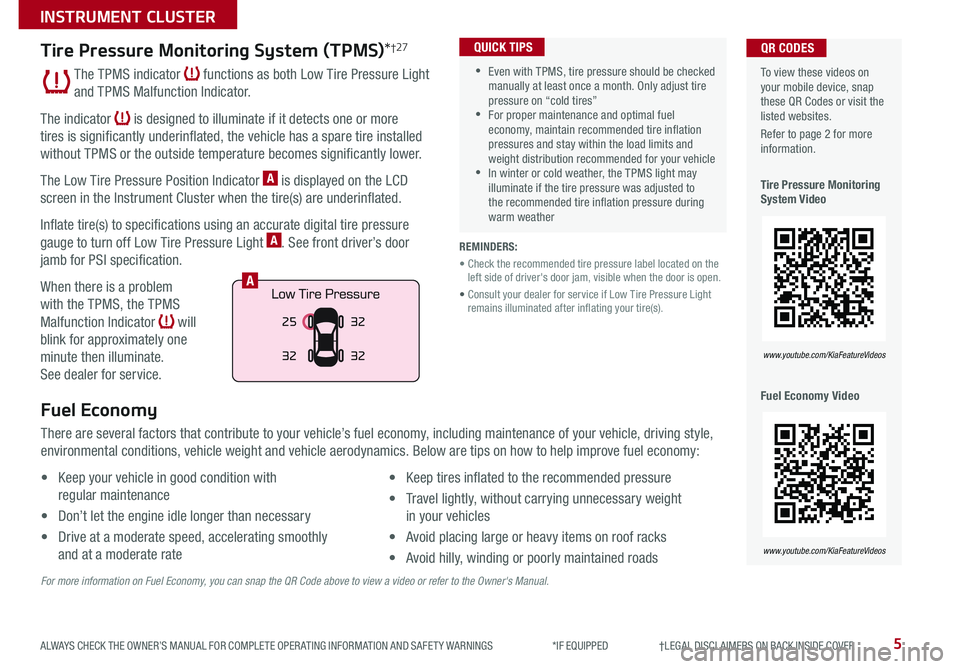
5ALWAYS CHECK THE OWNER’S MANUAL FOR COMPLETE OPER ATING INFORMATION AND SAFET Y WARNINGS *IF EQUIPPED †LEGAL DISCL AIMERS ON BACK INSIDE COVER
To view these videos on your mobile device, snap these QR Codes or visit the listed websites
Refer to page 2 for more information
Tire Pressure Monitoring System Video
Fuel Economy Video
QR CODES
www.youtube.com/KiaFeatureVideos
www.youtube.com/KiaFeatureVideos
Tire Pressure Monitoring System (TPMS)*†27
The TPMS indicator functions as both Low Tire Pressure Light
and TPMS Malfunction Indicator
The indicator is designed to illuminate if it detects one or more
tires is significantly underinflated, the vehicle has a spare tire installed
without TPMS or the outside temperature becomes significantly lower
The Low Tire Pressure Position Indicator A is displayed on the LCD
screen in the Instrument Cluster when the tire(s) are underinflated
Inflate tire(s) to specifications using an accurate digital tire pressure
gauge to turn off Low Tire Pressure Light A See front driver’s door
jamb for PSI specification
When there is a problem
with the TPMS, the TPMS
Malfunction Indicator will
blink for approximately one
minute then illuminate
See dealer for service
•Even with TPMS, tire pressure should be checked manually at least once a month Only adjust tire pressure on “cold tires” •For proper maintenance and optimal fuel economy, maintain recommended tire inflation pressures and stay within the load limits and weight distribution recommended for your vehicle •In winter or cold weather, the TPMS light may illuminate if the tire pressure was adjusted to the recommended tire inflation pressure during warm weather
QUICK TIPS
REMINDERS:
• Check the recommended tire pressure label located on the left side of driver's door jam, visible when the door is open
• Consult your dealer for service if Low Tire Pressure Light remains illuminated after inflating your tire(s)
Fuel Economy
There are several factors that contribute to your vehicle’s fuel economy, including maintenance of your vehicle, driving style,
environmental conditions, vehicle weight and vehicle aerodynamics Below are tips on how to help improve fuel economy:
• Keep your vehicle in good condition with
regular maintenance
• Don’t let the engine idle longer than necessary
• Drive at a moderate speed, accelerating smoothly
and at a moderate rate
• Keep tires inflated to the recommended pressure
• Travel lightly, without carrying unnecessary weight
in your vehicles
• Avoid placing large or heavy items on roof racks
• Avoid hilly, winding or poorly maintained roads
For more information on Fuel Economy, you can snap the QR Code above to view a video or refer to the Owner's Manual.
25
32 32
32
A
INSTRUMENT CLUSTER
Page 9 of 54

7ALWAYS CHECK THE OWNER’S MANUAL FOR COMPLETE OPER ATING INFORMATION AND SAFET Y WARNINGS *IF EQUIPPED
To view these videos on your mobile device, snap these QR Codes or visit the listed websites
Refer to page 2 for more information
LCD Display Video
LCD Display: Maintenance Video
QR CODES
www.youtube.com/KiaFeatureVideos
www.youtube.com/KiaFeatureVideos
User Settings
To enter the User Settings mode
in the LCD Instrument Cluster
Modes, press the Mode button A
when the vehicle is at a standstill
and with the Engine Start /Stop
button in the ON position and
select User Settings
You can navigate the selections on the display by pressing the Select /
Reset button B up or down, and then pressing again to enter
A
B
( Type A; Buttons located on right side of steering wheel)
C
Head-Up Display*:• Display Height• Rotation• Brightness• Contents Select• Speedometer Size• Speedometer Color
Sound:• Park Assist System Volume*• Cluster Voice Guide Volume*• Welcome Sound*
Door:• Two Press Unlock• Auto Door Lock & Unlock• Door Lock Sound*• Smart Power Trunk*
Lights:• One-Touch Turn Signal• Headlamp Escort*• Welcome Light*
Driving Assist:• Smart Cruise Control Response*• Forward Collision-Avoidance Assist (FCA)*• FCW (Forward Collision Warning)*• Lane Keeping Assist (LK A)* • Rear Cross-Traffic Collision Warning (RCCW )* • Blind-Spot Collision Warning (BCW )*
Convenience:• Seat Easy Access*• Steering Easy Access*• Wireless Smart Phone Charging System*• Wiper/Light Display*• Gear Position Popup*
Service Interval:• Service Interval• Adjust Interval• Reset
Service Mode
To enter Service Mode, press the Mode button A,
scroll to Service Interval by pressing Select /Reset
button B up or down Then press the OK button B
to enter System will display number of miles
remaining until next service is due, and type
of service
When service is required, the following will be
displayed: Service required
To reset the Service Mode system, press and hold
the OK button B for more than 1 second
To turn Service In OFF, go to User Settings
Service Interval Setting
To set the service interval when in User Settings
mode:
• Press the Select /Reset button B up/down and
scroll to Service Interval Press again to enter
• Press the Select /Reset button B and toggle to
ON, then press again to set Then press the
Select /Reset button B to scroll and select the
desired miles or months for your next service
• Press the OK button B to enter
Service in
-20 mi-5 day
Service required
Service in
-20 mi-5 day
Service required
INSTRUMENT CLUSTER
Page 19 of 54

17ALWAYS CHECK THE OWNER’S MANUAL FOR COMPLETE OPER ATING INFORMATION AND SAFET Y WARNINGS *IF EQUIPPED
Headlight position
Parking light position
AUTOAuto Light / AFS-R / High Beam Assist*
OFFOFF position
REMINDERS:
• HBA will operate when vehicle speed exceeds 25 mph
• If the lever is pushed away from you while HBA is operational, HBA will turn off and the high beams will be on continuously If the lever is pulled toward you while HBA is operational, HBA will turn off
• If the light switch is switched to the headlight position, HBA will turn off low beams will be on continuously
Headlights & High Beams
To o p e r a t e :
• Rotate switch to change the Headlight function
• Push lever to turn High Beams ON
• Pull lever to flash Headlights/High Beams
AUTO Light position — When the light switch
is in the AUTO Light position, the tail lights and
headlights will turn ON/OFF automatically depending
on the amount of light outside the vehicle
Adaptive Front-Lighting System-Height (AFS-H)*
The Adaptive Front-Lighting System-Height (AFS-H) can help improve
visibility during nighttime driving by aiming the low beam headlights toward
the direction the vehicle is moving AFS-H controls the aiming direction
based on steering angle and speed
When the light switch is in the AUTO Light position, the AFS-H will activate
REMINDER: When the AFS-H indicator illuminates on the Instrument Cluster, the AFS-H is not working properly See authorized Kia dealer for service
High Beam Assist (HBA)*
High Beam Assist is designed to automatically adjust the headlight range by
switching between high and low beams based on light from other vehicles
and road conditions
To enable HBA, toggle the light switch to the AUTO Light position and turn on
the high beams by pushing the lever away from you The High Beam Assist
indicator will illuminate
STEERING WHEEL CONTROLS
Page 21 of 54
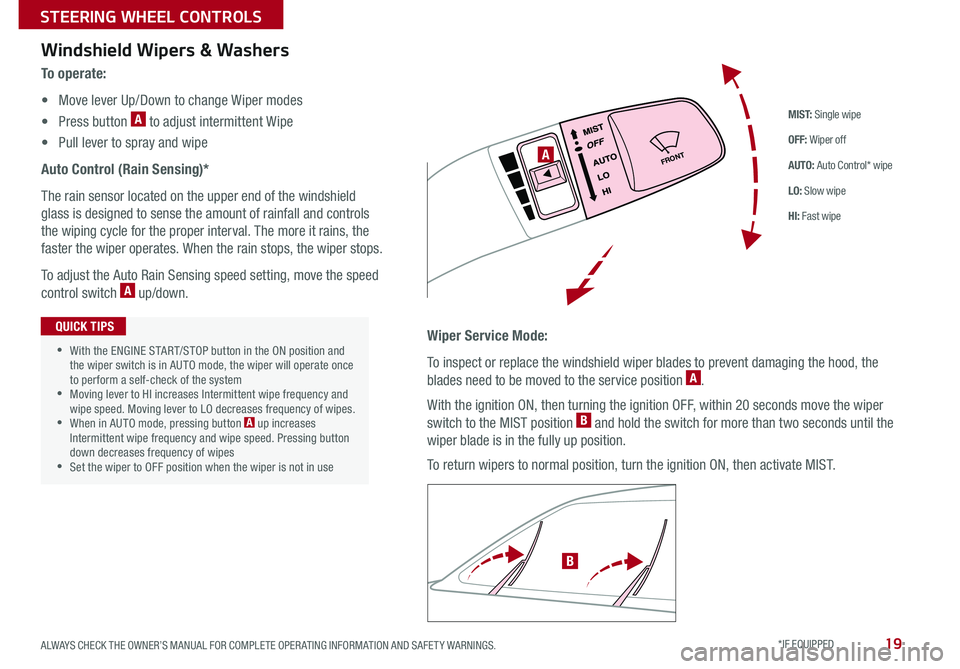
19
M I S T: Single wipe
OFF: Wiper off
AUTO: Auto Control* wipe
LO: Slow wipe
HI: Fast wipe
FRONTA
B
Windshield Wipers & Washers
To o p e r a t e :
• Move lever Up/Down to change Wiper modes
• Press button A to adjust intermittent Wipe
• Pull lever to spray and wipe
Auto Control (Rain Sensing)*
The rain sensor located on the upper end of the windshield
glass is designed to sense the amount of rainfall and controls
the wiping cycle for the proper interval The more it rains, the
faster the wiper operates When the rain stops, the wiper stops
To adjust the Auto Rain Sensing speed setting, move the speed
control switch A up/down
Wiper Service Mode:
To inspect or replace the windshield wiper blades to prevent damaging the hood, the
blades need to be moved to the service position A
With the ignition ON, then turning the ignition OFF, within 20 seconds move the wiper
switch to the MIST position B and hold the switch for more than two seconds until the
wiper blade is in the fully up position
To return wipers to normal position, turn the ignition ON, then activate MIST
•With the ENGINE START/STOP button in the ON position and the wiper switch is in AUTO mode, the wiper will operate once to perform a self-check of the system •Moving lever to HI increases Intermittent wipe frequency and wipe speed Moving lever to LO decreases frequency of wipes •When in AUTO mode, pressing button A up increases Intermittent wipe frequency and wipe speed Pressing button down decreases frequency of wipes •Set the wiper to OFF position when the wiper is not in use
QUICK TIPS
ALWAYS CHECK THE OWNER’S MANUAL FOR COMPLETE OPER ATING INFORMATION AND SAFET Y WARNINGS. *IF EQUIPPED
STEERING WHEEL CONTROLS
Page 22 of 54

CADENZA FEATURES & FUNCTIONS GUIDE20*IF EQUIPPED †LEGAL DISCL AIMERS ON BACK INSIDE COVER
Bluetooth® Wireless Technology*†5,24
B
CD
A
(Type A shown)
A Talk button: Press to activate voice recognition
B Volume button: Press to raise/lower speaker volume
Mute button: Press to mute the microphone during a call
C Receive/Place Call button: Press to receive/place/transfer calls In vehicles
with navigation, if no phone is paired, press button to pair a phone
D End Call button: Press to end a call or cancel a function
Your vehicle’s steering wheel buttons may differ from those in the illustrations. See your Owner’s Manual for more details.
Driving while distracted is dangerous and should be avoided. Drivers should remain attentive to driving and always exercise caution when using the steering-wheel-mounted controls while driving.
For more information, if equipped, refer to the Car Multimedia System User's Manual. For Bluetooth® Wireless Technology FAQs, go to www.kia.com, Owners section, or call Consumer Information for Bluetooth® Technology at (800) 333-4KIA. Refer to your Owner’s Manual for more specific Bluetooth® Wireless Technology phone pairing and operation instructions.
•When using the voice command feature, wait for the system BEEP before speaking the command •
Phonebook transfer upload time varies by phone model and with number of phonebook entries •Because of differences in phone quality, service providers and Bluetooth® Wireless Technology chip programming, functionality may differ from one phone to another
QUICK TIPS
STEERING WHEEL CONTROLS
Page 26 of 54

CADENZA FEATURES & FUNCTIONS GUIDE24*IF EQUIPPED †LEGAL DISCL AIMERS ON BACK INSIDE COVER
UVO eServices Activation*†1
Android AutoTM†3 / Apple CarPlay®†4 S e tup*
1 Using a compatible smartphone to access your app store or marketplace, download the Kia UVO app
2 In your smartphone’s settings, ensure that location services are enabled
3 Using the Kia UVO app, register for a new MyUVO com account
4 Follow the In Car Setup Instructions on the Kia UVO app to complete the UVO eServices Activation
Apple CarPlay®*
Setting up and starting Apple CarPlay®:
1 On the head unit, press the SETUP key
2 Press the Phone Projection button , select Apple CarPlay® then
select ENABLE APPLE CARPL AY [Accept all terms, conditions and
requests on the head unit and phone in order to use Apple CarPlay®]
3 Connect the Apple CarPlay® compatible iPhone with the vehicle’s USB
port using the manufacturer’s cable provided with your iPhone
4 From the vehicle’s home screen, select the Apple CarPlay® button,
where you’ll see all the Apple CarPlay® supported apps
Android Auto™*
Setting up Android Auto™:
1 From an Android Auto™ compatible device, download the Android
Auto™ app from the Google Play™ Store† 11
2 Open the Android Auto™ app and proceed with the on-screen
instructions to complete setup on the mobile device
How to start Android Auto™:
1 Press the SETUP key on your audio system’s control panel
2 Press the Phone Projection button , select Android Auto™ then
select ENABLE ANDROID AUTO Accept all terms, conditions and
requests on the head unit and phone in order to use Android Auto ™
3 Connect the Android™ device with the vehicle’s USB port using the
manufacturer’s cable provided with your phone
4 From the vehicle’s home screen, select the Android Auto™ button,
where you’ll see all the Android Auto™ supported apps
REMINDERS:
• Android Auto compatibility requirements: Micro-USB cable that came with your pho\
ne, OS Android™ 5 0 or higher, compatible Android smartphone and data and wireless plan for applicable feature(s)
• Apple CarPlay compatibility requirements: Apple Lightning cable, latest iOS software, iPhone 5 or later and data and wireless plan for applicable feature(s)\
• It is recommended to always update your phone to the latest operating syste\
m release
For further UVO eServices operations, refer to the Car Multimedia System User’s Manual. For other audio system information, refer to pages 25-26.
Driving while distracted can result in a loss of vehicle control that may lead to an accident, severe bodily injury, and death. The driver’s primary responsibility is in the safe and legal operation of a vehicle, and use of any handheld devices, other equipment, or vehicle systems which take the driver’s eyes, attention and focus away from the safe operation of a vehicle or which are not permissible by law should never be used during operation of the vehicle.
AUDIO SYSTEMS
Page 27 of 54

ALWAYS CHECK THE OWNER’S MANUAL FOR COMPLETE OPER ATING INFORMATION AND SAFET Y WARNINGS *IF EQUIPPED †LEGAL DISCL AIMERS ON BACK INSIDE COVER25
UVO eServices Video
To view a video on your mobile device, snap this QR Code or visit the listed website Refer to page 2 for more information
QR CODE
www.youtube.com/KiaFeatureVideos
UVO eServices*†1
FM/AM/SiriusXM®†2 2/Media (USB, iPod®†1 4, Aux, Bluetooth® Audio, My Music)
•Navigation may be available when connected to Android Auto or Apple CarPlay supported smartphones
•When using the voice command feature, wait for the system to BEEP before speaking the command
•At any time, you can interrupt Command Feedback by pressing the TALK button
•Prolonged use of the audio control unit in ACC mode may drain the vehicle’s battery
•A warning screen may appear periodically to remind users that the UVO eServices should be operated when the engine is running to prevent battery discharge
QUICK TIPS
REMINDER: Driving while distracted is dangerous and should be avoided Drivers should remain attentive to driving and always exercise caution when using the steering wheel-mounted controls while driving To help minimize driver distraction, some audio system functionalities have been modified while the vehicle is in Drive, Reverse or moved out of Park
Press to Power ON/OFF Rotate to adjust Volume
Press to enter PHONE Mode
Press to select FM/AM /SiriusXM® modes
Press to select MEDIA mode
Press to display SE TUP/Settings mode
Press briefly to do the following:• FM/AM mode: Play the previous/next frequency • SiriusXM® mode: Change the channel • MEDIA mode: Change the track, file or title (except for AUX ) Press and hold to the do the following (over 0.8 seconds):• FM/AM mode: Move quickly through all of the frequencies When released, the system seeks the next available frequency • MEDIA mode: Rewinds or fast forwards the track or file (except for AUX and Bluetooth® Audio)
Press to enter APPS/Info menu
A programmable key to provide quick access to one of several available system features
Rotate to change Radio/SiriusXM® Station/Media tracks/ files
Press and hold to reset the system settings
CD-INDISP
PWRPUSH
VOL TUNE
FILE
DEST
SEEK TRACK
MEDIA
FM/AM
PHONE S AT
MAP
VOICE
ROUTEMAP
CD-INDISP
PWRPUSH
VOL TUNE
FILE
DEST
SEEK TRACK
MEDIA
FM/AM
PHONE S AT
UVO
ROUTE
N AV
UVOCD-IN
DISP
PWRPUSH
VOL TUNE
FILE
TUNE
DEST
SEEK
TRACK MAP
VOICE N
AV SETUP
SEEK
MEDIA
RADIO
MEDIA
FM/AM
PHONE S AT
MAP
VOICE
ROUTE
MAP
CD-INDISP
PWRPUSH
VOL TUNE
FILE
DEST
SEEK TRACK
MEDIA
FM/AM
PHONE S AT
UVO
ROUTE
VOL
POWER
PUSH
FILE
TUNETRACK
SETUP
SEEK
MEDIA PHONE
RADIOVOL
POWERPUSHB luetooth®
N AV
UVO
APPS/
Sound Settings: To adjust the audio system sound settings:
1 Press the SETUP key on the audio control unit or the on-screen MENU button, when in MEDIA mode 2 Select the on-screen SOUND button, or SOUND SET TINGS3 Select the menu item (Position, Volume, Tone, Priority, Advanced, Default)4 Use the onscreen buttons to adjust settings Press the return button to save settings
Radio Presets: You can listen to FM, AM and SiriusXM radio and save frequently used stations
How to Save a Preset: Press and hold the desired slot This saves the current station in the selected slot SiriusXM®
Smart Favorites: For the first ten favorite SiriusXM channels, you may play live or repeat from the beginning of a song or a program segment In Radio mode, choose SiriusXM, then select any of the first six favorites During song or program play, tap the Skip Backward icon to start from the beginning of the song or program Tap the Play Live icon to return to the live broadcast
Custom Button : A programmable key to provide quick access to one of several available system features
To Program the Custom Button: Press the SETUP button, then press the Custom button Select one of the available features you would like the Custom button to open For further UVO eServices operations, refer to the Car Multimedia System User's Manual. For other audio system information, refer to pages 24-26.
Your vehicle’s audio system may differ from that in the illustrations.
AUDIO SYSTEMS