2019 KIA CADENZA ESP
[x] Cancel search: ESPPage 3 of 54
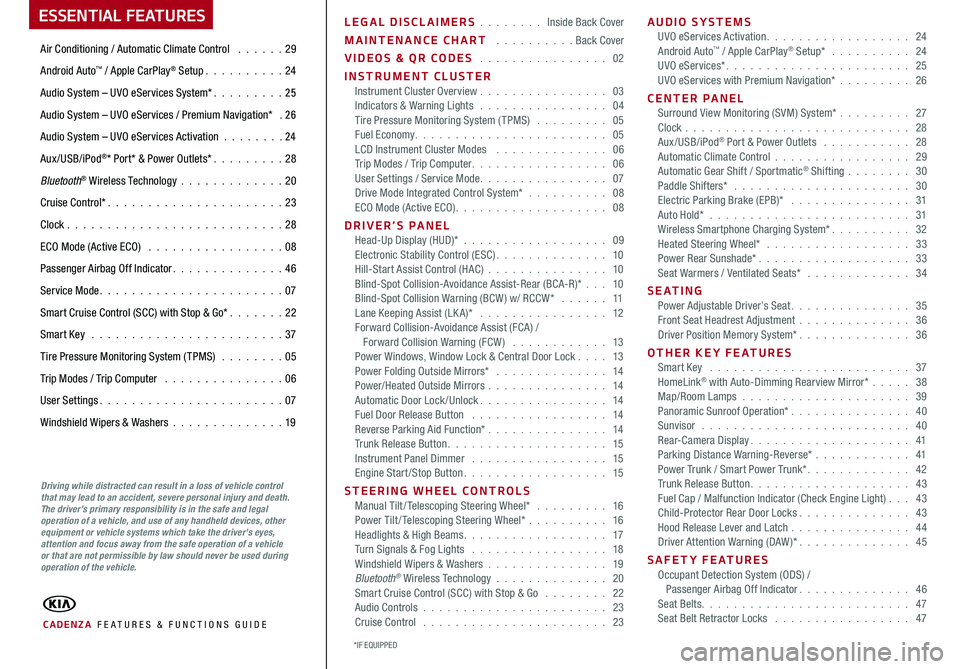
ESSENTIAL FEATURES
CADENZA FE ATURES & FUNCTIONS GUIDE
Air Conditioning / Automatic Climate Control 29
Android Auto™ / Apple CarPlay® Setup 24
Audio System – UVO eServices System* 25
Audio System – UVO eServices / Premium Navigation* 2 6
Audio System – UVO eServices Activation 24
Aux/USB/iPod®* Port* & Power Outlets* 28
Bluetooth® Wireless Technology 20
Cruise Control* 23
Clock 28
ECO Mode (Active ECO) 08
Passenger Airbag Off Indicator 46
Service Mode 07
Smart Cruise Control (SCC) with Stop & Go* 22
Smart Key 37
Tire Pressure Monitoring System (TPMS) 05
Trip Modes / Trip Computer 06
User Settings 07
Windshield Wipers & Washers 19
Driving while distracted can result in a loss of vehicle control that may lead to an accident, severe personal injury and death. The driver’s primary responsibility is in the safe and legal operation of a vehicle, and use of any handheld devices, other equipment or vehicle systems which take the driver’s eyes, attention and focus away from the safe operation of a vehicle or that are not permissible by law should never be used during operation of the vehicle.
LEGAL DISCLAIMERS Inside Back Cover
MAINTENANCE CHART Back Cover
VIDEOS & QR CODES 02
INSTRUMENT CLUSTERInstrument Cluster Overview 03Indicators & Warning Lights 04Tire Pressure Monitoring System (TPMS) 05Fuel Economy 05LCD Instrument Cluster Modes 06Trip Modes / Trip Computer 06User Settings / Service Mode 07Drive Mode Integrated Control System* 08ECO Mode (Active ECO) 08
DRIVER’S PANELHead-Up Display (HUD)* 09Electronic Stability Control (ESC) 10Hill-Start Assist Control (HAC) 10Blind-Spot Collision-Avoidance Assist-Rear (BCA-R)* 10Blind-Spot Collision Warning (BCW ) w/ RCCW* 11Lane Keeping Assist (LK A)* 12Forward Collision-Avoidance Assist (FCA) / Forward Collision Warning (FCW ) 13Power Windows, Window Lock & Central Door Lock 13Power Folding Outside Mirrors* 14Power/Heated Outside Mirrors 14Automatic Door Lock /Unlock 14Fuel Door Release Button 14Reverse Parking Aid Function* 14Trunk Release Button 15Instrument Panel Dimmer 15Engine Start/Stop Button 15
STEERING WHEEL CONTROLSManual Tilt/ Telescoping Steering Wheel* 16Power Tilt/ Telescoping Steering Wheel* 16Headlights & High Beams 17Turn Signals & Fog Lights 18Windshield Wipers & Washers 19Bluetooth® Wireless Technology 20Smart Cruise Control (SCC) with Stop & Go 22Audio Controls 23Cruise Control 23
AUDIO SYSTEMSUVO eServices Activation 24Android Auto™ / Apple CarPlay® Setup* 24UVO eServices* 25UVO eServices with Premium Navigation* 26
CENTER PANEL Surround View Monitoring (SVM) System* 27Clock 28Aux/USB/iPod® Port & Power Outlets 28Automatic Climate Control 29Automatic Gear Shift / Sportmatic® Shifting 30Paddle Shifters* 30Electric Parking Brake (EPB)* 31Auto Hold* 31Wireless Smartphone Charging System* 32Heated Steering Wheel* 33Power Rear Sunshade* 33Seat Warmers / Ventilated Seats* 34
S E AT I N GPower Adjustable Driver’s Seat 35Front Seat Headrest Adjustment 36Driver Position Memory System* 36
OTHER KEY FEATURESSmart Key 37HomeLink® with Auto-Dimming Rearview Mirror* 38Map/Room Lamps 39Panoramic Sunroof Operation* 40Sunvisor 40Rear-Camera Display 41Parking Distance Warning-Reverse* 41Power Trunk / Smart Power Trunk* 42Trunk Release Button 43Fuel Cap / Malfunction Indicator (Check Engine Light) 43Child-Protector Rear Door Locks 43Hood Release Lever and Latch 44Driver Attention Warning (DAW)* 45
SAFETY FEATURESOccupant Detection System (ODS) / Passenger Airbag Off Indicator 46Seat Belts 47Seat Belt Retractor Locks 47
*IF EQUIPPED
Page 4 of 54
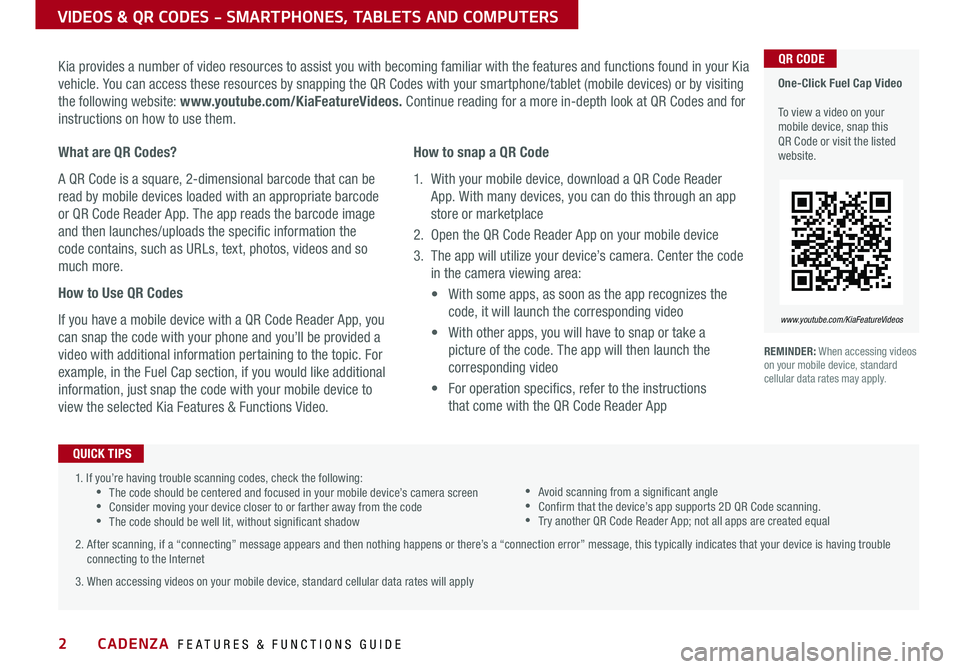
2
VIDEOS & QR CODES - SMARTPHONES, TABLETS AND COMPUTERS
One-Click Fuel Cap Video To view a video on your mobile device, snap this QR Code or visit the listed website
www.youtube.com/KiaFeatureVideos
QR CODEKia provides a number of video resources to assist you with becoming familiar with the features and functions found in your Kia
vehicle You can access these resources by snapping the QR Codes with your smartphone/tablet (mobile devices) or by visiting
the following website: www.youtube.com/KiaFeatureVideos. Continue reading for a more in-depth look at QR Codes and for
instructions on how to use them
What are QR Codes?
A QR Code is a square, 2-dimensional barcode that can be
read by mobile devices loaded with an appropriate barcode
or QR Code Reader App The app reads the barcode image
and then launches/uploads the specific information the
code contains, such as URLs, text, photos, videos and so
much more
How to Use QR Codes
If you have a mobile device with a QR Code Reader App, you
can snap the code with your phone and you’ll be provided a
video with additional information pertaining to the topic For
example, in the Fuel Cap section, if you would like additional
information, just snap the code with your mobile device to
view the selected Kia Features & Functions Video
How to snap a QR Code
1 With your mobile device, download a QR Code Reader
App With many devices, you can do this through an app
store or marketplace
2 Open the QR Code Reader App on your mobile device
3 The app will utilize your device’s camera Center the code
in the camera viewing area:
•
With some apps, as soon as the app recognizes the
code, it will launch the corresponding video
•
With other apps, you will have to snap or take a
picture of the code The app will then launch the
corresponding video
•
For operation specifics, refer to the instructions
that come with the QR Code Reader App
1 If you’re having trouble scanning codes, check the following: •The code should be centered and focused in your mobile device’s camera screen •Consider moving your device closer to or farther away from the code •The code should be well lit, without significant shadow
2 After scanning, if a “connecting” message appears and then nothing happens or there’s a “connection error” message, this typically indicates that your device is having trouble
connecting to the Internet
3 When accessing videos on your mobile device, standard cellular data rates will apply
QUICK TIPS
•Avoid scanning from a significant angle •Confirm that the device’s app supports 2D QR Code scanning •Try another QR Code Reader App; not all apps are created equal
REMINDER: When accessing videos on your mobile device, standard cellular data rates may apply
CADENZA FEATURES & FUNCTIONS GUIDE
*IF EQUIPPED
Page 9 of 54

7ALWAYS CHECK THE OWNER’S MANUAL FOR COMPLETE OPER ATING INFORMATION AND SAFET Y WARNINGS *IF EQUIPPED
To view these videos on your mobile device, snap these QR Codes or visit the listed websites
Refer to page 2 for more information
LCD Display Video
LCD Display: Maintenance Video
QR CODES
www.youtube.com/KiaFeatureVideos
www.youtube.com/KiaFeatureVideos
User Settings
To enter the User Settings mode
in the LCD Instrument Cluster
Modes, press the Mode button A
when the vehicle is at a standstill
and with the Engine Start /Stop
button in the ON position and
select User Settings
You can navigate the selections on the display by pressing the Select /
Reset button B up or down, and then pressing again to enter
A
B
( Type A; Buttons located on right side of steering wheel)
C
Head-Up Display*:• Display Height• Rotation• Brightness• Contents Select• Speedometer Size• Speedometer Color
Sound:• Park Assist System Volume*• Cluster Voice Guide Volume*• Welcome Sound*
Door:• Two Press Unlock• Auto Door Lock & Unlock• Door Lock Sound*• Smart Power Trunk*
Lights:• One-Touch Turn Signal• Headlamp Escort*• Welcome Light*
Driving Assist:• Smart Cruise Control Response*• Forward Collision-Avoidance Assist (FCA)*• FCW (Forward Collision Warning)*• Lane Keeping Assist (LK A)* • Rear Cross-Traffic Collision Warning (RCCW )* • Blind-Spot Collision Warning (BCW )*
Convenience:• Seat Easy Access*• Steering Easy Access*• Wireless Smart Phone Charging System*• Wiper/Light Display*• Gear Position Popup*
Service Interval:• Service Interval• Adjust Interval• Reset
Service Mode
To enter Service Mode, press the Mode button A,
scroll to Service Interval by pressing Select /Reset
button B up or down Then press the OK button B
to enter System will display number of miles
remaining until next service is due, and type
of service
When service is required, the following will be
displayed: Service required
To reset the Service Mode system, press and hold
the OK button B for more than 1 second
To turn Service In OFF, go to User Settings
Service Interval Setting
To set the service interval when in User Settings
mode:
• Press the Select /Reset button B up/down and
scroll to Service Interval Press again to enter
• Press the Select /Reset button B and toggle to
ON, then press again to set Then press the
Select /Reset button B to scroll and select the
desired miles or months for your next service
• Press the OK button B to enter
Service in
-20 mi-5 day
Service required
Service in
-20 mi-5 day
Service required
INSTRUMENT CLUSTER
Page 24 of 54

CADENZA FEATURES & FUNCTIONS GUIDE22*IF EQUIPPED †LEGAL DISCL AIMERS ON BACK INSIDE COVER
MODE CRUISE
CANCEL
RES
OK
SET
CRUISE60MPH
( Type B; Buttons located on right side of Steering Wheel)
(Distances are approximate and vary depending on vehicle speed)
(Display on LCD screen)
Smart Cruise Control (SCC) with Stop & Go Video
To view a video on your mobile device, snap this QR Code or visit the listed website
Refer to page 2 for more information
QR CODE
www.youtube.com/KiaFeatureVideos
A
B
CE
17 2 f t13 0 f t
82ft
98ftD
Smart Cruise Control (SCC) with Stop & Go*†6,24
The Smart Cruise Control (SCC) with Stop & Go system is designed to maintain
a predetermined distance from vehicles detected ahead by automatically
adjusting the driving speed as needed
To set/adjust the SCC speed:
• Push the CRUISE button A to turn system ON The CRUISE
indicator will illuminate on the instrument cluster
• Accelerate/decelerate to the desired speed
• Move the SCC lever B to set or adjust speed The SET indicator
light, set speed and vehicle-to-vehicle distance will illuminate on
the instrument cluster's LCD screen
To set the vehicle-to-vehicle distance, press the SCC button C
on the steering wheel The image on the LCD screen D will change
when scrolling through the settings Each time the button C is pressed,
the vehicle-to-vehicle distance changes
To cancel SCC operation: Press the CANCEL button E or the brake pedal
The LCD screen will display a message that the SCC operation is canceled
To turn SCC system OFF: Press the CRUISE button A The CRUISE
indicator on the instrument cluster will turn OFF
To change the Cruise Control mode from SCC to standard Cruise Control, press and hold button C Repeat to switch modes again ( The SCC system must not be activated to change modes)
For the SCC System to operate: •When no vehicle is in front, you must be travelling at a minimum speed of 20 mph •When following a vehicle, there is no minimum speed requirement
When following a vehicle, the system can automatically adjust your cruise speed based on the vehicle detected in front It will even bring the vehicle to a complete stop if necessary
QUICK TIPS
REMINDERS:
•To turn the SCC ON, press the CRUISE button
•
The SCC system remains ON when ignition is cycled The speed setting will need to be reset when ignition is cycled
•
The distance settings are approximations and may vary depending on factory settings at the time See owner’s manual for more information
•
The SCC is also canceled when the driver’s door is opened, gear shift is changed out of D (Drive), EPB is activated and various other conditions See owner’s manual for other conditions
•
If the SCC system is left on, it can be activated inadvertently Keep the system off when not in use to avoid setting a speed which the driver is not aware of
The SCC system is a supplemental system and is not a substitute for safe driving. It is the responsibility of the driver to always check the speed and distance to the vehicle ahead.
STEERING WHEEL CONTROLS
Page 26 of 54

CADENZA FEATURES & FUNCTIONS GUIDE24*IF EQUIPPED †LEGAL DISCL AIMERS ON BACK INSIDE COVER
UVO eServices Activation*†1
Android AutoTM†3 / Apple CarPlay®†4 S e tup*
1 Using a compatible smartphone to access your app store or marketplace, download the Kia UVO app
2 In your smartphone’s settings, ensure that location services are enabled
3 Using the Kia UVO app, register for a new MyUVO com account
4 Follow the In Car Setup Instructions on the Kia UVO app to complete the UVO eServices Activation
Apple CarPlay®*
Setting up and starting Apple CarPlay®:
1 On the head unit, press the SETUP key
2 Press the Phone Projection button , select Apple CarPlay® then
select ENABLE APPLE CARPL AY [Accept all terms, conditions and
requests on the head unit and phone in order to use Apple CarPlay®]
3 Connect the Apple CarPlay® compatible iPhone with the vehicle’s USB
port using the manufacturer’s cable provided with your iPhone
4 From the vehicle’s home screen, select the Apple CarPlay® button,
where you’ll see all the Apple CarPlay® supported apps
Android Auto™*
Setting up Android Auto™:
1 From an Android Auto™ compatible device, download the Android
Auto™ app from the Google Play™ Store† 11
2 Open the Android Auto™ app and proceed with the on-screen
instructions to complete setup on the mobile device
How to start Android Auto™:
1 Press the SETUP key on your audio system’s control panel
2 Press the Phone Projection button , select Android Auto™ then
select ENABLE ANDROID AUTO Accept all terms, conditions and
requests on the head unit and phone in order to use Android Auto ™
3 Connect the Android™ device with the vehicle’s USB port using the
manufacturer’s cable provided with your phone
4 From the vehicle’s home screen, select the Android Auto™ button,
where you’ll see all the Android Auto™ supported apps
REMINDERS:
• Android Auto compatibility requirements: Micro-USB cable that came with your pho\
ne, OS Android™ 5 0 or higher, compatible Android smartphone and data and wireless plan for applicable feature(s)
• Apple CarPlay compatibility requirements: Apple Lightning cable, latest iOS software, iPhone 5 or later and data and wireless plan for applicable feature(s)\
• It is recommended to always update your phone to the latest operating syste\
m release
For further UVO eServices operations, refer to the Car Multimedia System User’s Manual. For other audio system information, refer to pages 25-26.
Driving while distracted can result in a loss of vehicle control that may lead to an accident, severe bodily injury, and death. The driver’s primary responsibility is in the safe and legal operation of a vehicle, and use of any handheld devices, other equipment, or vehicle systems which take the driver’s eyes, attention and focus away from the safe operation of a vehicle or which are not permissible by law should never be used during operation of the vehicle.
AUDIO SYSTEMS
Page 51 of 54

LEGAL DISCLAIMERSSales Consultant: ______________________________________________________________ Date: ____________________
Sales Manager: ________________________________________________________________ Date: ____________________
Customer: _____________________________________________________________________ Date: ____________________
Driving while distracted is dangerous and should be avoided. Drivers should remain attentive to driving and always exercise caution when using the steering-wheel-mounted controls while dri\
ving.
Driving while distracted can result in a loss of vehicle control that may lead to an accident, severe personal injury and death. The driver’s primary responsibility is in the safe and legal operation of a vehicle, and use of any handheld
devices, other equipment or vehicle systems which take the driver’s eyes, attention and focus away from the safe operation of a vehicle or that are not permissible by law should never be used during operation of the vehicle.
Safety Features: No system, no matter how advanced, can compensate for all driver error and/or driving conditions. Always drive responsibly.
1. UVO eServices: Purchase/lease of a new 2019 Kia Cadenza vehicle with UVO eServices includes a complimentary 5 year subscription starting from new vehicle retail sale/lease date as recorded by the dealer. After your complimentary
5 year UVO eServices subscription expires, your access to UVO eServices will immediately terminate. Use of UVO eServices is subject to agreement to the UVO Privacy Policy (available at https://www.myuvo.com/legal/privacy-policy.shtml)
and Terms of Service (available at https://www.myuvo.com/legal/terms-of-service.shtml). UVO eServices is transferrable to subsequent owner during the original UVO eServices service term. Only use UVO eServices when safe to do so.
UVO eServices App is available from the App Store
® or Google Play™ Store. Kia Motors America, Inc. reserves the right to change or discontinue UVO eServices at any time without prior notification or incurring any future obligation. Message
and data rates may apply. Cellular and GPS coverage is required to use most features. UVO eServices features may vary by model, model year, and trim level. Features and specifications are subject to change. For more on details and limitations,
visit https://www.myuvo.com/ or your authorized Kia dealer. Google and logos are trademarks of Google, Inc. App Store is a service mark of Apple, Inc.
2. Airbags: For maximum protection, always wear your seat belt.
3. Android Auto
™: Android Auto is a trademark of Google, Inc. Android™ is a registered trademark of Google, Inc.
Distracted driving can result in a loss of vehicle control. Never use a handheld device or vehicle system that takes
your focus away from safe vehicle operation.
4. Apple CarPlay
®: Apple CarPlay® a registered trademark of Apple Inc. Distracted driving can result in a loss of vehicle
control. Never use a handheld device or vehicle system that takes your focus away from safe vehicle operation.
5. Bluetooth
® Wireless Technology: The Bluetooth® word mark and logos are registered trademarks owned by
Bluetooth SIG Inc., and any use of such marks by Kia is pursuant to license. A Bluetooth® enabled cell phone is
required to use Bluetooth® wireless technology.
6. Driver Assist Features – Blind-Spot Collision Warning with Lane Change Assist, Blind-Spot Collision-
Avoidance Assist-Rear (BCA-R), Rear Cross-Traffic Collision Warning (RCCW), Lane Keeping Assist (LKA),
Rear-Camera Display, Parking Distance Warning-Reverse, Smart Cruise Control (SCC) with Stop & Go: These
features are not substitutes for safe driving, and may not detect all objects surrounding vehicle. Always drive safely
and use caution.
7. Electronic Stability Control (ESC)/ Traction Control System (TCS)/Hill-start Assist Control (HAC): No system, no
matter how advanced, can compensate for all driver error and/or driving conditions. Always drive responsibly.
8. Engine Start/Stop Button with Smart Key: Always come to a complete stop before turning the engine on or off.
However, if you have an emergency while the vehicle is in motion and must turn the engine off, you can turn the
engine off to the ACC position by pressing the Start/Stop button for more than 3 seconds o\
r 3 times in succession. If
the vehicle is still moving, you can restart the engine by pressing the Start/Stop button with the s\
hift lever in Neutral
(N). With the engine off, hydraulic power assist for steering and braking will be disabled and the vehicle will be more
difficult to control.
9. Forward Collision-Avoidance Assist (FCA) / Forward Collision Warning (FCW): These systems are not
substitutes for safe driving, and may not detect all objects in front of vehicle. Always drive safely and use caution.
FCA and FCW may not always alert the driver when the vehicle is approaching another vehicle.
10. Front Seat Headrest Adjustment: Never attempt to adjust headrests when vehicle is in motion.
11. Google Play
™ Store is a trademark of Google, Inc. ©2018 Google Inc. All rights reserved. Google and the Google
Logo are registered trademarks of Google Inc.
12. Head-Up Display (HUD): Failure to pay attention to travel conditions and vehicle operation could result in loss of
vehicle control. Always drive safely and use caution.
13. HomeLink
®: Homelink® is a registered trademark of Gentex Corporation
14. iPhone®/iPod®: iPhone and iPod are registered trademarks of Apple Inc. Distracted driving can result in a loss
of vehicle control. Never use a handheld device or vehicle system that takes your focus away from safe vehicle
operation.
15. Navigation: Distracted driving can result in a loss of vehicle control. When operating a vehicle, never use a vehicle
system that takes your focus away from safe vehicle operation. Navigation is for information purposes only, and Kia
does not make any warranties about the accuracy of the information.
16. Occupant Detection System (ODS): Kia vehicles use a number of different ODS types that vary by model.
17. Power Trunk / Smart Power Trunk*: Driving with the liftgate open may be unlawful and can draw dangerous
exhaust fumes into your vehicle; if you choose to do so, keep air vents and all windows open for proper ventilation.
18. Roadside Assist: 24-hour Enhanced Roadside Assistance is a service plan provided by Kia Motors America, Inc.
Certain limitations apply. Coverage details are available in the Kia Warranty and Consumer Information Manual.
For access to Enhanced Roadside Assistance, a connected mobile phone via Bluetooth
® within the cellular service
coverage area is required.
19. Seat adjustments: Reclining the passenger seats can reduce the effectiveness of the safety restraint system and
may lead to additional injury in an accident.
20. Seat belts: For maximum protection, always wear your seatbelt.
21. Seat warmers: Use extreme caution when using the seat warmers to avoid burns. Refer to the Owner’s Manual for
more information.
22. SiriusXM
®: SiriusXM Satellite Radio, SiriusXM Traffic and SiriusXM Travel Link each require a subscription sold
separately, or as a package, by SiriusXM Radio Inc. If you decide to continue your service at the end of your
trial subscription, the plan you choose will automatically renew and bill at then-current r\
ates until you
call 1-866-635-2349 to cancel. See SiriusXM Customer Agreement for complete terms at www.siriusxm.
com. Other fees and taxes will apply. All fees and programming are subject to change. Not all vehicles or devices
are capable of receiving all services offered by SiriusXM. Data displays and individual product availability vary by
vehicle hardware. Current information and features may not be available in all locations, or on all receivers. Weather
Forecast, Current Conditions may not be available in all locations. Images above are for representative purposes only
and are not real products. For actual features and images of real products, consult the vehicle manufacturer. SiriusXM
is not responsible for any errors or inaccuracies in the data services or their use in the vehicle. Travel Link Stocks
displays current price and daily delta of around 7,000 actively reported\
securities traded on the NYSE
®, NASDAQ®
and AMEX®. The service is delayed approximately 20 minutes. SiriusXM satellite service is available only to those at
least 18 years of age in the 48 contiguous USA, DC, and Puerto Rico (with coverage limitations). SiriusXM Internet
Radio service is available throughout our satellite service area and in AK and HI. © 2018 SiriusXM Radio Inc. Sirius,
XM and all related marks and logos are trademarks of SiriusXM Radio Inc.
23. Sportmatic
® is a registered trademark of Kia Motors America.
24. Steering-wheel-mounted controls: Driving while distracted is dangerous and should be avoided. Remain attentive
to driving and be cautious when using steering-wheel-mounted controls wh\
ile driving.
25. Sunvisors: Sunvisor may not shield all direct light. Do not operate the vehicle if sunvisor is impairing your visibility.
26. Tilt/Telescoping Steering Wheel: Never attempt to adjust steering wheel position when vehicle is in motion.
27. Tire Pressure Monitoring System (TPMS): Even with Tire Pressure Monitoring System, check tire pressure on a
regular basis.