2019 KIA CADENZA warning
[x] Cancel search: warningPage 11 of 54

9ALWAYS CHECK THE OWNER’S MANUAL FOR COMPLETE OPER ATING INFORMATION AND SAFET Y WARNINGS *IF EQUIPPED †LEGAL DISCL AIMERS ON BACK INSIDE COVER
Head-Up Display (HUD)*†12
The Head-Up Display (HUD) is a transparent display that projects a snippet of information
from the instrument cluster and navigation system onto the windshield glass
Drivers can turn the HUD display on or off in User Settings
The HUD displays:
• Turn By Turn ( TBT ) navigation information
• Road signs*
• Speedometer
• Cruise setting speed
• Smart Cruise Control (SCC) with Stop & Go information*
• Blind-Spot Collision Warning (BCW ) information*
• Warning lights (low fuel, BCW )
• AV Mode information
Head-Up Display (HUD) Display Settings
Drivers can adjust the HUD settings from the LCD Instrument Cluster modes in
User Settings HUD settings include:
• Display Height: Adjust the height of the HUD image on the windshield glass
• Rotation: Adjust the degree of HUD rotation
• Brightness: Adjust the intensity of the HUD brightness
• Contents Select: Activate or deactivate HUD content ( TBT, SCC, LDW, BCW )
• Speedometer Size: Choose the size of the HUD speedometer (Small, Medium, Large)
• Speedometer Color: Choose the color of the HUD speedometer ( White, Orange, Green)
REMINDERS:
The HUD image on the windshield glass may not be visible when:
•
The driver has poor sitting posture
•The driver is wearing polarized sunglasses
•
There is an object covering the HUD
•Driving on a wet road
•Excessive lighting inside or outside the vehicle
•
Modifications made to the windshield, such as tinting or other aftermarket treatments, could affect the HUD When replacing the front windshield glass of vehicles equipped with the HUD, owners must replace it with windshield glass designed for HUD operation Otherwise, duplicated images may be displayed on the windshield glass
•
If Turn By Turn ( TBT ) navigation information is selected as HUD content, TBT information will not be displayed on the LCD
The Head-Up Display is a supplemental system. Do not solely rely on the system, always drive safely, and pay attention to the driving conditions on the road.
65
65
mi/h
0
1C
EF
H
2 3
4x1000 rpm5
6
7
800
20
40
60
80
180
200220
240
260100 120km/hMPH140
160
20
40 60
80
100
120
140
1 60ECOSPORT
DRIVER'S PANEL
Page 13 of 54

11ALWAYS CHECK THE OWNER’S MANUAL FOR COMPLETE OPER ATING INFORMATION AND SAFET Y WARNINGS *IF EQUIPPED †LEGAL DISCL AIMERS ON BACK INSIDE COVER
Blind-Spot Collision Warning w/ RCCW Video
To view a video on your mobile device, snap this QR Code or visit the listed website
Refer to page 2 for more information
QR CODE
www.youtube.com/KiaFeatureVideos
B
C
A
Blind-Spot Collision Warning (BCW) w/RCCW*†6
The BCW System uses radar sensors in the rear bumper to monitor and warn
the driver if it detects an approaching vehicle in the driver's blind spot area It is
designed to help alert the driver before changing lanes The BCW System is ON
when the button A is pressed – the button light will illuminate The outside
rearview mirror warning lights will also illuminate for 3 seconds
The system will become active when the vehicle is traveling more than approximately
18 mph and will alert the driver if another vehicle is detected by the radar sensor
1st-stage alert: When another vehicle is detected within the BCW system
boundary B, a yellow indicator will illuminate on the outside rearview mirrors
2nd-stage alert: When 1st-stage alert is on and the driver activates a turn signal,
a flashing yellow indicator will illuminate on the outside rearview mirrors and the
system will sound an alert
Rear Cross-Traffic Collision Warning (RCCW)*
If the RCCW system sensors detect approaching vehicles from the left or right
side C, the system will sound an audible alert, the warning indicators on the
outside rearview mirror will illuminate and a message will appear on the LCD
screen, when these conditions are met:
• When the gear shift is in moved into (R) Reverse
• When the vehicle is moving less than 6 mph
(Llocated left of Steering Wheel)
REMINDERS:
•
When the BCW system is ON and the ignition is cycled to OFF then ON again, the BCW system returns to ON
•The RCCW feature can be turned OFF/ON in User Settings and will remain in OFF/ON as selected
•When vehicle power is cycled, the RCCW will remain in the previous state
•
The RCCW system will show a warning if the approaching vehicle speed is between 2 5-22 mph within sensing range See owner's manual for other conditions
•
The BCW and RCCW systems are supplemental systems Do not solely rely on these systems and always pay attention to drive safely
For more information on the Blind-Spot Collision Warning (BCW), please refer to the Owner’s Manual.
DRIVER'S PANEL
Page 14 of 54

CADENZA FEATURES & FUNCTIONS GUIDE12*IF EQUIPPED †LEGAL DISCL AIMERS ON BACK INSIDE COVER
Lane Keeping Assist (LKA)*†6
With the Engine Start /Stop button
in the ON position, press the LK A
button G to turn system ON The
instrument cluster indicator
will initially illuminate white It
will remain white when vehicle is
traveling less than 40 mph and the
system does not detect the lane
markers When system detects the lane markers and can assist the
steering, the LK A icon will illuminate green
If the LK A detects that you are moving outside of your lane, the system
may give an audible warning and display a LDW (Lane Departure
Warning) alert on the instrument cluster If the vehicle continues to
move outside of the lane, the LK A will apply a slight adjustment to the
steering, trying to prevent the vehicle from moving outside its lane
Standard LK A is the operating mode by default when the button
is depressed to ON To switch between modes (Standard LK A, Active
LK A and Lane Departure), go to User Settings in the Instrument Cluster
All systems will operate under the following conditions:
•The vehicle exceeds approximately 37 mph
•The LK A system recognizes both lane
markers the vehicle is traveling in
•The vehicle is between the lane markers
When the LK A sensor does not detect the lane traveling in the lanes are not illuminated
When the LK A sensor detects the vehicle moving outside of the lane traveling in, a yellow indicator will illuminate either on the left or right lane (shown in both images above)
Lane Keeping AssistLane Keeping Assist
Lane Keeping Assist
Lane Keeping Assist
Lane Keeping Assist
Lane Keeping Assist
Lane Keeping AssistLane Keeping Assist
Lane Keeping AssistLane Keeping Assist
Lane Keeping Assist
Lane Keeping Assist
Lane Keeping Assist
Lane Keeping Assist
Lane Keeping AssistLane Keeping Assist
When the LK A sensor detects the lane traveling in, both lanes are illuminated
REMINDERS:
•
LK A will not issue a warning if the turn signal or hazard signal is activated
•
If the LK A button is ON and ignition is cycled, the system will turn ON again If the LK A button is OFF, the system remains OFF
•
The LK A /LDW are not substitutes for safe and proper driving Always drive safely and use caution
•
LK A /LDW may not always alert the driver if the vehicle about to be driven outside of its lane Refer to the Owner’s Manual for more information
Lane Keeping Assist (LKA) Video
To view a video on your mobile device, snap this QR Code or visit the listed website Refer to page 2 for more information
QR CODE
www.youtube.com/KiaFeatureVideos
(Button panel located left of Steering Wheel)
G
DRIVER'S PANEL
Page 15 of 54

13ALWAYS CHECK THE OWNER’S MANUAL FOR COMPLETE OPER ATING INFORMATION AND SAFET Y WARNINGS *IF EQUIPPED
Forward Collision-Avoidance Assist (FCA) / Forward Collision Warning (FCW)†9
The FCA is designed to alert the driver, and if necessary apply emergency braking, when rapidly approaching a vehicle that is
slowing down, braking or stopped
Initially, the Forward Collision Warning (FCW ) will provide a warning when it detects a potential collision with a vehicle in front
emitting an audible warning and visual alert on the instrument cluster Adjust the alert settings (Early, Normal, Late) in the User
Settings To turn the FCA /FCW off, go to User Settings again and turn off
If the collision risk increases, the Forward Collision-Avoidance Assist (FCA) automatically applies the brakes to reduce your
speed, helping to minimize the effects of a possible collision
FCA can be turned ON in the User Settings menu on the Instrument Cluster display The FCA /FCW will become active when the:
• Engine Start /Stop button is ON• Vehicle is traveling more than 5 mph • Electronic Stability Control (ESC) is ON
Adjust the alert settings (Early, Normal, Late) in the User Settings To turn the
FCA /FCW off, go to User Settings again and turn off
REMINDERS:
• The FCA /FCW will be activated by default when the ignition is cycled ON, even when previous setting to OFF
• The FCA /FCW will not operate when the vehicle is traveling more than approximately 50 mph
The Forward Collision-Avoidance Assist (FCA)* / Forward Collision Warning System (FCWS) are not substitutes for safe and proper driving. Always drive safely and use caution. FCA and FCW may not always alert the driver when the vehicle is approaching another vehicle.
Power Windows, Window Lock & Central Door Lock
A Pull/Press to operate Driver’s & Passenger's Window Auto Up/Down*
B Press to Unlock /Lock All Doors
C Press to disable Rear Passenger Windows and Rear Sunroof
passenger controls
REMINDER: When pressed C, window controls for the Rear Passenger Windows are disabled
Press button again to stop Auto Up/Down function
QUICK TIP
(Button/switch panel located on Driver's Door )
A
BC
Forward Collision Warning Video
To view a video on your mobile device, snap this QR Code or visit the listed website
Refer to page 2 for more information
QR CODE
www.youtube.com/KiaFeatureVideos
Button configuration may vary depending on vehicle model.
DRIVER'S PANEL
Page 17 of 54

15ALWAYS CHECK THE OWNER’S MANUAL FOR COMPLETE OPER ATING INFORMATION AND SAFET Y WARNINGS *IF EQUIPPED †LEGAL DISCL AIMERS ON BACK INSIDE COVER
Engine Start/Stop Button & Smart Key Video
To view a video on your mobile device, snap this QR Code or visit the listed website
Refer to page 2 for more information
QR CODE
www.youtube.com/KiaFeatureVideos
(Button panel located left of Steering Wheel)
(Button panel located left of Steering Wheel)
E
C
REMINDERS:
•
In an emergency situation while the vehicle is in motion, you are able to turn the engine off and to the ACC position by pressing the ENGINE START/STOP button for more than 2 seconds or 3 times successively within 3 seconds
•
If Smart Key fob battery is dead, with the lock button facing the ENGINE START/STOP button, hold the fob up against the ENGINE START/STOP button and press
Instrument Panel Dimmer
With parking lights/headlights ON, press button E (+) or (-)
to adjust the brightness of the instrument panel illumination REMINDER: Dimmer does not change brightness when lights are turned off
Trunk Release Button
Press the C button to open the trunk
Engine Start/Stop Button*†8
To start the engine:
1 Depress the brake pedal
2
Press the ENGINE START/STOP button while in
(P) Park or (N) Neutral
To turn the engine OFF, press the ENGINE START/
STOP button
To use the ENGINE
START/STOP button,
you must have the
Smart Key fob on
your person
To use electrical accessories:
ACC position •When in the OFF position and without depressing the brake pedal, press the ENGINE START/STOP button once (amber light)
ON position •When already in the ACC position (amber light) and without depressing the brake pedal, press the ENGINE START/STOP button again (red light) •
When in the OFF position and without depressing the brake pedal, press the ENGINE START/STOP button twice (red light)
Keeping the vehicle in ACC or the ON position for extended periods of time without turning engine on may discharge the vehicle’s battery.
QUICK TIPS
ENGINESTART
STOP
DRIVER'S PANEL
Page 19 of 54

17ALWAYS CHECK THE OWNER’S MANUAL FOR COMPLETE OPER ATING INFORMATION AND SAFET Y WARNINGS *IF EQUIPPED
Headlight position
Parking light position
AUTOAuto Light / AFS-R / High Beam Assist*
OFFOFF position
REMINDERS:
• HBA will operate when vehicle speed exceeds 25 mph
• If the lever is pushed away from you while HBA is operational, HBA will turn off and the high beams will be on continuously If the lever is pulled toward you while HBA is operational, HBA will turn off
• If the light switch is switched to the headlight position, HBA will turn off low beams will be on continuously
Headlights & High Beams
To o p e r a t e :
• Rotate switch to change the Headlight function
• Push lever to turn High Beams ON
• Pull lever to flash Headlights/High Beams
AUTO Light position — When the light switch
is in the AUTO Light position, the tail lights and
headlights will turn ON/OFF automatically depending
on the amount of light outside the vehicle
Adaptive Front-Lighting System-Height (AFS-H)*
The Adaptive Front-Lighting System-Height (AFS-H) can help improve
visibility during nighttime driving by aiming the low beam headlights toward
the direction the vehicle is moving AFS-H controls the aiming direction
based on steering angle and speed
When the light switch is in the AUTO Light position, the AFS-H will activate
REMINDER: When the AFS-H indicator illuminates on the Instrument Cluster, the AFS-H is not working properly See authorized Kia dealer for service
High Beam Assist (HBA)*
High Beam Assist is designed to automatically adjust the headlight range by
switching between high and low beams based on light from other vehicles
and road conditions
To enable HBA, toggle the light switch to the AUTO Light position and turn on
the high beams by pushing the lever away from you The High Beam Assist
indicator will illuminate
STEERING WHEEL CONTROLS
Page 21 of 54
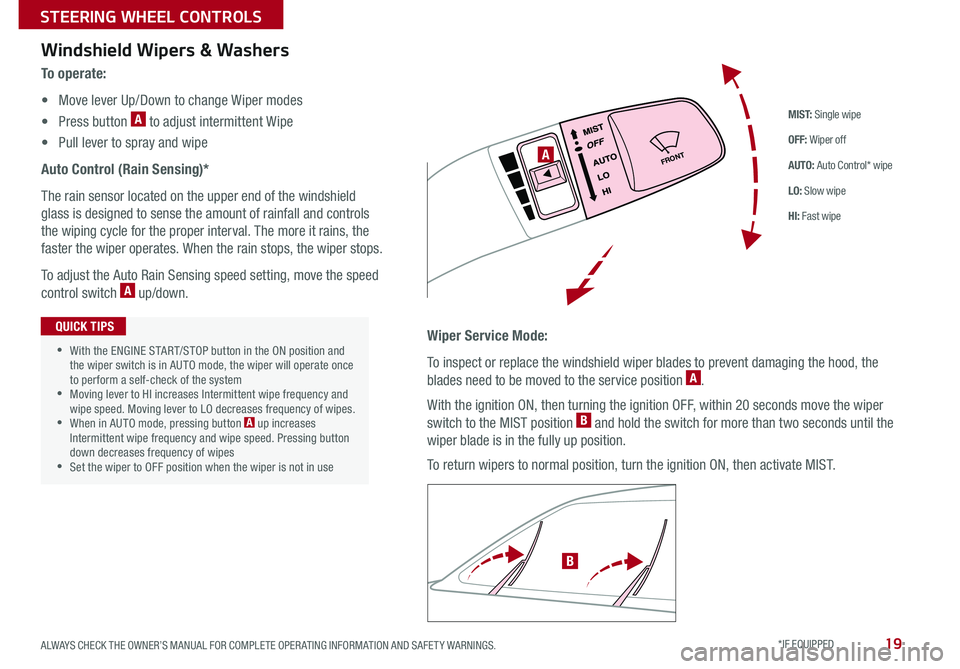
19
M I S T: Single wipe
OFF: Wiper off
AUTO: Auto Control* wipe
LO: Slow wipe
HI: Fast wipe
FRONTA
B
Windshield Wipers & Washers
To o p e r a t e :
• Move lever Up/Down to change Wiper modes
• Press button A to adjust intermittent Wipe
• Pull lever to spray and wipe
Auto Control (Rain Sensing)*
The rain sensor located on the upper end of the windshield
glass is designed to sense the amount of rainfall and controls
the wiping cycle for the proper interval The more it rains, the
faster the wiper operates When the rain stops, the wiper stops
To adjust the Auto Rain Sensing speed setting, move the speed
control switch A up/down
Wiper Service Mode:
To inspect or replace the windshield wiper blades to prevent damaging the hood, the
blades need to be moved to the service position A
With the ignition ON, then turning the ignition OFF, within 20 seconds move the wiper
switch to the MIST position B and hold the switch for more than two seconds until the
wiper blade is in the fully up position
To return wipers to normal position, turn the ignition ON, then activate MIST
•With the ENGINE START/STOP button in the ON position and the wiper switch is in AUTO mode, the wiper will operate once to perform a self-check of the system •Moving lever to HI increases Intermittent wipe frequency and wipe speed Moving lever to LO decreases frequency of wipes •When in AUTO mode, pressing button A up increases Intermittent wipe frequency and wipe speed Pressing button down decreases frequency of wipes •Set the wiper to OFF position when the wiper is not in use
QUICK TIPS
ALWAYS CHECK THE OWNER’S MANUAL FOR COMPLETE OPER ATING INFORMATION AND SAFET Y WARNINGS. *IF EQUIPPED
STEERING WHEEL CONTROLS
Page 23 of 54

21ALWAYS CHECK THE OWNER’S MANUAL FOR COMPLETE OPER ATING INFORMATION AND SAFET Y WARNINGS *IF EQUIPPED †LEGAL DISCL AIMERS ON BACK INSIDE COVER
Voice Recognition Tips Video* To view a video on your mobile device, snap this QR Code or visit the listed website
Refer to page 2 for more information
QR CODE
www.youtube.com/KiaFeatureVideos
Voice Recognition and Phone Contact Tips
To help optimize the Bluetooth® Wireless
Technology Voice Recognition system, below
are some tips and reminders Improve the
performance by making a few simple changes to
your phone contacts:
•Use full names (first and last names) vs short
or single-syllable names (“John Smith” vs
“Dad," “Smith Residence” vs “Home”)
•Avoid using special characters, emoji’s or
hyphenated names (@, &, #, /, -, *, +, etc )
•Avoid using acronyms (“In Case of
Emergency” vs “ICE”) or words with all
capital letters
•Spell words completely, no abbreviations
(“Doctor Smith” vs “Dr Smith”)
The system may have difficulty understanding
some accents or uncommon names Below are
other tips to optimize using the voice recognition
• When placing a call, speak in a natural, moderate tone, with clear pronunciation The system may have trouble recognizing commands if you speak too soft or too loud
• Always wait for the beep before speaking any commands
• Close windows and sunroof and turn off A /C - Open windows, sunroof, weather (wind/rain), or an A /C fan operating at higher speeds can interfere with Voice Recognition
• Press the talk button and say “Help” to get a list of available commands
QUICK TIPS
Bluetooth® Wireless Technology*†5,24 (continued)
Pairing a Phone
For instructions on how to pair a phone, refer to the Car Multimedia
System User's Manual or your vehicle’s Quick Start Guide
How to Place a Call
When using the voice command feature, wait for the system BEEP
before speaking the command
There are two options for placing a call:
•O p t i o n 1: Press the Receive/Place Call button C (displays
the keypad or call history)
•Option 2: Press the Talk button A Then say the command
“Call {name}” or “Dial {number}”, followed by contact name
or number
During the pairing process, be sure to accept the connection requests on the phone for phonebook download and to allow acceptance of all future Bluetooth® connection requests
QUICK TIP
STEERING WHEEL CONTROLS