2019 KIA CADENZA stop start
[x] Cancel search: stop startPage 17 of 54

15ALWAYS CHECK THE OWNER’S MANUAL FOR COMPLETE OPER ATING INFORMATION AND SAFET Y WARNINGS *IF EQUIPPED †LEGAL DISCL AIMERS ON BACK INSIDE COVER
Engine Start/Stop Button & Smart Key Video
To view a video on your mobile device, snap this QR Code or visit the listed website
Refer to page 2 for more information
QR CODE
www.youtube.com/KiaFeatureVideos
(Button panel located left of Steering Wheel)
(Button panel located left of Steering Wheel)
E
C
REMINDERS:
•
In an emergency situation while the vehicle is in motion, you are able to turn the engine off and to the ACC position by pressing the ENGINE START/STOP button for more than 2 seconds or 3 times successively within 3 seconds
•
If Smart Key fob battery is dead, with the lock button facing the ENGINE START/STOP button, hold the fob up against the ENGINE START/STOP button and press
Instrument Panel Dimmer
With parking lights/headlights ON, press button E (+) or (-)
to adjust the brightness of the instrument panel illumination REMINDER: Dimmer does not change brightness when lights are turned off
Trunk Release Button
Press the C button to open the trunk
Engine Start/Stop Button*†8
To start the engine:
1 Depress the brake pedal
2
Press the ENGINE START/STOP button while in
(P) Park or (N) Neutral
To turn the engine OFF, press the ENGINE START/
STOP button
To use the ENGINE
START/STOP button,
you must have the
Smart Key fob on
your person
To use electrical accessories:
ACC position •When in the OFF position and without depressing the brake pedal, press the ENGINE START/STOP button once (amber light)
ON position •When already in the ACC position (amber light) and without depressing the brake pedal, press the ENGINE START/STOP button again (red light) •
When in the OFF position and without depressing the brake pedal, press the ENGINE START/STOP button twice (red light)
Keeping the vehicle in ACC or the ON position for extended periods of time without turning engine on may discharge the vehicle’s battery.
QUICK TIPS
ENGINESTART
STOP
DRIVER'S PANEL
Page 21 of 54
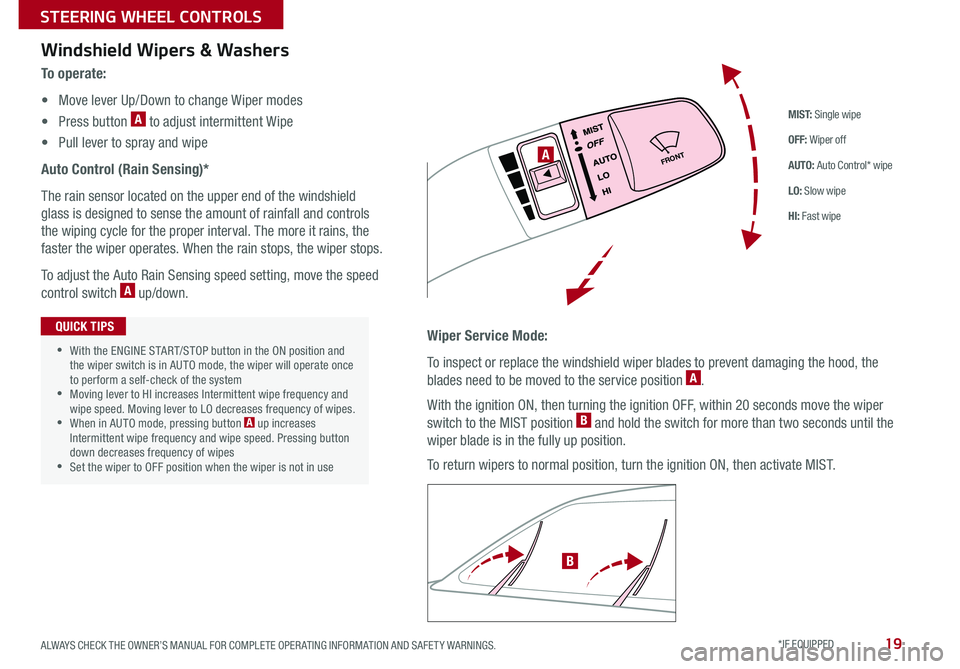
19
M I S T: Single wipe
OFF: Wiper off
AUTO: Auto Control* wipe
LO: Slow wipe
HI: Fast wipe
FRONTA
B
Windshield Wipers & Washers
To o p e r a t e :
• Move lever Up/Down to change Wiper modes
• Press button A to adjust intermittent Wipe
• Pull lever to spray and wipe
Auto Control (Rain Sensing)*
The rain sensor located on the upper end of the windshield
glass is designed to sense the amount of rainfall and controls
the wiping cycle for the proper interval The more it rains, the
faster the wiper operates When the rain stops, the wiper stops
To adjust the Auto Rain Sensing speed setting, move the speed
control switch A up/down
Wiper Service Mode:
To inspect or replace the windshield wiper blades to prevent damaging the hood, the
blades need to be moved to the service position A
With the ignition ON, then turning the ignition OFF, within 20 seconds move the wiper
switch to the MIST position B and hold the switch for more than two seconds until the
wiper blade is in the fully up position
To return wipers to normal position, turn the ignition ON, then activate MIST
•With the ENGINE START/STOP button in the ON position and the wiper switch is in AUTO mode, the wiper will operate once to perform a self-check of the system •Moving lever to HI increases Intermittent wipe frequency and wipe speed Moving lever to LO decreases frequency of wipes •When in AUTO mode, pressing button A up increases Intermittent wipe frequency and wipe speed Pressing button down decreases frequency of wipes •Set the wiper to OFF position when the wiper is not in use
QUICK TIPS
ALWAYS CHECK THE OWNER’S MANUAL FOR COMPLETE OPER ATING INFORMATION AND SAFET Y WARNINGS. *IF EQUIPPED
STEERING WHEEL CONTROLS
Page 25 of 54

23ALWAYS CHECK THE OWNER’S MANUAL FOR COMPLETE OPER ATING INFORMATION AND SAFET Y WARNINGS *IF EQUIPPED †LEGAL DISCL AIMERS ON BACK INSIDE COVER
CANCELCRUISERES
SET
VOL
VOL
MUTEMODE
CANCELCRUISERES
SET
VOL
VOL
MUTEMODE
CANCELCRUISERES
SETVOLVOL
MUTEMODE
CANCELCRUISERES
SET
VOL
VOL
MUTEMODE
CANCELCRUISERES
SET
VOL
VOL
MUTEMODE
CANCELCRUISERES
SETVOLVOL
MUTEMODE
A
CB
D
E
F
(Type A shown)
Audio Controls†24Cruise Control†24
A Audio MODE button: Press to cycle through FM/AM/SiriusXM®/Media
Modes
B Seek/Preset button:
FM/AM/SiriusXM® – Press up/down to advance through Preset Stations
Press and hold to auto seek
Media Modes – Press up/down to move track up/down
Press and hold to fast forward / rewind
C Volume buttons: Press to raise/lower volume
Mute button: Press to mute all audio
D CRUISE Control ON/OFF button: Press to turn the Cruise Control ON/OFF
E Resume Cruising Speed button: Press up to resume preset speed or
increase cruising speed
Set Cruising Speed button: Press down to set or decrease cruising speed
F Cruise Control CANCEL button: To cancel Cruise Control setting, do one
of the following:
•Press the brake pedal
•Press the CANCEL button
Pressing the Audio System MODE button for more than 1 second will turn Audio Mode ON/OFF
QUICK TIP
Your vehicle’s steering wheel buttons may differ from those in the illustrations. See your Owner’s Manual for more details.
Driving while distracted is dangerous and should be avoided. Drivers should remain attentive to driving and always exercise caution when using the steering-wheel-mounted controls while driving. For further audio system operations, refer to pages 24-26.
•Cruise Control is designed to function above 25 mph •The Cruise Control system will not activate until the brake pedal has been depressed at least once after ignition ON or engine start
QUICK TIPS
REMINDER: Cruise Control is a part of Smart Cruise Control (SCC) with Stop & Go and can be set as the operating mode To switch from SCC to Cruise Control, press and hold the CRUISE button (the SCC system must not be activated to change modes) Repeat to switch back to SCC mode
STEERING WHEEL CONTROLS
Page 29 of 54

27ALWAYS CHECK THE OWNER’S MANUAL FOR COMPLETE OPER ATING INFORMATION AND SAFET Y WARNINGS *IF EQUIPPED †LEGAL DISCL AIMERS ON BACK INSIDE COVER
Front SVM - when in Drive & Neutral: Rear SVM - when in Reverse:
Displays the front side and SVM images
simultaneously on the screen
Displays the front side image on the
screen
Displays the front side and left side
images simultaneously on the screen
Displays the front side and right side
images simultaneously on the screen
Displays the rear view and SVM images
simultaneously on the screen
Displays the rear side image on the
screen
Displays the rear and left side images
simultaneously on the screen
Displays the rear and right side images
simultaneously on the screen
The Front SVM camera will turn off when the gear shift is moved into Park or Reverse or the SVM button is pressed
QUICK TIP
Check yo ur sur roun dings for safety.
(Button located on gear shift)
A
Surround View Monitor Video To view a video on your mobile device, snap this QR Code or visit the listed website
Refer to page 2 for more information
QR CODE
www.youtube.com/KiaFeatureVideos
Surround View Monitoring (SVM) System*
The Surround View Monitoring (SVM) System is a parking support system that shows the areas around the front, rear, left,
and right sides of the vehicle via four cameras displayed onto the navigation screen The SVM system will turn on when the
SVM button A is pressed, the gear shift is in N (Neutral) or D (Drive) and the LED is illuminated
• The Front SVM camera is ON when the ENGINE START/STOP
button is On, the gear shift is in Drive or Neutral and the SVM
button is pressed ON
•Rear SVM: The rear camera view will automatically display
on the navigation screen when the vehicle is shifted into
Reverse The rear camera view will turn off when the vehicle
is shifted out of Reverse
•Front SVM: The camera view will display on the navigation
screen in both Drive and Neutral In Drive, the camera
view will continue to display until the vehicle is above
approximately 12 mph
Camera View Modes – To change camera view modes, press the icons shown below on the navigation screen to select the mode
REMINDER: The SVM camera is equipped with an optical lens to provide a wider range of vision and may appear different from the actual distance
The Surround View Monitor system is only a supplemental system and may not display all objects around the vehicle. Drivers should not rely solely on the SVM information when parking and backing up. Drivers should always pay attention and directly check the the left/right and rear.
CENTER PANEL
Page 30 of 54

CADENZA FEATURES & FUNCTIONS GUIDE28*IF EQUIPPED
CLIM AT EMODEA/C
SYNCAUTOFRONTREAR
OFF
AUXUSB180W12V
( Ty pe B)
Aux/USB/iPod® Port & Power Outlets
Aux/USB/iPod® Port A
Use the Aux port to connect audio devices and the USB port to connect
USB audio devices, smartphones and iPod® devices
If equipped, additional power outlets are located inside the center console
Power Outlets B
Use the power outlets for mobile phones and other devices designed to
operate on a 12V (180W max) power outlet
Audio Control Unit Clock Setup:
Press the Setup button and select the Clock icon Use the
on-screen buttons to navigate through setup
Center Panel Clock Setup (Type B):
Clock setup is done through the audio control unit See below
or refer to the Car Multimedia System User's Manual for more
information
The power outlets are inactive when the ENGINE START/STOP button is OFF
QUICK TIP
REMINDERS:
•
Using the power outlets (accessory plugs) for prolonged periods of time with the ENGINE START/STOP button in the ACC position (Engine OFF ) may cause the battery to discharge
• Use manufacturer cables only that came with your device Third party cables may cause damage to device.
For more information on the Aux/USB/iPod® Port & Power Outlets, refer to the Owner's Manual.
REMINDER: The Center Panel Digital Clock and Navigation System* Clock are not synchronized and may differ slightly
AB
•Daylight Savings must be enabled or disabled in the Clock Settings screen
•To access manual date and time setting, turn GPS Time OFF in the Clock Settings (UVO eServices with Premium Navigation*)
QUICK TIPS
Clock
CENTER PANEL
Page 35 of 54

33ALWAYS CHECK THE OWNER’S MANUAL FOR COMPLETE OPER ATING INFORMATION AND SAFET Y WARNINGS *IF EQUIPPED
(Buttons located below Gear Shift)
DRIVE
MODEAUTO HOLD
A
(Buttons located below Gear Shift)
B
Heated Steering Wheel*
Press Heated Steering Wheel button A to turn ON/OFF Steering Wheel
Heater, while the Engine Start /Stop button is in the ON position Steering
Wheel Heater will turn off automatically in 30 minutes, or when button is
pressed again to deactivate
•If ignition is turned OFF, then ON again within 30 minutes of Steering Wheel Heater being turned ON, the system will remain in the ON position •System does NOT turn off when ignition is cycled To turn off system, press the Heated Steering Wheel button
QUICK TIPS
Power Rear Sunshade*
Press the Power Rear Sunshade button B to raise/lower sunshade, while
the Engine Start /Stop button is in the ACC/ON position
1 The Power Rear Sunshade will lower when the Gear Shift is moved into the R (Reverse) position
2
Then when the Gear Shift is moved into D (Drive) and vehicle’s traveling more than 12 mph, the Power Rear Sunshade will unfold automatically
QUICK TIPS
CENTER PANEL
Page 38 of 54

CADENZA FEATURES & FUNCTIONS GUIDE36
SEATING
*IF EQUIPPED †LEGAL DISCL AIMERS ON BACK INSIDE COVER
(Buttons located on Driver's Door Panel)
A
B
C
•
For easy adjustments, hold a headrest post with one hand while using the other hand to pull the headrest from underneath
QUICK TIP
Front Seat Headrest Adjustment†1 0
To raise headrest: Pull headrest up
To lower headrest: Press lock A, then press the headrest down
Driver Position Memory System*
The integrated system stores into memory the position
of the Driver’s Seat, Outside Rearview Mirrors and the
Steering Wheel
To store positions into memory, first place the Gear
Shift into P (Park) while the Engine Start /Stop button
is in the ON position Then:
1 Adjust the Driver’s Seat, Outside Mirrors and the
Steering Wheel
2 Press the SET button B on the control panel
System will beep once
3 Press one of the memory buttons C within 5
seconds The system will beep twice when memory
has been stored
4 “Driver (1 or 2) set is memorized” will appear on the
instrument cluster LCD screen
REMINDER: Do not attempt to operate the driver position memory system while the vehicle is moving This could result in loss of control of the vehicle
REMINDER: Do not operate the vehicle with the headrests removed Headrests can provide critical neck and head support in an accident
Page 39 of 54

37ALWAYS CHECK THE OWNER’S MANUAL FOR COMPLETE OPER ATING INFORMATION AND SAFET Y WARNINGS *IF EQUIPPED †LEGAL DISCL AIMERS ON BACK INSIDE COVER
A
B
C
D
F
E
LockUnlock
Smart Key†8
A Press to lock All Doors
B Press to unlock Driver’s Door Press twice in 4 seconds to unlock All Doors
C Press and hold to unlock Trunk Then lift lid by the handle to manually open Trunk
REMINDERS:
•Trunk lid will partially open To fully open, lift up manually
•The Trunk unlocks when the Smart Key is within close proximity of the vehicle
D Press and hold more than 1 second for Panic Alarm To turn off Alarm, press any button
E Press to release Mechanical Key (Button on reverse side of fob)
•
•If the Smart Key battery is weak or not working properly, hold the Smart Key fob up to the ENGINE START/STOP button (Lock button side closest) and press to start engine
•The Smart Key’s signal can be blocked by the normal operation of a cell phone or smartphone To help prevent this, store each device separately
QUICK TIPS
REMINDER: Remote button configuration may vary depending on vehicle options
Driver’s Door Lock/Unlock button G:
To unlock door(s):
•Press button once to unlock Driver’s door
•Press again within 4 seconds
to unlock all doors
To lock all doors - Press
again to lock all doorsG
To view these videos on your mobile device, snap these QR Codes or visit the listed websites
Refer to page 2 for more information
Engine Start/Stop Button & Smart Key Video
Kia Key Fob Video
QR CODES
www.youtube.com/KiaFeatureVideos
Mechanical Key F:
Use to unlock /lock Driver’s Door
1 Remove door handle keyhole cover with Mechanical Key by
pressing up into slot as shown
2 Insert Mechanical Key and turn right to Unlock Driver’s Door
Turn twice within 4 seconds to Unlock all doors
3 Insert Mechanical Key and turn left to Lock Driver’s Door
4 Return keyhole cover to its original position
Use to lock and unlock the glove box
OTHER KEY FEATURES