2019 KIA CADENZA engine
[x] Cancel search: enginePage 14 of 54

CADENZA FEATURES & FUNCTIONS GUIDE12*IF EQUIPPED †LEGAL DISCL AIMERS ON BACK INSIDE COVER
Lane Keeping Assist (LKA)*†6
With the Engine Start /Stop button
in the ON position, press the LK A
button G to turn system ON The
instrument cluster indicator
will initially illuminate white It
will remain white when vehicle is
traveling less than 40 mph and the
system does not detect the lane
markers When system detects the lane markers and can assist the
steering, the LK A icon will illuminate green
If the LK A detects that you are moving outside of your lane, the system
may give an audible warning and display a LDW (Lane Departure
Warning) alert on the instrument cluster If the vehicle continues to
move outside of the lane, the LK A will apply a slight adjustment to the
steering, trying to prevent the vehicle from moving outside its lane
Standard LK A is the operating mode by default when the button
is depressed to ON To switch between modes (Standard LK A, Active
LK A and Lane Departure), go to User Settings in the Instrument Cluster
All systems will operate under the following conditions:
•The vehicle exceeds approximately 37 mph
•The LK A system recognizes both lane
markers the vehicle is traveling in
•The vehicle is between the lane markers
When the LK A sensor does not detect the lane traveling in the lanes are not illuminated
When the LK A sensor detects the vehicle moving outside of the lane traveling in, a yellow indicator will illuminate either on the left or right lane (shown in both images above)
Lane Keeping AssistLane Keeping Assist
Lane Keeping Assist
Lane Keeping Assist
Lane Keeping Assist
Lane Keeping Assist
Lane Keeping AssistLane Keeping Assist
Lane Keeping AssistLane Keeping Assist
Lane Keeping Assist
Lane Keeping Assist
Lane Keeping Assist
Lane Keeping Assist
Lane Keeping AssistLane Keeping Assist
When the LK A sensor detects the lane traveling in, both lanes are illuminated
REMINDERS:
•
LK A will not issue a warning if the turn signal or hazard signal is activated
•
If the LK A button is ON and ignition is cycled, the system will turn ON again If the LK A button is OFF, the system remains OFF
•
The LK A /LDW are not substitutes for safe and proper driving Always drive safely and use caution
•
LK A /LDW may not always alert the driver if the vehicle about to be driven outside of its lane Refer to the Owner’s Manual for more information
Lane Keeping Assist (LKA) Video
To view a video on your mobile device, snap this QR Code or visit the listed website Refer to page 2 for more information
QR CODE
www.youtube.com/KiaFeatureVideos
(Button panel located left of Steering Wheel)
G
DRIVER'S PANEL
Page 15 of 54

13ALWAYS CHECK THE OWNER’S MANUAL FOR COMPLETE OPER ATING INFORMATION AND SAFET Y WARNINGS *IF EQUIPPED
Forward Collision-Avoidance Assist (FCA) / Forward Collision Warning (FCW)†9
The FCA is designed to alert the driver, and if necessary apply emergency braking, when rapidly approaching a vehicle that is
slowing down, braking or stopped
Initially, the Forward Collision Warning (FCW ) will provide a warning when it detects a potential collision with a vehicle in front
emitting an audible warning and visual alert on the instrument cluster Adjust the alert settings (Early, Normal, Late) in the User
Settings To turn the FCA /FCW off, go to User Settings again and turn off
If the collision risk increases, the Forward Collision-Avoidance Assist (FCA) automatically applies the brakes to reduce your
speed, helping to minimize the effects of a possible collision
FCA can be turned ON in the User Settings menu on the Instrument Cluster display The FCA /FCW will become active when the:
• Engine Start /Stop button is ON• Vehicle is traveling more than 5 mph • Electronic Stability Control (ESC) is ON
Adjust the alert settings (Early, Normal, Late) in the User Settings To turn the
FCA /FCW off, go to User Settings again and turn off
REMINDERS:
• The FCA /FCW will be activated by default when the ignition is cycled ON, even when previous setting to OFF
• The FCA /FCW will not operate when the vehicle is traveling more than approximately 50 mph
The Forward Collision-Avoidance Assist (FCA)* / Forward Collision Warning System (FCWS) are not substitutes for safe and proper driving. Always drive safely and use caution. FCA and FCW may not always alert the driver when the vehicle is approaching another vehicle.
Power Windows, Window Lock & Central Door Lock
A Pull/Press to operate Driver’s & Passenger's Window Auto Up/Down*
B Press to Unlock /Lock All Doors
C Press to disable Rear Passenger Windows and Rear Sunroof
passenger controls
REMINDER: When pressed C, window controls for the Rear Passenger Windows are disabled
Press button again to stop Auto Up/Down function
QUICK TIP
(Button/switch panel located on Driver's Door )
A
BC
Forward Collision Warning Video
To view a video on your mobile device, snap this QR Code or visit the listed website
Refer to page 2 for more information
QR CODE
www.youtube.com/KiaFeatureVideos
Button configuration may vary depending on vehicle model.
DRIVER'S PANEL
Page 16 of 54

CADENZA FEATURES & FUNCTIONS GUIDE14*IF EQUIPPED
Power/Heated Outside Mirrors*
Mirror heaters automatically turn ON/OFF at the same time the Rear Window Defroster is
turned ON/OFF Rear Window Defroster button* is located on climate control system panel
Automatic Door Lock/Unlock
When the gear shift is moved into or out of P (PARK ), all doors will Lock /Unlock Refer to the
User Settings in the LCD Instrument Cluster modes on how to turn Auto Door Lock /Unlock
ON/OFF
Fuel Door Release Button
Press the Fuel Door Release button D to release the fuel door
(Buttons panel located on Driver's Door )
E
F
Reverse Parking Aid Function*
When the gear shift lever is moved into R (Reverse)
and with the L or R mirror buttons depressed, the
outside rearview mirrors E will rotate downward to
aid in reverse parking
To turn ON the Reverse Parking Aid Function, depress
either L or R mirror buttons F
To turn OFF, depress the same buttons again
The outside rearview mirrors will automatically return
to their original positions when:
• The Engine Start /Stop button is in the OFF position
• The gear shift lever is moved to any position except R
(Reverse)
• The L or R mirror buttons are not depressed
REMINDER: When the outside rearview mirror buttons are not depressed, the Reverse Parking Aid Function will not operate and the outside rearview mirrors will not rotate downward
Power Folding Outside Mirrors*
Press the L or R buttons A to select the mirror to adjust
Press button arrows B left /right or up/down to adjust
mirror position
Toggle button C left /right to unfold/fold the outside
rearview mirrors
•The Smart Key Lock /Unlock buttons are pressed
•The door outside handle button is pressed
•Driver approaches the vehicle with the Smart Key*
REMINDER: When mirror button C is in the center, press the Lock button on the Smart Key to automatically fold the mirrors
The mirrors will automatically unfold when the Smart Key* is within close proximity to the vehicle
QUICK TIP
(Button/switch panel located on Driver's Door )
A
AB
C
(Button located left of Steering Wheel)
D
Button configuration may vary depending on vehicle model.
DRIVER'S PANEL
Page 17 of 54

15ALWAYS CHECK THE OWNER’S MANUAL FOR COMPLETE OPER ATING INFORMATION AND SAFET Y WARNINGS *IF EQUIPPED †LEGAL DISCL AIMERS ON BACK INSIDE COVER
Engine Start/Stop Button & Smart Key Video
To view a video on your mobile device, snap this QR Code or visit the listed website
Refer to page 2 for more information
QR CODE
www.youtube.com/KiaFeatureVideos
(Button panel located left of Steering Wheel)
(Button panel located left of Steering Wheel)
E
C
REMINDERS:
•
In an emergency situation while the vehicle is in motion, you are able to turn the engine off and to the ACC position by pressing the ENGINE START/STOP button for more than 2 seconds or 3 times successively within 3 seconds
•
If Smart Key fob battery is dead, with the lock button facing the ENGINE START/STOP button, hold the fob up against the ENGINE START/STOP button and press
Instrument Panel Dimmer
With parking lights/headlights ON, press button E (+) or (-)
to adjust the brightness of the instrument panel illumination REMINDER: Dimmer does not change brightness when lights are turned off
Trunk Release Button
Press the C button to open the trunk
Engine Start/Stop Button*†8
To start the engine:
1 Depress the brake pedal
2
Press the ENGINE START/STOP button while in
(P) Park or (N) Neutral
To turn the engine OFF, press the ENGINE START/
STOP button
To use the ENGINE
START/STOP button,
you must have the
Smart Key fob on
your person
To use electrical accessories:
ACC position •When in the OFF position and without depressing the brake pedal, press the ENGINE START/STOP button once (amber light)
ON position •When already in the ACC position (amber light) and without depressing the brake pedal, press the ENGINE START/STOP button again (red light) •
When in the OFF position and without depressing the brake pedal, press the ENGINE START/STOP button twice (red light)
Keeping the vehicle in ACC or the ON position for extended periods of time without turning engine on may discharge the vehicle’s battery.
QUICK TIPS
ENGINESTART
STOP
DRIVER'S PANEL
Page 21 of 54
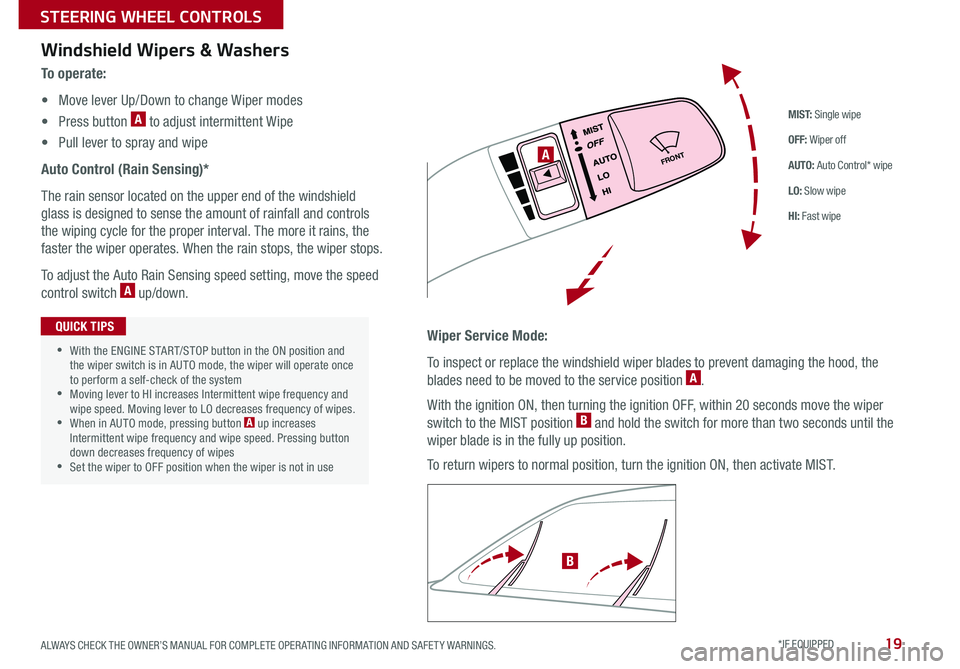
19
M I S T: Single wipe
OFF: Wiper off
AUTO: Auto Control* wipe
LO: Slow wipe
HI: Fast wipe
FRONTA
B
Windshield Wipers & Washers
To o p e r a t e :
• Move lever Up/Down to change Wiper modes
• Press button A to adjust intermittent Wipe
• Pull lever to spray and wipe
Auto Control (Rain Sensing)*
The rain sensor located on the upper end of the windshield
glass is designed to sense the amount of rainfall and controls
the wiping cycle for the proper interval The more it rains, the
faster the wiper operates When the rain stops, the wiper stops
To adjust the Auto Rain Sensing speed setting, move the speed
control switch A up/down
Wiper Service Mode:
To inspect or replace the windshield wiper blades to prevent damaging the hood, the
blades need to be moved to the service position A
With the ignition ON, then turning the ignition OFF, within 20 seconds move the wiper
switch to the MIST position B and hold the switch for more than two seconds until the
wiper blade is in the fully up position
To return wipers to normal position, turn the ignition ON, then activate MIST
•With the ENGINE START/STOP button in the ON position and the wiper switch is in AUTO mode, the wiper will operate once to perform a self-check of the system •Moving lever to HI increases Intermittent wipe frequency and wipe speed Moving lever to LO decreases frequency of wipes •When in AUTO mode, pressing button A up increases Intermittent wipe frequency and wipe speed Pressing button down decreases frequency of wipes •Set the wiper to OFF position when the wiper is not in use
QUICK TIPS
ALWAYS CHECK THE OWNER’S MANUAL FOR COMPLETE OPER ATING INFORMATION AND SAFET Y WARNINGS. *IF EQUIPPED
STEERING WHEEL CONTROLS
Page 25 of 54

23ALWAYS CHECK THE OWNER’S MANUAL FOR COMPLETE OPER ATING INFORMATION AND SAFET Y WARNINGS *IF EQUIPPED †LEGAL DISCL AIMERS ON BACK INSIDE COVER
CANCELCRUISERES
SET
VOL
VOL
MUTEMODE
CANCELCRUISERES
SET
VOL
VOL
MUTEMODE
CANCELCRUISERES
SETVOLVOL
MUTEMODE
CANCELCRUISERES
SET
VOL
VOL
MUTEMODE
CANCELCRUISERES
SET
VOL
VOL
MUTEMODE
CANCELCRUISERES
SETVOLVOL
MUTEMODE
A
CB
D
E
F
(Type A shown)
Audio Controls†24Cruise Control†24
A Audio MODE button: Press to cycle through FM/AM/SiriusXM®/Media
Modes
B Seek/Preset button:
FM/AM/SiriusXM® – Press up/down to advance through Preset Stations
Press and hold to auto seek
Media Modes – Press up/down to move track up/down
Press and hold to fast forward / rewind
C Volume buttons: Press to raise/lower volume
Mute button: Press to mute all audio
D CRUISE Control ON/OFF button: Press to turn the Cruise Control ON/OFF
E Resume Cruising Speed button: Press up to resume preset speed or
increase cruising speed
Set Cruising Speed button: Press down to set or decrease cruising speed
F Cruise Control CANCEL button: To cancel Cruise Control setting, do one
of the following:
•Press the brake pedal
•Press the CANCEL button
Pressing the Audio System MODE button for more than 1 second will turn Audio Mode ON/OFF
QUICK TIP
Your vehicle’s steering wheel buttons may differ from those in the illustrations. See your Owner’s Manual for more details.
Driving while distracted is dangerous and should be avoided. Drivers should remain attentive to driving and always exercise caution when using the steering-wheel-mounted controls while driving. For further audio system operations, refer to pages 24-26.
•Cruise Control is designed to function above 25 mph •The Cruise Control system will not activate until the brake pedal has been depressed at least once after ignition ON or engine start
QUICK TIPS
REMINDER: Cruise Control is a part of Smart Cruise Control (SCC) with Stop & Go and can be set as the operating mode To switch from SCC to Cruise Control, press and hold the CRUISE button (the SCC system must not be activated to change modes) Repeat to switch back to SCC mode
STEERING WHEEL CONTROLS
Page 27 of 54

ALWAYS CHECK THE OWNER’S MANUAL FOR COMPLETE OPER ATING INFORMATION AND SAFET Y WARNINGS *IF EQUIPPED †LEGAL DISCL AIMERS ON BACK INSIDE COVER25
UVO eServices Video
To view a video on your mobile device, snap this QR Code or visit the listed website Refer to page 2 for more information
QR CODE
www.youtube.com/KiaFeatureVideos
UVO eServices*†1
FM/AM/SiriusXM®†2 2/Media (USB, iPod®†1 4, Aux, Bluetooth® Audio, My Music)
•Navigation may be available when connected to Android Auto or Apple CarPlay supported smartphones
•When using the voice command feature, wait for the system to BEEP before speaking the command
•At any time, you can interrupt Command Feedback by pressing the TALK button
•Prolonged use of the audio control unit in ACC mode may drain the vehicle’s battery
•A warning screen may appear periodically to remind users that the UVO eServices should be operated when the engine is running to prevent battery discharge
QUICK TIPS
REMINDER: Driving while distracted is dangerous and should be avoided Drivers should remain attentive to driving and always exercise caution when using the steering wheel-mounted controls while driving To help minimize driver distraction, some audio system functionalities have been modified while the vehicle is in Drive, Reverse or moved out of Park
Press to Power ON/OFF Rotate to adjust Volume
Press to enter PHONE Mode
Press to select FM/AM /SiriusXM® modes
Press to select MEDIA mode
Press to display SE TUP/Settings mode
Press briefly to do the following:• FM/AM mode: Play the previous/next frequency • SiriusXM® mode: Change the channel • MEDIA mode: Change the track, file or title (except for AUX ) Press and hold to the do the following (over 0.8 seconds):• FM/AM mode: Move quickly through all of the frequencies When released, the system seeks the next available frequency • MEDIA mode: Rewinds or fast forwards the track or file (except for AUX and Bluetooth® Audio)
Press to enter APPS/Info menu
A programmable key to provide quick access to one of several available system features
Rotate to change Radio/SiriusXM® Station/Media tracks/ files
Press and hold to reset the system settings
CD-INDISP
PWRPUSH
VOL TUNE
FILE
DEST
SEEK TRACK
MEDIA
FM/AM
PHONE S AT
MAP
VOICE
ROUTEMAP
CD-INDISP
PWRPUSH
VOL TUNE
FILE
DEST
SEEK TRACK
MEDIA
FM/AM
PHONE S AT
UVO
ROUTE
N AV
UVOCD-IN
DISP
PWRPUSH
VOL TUNE
FILE
TUNE
DEST
SEEK
TRACK MAP
VOICE N
AV SETUP
SEEK
MEDIA
RADIO
MEDIA
FM/AM
PHONE S AT
MAP
VOICE
ROUTE
MAP
CD-INDISP
PWRPUSH
VOL TUNE
FILE
DEST
SEEK TRACK
MEDIA
FM/AM
PHONE S AT
UVO
ROUTE
VOL
POWER
PUSH
FILE
TUNETRACK
SETUP
SEEK
MEDIA PHONE
RADIOVOL
POWERPUSHB luetooth®
N AV
UVO
APPS/
Sound Settings: To adjust the audio system sound settings:
1 Press the SETUP key on the audio control unit or the on-screen MENU button, when in MEDIA mode 2 Select the on-screen SOUND button, or SOUND SET TINGS3 Select the menu item (Position, Volume, Tone, Priority, Advanced, Default)4 Use the onscreen buttons to adjust settings Press the return button to save settings
Radio Presets: You can listen to FM, AM and SiriusXM radio and save frequently used stations
How to Save a Preset: Press and hold the desired slot This saves the current station in the selected slot SiriusXM®
Smart Favorites: For the first ten favorite SiriusXM channels, you may play live or repeat from the beginning of a song or a program segment In Radio mode, choose SiriusXM, then select any of the first six favorites During song or program play, tap the Skip Backward icon to start from the beginning of the song or program Tap the Play Live icon to return to the live broadcast
Custom Button : A programmable key to provide quick access to one of several available system features
To Program the Custom Button: Press the SETUP button, then press the Custom button Select one of the available features you would like the Custom button to open For further UVO eServices operations, refer to the Car Multimedia System User's Manual. For other audio system information, refer to pages 24-26.
Your vehicle’s audio system may differ from that in the illustrations.
AUDIO SYSTEMS
Page 28 of 54

CADENZA FEATURES & FUNCTIONS GUIDE26*IF EQUIPPED †LEGAL DISCL AIMERS ON BACK INSIDE COVER
CD-INDISP
PWRPUSH
VOLTUNE
FILE
DEST
SEEK TRACK
MEDIA
FM/AM
PHONE S AT
MAP
VOICE
ROUTEMAP
CD-INDISP
PWRPUSH
VOL TUNE
FILE
DEST
SEEK TRACK
MEDIA
FM/AM
PHONE S AT
UVO
ROUTE
N AV
UVO
FILE
TUNE
VOL
TRACKMAPSEEK
MEDIA
RADIO
POWERPUSHN AV SETUP
UVO eServices with Premium Navigation Video
To view a video on your mobile device, snap this QR Code or visit the listed website
Refer to page 2 for more information
QR CODE
www.youtube.com/KiaFeatureVideos
Press to Power ON/OFF Rotate to adjust Volume
A programmable key to provide quick access to one of several available system features
Press to enter Map menu
Press to select FM/AM /SiriusXM® modes
Press and hold to reset the system settings
Press to select MEDIA mode
Press to display SE TUP/ Settings mode
Press to enter navigation menu
Rotate to change Radio/SiriusXM® Station/Media tracks/ files
UVO eServices with Premium Navigation*†1,15
FM/AM/SiriusXM®†2 2/Media (Disc, USB, iPod®†1 4, My Music, Aux, Bluetooth® Au d io)
For other audio system information, refer to pages 24-25.
Press briefly to do the following:• FM/AM mode: Play the previous/next frequency • SiriusXM® mode: Change the channel • MEDIA mode: Change the track, file or title (except for AUX ) Press and hold to the do the following (over 0.8 seconds):• FM/AM mode: Move quickly through all of the frequencies When released, the system seeks the next available frequency • MEDIA mode: Rewinds or fast forwards the track or file (except for AUX and Bluetooth® Audio)
Your vehicle’s audio system may differ from that in the illustrations. For further UVO eServices with Premium Navigation operations, refer to the Car Multimedia System User's Manual.
Sound Settings: To adjust the audio system sound settings:
1 Press the SETUP key on the audio control unit or the on-screen MENU button, when in MEDIA mode 2 Select the on-screen SOUND button 3 Select the menu item (Position, Volume, Tone, Priority, Navigation, Advanced, Default)4 Use the onscreen buttons to adjust settings
Radio Presets: You can listen to FM, AM and SiriusXM radio and save frequently used stations How to Save a Preset: Press and hold the desired slot This saves the current station in the selected slot SiriusXM®
Smart Favorites: For the first ten favorite SiriusXM channels, you may play live or repeat from the beginning of a song or a program segment In Radio mode, choose SiriusXM, then select any of the first six favorites During song or program play, tap the Skip Backward icon to start from the beginning of the song or program Tap the Play Live icon to return to the live broadcast
Custom Button : A programmable key to provide quick access to one of several available system features
To Program the Custom Button: Press the SETUP button, then press the Custom button Select one of the available features you would like the Custom button to open
REMINDER: Driving while distracted is dangerous and should be avoided Drivers should remain attentive to driving and always exercise caution when using the steering-wheel-mounted controls while driving o help minimize driver distraction, some audio system functionalities have been modified while the vehicle is in Drive, Reverse or moved out of Park
•At any time, you can interrupt the Voice Command Feedback by pressing the TALK button on the steering wheel
•Prolonged use of the navigation system in ACC mode may drain the vehicle’s battery A warning screen may appear periodically to remind users that the navigation system should be operated when the engine is running to prevent battery discharge
•When using the voice command feature, wait for the system BEEP before speaking the command
QUICK TIPS
AUDIO SYSTEMS