2019 JEEP WRANGLER UNLIMITED Multimedia
[x] Cancel search: MultimediaPage 7 of 348

GRAPHICAL TABLE OF CONTENTS
GETTING TO KNOW YOUR VEHICLE
GETTING TO KNOW YOUR INSTRUMENT PANEL
SAFETY
STARTING AND OPERATING
IN CASE OF EMERGENCY
SERVICING AND MAINTENANCE
TECHNICAL SPECIFICATIONS
MULTIMEDIA
CUSTOMER ASSISTANCE
INDEX
Page 29 of 348

• Push the heated seat buttononce to
turn the HI setting on.
• Push the heated seat button
a second
time to turn the MED setting on.
• Push the heated seat button
a third
time to turn the LO setting on.
• Push the heated seat button
a fourth
time to turn the heating elements off.
NOTE:
• The engine must be running for the heated
seats to operate.
• The level of heat selected will stay on until
the operator changes it.Vehicles Equipped With Remote Start
On models that are equipped with remote
start, the driver’s seat can be programmed to
come on during a remote start.
This feature can be programmed through the
Uconnect system. Refer to “Uconnect Set-
tings” in “Multimedia” in your Owner’s
Manual for further information.
WARNING!
• Persons who are unable to feel pain to
the skin because of advanced age,
chronic illness, diabetes, spinal cord in-
jury, medication, alcohol use, exhaus-
tion or other physical condition must
exercise care when using the seat
heater. It may cause burns even at low
temperatures, especially if used for long
periods of time.
• Do not place anything on the seat or
seatback that insulates against heat,
such as a blanket or cushion. This may
cause the seat heater to overheat. Sit-
ting in a seat that has been overheated
could cause serious burns due to the
WARNING!
increased surface temperature of the
seat.
Front Passenger Easy Entry Seat — Two
Door Models
Pull upward on the easy entry lever located on
the outboard side of the seat back, and slide
the entire seat forward.
Heated Seat Buttons
Easy Entry Lever
27
Page 36 of 348

WARNING!
Do not adjust the steering column while
driving. Adjusting the steering column
while driving or driving with the steering
column unlocked, could cause the driver
to lose control of the vehicle. Failure to
follow this warning may result in serious
injury or death.
Heated Steering Wheel — If Equipped
The steering wheel contains a heating ele-
ment that helps warm your hands in cold
weather. The heated steering wheel has only
one temperature setting. Once the heated
steering wheel has been turned on, it will stay
on until the operator turns it off. The heated
steering wheel may not turn on when it is
already warm.
The heated steering wheel control button is
located on the center of the instrument panel
below the touchscreen and within the climate
or controls screen of the touchscreen.• Push the heated steering wheel button
once to turn the heating element on.
• Push the heated steering wheel button
a second time to turn the heating element
off.
NOTE:
The engine must be running for the heated
steering wheel to operate.
Vehicles Equipped With Remote Start
On models that are equipped with remote
start, the heated steering wheel can be pro-
grammed to come on during a remote start.This feature can be programmed through the
Uconnect system. Refer to “Uconnect Set-
tings” in “Multimedia” in your Owner’s
Manual for further information.
WARNING!
• Persons who are unable to feel pain to
the skin because of advanced age,
chronic illness, diabetes, spinal cord in-
jury, medication, alcohol use, exhaus-
tion, or other physical conditions must
exercise care when using the steering
wheel heater. It may cause burns even at
low temperatures, especially if used for
long periods.
• Do not place anything on the steering
wheel that insulates against heat, such
as a blanket or steering wheel covers of
any type and material. This may cause
the steering wheel heater to overheat.
Heated Steering Wheel Button
GETTING TO KNOW YOUR VEHICLE
34
Page 46 of 348

Climate Control Functions
Air Conditioning (A/C)
The Air Conditioning (A/C) button allows the
operator to turn the air conditioning system
on and off. When the system is turned on,
cool dehumidified air flows through the vents
into the cabin.
For improved fuel economy, press the A/C
button to turn off the air conditioning off and
adjust the blower and airflow mode settings.
Make sure to only select Panel, Bi-Level, or
Floor modes.
NOTE:
• If fog or mist appears on the windshield or
windows, select Defrost mode and increase
the blower speed.
• If the air conditioning performance is lower
than expected, there maybe blockage. Gen-
tly clean the area around the radiator with
water.
MAX A/C
The MAX A/C setting provides the maximum
cooling performance.Press the button to toggle between MAX A/C
and your prior setting. The button illuminates
when MAX A/C is on.
In the MAX A/C setting, you can adjust the
blower level and mode position. Pressing
other settings causes the MAX A/C operation
to switch to your desired setting.
Recirculation
In cold weather, use of Recirculation mode
may lead to excessive window fogging. The
Recirculation feature may be unavailable
(button on the touchscreen greyed out) if
conditions exist that could create fogging on
the inside of the windshield.
Automatic Temperature Control (ATC) —
If Equipped
Automatic Operation
1. Push the AUTO button on the faceplate,
or the AUTO button on the touchscreen on
the Automatic Temperature Control (ATC)
Panel.
2. Next, adjust the temperature you would
like the system to maintain by adjusting
the driver and passenger temperaturecontrol buttons. Once the desired tem-
perature is displayed, the system will
achieve and automatically maintain that
comfort level.
3. When the system is set up for your comfort
level, it is not necessary to change the
settings. You will experience the greatest
efficiency by simply allowing the system
to function automatically.
NOTE:
• It is not necessary to move the temperature
settings for cold or hot vehicles. The system
automatically adjusts the temperature,
mode, and blower speed to provide comfort
as quickly as possible.
• The temperature can be displayed in U.S.
or Metric units by selecting the US/Metric
customer-programmable feature. Refer to
the “Uconnect Settings” in “Multimedia”
in your Owner’s Manual for further
information.
To provide you with maximum comfort in the
Automatic mode during cold start-ups, the
blower fan will remain on low until the engine
warms up. The blower will increase in speed
and transition into Auto mode.
GETTING TO KNOW YOUR VEHICLE
44
Page 62 of 348

Auxiliary Switches — If Equipped
Four auxiliary switches located in the lower
switch bank of the instrument panel can be
used to power various electrical devices. You
have the ability to configure the functionality
of the auxiliary switches via the Uconnect
settings. All switches can be configured for
setting the switch type operation to latching
or momentary, power source of either battery
or ignition, and ability to hold last state
across key cycles.NOTE:
Holding last state conditions are met when
switch type is set to latching and power
source is set to ignition.
For more information, refer to “Uconnect
Settings” in “Multimedia” in your owner’s
manual.
For the connection and installation of your
electrical devices refer to your authorized
dealership.
ENVIRONMENTAL
PROTECTION SYSTEMS
Gasoline Particulate Filter (GPF) — 2.0L
T4 200kW Petrol Versions Only
The Gasoline Particulate Filter is a mechani-
cal filter, integral to the exhaust system,
which physically traps carbon particles pres-
ent in the exhaust gases of 2.0L T4 200kW
petrol engine.The particulate filter is needed to eliminate
almost all carbon particle emissions in com-
pliance with current/future regulations and
standards.
Since this filter physically traps particulates,
it must be cleaned (regenerated) during nor-
mal driving operation to remove carbon par-
ticles. The regeneration procedure is con-
trolled automatically by the engine control
unit according to the filter conditions and car
use conditions.
The following may occur during regeneration:
increased levels of noise vibration and harsh-
ness (NVH) and reduced engine perfor-
mance.
Dedicated messages can appear in the in-
strument cluster display as a result of the
condition of the filter. Refer to the opening
paragraph of the "Warning Lights And Mes-
sages" section for further information.
Auxiliary Switches
GETTING TO KNOW YOUR VEHICLE
60
Page 81 of 348

WARNING!
• Access, or allow others to access,
information stored in your vehicle
systems, including personal infor-
mation.
For further information, refer to “Cybersecu-
rity” in “Multimedia”.
EMISSIONS INSPECTION
AND MAINTENANCE
PROGRAMS
In some localities, it may be a legal require-
ment to pass an inspection of your vehicle's
emissions control system. Failure to pass
could prevent vehicle registration.
Normally, the OBD II system will
be ready. The OBD II system may
notbe ready if your vehicle was
recently serviced, recently had a dead battery
or a battery replacement. If the OBD II sys-
tem should be determined not ready for the
I/M test, your vehicle may fail the test.Your vehicle has a simple ignition actuated
test, which you can use prior to going to the
test station. To check if your vehicle's OBD II
system is ready, you must do the following:
1. Cycle the ignition switch to the ON posi-
tion, but do not crank or start the engine.
NOTE:
If you crank or start the engine, you will
have to start this test over.
2. As soon as you cycle the ignition switch to
the ON position, you will see the “Mal-
function Indicator Light (MIL)” symbol
come on as part of a normal bulb check.
3. Approximately 15 seconds later, one of
two things will happen:
• The MIL will flash for about ten seconds
and then return to being fully illuminated
until you turn OFF the ignition or start the
engine. This means that your vehicle's OBD
II system isnot readyand you shouldnot
proceed to the I/M station.• The MIL will not flash at all and will remain
fully illuminated until you place the igni-
tion in the off position or start the engine.
This means that your vehicle's OBD II sys-
tem isreadyand you can proceed to the I/M
station.
If your OBD II system isnot ready,you should
see an authorized dealer or repair facility. If
your vehicle was recently serviced or had a
battery failure or replacement, you may need
to do nothing more than drive your vehicle as
you normally would in order for your OBD II
system to update. A recheck with the above
test routine may then indicate that the sys-
tem isnow ready.
Regardless of whether your vehicle's OBD II
system is ready or not, if the MIL is illumi-
nated during normal vehicle operation you
should have your vehicle serviced before go-
ing to the I/M station. The I/M station can fail
your vehicle because the MIL is on with the
engine running.
79
Page 95 of 348

WARNING!
The Blind Spot Monitoring system is only
an aid to help detect objects in the blind
spot zones. The BSM system is not de-
signed to detect pedestrians, bicyclists, or
animals. Even if your vehicle is equipped
with the BSM system, always check your
vehicle’s mirrors, glance over your shoul-
der, and use your turn signal before chang-
ing lanes. Failure to do so can result in
serious injury or death.
Rear Cross Path (RCP)
The Rear Cross Path (RCP) feature is in-
tended to aid the driver when backing out of
parking spaces where their vision of oncom-
ing vehicles may be blocked. Proceed slowly
and cautiously out of the parking space until
the rear end of the vehicle is exposed. The
RCP system will then have a clear view of the
cross traffic and if an oncoming vehicle is
detected, alert the driver.
RCP monitors the rear detection zones on
both sides of the vehicle, for objects that are
moving toward the side of the vehicle with a
minimum speed of approximately 3 mph(5 km/h), to objects moving a maximum of
approximately 20 mph (32 km/h), such as in
parking lot situations.
NOTE:
In a parking lot situation, oncoming vehicles
can be obscured by vehicles parked on either
side. If the sensors are blocked by other
structures or vehicles, the system will not be
able to alert the driver.
When RCP is on and the vehicle is in RE-
VERSE, the driver is alerted using both the
visual and audible alarms, including reduc-
ing the radio volume.WARNING!
Rear Cross Path Detection (RCP) is not a
back up aid system. It is intended to be
used to help a driver detect an oncoming
vehicle in a parking lot situation. Drivers
must be careful when backing up, even
when using RCP. Always check carefully
behind your vehicle, look behind you, and
be sure to check for pedestrians, animals,
other vehicles, obstructions, and blind
spots before backing up. Failure to do so
can result in serious injury or death.
Modes Of Operation
Three selectable modes of operation are
available in the Uconnect System. Refer to
“Uconnect Settings” in “Multimedia” in the
Owner’s Manual for further information.
Blind Spot Alert Lights Only
When operating in Blind Spot Alert mode, the
BSM system will provide a visual alert in the
appropriate side view mirror based on a de-
tected object. However, when the system is
operating in Rear Cross Path (RCP) mode, the
system will respond with both visual and
audible alerts when a detected object is pres-
ent. Whenever an audible alert is requested,
the radio is muted.
Blind Spot Alert Lights/Chime
When operating in Blind Spot Alert Lights/
Chime mode, the BSM system will provide a
visual alert in the appropriate side view mirror
based on a detected object. If the turn signal
is then activated, and it corresponds to an
alert present on that side of the vehicle, an
audible chime will also be sounded. When-
ever a turn signal and detected object are
present on the same side at the same time,
93
Page 267 of 348
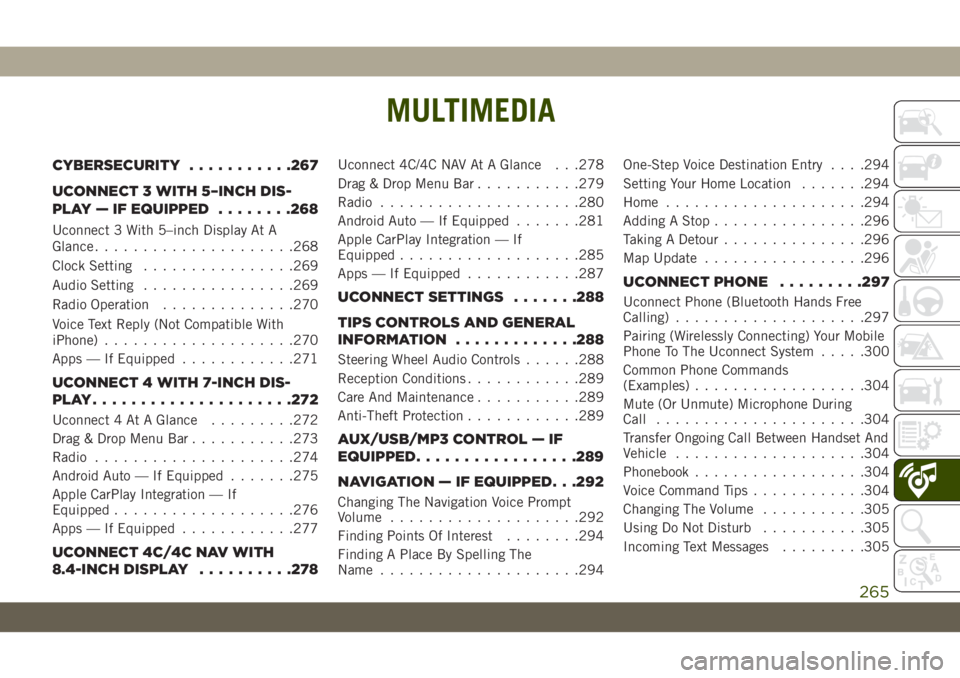
MULTIMEDIA
CYBERSECURITY...........267
UCONNECT 3 WITH 5–INCH DIS-
PLAY — IF EQUIPPED........268
Uconnect 3 With 5–inch Display At A
Glance.....................268
Clock Setting................269
Audio Setting................269
Radio Operation..............270
Voice Text Reply (Not Compatible With
iPhone)....................270
Apps — If Equipped............271
UCONNECT 4 WITH 7-INCH DIS-
PLAY.....................272
Uconnect 4 At A Glance.........272
Drag & Drop Menu Bar...........273
Radio.....................274
Android Auto — If Equipped.......275
Apple CarPlay Integration — If
Equipped...................276
Apps — If Equipped............277
UCONNECT 4C/4C NAV WITH
8.4-INCH DISPLAY..........278
Uconnect 4C/4C NAV At A Glance . . .278
Drag & Drop Menu Bar...........279
Radio.....................280
Android Auto — If Equipped.......281
Apple CarPlay Integration — If
Equipped...................285
Apps — If Equipped............287
UCONNECT SETTINGS.......288
TIPS CONTROLS AND GENERAL
INFORMATION.............288
Steering Wheel Audio Controls......288
Reception Conditions............289
Care And Maintenance...........289
Anti-Theft Protection............289
AUX/USB/MP3 CONTROL — IF
EQUIPPED.................289
NAVIGATION — IF EQUIPPED. . .292
Changing The Navigation Voice Prompt
Volume....................292
Finding Points Of Interest........294
Finding A Place By Spelling The
Name.....................294One-Step Voice Destination Entry. . . .294
Setting Your Home Location.......294
Home.....................294
Adding A Stop................296
Taking A Detour...............296
Map Update.................296
UCONNECT PHONE.........297
Uconnect Phone (Bluetooth Hands Free
Calling)....................297
Pairing (Wirelessly Connecting) Your Mobile
Phone To The Uconnect System.....300
Common Phone Commands
(Examples)..................304
Mute (Or Unmute) Microphone During
Call......................304
Transfer Ongoing Call Between Handset And
Vehicle....................304
Phonebook..................304
Voice Command Tips............304
Changing The Volume...........305
Using Do Not Disturb...........305
Incoming Text Messages.........305
MULTIMEDIA
265