Page 125 of 626
Lift upward on the larger of the latches to access the lower
storage compartment.
Your vehicle may have an optional CD or DVD player
located in the center console.
Lower Storage Compartment
Lower Storage Compartment CD/DVD Player — IfEquipped
3
GETTING TO KNOW YOUR VEHICLE 123
Page 213 of 626
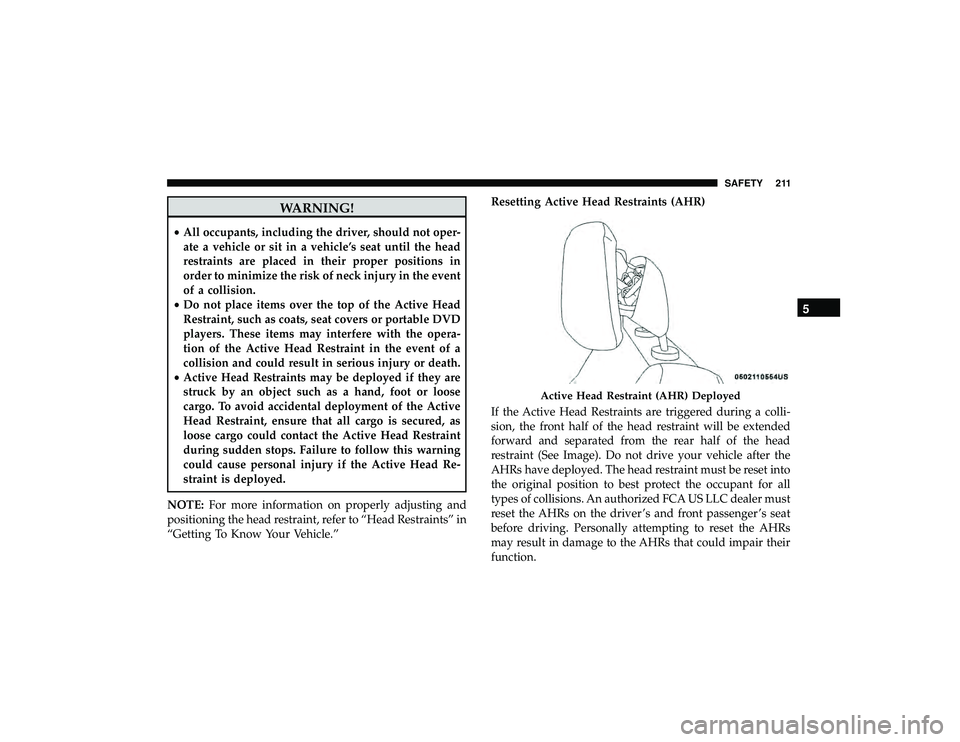
WARNING!
•All occupants, including the driver, should not oper-
ate a vehicle or sit in a vehicle’s seat until the head
restraints are placed in their proper positions in
order to minimize the risk of neck injury in the event
of a collision.
• Do not place items over the top of the Active Head
Restraint, such as coats, seat covers or portable DVD
players. These items may interfere with the opera-
tion of the Active Head Restraint in the event of a
collision and could result in serious injury or death.
• Active Head Restraints may be deployed if they are
struck by an object such as a hand, foot or loose
cargo. To avoid accidental deployment of the Active
Head Restraint, ensure that all cargo is secured, as
loose cargo could contact the Active Head Restraint
during sudden stops. Failure to follow this warning
could cause personal injury if the Active Head Re-
straint is deployed.
NOTE: For more information on properly adjusting and
positioning the head restraint, refer to “Head Restraints” in
“Getting To Know Your Vehicle.” Resetting Active Head Restraints (AHR)
If the Active Head Restraints are triggered during a colli-
sion, the front half of the head restraint will be extended
forward and separated from the rear half of the head
restraint (See Image). Do not drive your vehicle after the
AHRs have deployed. The head restraint must be reset into
the original position to best protect the occupant for all
types of collisions. An authorized FCA US LLC dealer must
reset the AHRs on the driver ’s and front passenger ’s seat
before driving. Personally attempting to reset the AHRs
may result in damage to the AHRs that could impair their
function.
Page 512 of 626
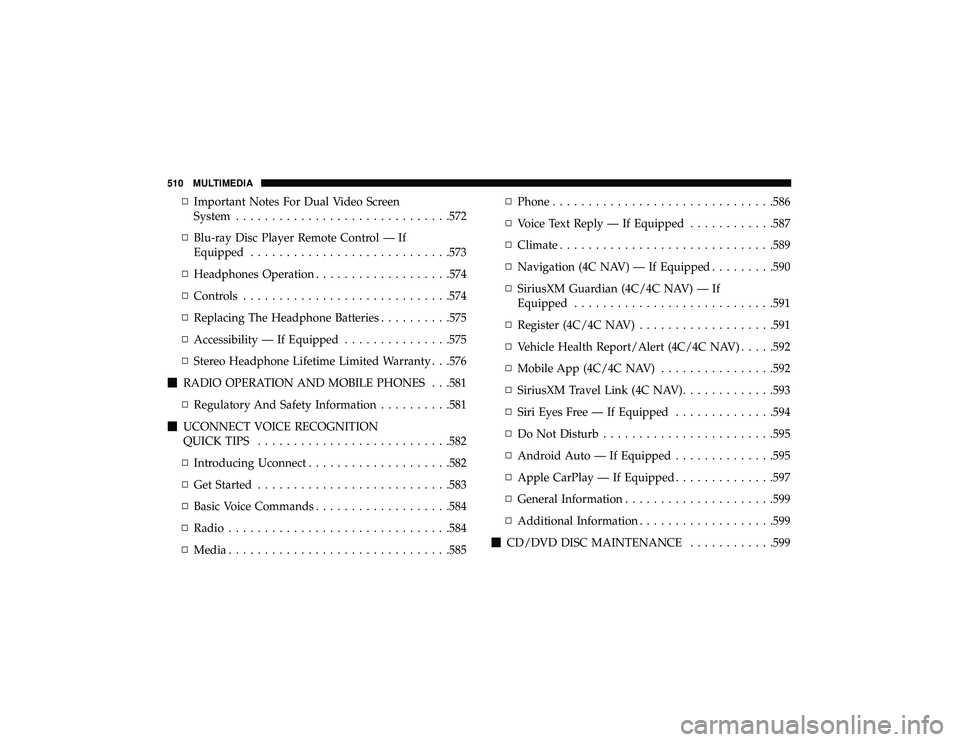
▫Important Notes For Dual Video Screen
System ............................. .572
▫ Blu-ray Disc Player Remote Control — If
Equipped ........................... .573
▫ Headphones Operation .................. .574
▫ Controls ............................ .574
▫ Replacing The Headphone Batteries ..........575
▫ Accessibility — If Equipped ...............575
▫ Stereo Headphone Lifetime Limited Warranty . . .576
� RADIO OPERATION AND MOBILE PHONES . . .581
▫ Regulatory And Safety Information ..........581
� UCONNECT VOICE RECOGNITION
QUICK TIPS .......................... .582
▫ Introducing Uconnect ................... .582
▫ Get Started .......................... .583
▫ Basic Voice Commands .................. .584
▫ Radio .............................. .584
▫ Media .............................. .585▫
Phone .............................. .586
▫ Voice Text Reply — If Equipped ............587
▫ Climate ............................. .589
▫ Navigation (4C NAV) — If Equipped .........590
▫ SiriusXM Guardian (4C/4C NAV) — If
Equipped ........................... .591
▫ Register (4C/4C NAV) .................. .591
▫ Vehicle Health Report/Alert (4C/4C NAV) .....592
▫ Mobile App (4C/4C NAV) ................592
▫ SiriusXM Travel Link (4C NAV) .............593
▫ Siri Eyes Free — If Equipped ..............594
▫ Do Not Disturb ....................... .595
▫ Andr oid
Auto — If Equipped ..............595
▫ Apple CarPlay — If Equipped ..............597
▫ General Information .....................599
▫ Additional Information .................. .599
� CD/DVD DISC MAINTENANCE ............599
510 MULTIMEDIA
Page 567 of 626
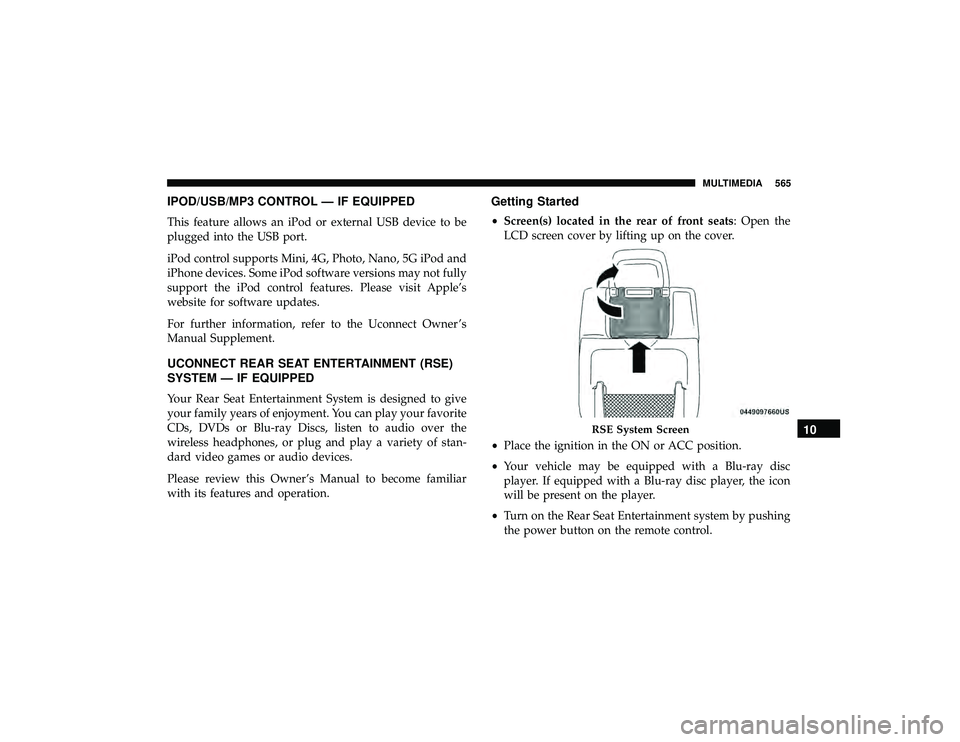
IPOD/USB/MP3 CONTROL — IF EQUIPPED
This feature allows an iPod or external USB device to be
plugged into the USB port.
iPod control supports Mini, 4G, Photo, Nano, 5G iPod and
iPhone devices. Some iPod software versions may not fully
support the iPod control features. Please visit Apple’s
website for software updates.
For further information, refer to the Uconnect Owner ’s
Manual Supplement.
UCONNECT REAR SEAT ENTERTAINMENT (RSE)
SYSTEM — IF EQUIPPED
Your Rear Seat Entertainment System is designed to give
your family years of enjoyment. You can play your favorite
CDs, DVDs or Blu-ray Discs, listen to audio over the
wireless headphones, or plug and play a variety of stan-
dard video games or audio devices.
Please review this Owner’s Manual to become familiar
with its features and operation.
Getting Started
•Screen(s) located in the rear of front seats: Open the
LCD screen cover by lifting up on the cover.
• Place the ignition in the ON or ACC position.
• Your vehicle may be equipped with a Blu-ray disc
player. If equipped with a Blu-ray disc player, the icon
will be present on the player.
• Turn on the Rear Seat Entertainment system by pushing
the power button on the remote control.
Page 568 of 626
•When the Video Screen(s) are open and a DVD/Blu-ray
disc is inserted into the disc player, the screen(s) turn(s)
on automatically, the headphone transmitters turn on
and playback begins. •
With the Dual Video Screen System, Channel 1 (Rear 1)
on the remote control and headphones, refers to Screen
1 (driver’s side) and Channel 2 (Rear 2) on the Remote
Control and Headphones refers to Screen 2 (passenger
side).
RSE System Remote Control Channel Selectors
566 MULTIMEDIA
Page 569 of 626
•The system can be controlled either by the front seat
occupants utilizing the touchscreen radio or by the rear
seat occupants using the remote control.
Dual Video Screen
NOTE: Typically there are two different ways to operate
the features of the Rear Seat Entertainment System.
• The Remote Control
• The Touchscreen Radio (If Equipped)
Blu-ray Disc Player
Play A Blu-ray Disc
The Blu-ray disc player is located in the center console.
Blu-ray Disc Player Location
10
MULTIMEDIA 567
Page 570 of 626
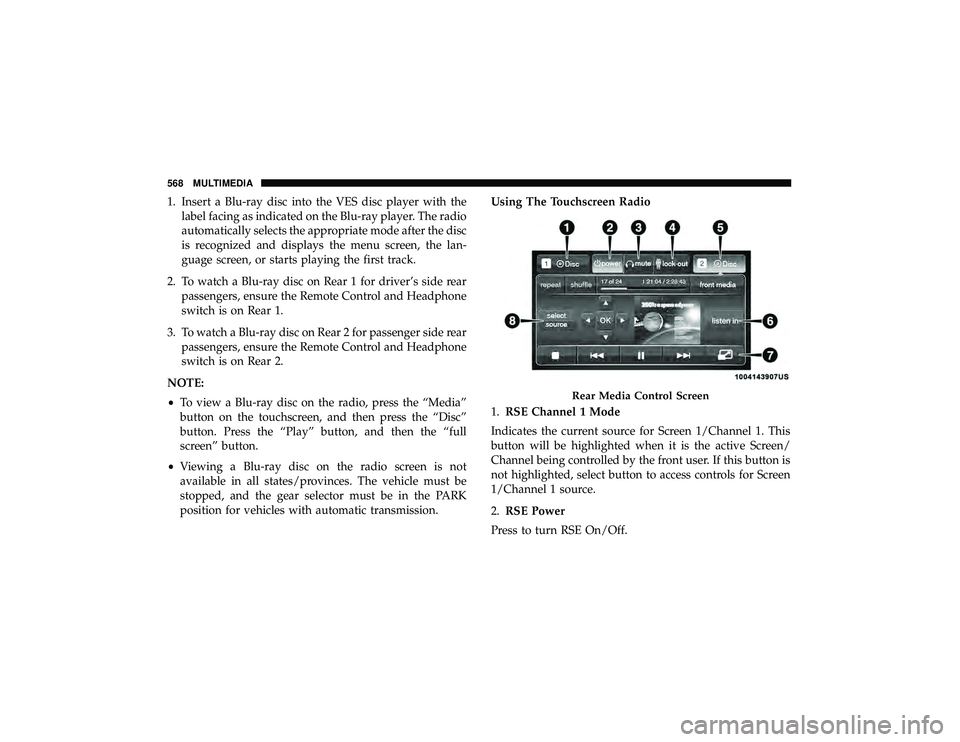
1. Insert a Blu-ray disc into the VES disc player with thelabel facing as indicated on the Blu-ray player. The radio
automatically selects the appropriate mode after the disc
is recognized and displays the menu screen, the lan-
guage screen, or starts playing the first track.
2. To watch a Blu-ray disc on Rear 1 for driver’s side rear passengers, ensure the Remote Control and Headphone
switch is on Rear 1.
3. To watch a Blu-ray disc on Rear 2 for passenger side rear passengers, ensure the Remote Control and Headphone
switch is on Rear 2.
NOTE:
• To view a Blu-ray disc on the radio, press the “Media”
button on the touchscreen, and then press the “Disc”
button. Press the “Play” button, and then the “full
screen” button.
• Viewing a Blu-ray disc on the radio screen is not
available in all states/provinces. The vehicle must be
stopped, and the gear selector must be in the PARK
position for vehicles with automatic transmission. Using The Touchscreen Radio
1.
RSE Channel 1 Mode
Indicates the current source for Screen 1/Channel 1. This
button will be highlighted when it is the active Screen/
Channel being controlled by the front user. If this button is
not highlighted, select button to access controls for Screen
1/Channel 1 source.
2. RSE Power
Press to turn RSE On/Off.
Page 572 of 626
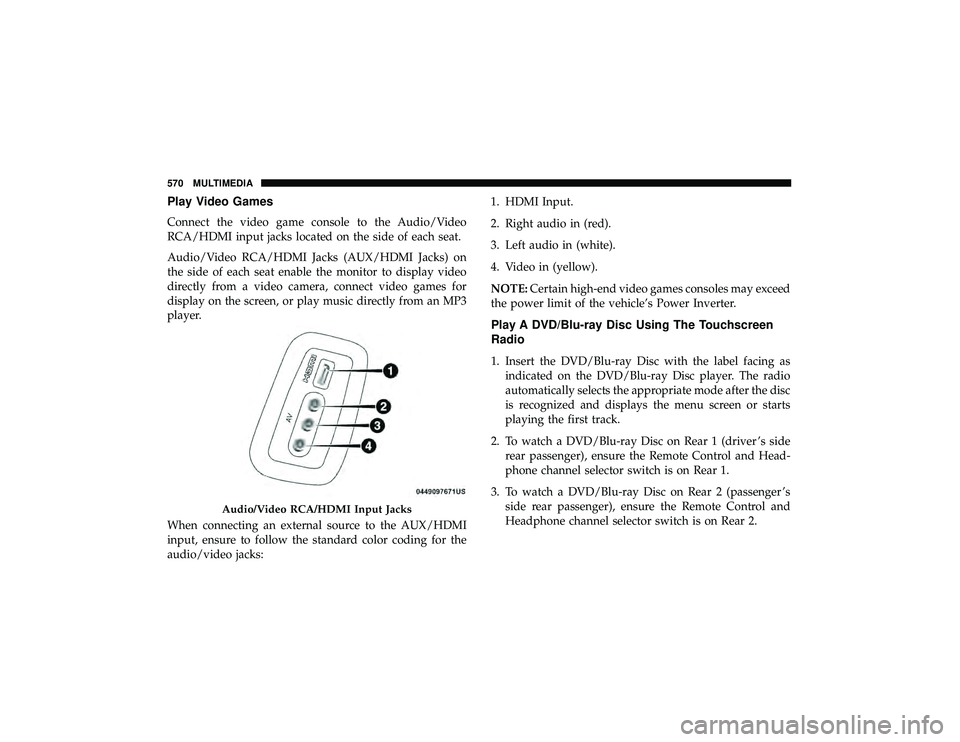
Play Video Games
Connect the video game console to the Audio/Video
RCA/HDMI input jacks located on the side of each seat.
Audio/Video RCA/HDMI Jacks (AUX/HDMI Jacks) on
the side of each seat enable the monitor to display video
directly from a video camera, connect video games for
display on the screen, or play music directly from an MP3
player.
When connecting an external source to the AUX/HDMI
input, ensure to follow the standard color coding for the
audio/video jacks:1. HDMI Input.
2. Right audio in (red).
3. Left audio in (white).
4. Video in (yellow).
NOTE:
Certain high-end video games consoles may exceed
the power limit of the vehicle’s Power Inverter.
Play A DVD/Blu-ray Disc Using The Touchscreen
Radio
1. Insert the DVD/Blu-ray Disc with the label facing as indicated on the DVD/Blu-ray Disc player. The radio
automatically selects the appropriate mode after the disc
is recognized and displays the menu screen or starts
playing the first track.
2. To watch a DVD/Blu-ray Disc on Rear 1 (driver ’s side rear passenger), ensure the Remote Control and Head-
phone channel selector switch is on Rear 1.
3. To watch a DVD/Blu-ray Disc on Rear 2 (passenger ’s side rear passenger), ensure the Remote Control and
Headphone channel selector switch is on Rear 2.