Page 524 of 626
Setting NameSelectable Options
Steering Feel Options SportNormal Comfort
NOTE:
The “Steering Feel Options” setting allows you to adjust the steering effort and feel. Press the “Comfort” button on
the touchscreen to provide a balance of steering feel and steering effort. Press the “Normal” button on the touch-
screen to provide greater steering feel, requiring greater steering effort. Press the “Sport” button on the touchscreen to
provide the greatest amount of steering feel, requiring the highest amount of steering effort.
Lights
After pressing the “Lights” button on the touchscreen, the following settings will be available:
Page 527 of 626
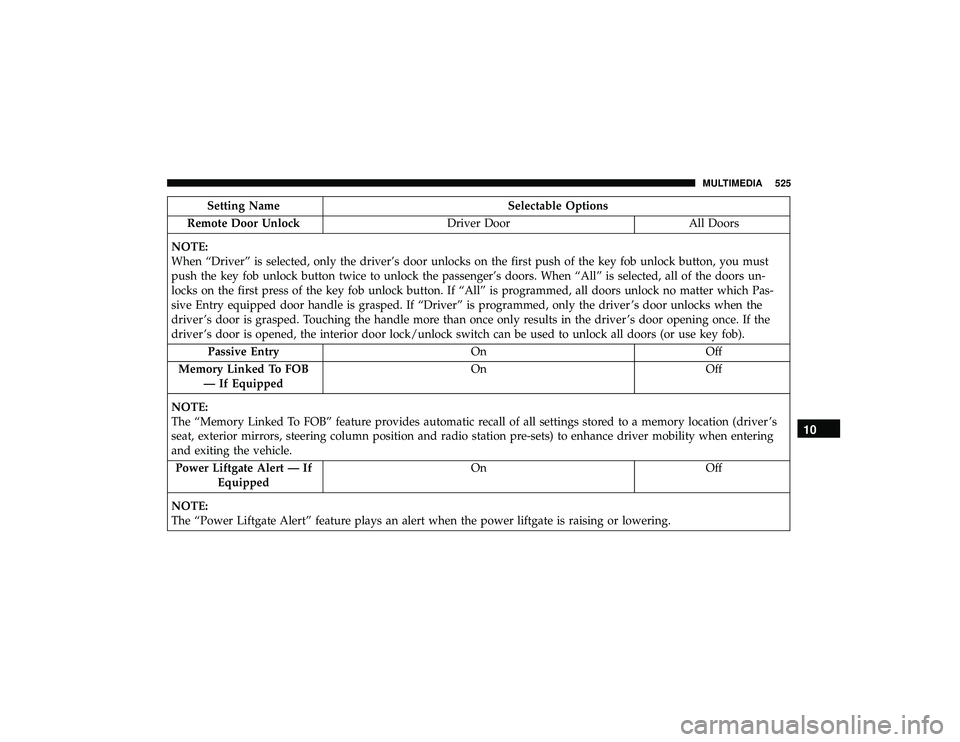
Setting NameSelectable Options
Remote Door Unlock Driver DoorAll Doors
NOTE:
When “Driver” is selected, only the driver’s door unlocks on the first push of the key fob unlock button, you must
push the key fob unlock button twice to unlock the passenger’s doors. When “All” is selected, all of the doors un-
locks on the first press of the key fob unlock button. If “All” is programmed, all doors unlock no matter which Pas-
sive Entry equipped door handle is grasped. If “Driver” is programmed, only the driver ’s door unlocks when the
driver ’s door is grasped. Touching the handle more than once only results in the driver ’s door opening once. If the
driver ’s door is opened, the interior door lock/unlock switch can be used to unlock all doors (or use key fob). Passive Entry OnOff
Memory Linked To FOB — If Equipped On
Off
NOTE:
The “Memory Linked To FOB” feature provides automatic recall of all settings stored to a memory location (driver ’s
seat, exterior mirrors, steering column position and radio station pre-sets) to enhance driver mobility when entering
and exiting the vehicle. Power Liftgate Alert — If Equipped On
Off
NOTE:
The “Power Liftgate Alert” feature plays an alert when the power liftgate is raising or lowering.
10
MULTIMEDIA 525
Page 545 of 626
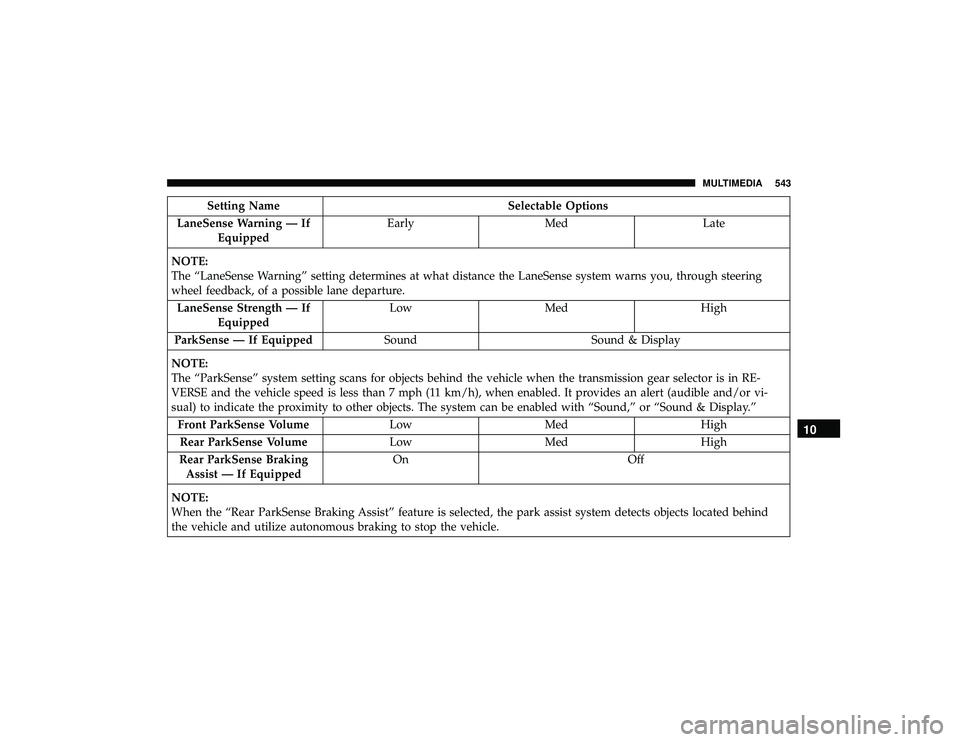
Setting NameSelectable Options
LaneSense Warning — If Equipped Early
Med Late
NOTE:
The “LaneSense Warning” setting determines at what distance the LaneSense system warns you, through steering
wheel feedback, of a possible lane departure. LaneSense Strength — If Equipped Low
Med High
ParkSense — If Equipped SoundSound & Display
NOTE:
The “ParkSense” system setting scans for objects behind the vehicle when the transmission gear selector is in RE-
VERSE and the vehicle speed is less than 7 mph (11 km/h), when enabled. It provides an alert (audible and/or vi-
sual) to indicate the proximity to other objects. The system can be enabled with “Sound,” or “Sound & Display.” Front ParkSense Volume LowMed High
Rear ParkSense Volume LowMed High
Rear ParkSense Braking Assist — If Equipped On
Off
NOTE:
When the “Rear ParkSense Braking Assist” feature is selected, the park assist system detects objects located behind
the vehicle and utilize autonomous braking to stop the vehicle.
10
MULTIMEDIA 543
Page 546 of 626
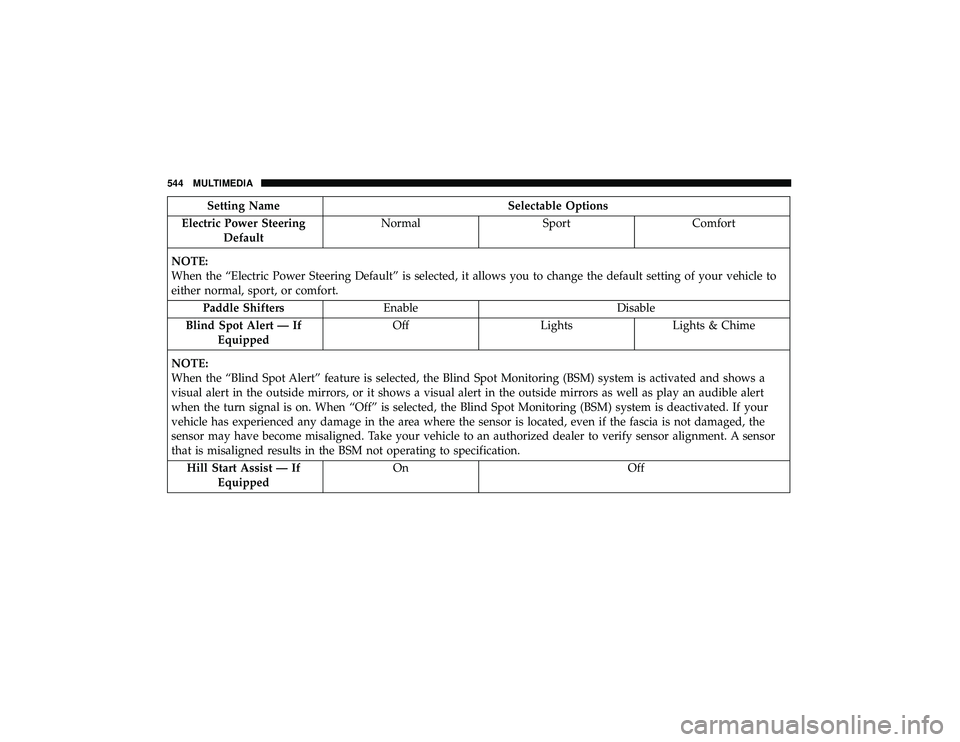
Setting NameSelectable Options
Electric Power Steering Default Normal
SportComfort
NOTE:
When the “Electric Power Steering Default” is selected, it allows you to change the default setting of your vehicle to
either normal, sport, or comfort. Paddle Shifters Enable Disable
Blind Spot Alert — If Equipped Off
LightsLights & Chime
NOTE:
When the “Blind Spot Alert” feature is selected, the Blind Spot Monitoring (BSM) system is activated and shows a
visual alert in the outside mirrors, or it shows a visual alert in the outside mirrors as well as play an audible alert
when the turn signal is on. When “Off” is selected, the Blind Spot Monitoring (BSM) system is deactivated. If your
vehicle has experienced any damage in the area where the sensor is located, even if the fascia is not damaged, the
sensor may have become misaligned. Take your vehicle to an authorized dealer to verify sensor alignment. A sensor
that is misaligned results in the BSM not operating to specification. Hill Start Assist — If Equipped On
Off
544 MULTIMEDIA
Page 561 of 626
Vehicle Dynamics
The Vehicle Dynamics page displays information concern-
ing the vehicle’s drivetrain.
The following information is displayed:
•Steering angle in degrees
• Status of Transfer case
• Status of the Rear Axles — If Equipped
Page 566 of 626
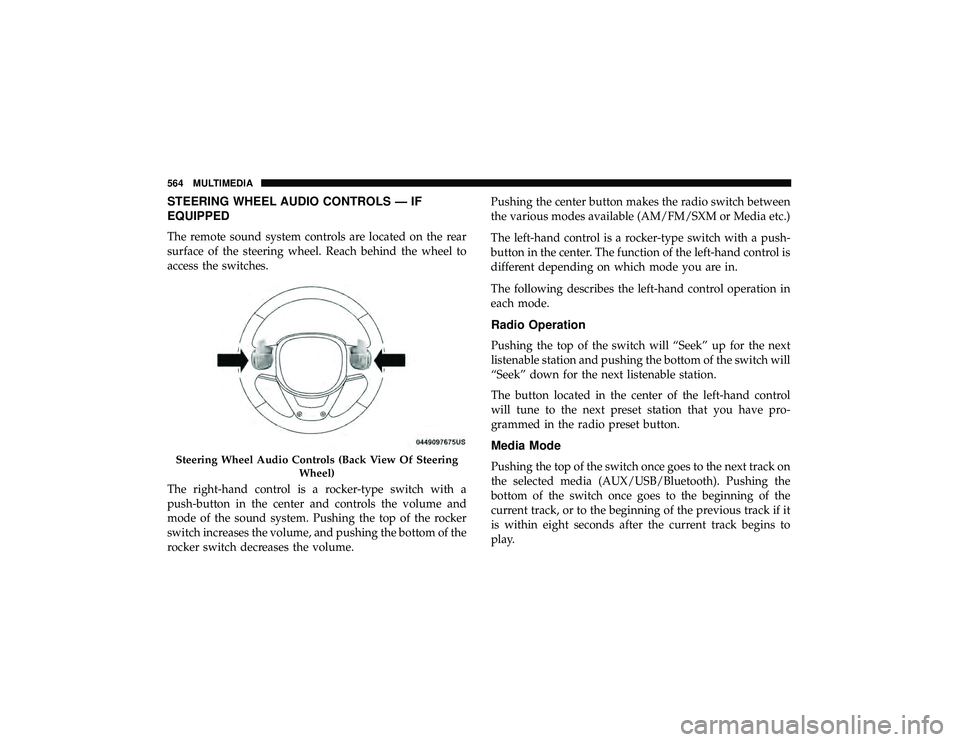
STEERING WHEEL AUDIO CONTROLS — IF
EQUIPPED
The remote sound system controls are located on the rear
surface of the steering wheel. Reach behind the wheel to
access the switches.
The right-hand control is a rocker-type switch with a
push-button in the center and controls the volume and
mode of the sound system. Pushing the top of the rocker
switch increases the volume, and pushing the bottom of the
rocker switch decreases the volume.Pushing the center button makes the radio switch between
the various modes available (AM/FM/SXM or Media etc.)
The left-hand control is a rocker-type switch with a push-
button in the center. The function of the left-hand control is
different depending on which mode you are in.
The following describes the left-hand control operation in
each mode.
Radio Operation
Pushing the top of the switch will “Seek” up for the next
listenable station and pushing the bottom of the switch will
“Seek” down for the next listenable station.
The button located in the center of the left-hand control
will tune to the next preset station that you have pro-
grammed in the radio preset button.
Media Mode
Pushing the top of the switch once goes to the next track on
the selected media (AUX/USB/Bluetooth). Pushing the
bottom of the switch once goes to the beginning of the
current track, or to the beginning of the previous track if it
is within eight seconds after the current track begins to
play.
Page 585 of 626
If you see the NAV icon on the bottom bar, or in the Apps
menus, of your 8.4-inch touchscreen, you have the
Uconnect 4C NAV system. If not, you have a Uconnect 4C
with 8.4-inch display system.
Get Started
All you need to control your Uconnect system with your
voice are the buttons on your steering wheel.
Helpful hints for using Voice Recognition:
•Visit UconnectPhone.com to check mobile device and
feature compatibility and to find phone pairing instruc-
tions.
• Reduce background noise. Wind and passenger conver-
sations are examples of noise that may impact recogni-
tion.
• Speak clearly at a normal pace and volume while facing
straight ahead. The microphone is positioned on the
rearview mirror and aimed at the driver.
• Each time you give a Voice Command, you must first
push either the Voice Recognition (VR) or Phone button,
wait until afterthe beep, then say your Voice Command.
Page 591 of 626
Climate
Too hot? Too cold? Adjust vehicle temperatures hands-free
and keep everyone comfortable while you keep moving
ahead. (If vehicle is equipped with climate control.)
Push the VR button
. After the beep, say one of the
following commands:
• “Set the driver temperature to 70degrees”
• “Set the passenger temperature to 70degrees”
TIP: Voice Command for Climate may only be used to
adjust the interior temperature of your vehicle. Voice
Command will not work to adjust the heated seats or
steering wheel if equipped.