Page 311 of 362
Uconnect 4C NAV With 8.4–inch Display Navigation
1 — Search For A Destination In All Categories
2 — Find A Destination
3 — View Map
4 — Navigate To Saved Home Destination5 — Navigate To Saved Work Destination
6 — Navigation Settings
7 — Emergency
8 — Information
309
Page 312 of 362
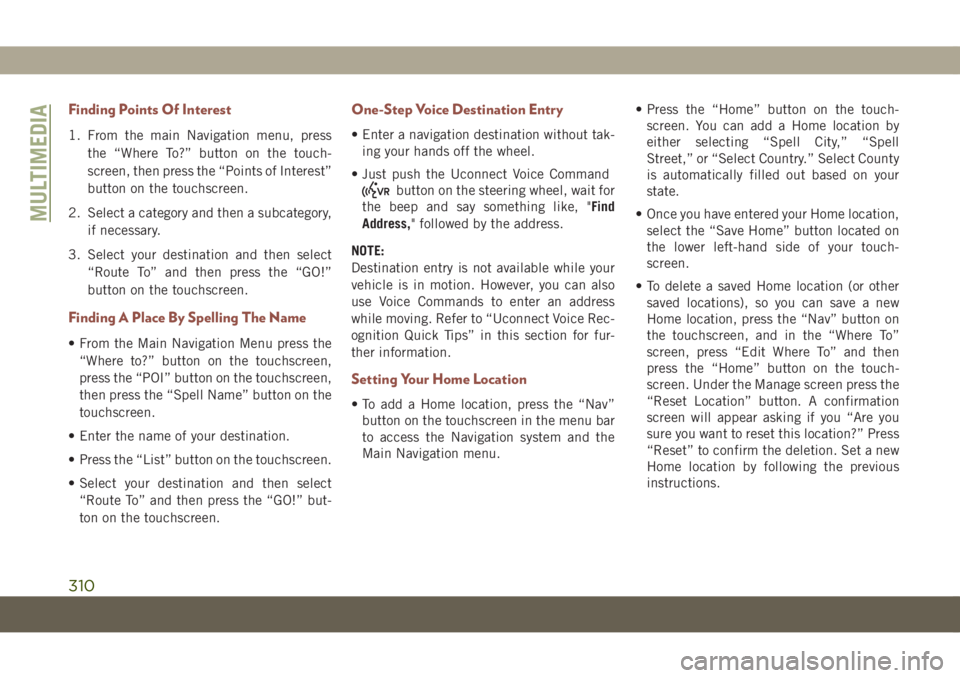
Finding Points Of Interest
1. From the main Navigation menu, press
the “Where To?” button on the touch-
screen, then press the “Points of Interest”
button on the touchscreen.
2. Select a category and then a subcategory,
if necessary.
3. Select your destination and then select
“Route To” and then press the “GO!”
button on the touchscreen.
Finding A Place By Spelling The Name
• From the Main Navigation Menu press the
“Where to?” button on the touchscreen,
press the “POI” button on the touchscreen,
then press the “Spell Name” button on the
touchscreen.
• Enter the name of your destination.
• Press the “List” button on the touchscreen.
• Select your destination and then select
“Route To” and then press the “GO!” but-
ton on the touchscreen.
One-Step Voice Destination Entry
• Enter a navigation destination without tak-
ing your hands off the wheel.
• Just push the Uconnect Voice Command
button on the steering wheel, wait for
the beep and say something like, "Find
Address," followed by the address.
NOTE:
Destination entry is not available while your
vehicle is in motion. However, you can also
use Voice Commands to enter an address
while moving. Refer to “Uconnect Voice Rec-
ognition Quick Tips” in this section for fur-
ther information.
Setting Your Home Location
• To add a Home location, press the “Nav”
button on the touchscreen in the menu bar
to access the Navigation system and the
Main Navigation menu.• Press the “Home” button on the touch-
screen. You can add a Home location by
either selecting “Spell City,” “Spell
Street,” or “Select Country.” Select County
is automatically filled out based on your
state.
• Once you have entered your Home location,
select the “Save Home” button located on
the lower left-hand side of your touch-
screen.
• To delete a saved Home location (or other
saved locations), so you can save a new
Home location, press the “Nav” button on
the touchscreen, and in the “Where To”
screen, press “Edit Where To” and then
press the “Home” button on the touch-
screen. Under the Manage screen press the
“Reset Location” button. A confirmation
screen will appear asking if you “Are you
sure you want to reset this location?” Press
“Reset” to confirm the deletion. Set a new
Home location by following the previous
instructions.
MULTIMEDIA
310
Page 313 of 362
Home
•A Home location must be saved in the system.
From the Main Navigation menu, press the
“Home” button on the touchscreen.
Uconnect 4C NAV With 8.4–inch Display Map
1 — Distance To Next Turn
2 — Next Turn Street
3 — Estimated Time Of Arrival
4 — Zoom In And Out5 — Your Location On The Map
6 — Navigation Main Menu
7 — Current Street Location
8 — Navigation Routing Options
311
Page 314 of 362
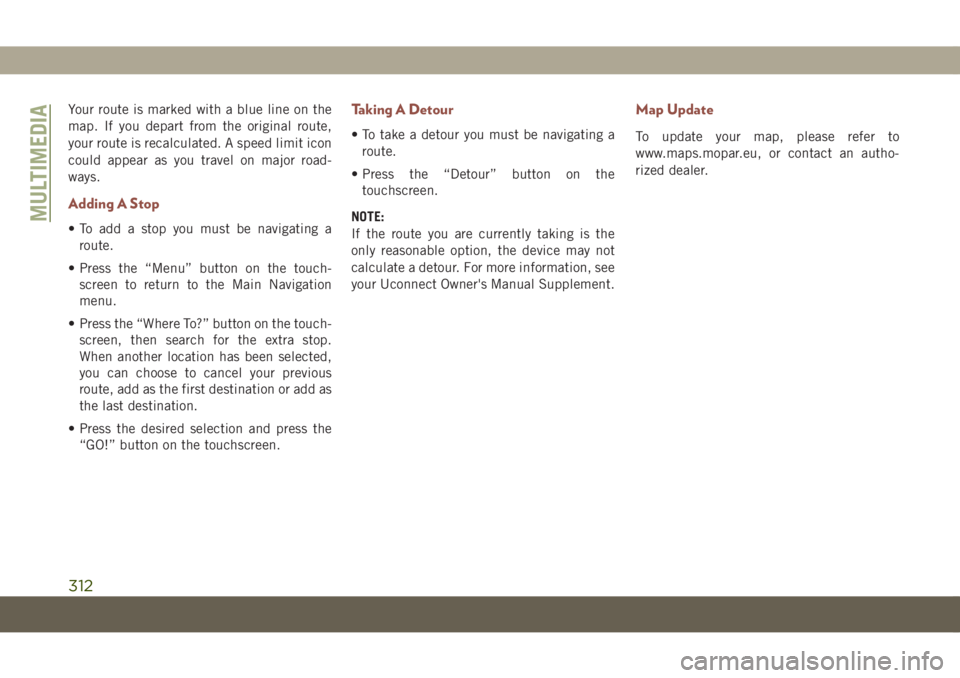
Your route is marked with a blue line on the
map. If you depart from the original route,
your route is recalculated. A speed limit icon
could appear as you travel on major road-
ways.
Adding A Stop
• To add a stop you must be navigating a
route.
• Press the “Menu” button on the touch-
screen to return to the Main Navigation
menu.
• Press the “Where To?” button on the touch-
screen, then search for the extra stop.
When another location has been selected,
you can choose to cancel your previous
route, add as the first destination or add as
the last destination.
• Press the desired selection and press the
“GO!” button on the touchscreen.
Taking A Detour
• To take a detour you must be navigating a
route.
• Press the “Detour” button on the
touchscreen.
NOTE:
If the route you are currently taking is the
only reasonable option, the device may not
calculate a detour. For more information, see
your Uconnect Owner's Manual Supplement.
Map Update
To update your map, please refer to
www.maps.mopar.eu, or contact an autho-
rized dealer.
MULTIMEDIA
312
Page 326 of 362
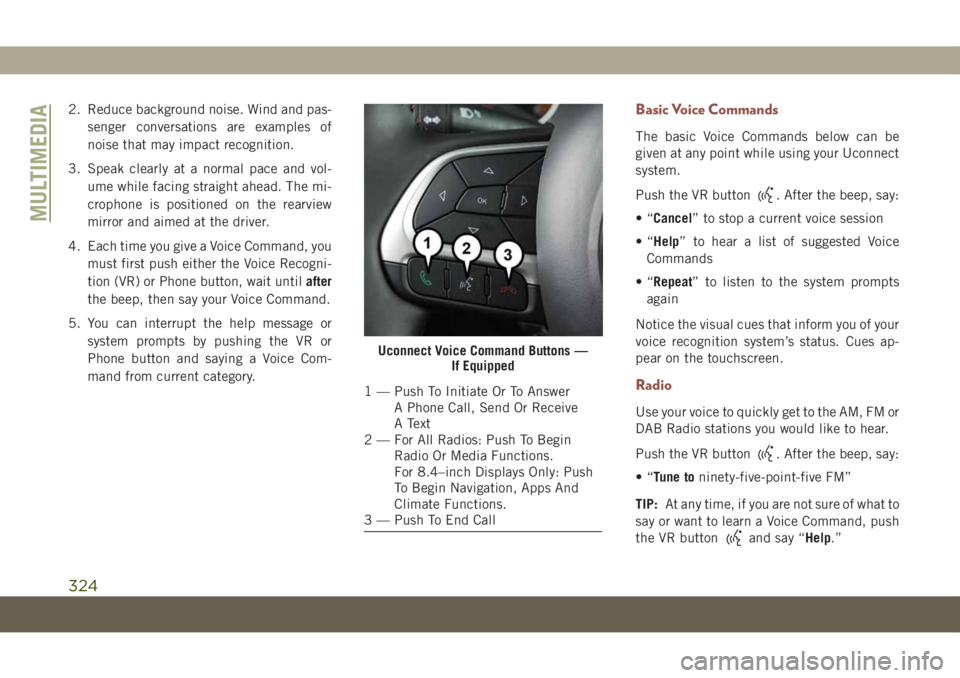
2. Reduce background noise. Wind and pas-
senger conversations are examples of
noise that may impact recognition.
3. Speak clearly at a normal pace and vol-
ume while facing straight ahead. The mi-
crophone is positioned on the rearview
mirror and aimed at the driver.
4. Each time you give a Voice Command, you
must first push either the Voice Recogni-
tion (VR) or Phone button, wait untilafter
the beep, then say your Voice Command.
5. You can interrupt the help message or
system prompts by pushing the VR or
Phone button and saying a Voice Com-
mand from current category.Basic Voice Commands
The basic Voice Commands below can be
given at any point while using your Uconnect
system.
Push the VR button
. After the beep, say:
•“Cancel” to stop a current voice session
•“Help” to hear a list of suggested Voice
Commands
•“Repeat” to listen to the system prompts
again
Notice the visual cues that inform you of your
voice recognition system’s status. Cues ap-
pear on the touchscreen.
Radio
Use your voice to quickly get to the AM, FM or
DAB Radio stations you would like to hear.
Push the VR button
. After the beep, say:
•“Tune toninety-five-point-five FM”
TIP:At any time, if you are not sure of what to
say or want to learn a Voice Command, push
the VR button
and say “Help.”
Uconnect Voice Command Buttons —
If Equipped
1 — Push To Initiate Or To Answer
A Phone Call, Send Or Receive
A Text
2 — For All Radios: Push To Begin
Radio Or Media Functions.
For 8.4–inch Displays Only: Push
To Begin Navigation, Apps And
Climate Functions.
3 — Push To End Call
MULTIMEDIA
324
Page 330 of 362
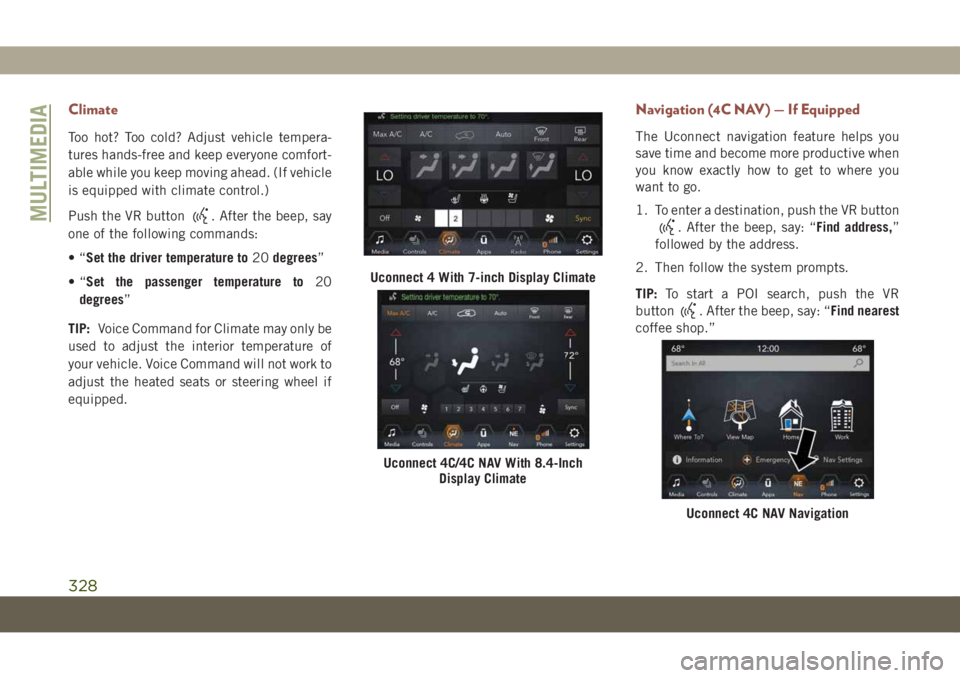
Climate
Too hot? Too cold? Adjust vehicle tempera-
tures hands-free and keep everyone comfort-
able while you keep moving ahead. (If vehicle
is equipped with climate control.)
Push the VR button
. After the beep, say
one of the following commands:
•“Set the driver temperature to20degrees”
•“Set the passenger temperature to20
degrees”
TIP:Voice Command for Climate may only be
used to adjust the interior temperature of
your vehicle. Voice Command will not work to
adjust the heated seats or steering wheel if
equipped.
Navigation (4C NAV) — If Equipped
The Uconnect navigation feature helps you
save time and become more productive when
you know exactly how to get to where you
want to go.
1. To enter a destination, push the VR button
. After the beep, say: “Find address,”
followed by the address.
2. Then follow the system prompts.
TIP:To start a POI search, push the VR
button
. After the beep, say: “Find nearest
coffee shop.”
Uconnect 4 With 7-inch Display Climate
Uconnect 4C/4C NAV With 8.4-Inch
Display Climate
Uconnect 4C NAV Navigation
MULTIMEDIA
328
Page 355 of 362
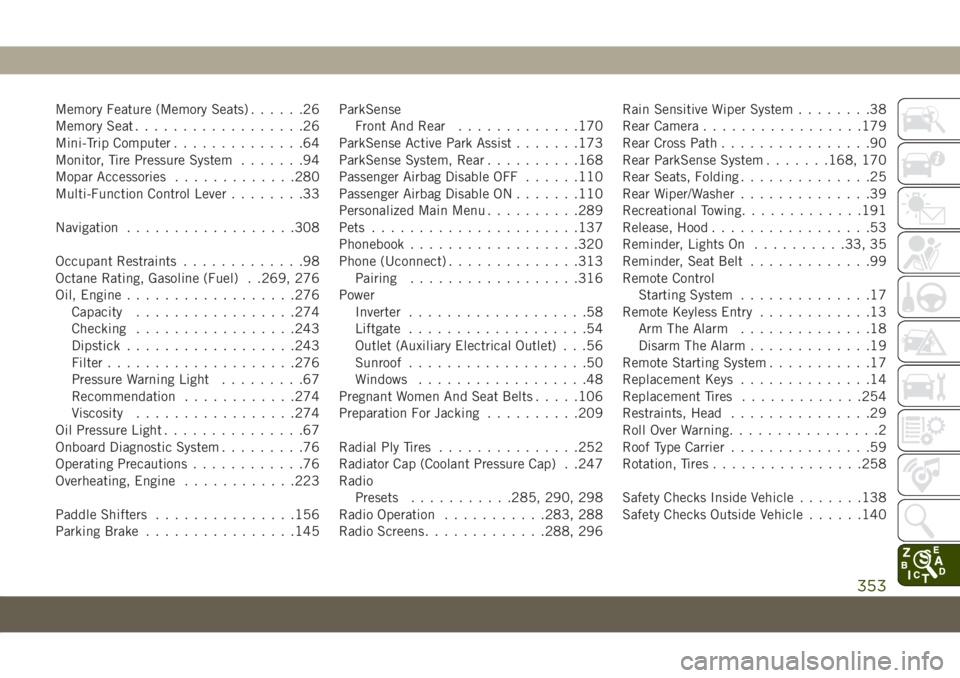
Memory Feature (Memory Seats)......26
Memory Seat..................26
Mini-Trip Computer..............64
Monitor, Tire Pressure System.......94
Mopar Accessories.............280
Multi-Function Control Lever........33
Navigation..................308
Occupant Restraints.............98
Octane Rating, Gasoline (Fuel) . .269, 276
Oil, Engine..................276
Capacity.................274
Checking.................243
Dipstick..................243
Filter....................276
Pressure Warning Light.........67
Recommendation............274
Viscosity.................274
Oil Pressure Light...............67
Onboard Diagnostic System.........76
Operating Precautions............76
Overheating, Engine............223
Paddle Shifters...............156
Parking Brake................145ParkSense
Front And Rear.............170
ParkSense Active Park Assist.......173
ParkSense System, Rear..........168
Passenger Airbag Disable OFF......110
Passenger Airbag Disable ON.......110
Personalized Main Menu..........289
Pets......................137
Phonebook..................320
Phone (Uconnect)..............313
Pairing..................316
Power
Inverter...................58
Liftgate...................54
Outlet (Auxiliary Electrical Outlet) . . .56
Sunroof...................50
Windows..................48
Pregnant Women And Seat Belts.....106
Preparation For Jacking.........
.209
Radial Ply Tires...............252
Radiator Cap (Coolant Pressure Cap) . .247
Radio
Presets...........285, 290, 298
Radio Operation...........283, 288
Radio Screens.............288, 296Rain Sensitive Wiper System........38
Rear Camera.................179
Rear Cross Path................90
Rear ParkSense System.......168, 170
Rear Seats, Folding..............25
Rear Wiper/Washer..............39
Recreational Towing.............191
Release, Hood.................53
Reminder, Lights On..........33, 35
Reminder, Seat Belt.............99
Remote Control
Starting System..............17
Remote Keyless Entry............13
Arm The Alarm..............18
Disarm The Alarm.............19
Remote Starting System...........17
Replacement Keys..............14
Replacement Tires.............254
Restraints, Head...............29
Roll Over Warning................2
Roof Type Carrier...............59
Rotation, Tires................258
Safety Checks Inside Vehicle.......138
Safety Checks Outside Vehicle......140
353