2019 INFINITI QX80 radio
[x] Cancel search: radioPage 245 of 283

Information Command
1st Command 2nd Command 3rd Command Action
InformationVoice Menu Connect to the Infiniti InTouchTMServices Response Specialists.
Fuel Prices Display the fuel prices.
Weather Forecast Display the weather forecast.
Current Weather Display the nearby weather (current weather).
Sports Scores Display the sports scores.
Traffic Information Turns the traffic information system on or off.
Route Information Display the route information.
.The Fuel Prices, Weather Forecast, Current Weather, Sports Scores and Traffic Information will not operate without a subscription to
SiriusXM Satellite Radio.
Vehicle information command (if so equipped)
1st Command 2nd Command Action
Vehicle Info. Temperature <60-90 (°F)
>/<18-32 (°C)> Change the set temperature.
Climate Control ON/OFF Turns on/off the Climate Control system.
Tire Pressures Displays tire pressures information on the display.
Fuel Economy Displays fuel economy information.
Maintenance Displays maintenance information on the display.
Energy Flow (models with
hybrid system) Displays energy flow information.
7. Voice Recognition
7-13
Page 247 of 283

8 Troubleshooting guide
Customer assistance ........................................................ 8-2
System unit ........................................................................\
. 8-3Liquid crystal display .................................................. 8-3
Audio system ..................................................................... 8-5 AM radio ........................................................................\
8-5
HD Radio technology (for U.S.) .............................. 8-6
Compact Disc (CD) player ........................................ 8-8
iPod® player .............................................................. 8-10
USB memory ............................................................... 8-12
Bluetooth® streaming audio .................................. 8-13 Bluetooth® Hands-Free Phone System .................. 8-15
Navigation (if so equipped) ......................................... 8-19
Basic operations ...................................................... 8-19
Vehicle icon .............................................................. 8-20
Route calculation and visual guidance .............. 8-22
Voice guidance ........................................................ 8-24
Traffic information ................................................. 8-25
Infiniti InTouch
TMServices (if so equipped) ..... 8-26
Voice Recognition .......................................................... 8-27
Page 249 of 283
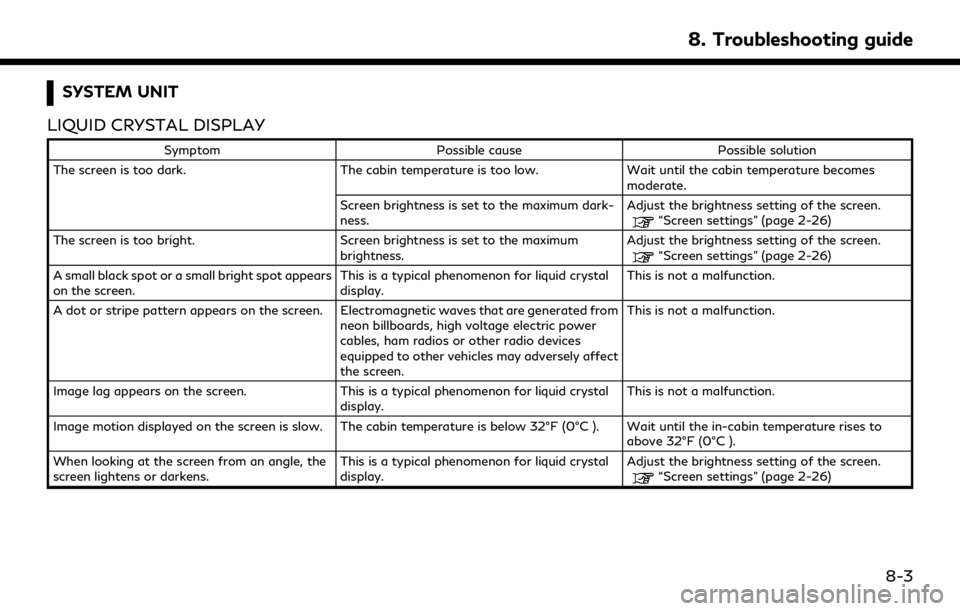
SYSTEM UNIT
LIQUID CRYSTAL DISPLAY
Symptom Possible cause Possible solution
The screen is too dark. The cabin temperature is too low.Wait until the cabin temperature becomes
moderate.
Screen brightness is set to the maximum dark-
ness. Adjust the brightness setting of the screen.
“Screen settings” (page 2-26)
The screen is too bright. Screen brightness is set to the maximum brightness.Adjust the brightness setting of the screen.
“Screen settings” (page 2-26)
A small black spot or a small bright spot appears
on the screen. This is a typical phenomenon for liquid crystal
display.This is not a malfunction.
A dot or stripe pattern appears on the screen. Electromagnetic waves that are generated from neon billboards, high voltage electric power
cables, ham radios or other radio devices
equipped to other vehicles may adversely affect
the screen.This is not a malfunction.
Image lag appears on the screen. This is a typical phenomenon for liquid crystal
display. This is not a malfunction.
Image motion displayed on the screen is slow. The cabin temperature is below 32°F (0°C ). Wait until the in-cabin temperature rises to above 32°F (0°C ).
When looking at the screen from an angle, the
screen lightens or darkens. This is a typical phenomenon for liquid crystal
display.Adjust the brightness setting of the screen.
“Screen settings” (page 2-26)
8. Troubleshooting guide
8-3
Page 251 of 283

AUDIO SYSTEM
AM RADIO
Symptom Possible cause Possible solution
AM reception deteriorates at night. AM stations are required to lower their power at
night. This is not a malfunction.
8. Troubleshooting guide
8-5
Page 252 of 283

8. Troubleshooting guide
HD RADIO TECHNOLOGY (for U.S.)
Sound
SymptomPossible cause Possible solution
Delay in digital audio on HD Radio broadcasts. The radio acquires an analog station first and blends to an digital signal.This is not a malfunction.
Audio skip, stutter or echo. The radio station has not properly aligned the
digital and analog audio. Verify correct operation on another station.
Report any station with poor performance.
Volume changing up/down. The radio station has not properly aligned digital
and analog audio level. Verify correct operation on another station and
check www.hdradio.com for stations in the area.
Report any station with poor performance.
Sound fading in and out. The transition between analog and digital is
taking place (blending). Verify transition performance on several sta-
tions in the area. Report any stations with poor
alignment.
Excessive blending (Transition between analog
and digital). The vehicle is located near the edge of the digital
coverage area.Refer to hdradio.com to verify radio stations in
your coverage area.
Digital audio not better than analog audio. Audio processing on the digital audio at a station can potentially decrease the digital audio
sound quality.Verify correct operation on another station.
Report any station with poor performance.
8-6
Page 263 of 283

SymptomPossible cause Possible solution
The voice is cut out or noise is heard during
a call. The wireless Bluetooth® connection may be
disrupted depending on the location of the
cellular phone. Do not place the cellular phone in an area surrounded
by metal or far away from the in-vehicle hands-free
phone system. Do not place a cellular phone close to
the seats or your body.
When a cellular phone is operated to make
a call, the hands-free function becomes
unavailable. Some models of a cellular phone do not switch
to the hands-free mode when they are operated
to make a call. This is not a malfunction. Make a call again using the
hands-free function.
The other party’s voice cannot be heard.
There is no ring tone. The volume level is set to the minimum. Adjust the volume level.
A cellular phone is not connected.
Check the registration procedure, and then register
the cellular phone again.
Each volume level (ring tone, incoming
voice or outgoing voice) is different. Each volume level is not adjusted properly. Adjust each volume level properly.
The antenna display is different between
the in-vehicle screen and a cellular phone
screen. Making or receiving a call is un-
available even though the antenna display
shows that it is possible to do so. The antenna display varies depending on the
model of cellular phone.
This does not indicate a malfunction. The antenna
display and remaining battery level shown on the in-
vehicle screen may be different from those shown on
the cellular phone screen. Use them as a reference.
A voice cannot be heard clearly when using
a cellular phone behind tall buildings. Some structures such as tall buildings, etc. may
cause irregular reflection of radio waves or
completely shut out radio waves that are used
for cellular phones. This is not a malfunction.
Noise is heard when using a cellular phone
under/near areas of elevated railroads,
high voltage electric power cables, traffic
signals, neon billboards, etc. Electromagnetic waves that are generated from
radio devices may adversely affect the cellular
phone.
This is not a malfunction.
Noise is heard in the sound from the audio
system while using a cellular phone. Radio waves that are generated from a cellular
phone may adversely affect the sound from the
audio system. This is not a malfunction.
8. Troubleshooting guide
8-17
Page 272 of 283
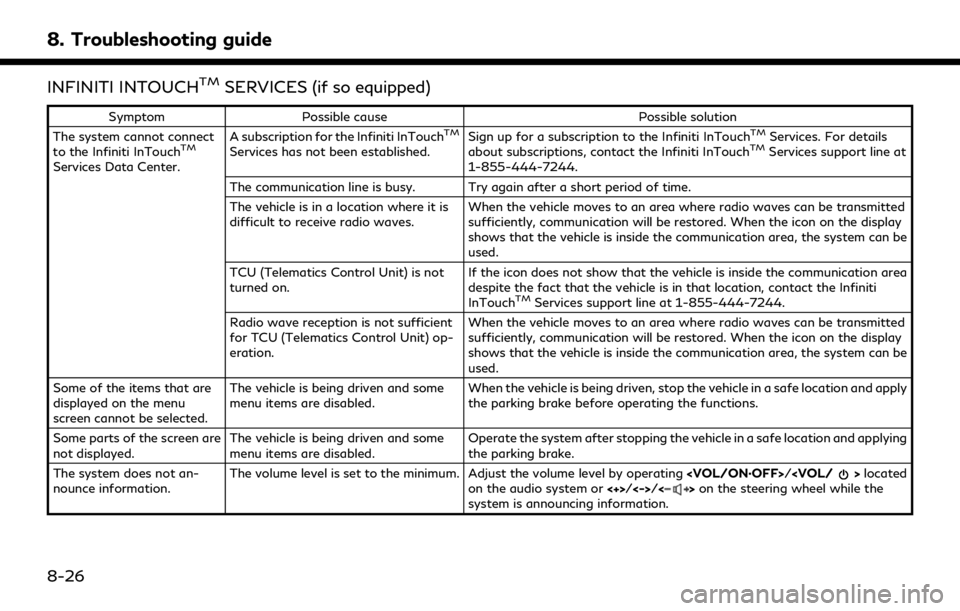
8. Troubleshooting guide
INFINITI INTOUCHTMSERVICES (if so equipped)
SymptomPossible cause Possible solution
The system cannot connect
to the Infiniti InTouch
TM
Services Data Center. A subscription for the Infiniti InTouch
TM
Services has not been established.
Sign up for a subscription to the Infiniti InTouch
TMServices. For details
about subscriptions, contact the Infiniti InTouchTMServices support line at
1-855-444-7244.
The communication line is busy. Try again after a short period of time.
The vehicle is in a location where it is
difficult to receive radio waves. When the vehicle moves to an area where radio waves can be transmitted
sufficiently, communication will be restored. When the icon on the display
shows that the vehicle is inside the communication area, the system can be
used.
TCU (Telematics Control Unit) is not
turned on. If the icon does not show that the vehicle is inside the communication area
despite the fact that the vehicle is in that location, contact the Infiniti
InTouch
TMServices support line at 1-855-444-7244.
Radio wave reception is not sufficient
for TCU (Telematics Control Unit) op-
eration. When the vehicle moves to an area where radio waves can be transmitted
sufficiently, communication will be restored. When the icon on the display
shows that the vehicle is inside the communication area, the system can be
used.
Some of the items that are
displayed on the menu
screen cannot be selected. The vehicle is being driven and some
menu items are disabled.
When the vehicle is being driven, stop the vehicle in a safe location and apply
the parking brake before operating the functions.
Some parts of the screen are
not displayed. The vehicle is being driven and some
menu items are disabled. Operate the system after stopping the vehicle in a safe location and applying
the parking brake.
The system does not an-
nounce information. The volume level is set to the minimum. Adjust the volume level by operating
on the audio system or <+>/<->/<>on the steering wheel while the
system is announcing information.
8-26
Page 278 of 283

Index
Finding address......................................... 6-20
Finding nearby place ................................ 6-24
Finding points of interest........................ 6-21
Functions disabled while driving........... 2-32
G
Giving voice commands.............................. 7-2
Guidance screen settings........................ 6-34
H
Hands-Free Text message ....................... 4-6
Headphones................................................ 3-56
How to handle the Map SD card ......... 6-66
How to see voice command screen ........ 7-3
I
INFINITI controller............................. 2-7, 2-8
Infiniti InTouch™ Apps............................. 5-29
Infiniti InTouch™ Services....................... 5-15
Infiniti InTouch™
Services (Troubleshooting) ..................... 8-26
Infiniti InTouch™
Services application.................................. 5-19
Infiniti InTouch™ Services feature........ 5-16
Infiniti InTouch™ Services settings....... 5-27Information .................................................... 5-1
Information feeds...................................... 5-22
Information screen...................................... 5-2
iPod® player ............................................... 3-33
L
Language & Units settings..................... 2-29
Laser product ................................................ 1-5
Liquid crystal display.................................. 2-3
M
Mail settings............................................... 4-12
Maintenance of display............................. 2-3
Making a call ................................................ 4-4
Map data..................................................... 6-66
Map data authentication.......................... 6-3
Map menu ................................................... 2-19
Map operation ............................................. 6-4
Map types ..................................................... 6-4
Map view settings..................................... 6-11
Mobile Entertainment System.............. 3-44
Moving map................................................... 6-7
Multiple source display............................ 3-64
My Schedule ............................................... 5-22
N
Navigation (Troubleshooting)................ 8-19
Navigation settings................................... 6-56
Notes on SiriusXM
Traffic information.................................... 5-14
P
Phone.............................................................. 4-4
Phone selection............................................ 4-4
Phone settings ............................................. 4-9
Phonebook .................................................. 4-13
Procedures after setting route............. 6-30
R
Radio................................................... 3-2, 3-20
Rear displays................................... 3-59, 3-64
Rear media interface................................ 3-59
Rear Seat Entertainment System
setting and information........................... 3-61
Recalculating route................................... 6-39
Receiving a call............................................. 4-5
Receiving a message .................................. 4-6
Remote controller ..................................... 3-54
Route calculation....................................... 6-62
Route guidance.............................. 6-31, 6-64
9-2