2019 INFINITI QX80 AUX
[x] Cancel search: AUXPage 108 of 283

3. Audio system
NOTE:
. The rear displays may turn off auto-
matically when the temperature is high
to protect the display screens from
being damaged.
. The movement of the images displayed
on the rear displays could slow down
when the temperature is below 32°F
(0°C ) but this is not a malfunction. The
movement will return to normal when
the temperature rises between 32°F
(0°C) and 122°F (50°C).
. The following conditions may occur but
these are characteristics of the crystal
display and are not malfunctions:
— Black spots, bright spots and after-
images appear on this display.
— The screen appears faint or dimmed
depending on the angle viewed.OPERATIONS ON REAR DIS-
PLAYS
Example
Use the remote controller and take the
following steps to operate the rear displays
in the rear seats:
1. Turn on the rear displays using <
>on
the remote controller.
2. Push
the DVD (if so equipped), AUX (if so
equipped), USB or HDMI interface de-
vices.
When USB is selected for the first time
after the USB memory device is con-
nected, select a file you with to play from the File Browser screen.
Menus
Push
Page 113 of 283
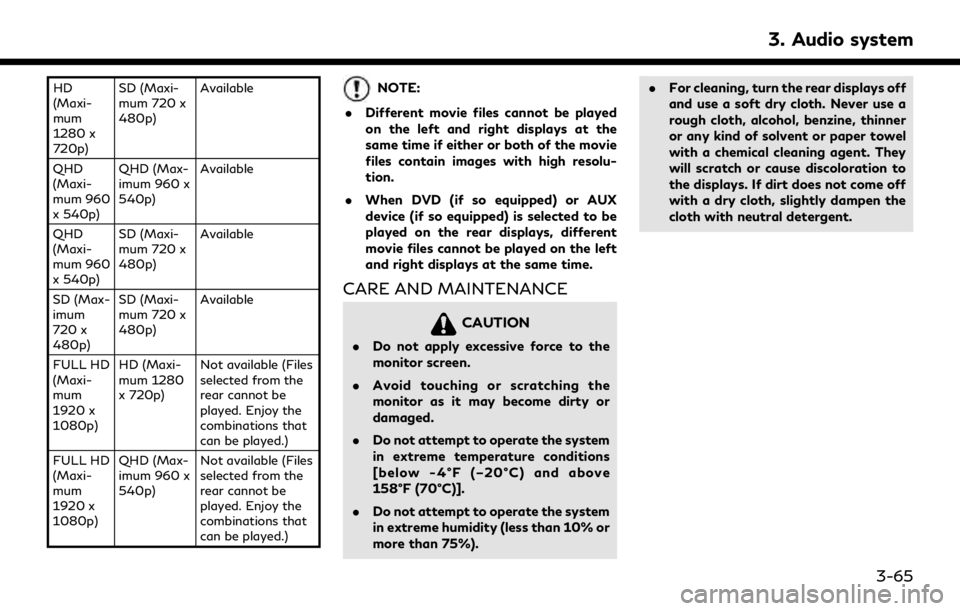
HD
(Maxi-
mum
1280 x
720p)SD (Maxi-
mum 720 x
480p)
Available
QHD
(Maxi-
mum 960
x 540p) QHD (Max-
imum 960 x
540p)
Available
QHD
(Maxi-
mum 960
x 540p) SD (Maxi-
mum 720 x
480p)
Available
SD (Max-
imum
720 x
480p) SD (Maxi-
mum 720 x
480p)
Available
FULL HD
(Maxi-
mum
1920 x
1080p) HD (Maxi-
mum 1280
x 720p)
Not available (Files
selected from the
rear cannot be
played. Enjoy the
combinations that
can be played.)
FULL HD
(Maxi-
mum
1920 x
1080p) QHD (Max-
imum 960 x
540p)
Not available (Files
selected from the
rear cannot be
played. Enjoy the
combinations that
can be played.)NOTE:
. Different movie files cannot be played
on the left and right displays at the
same time if either or both of the movie
files contain images with high resolu-
tion.
. When DVD (if so equipped) or AUX
device (if so equipped) is selected to be
played on the rear displays, different
movie files cannot be played on the left
and right displays at the same time.
CARE AND MAINTENANCE
CAUTION
.Do not apply excessive force to the
monitor screen.
. Avoid touching or scratching the
monitor as it may become dirty or
damaged.
. Do not attempt to operate the system
in extreme temperature conditions
[below -4°F (–20°C) and above
158°F (70°C)].
. Do not attempt to operate the system
in extreme humidity (less than 10% or
more than 75%). .
For cleaning, turn the rear displays off
and use a soft dry cloth. Never use a
rough cloth, alcohol, benzine, thinner
or any kind of solvent or paper towel
with a chemical cleaning agent. They
will scratch or cause discoloration to
the displays. If dirt does not come off
with a dry cloth, slightly dampen the
cloth with neutral detergent.
3. Audio system
3-65
Page 277 of 283

A
About route guidance .............................. 6-31
Adjusting settings ..................................... 2-16
App Garage screen ................................... 5-30
App Garage Settings screen .................. 5-31
Audio accessories...................................... 2-12
Audio jacks for wired headphones....... 3-58
Audio main buttons .................................. 3-14
Audio operation precautions ................... 3-2
Audio operations....................................... 3-18
Audio settings ........................................... 3-40
Audio source............................................... 3-19
Audio system................................................. 3-1
Audio system (Troubleshooting)............. 8-5
Audio system Steering wheel
audio controls............................................. 3-17
Auxiliary (AUX) devices............................ 3-39
B
Bluetooth® Hands-Free Phone .............. 4-1
Bluetooth® Hands-Free
Phone System .............................................. 4-2
Bluetooth® Hands-Free Phone
System (Troubleshooting)....................... 8-15
Bluetooth® information .......................... 4-14Bluetooth® streaming audio...... 3-13, 3-36
Building graphics ......................................... 6-6
C
Canceling route.......................................... 6-36
Center multi-function control panel ...... 2-4
Changing map view.................................... 6-9
Changing order of destination
and waypoints............................................ 6-39
Changing region......................................... 6-15
Changing scale of map .............................. 6-8
Clock settings............................................. 2-30
Command list................................................. 7-7
Compact Disc (CD) player ............ 3-4, 3-25
Compressed Audio
Files (MP3/WMA/AAC)........................... 3-9
Connecting Bluetooth® device.............. 2-31
Connecting Bluetooth®
Hands-free Phone....................................... 4-4
Connecting cellular phone ...................... 2-31
Connecting to Interactive
Voice Menu................................................. 5-21
Control buttons and touch
screen display............................................... 2-3
Controlling the rear system on the
front display................................................ 3-62
Current vehicle location........................... 6-59
Customer assistance .................................. 8-2
D
Deleting stored item................................. 6-53
Destination screen .................................... 6-17
Disc/USB memory device care
and cleaning................................................ 3-43
Display urgent traffic information ......... 5-6
Display View Bar....................................... 2-20
Displaying current vehicle location......... 6-6
Download application.............................. 5-29
Downloading All Information Feeds ... 5-22
During a call.................................................. 4-5
DVD player......................................... 3-5, 3-27
E
Editing route............................................... 6-37
Editing stored information .................... 6-50
Emergency support................................... 5-24
Example of how Vehicle Apps
is used........................................................... 5-34
F
Favorites...................................................... 4-13
Index
9-1
Page 279 of 283

Route guidance settings.......................... 6-42
Route menu screen................................... 6-36
S
Safety information............................. 1-3, 6-3
Screen settings........................................... 2-26
Scrolling list or message.......................... 2-16
Searching for detour route using
traffic information.................................... 6-40
Searching from history ............................ 6-25
Searching from Stored Locations......... 6-24
Selecting audio source............................. 3-19
Selecting item............................................. 2-16
Sending a text message ............................ 4-8
Setting at information on map.............. 6-14
Setting by Infiniti InTouch™ Services ... 6-28
Setting by phone number........................ 6-27
Setting city center..................................... 6-27
Setting freeway entrance/exit.............. 6-26
Setting from stored routes..................... 6-27
Setting home as destination .................. 6-23
Setting intersection .................................. 6-26
Setting point on map ............................... 6-29
Settings menu ............................................ 2-23
Shortcut menu............................................ 2-18
SiriusXM Traffic information................... 5-4SiriusXM Travel Link® ............................... 5-8
Specification chart for DVD..................... 3-6
Split screen.................................................... 6-9
Starting system.......................................... 2-15
Steering wheel mounted audio
control buttons .......................................... 3-17
Steering wheel switch................................ 2-9
Storing avoid area.................................... 6-48
Storing home location.............................. 6-47
Storing location ......................................... 6-47
Storing route ............................................. 6-48
Subscription to Infiniti
InTouch™ Services .................................... 5-15
System status screen ............................... 2-17
T
Text message................................................ 4-6
Text message settings ............................... 4-9
Touch panel................................................. 2-15
Trademarks ................................................... 1-4
Traffic information on map....................... 5-7
Traffic information settings ..................... 5-6
Transferring information to/from
address book .............................................. 6-55
U
Updating All Information Feeds .......... 5-22
USB (Universal Serial Bus)
connection port................................ 3-8, 3-30
USB connection port and auxiliary
input jacks ................................................... 2-12
Using applications..................................... 5-29
Using Destination Send to Car.............. 6-29
Using Google Send to Car...................... 6-29
Using Journey Planner............................. 6-25
V
Vehicle Apps ............................................... 5-29
Vehicle settings.......................................... 2-25
Viewing available traffic information.... 5-4
Viewing information feeds history....... 5-22
Viewing SiriusXM Travel Link® .............. 5-8
Voice
Recognition (Troubleshooting).............. 8-27
Voice Recognition settings..................... 7-14
Volume settings......................................... 2-27
Index
9-3