Page 79 of 283
![INFINITI QX30 2019 Infiniti Connection How to view USB operation screen
[Source]:
Touch to switch to the source list
screen.
“Selecting audio source”
(page 3-19)
Play time:
The play time of the track is displayed.
Track information:
Tr INFINITI QX30 2019 Infiniti Connection How to view USB operation screen
[Source]:
Touch to switch to the source list
screen.
“Selecting audio source”
(page 3-19)
Play time:
The play time of the track is displayed.
Track information:
Tr](/manual-img/42/35077/w960_35077-78.png)
How to view USB operation screen
[Source]:
Touch to switch to the source list
screen.
“Selecting audio source”
(page 3-19)
Play time:
The play time of the track is displayed.
Track information:
Track information such as the song title,
artist name and folder name is dis-played.
Audio source indicator:
Indicates which of the two USB memory
devices is selected.
[USB1]/[USB2]:
Touch to switch to the other connected
USB memory device.
Album artwork:
An image of the CD cover is displayed
when available.
Track number:
This indicates the track number and the
total number of tracks.
[]/[]:
Touch to play or pause the track.
USB menu:
USB menu items are displayed. Touch
an icon to display the list or to change
the setting.
- [Folder/Track]
- [Artists]
- [Albums]
- [Previous List]
- [Play Mode]
- [Scan]
Play mode indicator:
This indicates the current play mode.
Touch to change the play mode.
Mode Screen display
[All Track Repeat]
All
[1 Folder Repeat]
1 Folder
[1 Track Repeat]
1 Track
[All Random]
All
3. Audio system
3-31
Page 80 of 283
![INFINITI QX30 2019 Infiniti Connection 3. Audio system
[1 Folder Random]1 Folder
Folder number:
This indicates the folder number and the
total number of folders/lists.
USB memory device player opera-
tion
Activation and playing:
USB memory INFINITI QX30 2019 Infiniti Connection 3. Audio system
[1 Folder Random]1 Folder
Folder number:
This indicates the folder number and the
total number of folders/lists.
USB memory device player opera-
tion
Activation and playing:
USB memory](/manual-img/42/35077/w960_35077-79.png)
3. Audio system
[1 Folder Random]1 Folder
Folder number:
This indicates the folder number and the
total number of folders/lists.
USB memory device player opera-
tion
Activation and playing:
USB memory device mode can also be
activated from the audio source list and the
audio source bar by the touch panel opera-
tion or by pushing.
“Names and functions of audio control
buttons” (page 3-14)
“Selecting audio source” (page 3-19)
To play the USB memory device, touch [
],
and to pause the USB memory, touch []
on the USB operation screen.
Selecting play list:
Select a play list by touching an icon on the
USB menu. . Folder/Track (List)
. Artist (List) .
Album (List)
. Previous (List)
Skipping tracks/folders:
Push / /
Page 81 of 283
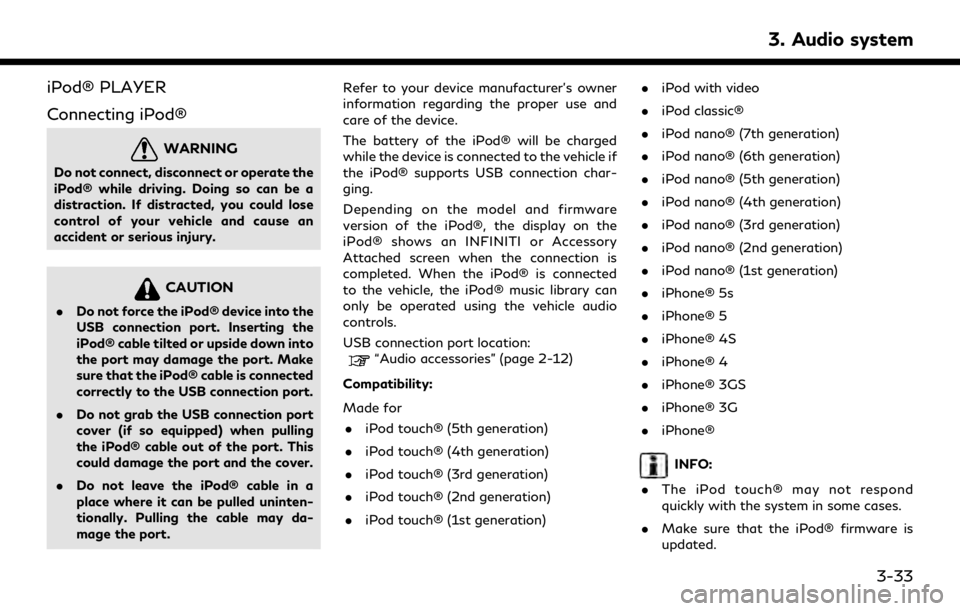
iPod® PLAYER
Connecting iPod®
WARNING
Do not connect, disconnect or operate the
iPod® while driving. Doing so can be a
distraction. If distracted, you could lose
control of your vehicle and cause an
accident or serious injury.
CAUTION
.Do not force the iPod® device into the
USB connection port. Inserting the
iPod® cable tilted or upside down into
the port may damage the port. Make
sure that the iPod® cable is connected
correctly to the USB connection port.
. Do not grab the USB connection port
cover (if so equipped) when pulling
the iPod® cable out of the port. This
could damage the port and the cover.
. Do not leave the iPod® cable in a
place where it can be pulled uninten-
tionally. Pulling the cable may da-
mage the port. Refer to your device manufacturer’s owner
information regarding the proper use and
care of the device.
The battery of the iPod® will be charged
while the device is connected to the vehicle if
the iPod® supports USB connection char-
ging.
Depending on the model and firmware
version of the iPod®, the display on the
iPod® shows an INFINITI or Accessory
Attached screen when the connection is
completed. When the iPod® is connected
to the vehicle, the iPod® music library can
only be operated using the vehicle audio
controls.
USB connection port location:
“Audio accessories” (page 2-12)
Compatibility:
Made for . iPod touch® (5th generation)
. iPod touch® (4th generation)
. iPod touch® (3rd generation)
. iPod touch® (2nd generation)
. iPod touch® (1st generation) .
iPod with video
. iPod classic®
. iPod nano® (7th generation)
. iPod nano® (6th generation)
. iPod nano® (5th generation)
. iPod nano® (4th generation)
. iPod nano® (3rd generation)
. iPod nano® (2nd generation)
. iPod nano® (1st generation)
. iPhone® 5s
. iPhone® 5
. iPhone® 4S
. iPhone® 4
. iPhone® 3GS
. iPhone® 3G
. iPhone®
INFO:
. The iPod touch® may not respond
quickly with the system in some cases.
. Make sure that the iPod® firmware is
updated.
3. Audio system
3-33
Page 82 of 283
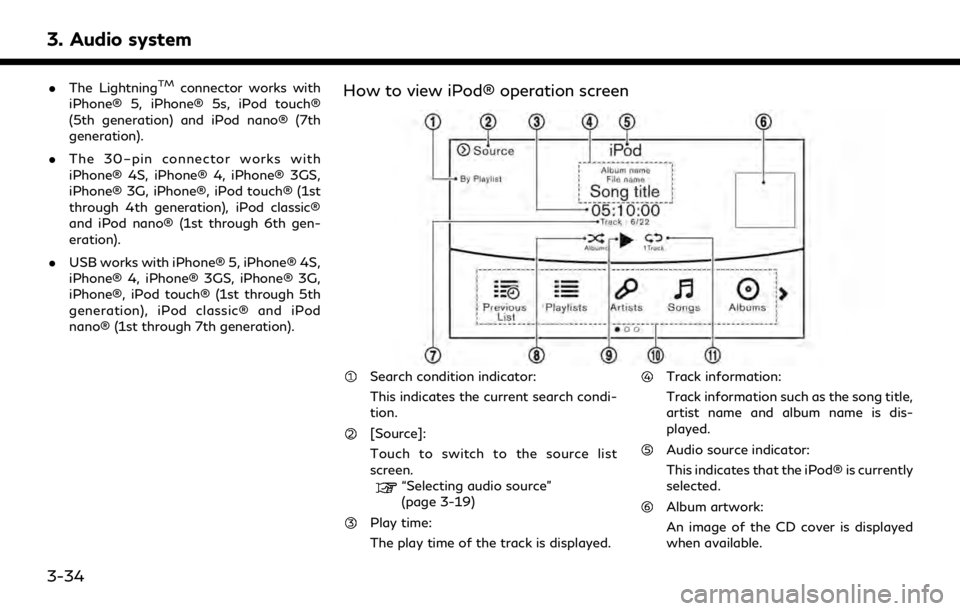
3. Audio system
.The LightningTMconnector works with
iPhone® 5, iPhone® 5s, iPod touch®
(5th generation) and iPod nano® (7th
generation).
. The 30–pin connector works with
iPhone® 4S, iPhone® 4, iPhone® 3GS,
iPhone® 3G, iPhone®, iPod touch® (1st
through 4th generation), iPod classic®
and iPod nano® (1st through 6th gen-
eration).
. USB works with iPhone® 5, iPhone® 4S,
iPhone® 4, iPhone® 3GS, iPhone® 3G,
iPhone®, iPod touch® (1st through 5th
generation), iPod classic® and iPod
nano® (1st through 7th generation).How to view iPod® operation screen
Search condition indicator:
This indicates the current search condi-
tion.
[Source]:
Touch to switch to the source list
screen.
“Selecting audio source”
(page 3-19)
Play time:
The play time of the track is displayed.
Track information:
Track information such as the song title,
artist name and album name is dis-
played.
Audio source indicator:
This indicates that the iPod® is currently
selected.
Album artwork:
An image of the CD cover is displayed
when available.
3-34
Page 83 of 283
![INFINITI QX30 2019 Infiniti Connection Track number:
This indicates the current track number
and the total number of tracks.
Shuffle mode indicator:
Touch to change the shuffle mode.
ModeScreen display
[Shuffle albums]
Albums
[All songs]
S INFINITI QX30 2019 Infiniti Connection Track number:
This indicates the current track number
and the total number of tracks.
Shuffle mode indicator:
Touch to change the shuffle mode.
ModeScreen display
[Shuffle albums]
Albums
[All songs]
S](/manual-img/42/35077/w960_35077-82.png)
Track number:
This indicates the current track number
and the total number of tracks.
Shuffle mode indicator:
Touch to change the shuffle mode.
ModeScreen display
[Shuffle albums]
Albums
[All songs]
Songs
[Shuffle Off]
Off
[]/[]:
Touch to play or pause the track.
iPod® menu:
- [Previous List]
- [Playlists]
- [Artists]
- [Songs]
- [Albums]
- [Genres]
- [Composers]
- [Podcasts]
- [Audiobooks]
- [Shuffle]
- [Repeat]
Repeat mode indicator:
Touch to change the repeat mode.
Mode Screen display
[All Track Repeat]
All
[1 Track Repeat]
1 Track
[Repeat Off]
Off
iPod® player operation
Activation and playing:
Inserting the iPod® cable into the connec-
tion port will activate the iPod® mode.
iPod® can also be selected from the audio
sources list and the source bar by touch
panel operation or by pushing .
“Names and functions of audio control
buttons” (page 3-14)
“Selecting audio source” (page 3-19)
To play and pause the iPod®, touch
[
]/[] in the iPod® menu.
Selecting search method:
A list of search methods is displayed in the
iPod® menu. Touch and select an item to
play the iPod® in your preferred settings. Fast-forwarding or rewinding:
Push and hold /
/ to fast-forward or
rewind the song. Release to play the song at
normal speed.
Changing play mode:
Touch [Shuffle], [Repeat], [
]or[]to
select the play mode.
For models with /,
pushing the button can also change the play
mode.
Skipping songs:
Push / /
to skip to the next or previous
song.
Tilting up/down the on the steer-
ing wheel (if so equipped) can also skip the
songs.
Even when iPod® and/or iPhone® are
inserted into both of the two USB connec-
tion ports, the system recognizes only one of
the connected iPod® and/or iPhone® at a
time.
3. Audio system
3-35
Page 85 of 283
How to view Bluetooth® streaming audio screen
[Source]:
Touch to switch to the source list
screen.
“Selecting audio source”
(page 3-19)
Track information:
Track information such as the song title,
artist name and folder name is dis-
played.
Audio source indicator:
This indicates that Bluetooth® stream-
ing audio is currently selected among
other sources.
Play time:
The play time of the track is displayed.
[Control]:
Touch to display the control screen.
“Bluetooth® streaming audio con-
trols” (page 3-38)
Track number:
This indicates the track number.
Repeat mode indicator:
Touch to change the repeat mode.
ModeScreen display
[All Track Repeat]
All
[1 Folder Repeat]
1 Folder
[1 Track Repeat]
1 Track
[Repeat Off]
Off
Bluetooth® streaming audio menu:
- [Play]
- [Pause]
- [Folder/Track]
- [Repeat]
- [Random]
Random mode indicator:
Touch to change the random mode.
Mode Screen display
[All Random]
All
[1 Folder Random]
1 Folder
[Random Off]
OFF
3. Audio system
3-37
Page 86 of 283
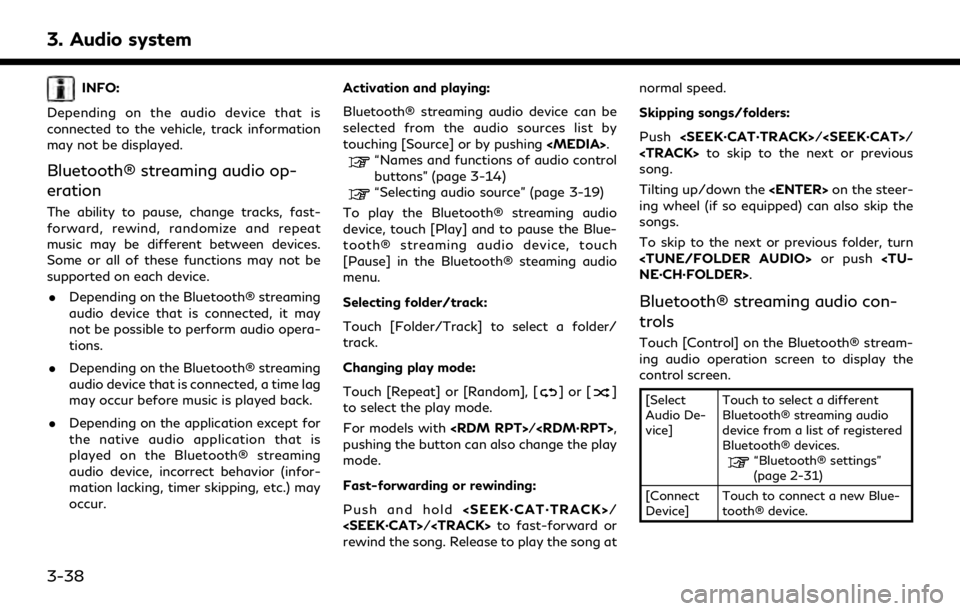
3. Audio system
INFO:
Depending on the audio device that is
connected to the vehicle, track information
may not be displayed.
Bluetooth® streaming audio op-
eration
The ability to pause, change tracks, fast-
forward, rewind, randomize and repeat
music may be different between devices.
Some or all of these functions may not be
supported on each device. . Depending on the Bluetooth® streaming
audio device that is connected, it may
not be possible to perform audio opera-
tions.
. Depending on the Bluetooth® streaming
audio device that is connected, a time lag
may occur before music is played back.
. Depending on the application except for
the native audio application that is
played on the Bluetooth® streaming
audio device, incorrect behavior (infor-
mation lacking, timer skipping, etc.) may
occur. Activation and playing:
Bluetooth® streaming audio device can be
selected from the audio sources list by
touching [Source] or by pushing .
“Names and functions of audio control
buttons” (page 3-14)
“Selecting audio source” (page 3-19)
To play the Bluetooth® streaming audio
device, touch [Play] and to pause the Blue-
tooth® streaming audio device, touch
[Pause] in the Bluetooth® steaming audio
menu.
Selecting folder/track:
Touch [Folder/Track] to select a folder/
track.
Changing play mode:
Touch [Repeat] or [Random], [
]or[]
to select the play mode.
For models with /,
pushing the button can also change the play
mode.
Fast-forwarding or rewinding:
Push and hold /
/ to fast-forward or
rewind the song. Release to play the song at normal speed.
Skipping songs/folders:
Push / /
to skip to the next or previous
song.
Tilting up/down the on the steer-
ing wheel (if so equipped) can also skip the
songs.
To skip to the next or previous folder, turn
or push
NE·CH·FOLDER>.
Bluetooth® streaming audio con-
trols
Touch [Control] on the Bluetooth® stream-
ing audio operation screen to display the
control screen.
[Select
Audio De-
vice] Touch to select a different
Bluetooth® streaming audio
device from a list of registered
Bluetooth® devices.
“Bluetooth® settings”
(page 2-31)
[Connect
Device] Touch to connect a new Blue-
tooth® device.
3-38
Page 87 of 283
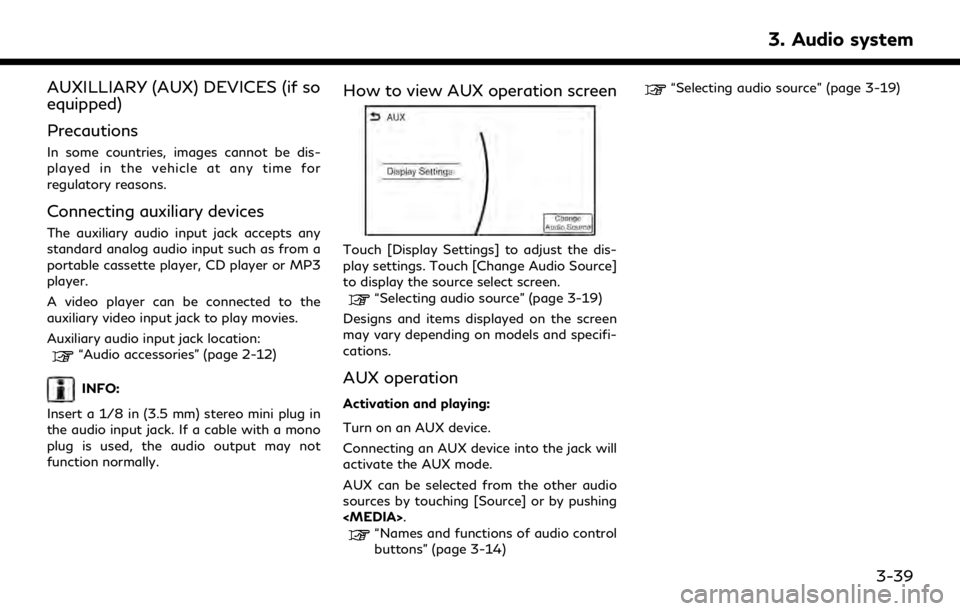
AUXILLIARY (AUX) DEVICES (if so
equipped)
Precautions
In some countries, images cannot be dis-
played in the vehicle at any time for
regulatory reasons.
Connecting auxiliary devices
The auxiliary audio input jack accepts any
standard analog audio input such as from a
portable cassette player, CD player or MP3
player.
A video player can be connected to the
auxiliary video input jack to play movies.
Auxiliary audio input jack location:
“Audio accessories” (page 2-12)
INFO:
Insert a 1/8 in (3.5 mm) stereo mini plug in
the audio input jack. If a cable with a mono
plug is used, the audio output may not
function normally.
How to view AUX operation screen
Touch [Display Settings] to adjust the dis-
play settings. Touch [Change Audio Source]
to display the source select screen.
“Selecting audio source” (page 3-19)
Designs and items displayed on the screen
may vary depending on models and specifi-
cations.
AUX operation
Activation and playing:
Turn on an AUX device.
Connecting an AUX device into the jack will
activate the AUX mode.
AUX can be selected from the other audio
sources by touching [Source] or by pushing
.
“Names and functions of audio control
buttons” (page 3-14)
“Selecting audio source” (page 3-19)
3. Audio system
3-39