2019 Hyundai Tucson ECO mode
[x] Cancel search: ECO modePage 298 of 685
![Hyundai Tucson 2019 Owners Manual - RHD (UK, Australia) 4-23
Multimedia System
4
DAB/FM Mode (With DAB)
(1) Current radio mode
(2) Radio station information
(3) Preset list
Press the [MENU] button on the con-
trol panel to access the following
menu options Hyundai Tucson 2019 Owners Manual - RHD (UK, Australia) 4-23
Multimedia System
4
DAB/FM Mode (With DAB)
(1) Current radio mode
(2) Radio station information
(3) Preset list
Press the [MENU] button on the con-
trol panel to access the following
menu options](/manual-img/35/19695/w960_19695-297.png)
4-23
Multimedia System
4
DAB/FM Mode (With DAB)
(1) Current radio mode
(2) Radio station information
(3) Preset list
Press the [MENU] button on the con-
trol panel to access the following
menu options:
•List: Display all available radio sta-
tions.
• Traffic Announcement (TA ) :
Activate or deactivate traffic
announcements. Announcements
and programmes will be received
automatically if available.
• Region: Enable or disable auto-
matic switching between regional
stations. •
Sound Settings : Customise the
system sound settings.
• Scan: The system searches for
radio stations with strong radio sig-
nals and plays each radio station
for about five seconds.
• Manual tune FM: Tune the radio
frequency manually.Changing the radio mode
Alternatively, press the [RADIO] but-
ton on the control panel or the
[MODE] button on the steering
wheel. Each time you press the but-
ton, the radio mode switches.
Scanning for available radio
stations
You can listen to each radio station
for a few seconds to test the recep-
tion and select the one you want.
1. From the radio screen, press the [MENU] button on the control
panel.
2. Turn the [TUNE] knob to select Scan, and then press the knob.
• The system searches for radiostations with strong radio sig-
nals and plays each radio sta-
tion for about five seconds.
3. When you find the radio station you want to listen to, press the
[TUNE] knob.
• You can continue listening to theselected station.
TLe UK 4.qxp 5/10/2018 12:05 PM Page 23
Page 302 of 685
![Hyundai Tucson 2019 Owners Manual - RHD (UK, Australia) 4-27
Multimedia System
4
• On the control panel, turn the[FILE] knob to find the desired
song and press the knob within
five seconds to play the file.
• If no control is detected Hyundai Tucson 2019 Owners Manual - RHD (UK, Australia) 4-27
Multimedia System
4
• On the control panel, turn the[FILE] knob to find the desired
song and press the knob within
five seconds to play the file.
• If no control is detected](/manual-img/35/19695/w960_19695-301.png)
4-27
Multimedia System
4
• On the control panel, turn the[FILE] knob to find the desired
song and press the knob within
five seconds to play the file.
• If no control is detected within five seconds, the search is can-
celled and the screen displays
information about the song cur-
rently playing.
Playing repeatedly
On the control panel, press the [ 1]
button. The repeat play mode
changes each time you press it. The
corresponding mode icon will be dis-
played on the screen.
Playing in random order
On the control panel, press the [ 2]
button. The shuffle play mode is acti-
vated or deactivated each time you
press it. When you activate the shuf-
fle mode, the corresponding mode
icon will be displayed on the screen.
Searching for music files on a file list
1. On the control panel, press the [ 3]
button to select List.
2. Turn the [TUNE] knob to select the desired category and file, and
then press the knob to play the
music file.
Information
• Start the engine of your vehiclebefore connecting a USB device to
your system. Starting the engine
with a USB device connected to the
system may damage the USB device.
• Be careful of static electricity when connecting or disconnecting a USB
device. A static discharge may cause
a system malfunction.
• Be careful not to let your body or external objects contact the USB
port. Doing so may cause an acci-
dent or a system malfunction.
• Do not connect and disconnect a USB connector repeatedly in a short
time. Doing so may cause an error in
the device or a system malfunction.
• Do not use a USB device for purpos- es other than playing files. Using
USB accessories for charging or
heating may cause poor perform-
ance or a system malfunction.
iNOTICE
TLe UK 4.qxp 5/10/2018 12:05 PM Page 27
Page 303 of 685
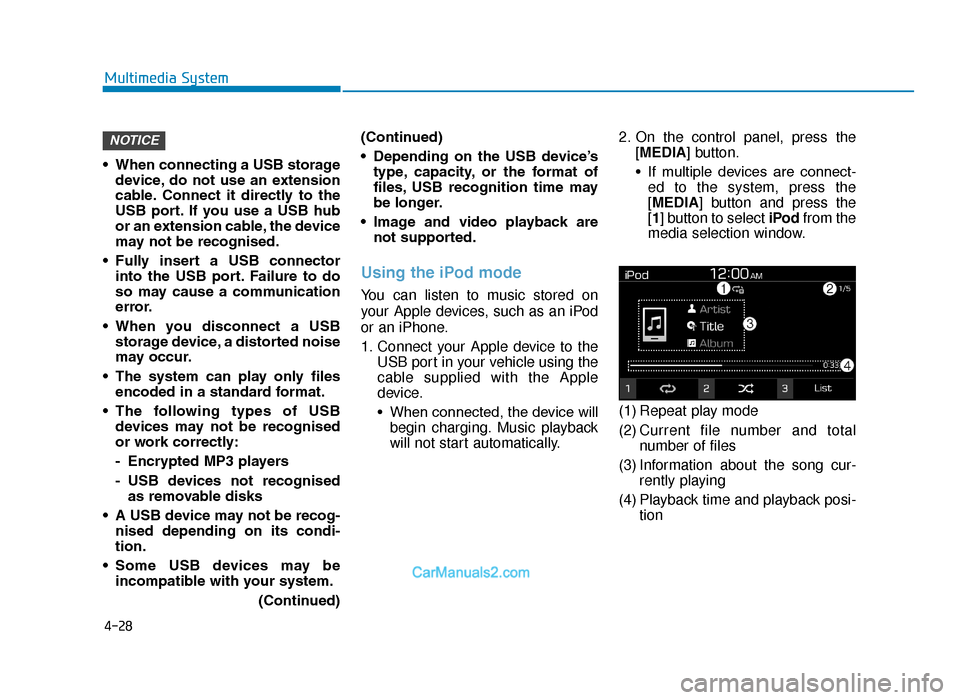
4-28
Multimedia System
• When connecting a USB storage device, do not use an extension
cable. Connect it directly to the
USB port. If you use a USB hub
or an extension cable, the device
may not be recognised.
• Fully insert a USB connector into the USB port. Failure to do
so may cause a communication
error.
• When you disconnect a USB storage device, a distorted noise
may occur.
• The system can play only files encoded in a standard format.
• The following types of USB devices may not be recognised
or work correctly:
- Encrypted MP3 players
- USB devices not recognisedas removable disks
• A USB device may not be recog- nised depending on its condi-
tion.
• Some USB devices may be incompatible with your system.
(Continued)(Continued)
• Depending on the USB device’s
type, capacity, or the format of
files, USB recognition time may
be longer.
• Image and video playback are not supported.
Using the iPod mode
You can listen to music stored on
your Apple devices, such as an iPod
or an iPhone.
1. Connect your Apple device to the USB port in your vehicle using the
cable supplied with the Apple
device.
• When connected, the device willbegin charging. Music playback
will not start automatically. 2. On the control panel, press the
[MEDIA] button.
• If multiple devices are connect-ed to the system, press the
[MEDIA] button and press the
[1] button to select iPod from the
media selection window.
(1) Repeat play mode
(2) Current file number and total number of files
(3) Information about the song cur- rently playing
(4) Playback time and playback posi- tion
NOTICE
TLe UK 4.qxp 5/10/2018 12:05 PM Page 28
Page 304 of 685
![Hyundai Tucson 2019 Owners Manual - RHD (UK, Australia) 4-29
Multimedia System
4
Press the [MENU] button on the con-
trol panel to access the following
menu options:
•Information: Display information
about the song currently playing.
• Sound Settings Hyundai Tucson 2019 Owners Manual - RHD (UK, Australia) 4-29
Multimedia System
4
Press the [MENU] button on the con-
trol panel to access the following
menu options:
•Information: Display information
about the song currently playing.
• Sound Settings](/manual-img/35/19695/w960_19695-303.png)
4-29
Multimedia System
4
Press the [MENU] button on the con-
trol panel to access the following
menu options:
•Information: Display information
about the song currently playing.
• Sound Settings : Customise the
system sound settings.
Rewinding/Fast forwarding
On the control panel, press and hold
the [ ∨
SEEK/TRACK ∧] button.
• You can also push and hold the Up/Down lever on the steering
wheel.
Restarting the current playback
On the control panel, press the
[∨
SEEK/TRACK] button.
• You can also push the Down lever on the steering wheel.
Playing the previous or nextsong
To play the previous song, press the
[ ∨
SEEK/TRACK] button twice on the
control panel. To play the next song,
press the [SEEK/TRACK ∧
] button
on the control panel.
• You can also use the Up/Down lever on the steering wheel.
• On the control panel, turn the [FILE] knob to find the desired
song and press the knob within
five seconds to play the file.
• If no control is detected within five seconds, the search is can-
celled and the screen displays
information about the song cur-
rently playing.
Playing repeatedly
On the control panel, press the [ 1]
button. The repeat play mode
changes each time you press it. The
corresponding mode icon will be dis-
played on the screen.
Playing in random order
On the control panel, press the [ 2]
button. The shuffle play mode is acti-
vated or deactivated each time you
press it. When you activate the shuf-
fle mode, the corresponding mode
icon will be displayed on the screen.
Searching for music files on a file list
1. On the control panel, press the [ 3]
button to select List.
2. Turn the [TUNE] knob to select the desired category and file, and
then press the knob to play the
music file.
Information
• Be sure to start the engine beforeyou connect devices to the system.
The device may be damaged if the
engine is started whilst the device
connected.
• Do not connect and disconnect a USB connector repeatedly in a short
time. Doing so may cause an error in
the device or a system malfunction.
i
NOTICE
TLe UK 4.qxp 5/10/2018 12:05 PM Page 29
Page 305 of 685
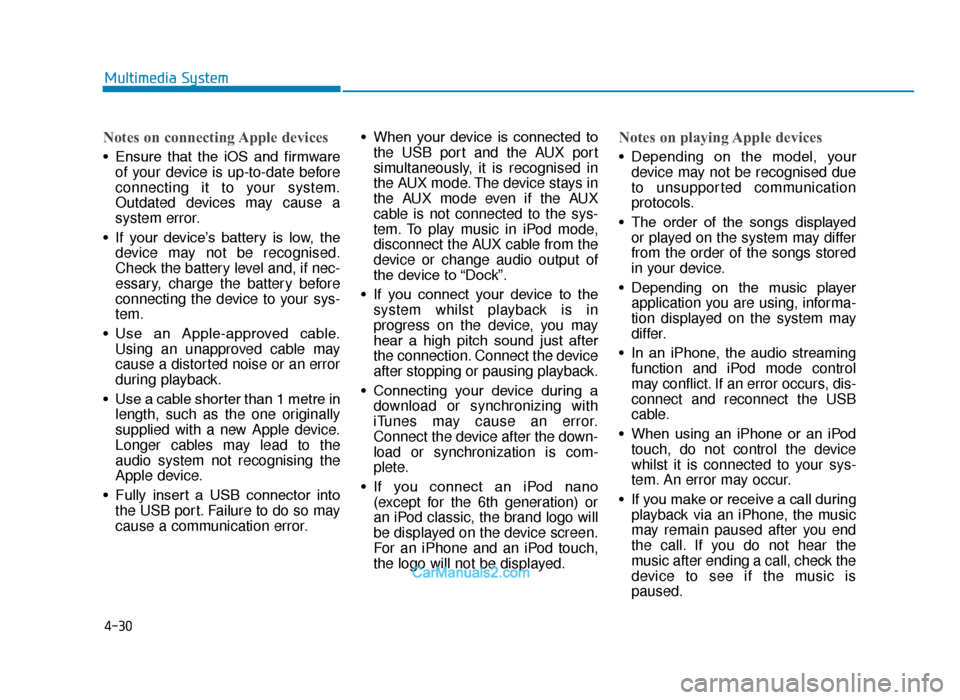
4-30
Multimedia System
Notes on connecting Apple devices
• Ensure that the iOS and firmwareof your device is up-to-date before
connecting it to your system.
Outdated devices may cause a
system error.
• If your device’s battery is low, the device may not be recognised.
Check the battery level and, if nec-
essary, charge the battery before
connecting the device to your sys-
tem.
• Use an Apple-approved cable. Using an unapproved cable may
cause a distorted noise or an error
during playback.
• Use a cable shorter than 1 metre in length, such as the one originally
supplied with a new Apple device.
Longer cables may lead to the
audio system not recognising the
Apple device.
• Fully insert a USB connector into the USB port. Failure to do so may
cause a communication error. • When your device is connected to
the USB port and the AUX port
simultaneously, it is recognised in
the AUX mode. The device stays in
the AUX mode even if the AUX
cable is not connected to the sys-
tem. To play music in iPod mode,
disconnect the AUX cable from the
device or change audio output of
the device to “Dock”.
• If you connect your device to the system whilst playback is in
progress on the device, you may
hear a high pitch sound just after
the connection. Connect the device
after stopping or pausing playback.
• Connecting your device during a download or synchronizing with
iTunes may cause an error.
Connect the device after the down-
load or synchronization is com-
plete.
• If you connect an iPod nano (except for the 6th generation) or
an iPod classic, the brand logo will
be displayed on the device screen.
For an iPhone and an iPod touch,
the logo will not be displayed.
Notes on playing Apple devices
• Depending on the model, yourdevice may not be recognised due
to unsupported communication
protocols.
• The order of the songs displayed or played on the system may differ
from the order of the songs stored
in your device.
• Depending on the music player application you are using, informa-
tion displayed on the system may
differ.
• In an iPhone, the audio streaming function and iPod mode control
may conflict. If an error occurs, dis-
connect and reconnect the USB
cable.
• When using an iPhone or an iPod touch, do not control the device
whilst it is connected to your sys-
tem. An error may occur.
• If you make or receive a call during playback via an iPhone, the music
may remain paused after you end
the call. If you do not hear the
music after ending a call, check the
device to see if the music is
paused.
TLe UK 4.qxp 5/10/2018 12:05 PM Page 30
Page 312 of 685
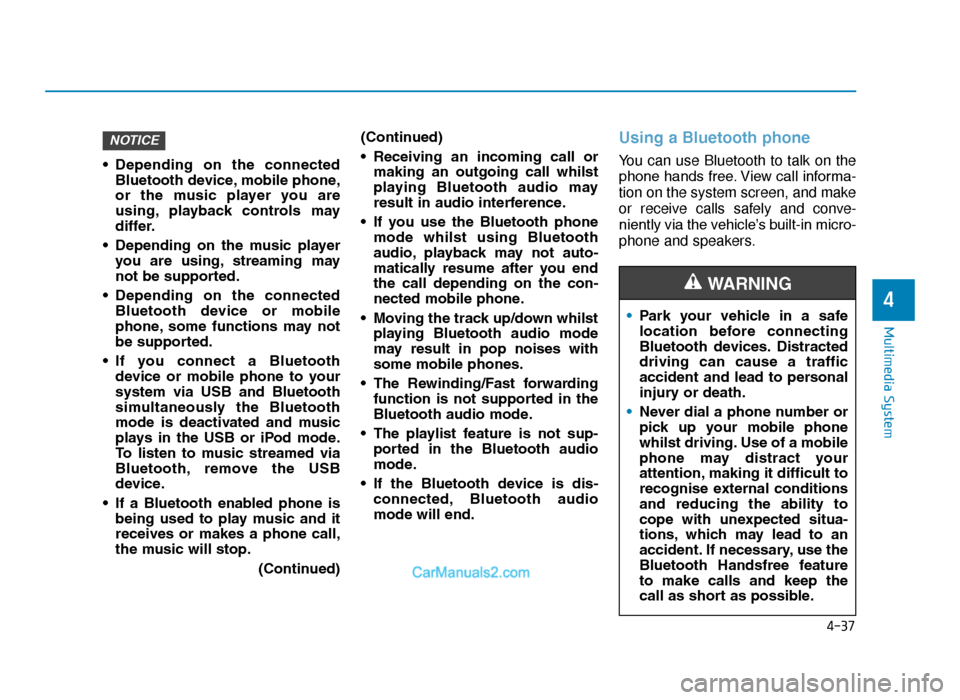
4-37
Multimedia System
4
• Depending on the connectedBluetooth device, mobile phone,
or the music player you are
using, playback controls may
differ.
• Depending on the music player you are using, streaming may
not be supported.
• Depending on the connected Bluetooth device or mobile
phone, some functions may not
be supported.
• If you connect a Bluetooth device or mobile phone to your
system via USB and Bluetooth
simultaneously the Bluetooth
mode is deactivated and music
plays in the USB or iPod mode.
To listen to music streamed via
Bluetooth, remove the USB
device.
• If a Bluetooth enabled phone is being used to play music and it
receives or makes a phone call,
the music will stop.
(Continued)(Continued)
• Receiving an incoming call or
making an outgoing call whilst
playing Bluetooth audio may
result in audio interference.
• If you use the Bluetooth phone mode whilst using Bluetooth
audio, playback may not auto-
matically resume after you end
the call depending on the con-
nected mobile phone.
• Moving the track up/down whilst playing Bluetooth audio mode
may result in pop noises with
some mobile phones.
• The Rewinding/Fast forwarding function is not supported in the
Bluetooth audio mode.
• The playlist feature is not sup- ported in the Bluetooth audio
mode.
• If the Bluetooth device is dis- connected, Bluetooth audio
mode will end.
Using a Bluetooth phone
You can use Bluetooth to talk on the
phone hands free. View call informa-
tion on the system screen, and make
or receive calls safely and conve-
niently via the vehicle’s built-in micro-
phone and speakers.
NOTICE
•Park your vehicle in a safe
location before connecting
Bluetooth devices. Distracted
driving can cause a traffic
accident and lead to personal
injury or death.
• Never dial a phone number or
pick up your mobile phone
whilst driving. Use of a mobile
phone may distract your
attention, making it difficult to
recognise external conditions
and reducing the ability to
cope with unexpected situa-
tions, which may lead to an
accident. If necessary, use the
Bluetooth Handsfree feature
to make calls and keep the
call as short as possible.
WARNING
TLe UK 4.qxp 5/10/2018 12:05 PM Page 37
Page 333 of 685
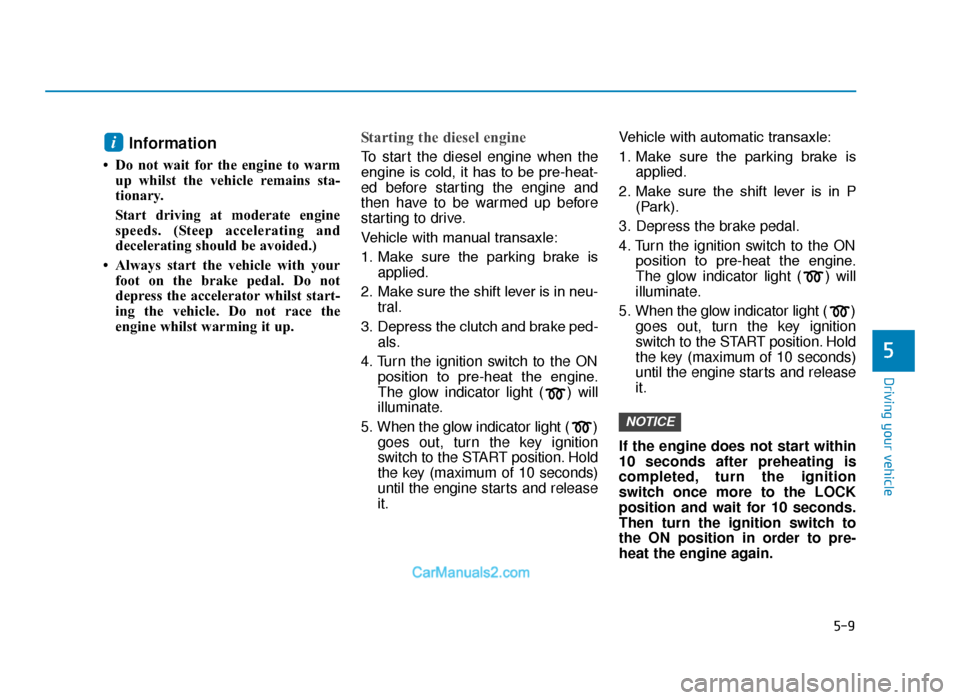
5-9
Driving your vehicle
5
Information
• Do not wait for the engine to warmup whilst the vehicle remains sta-
tionary.
Start driving at moderate engine
speeds. (Steep accelerating and
decelerating should be avoided.)
• Always start the vehicle with your foot on the brake pedal. Do not
depress the accelerator whilst start-
ing the vehicle. Do not race the
engine whilst warming it up.
Starting the diesel engine
To start the diesel engine when the
engine is cold, it has to be pre-heat-
ed before starting the engine and
then have to be warmed up before
starting to drive.
Vehicle with manual transaxle:
1. Make sure the parking brake is applied.
2. Make sure the shift lever is in neu- tral.
3. Depress the clutch and brake ped- als.
4. Turn the ignition switch to the ON position to pre-heat the engine.
The glow indicator light ( ) will
illuminate.
5. When the glow indicator light ( ) goes out, turn the key ignition
switch to the START position. Hold
the key (maximum of 10 seconds)
until the engine starts and release
it. Vehicle with automatic transaxle:
1. Make sure the parking brake is
applied.
2. Make sure the shift lever is in P (Park).
3. Depress the brake pedal.
4. Turn the ignition switch to the ON position to pre-heat the engine.
The glow indicator light ( ) will
illuminate.
5. When the glow indicator light ( ) goes out, turn the key ignition
switch to the START position. Hold
the key (maximum of 10 seconds)
until the engine starts and release
it.
If the engine does not start within
10 seconds after preheating is
completed, turn the ignition
switch once more to the LOCK
position and wait for 10 seconds.
Then turn the ignition switch to
the ON position in order to pre-
heat the engine again.
NOTICE
i
TLe UK 5.qxp 5/10/2018 12:19 PM Page 9
Page 350 of 685
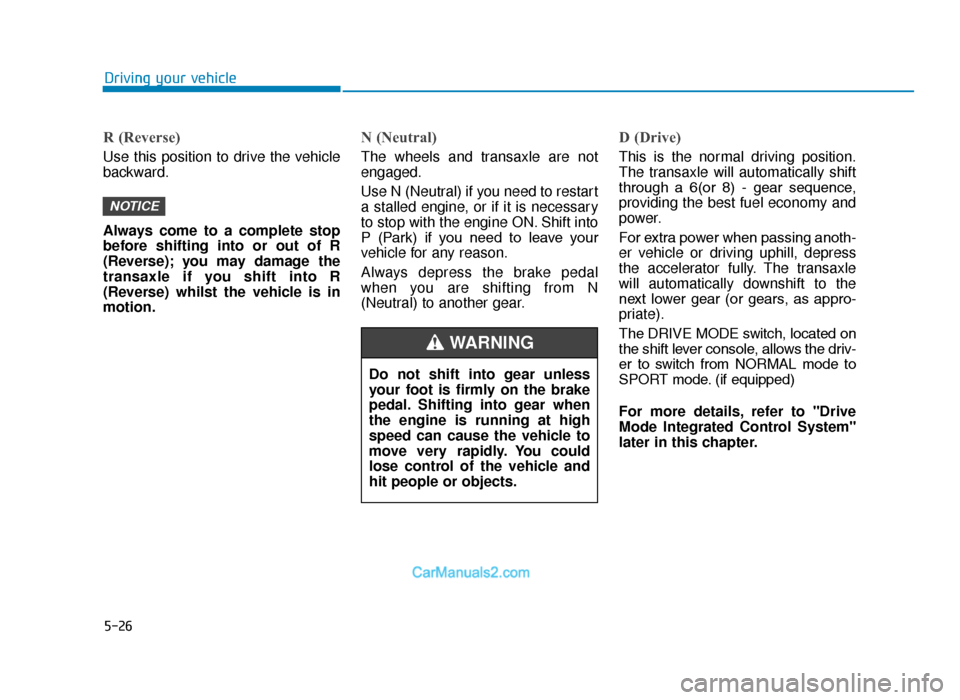
5-26
Driving your vehicle
R (Reverse)
Use this position to drive the vehicle
backward.
Always come to a complete stop
before shifting into or out of R
(Reverse); you may damage the
transaxle if you shift into R
(Reverse) whilst the vehicle is in
motion.
N (Neutral)
The wheels and transaxle are not
engaged.
Use N (Neutral) if you need to restart
a stalled engine, or if it is necessary
to stop with the engine ON. Shift into
P (Park) if you need to leave your
vehicle for any reason.
Always depress the brake pedal
when you are shifting from N
(Neutral) to another gear.
D (Drive)
This is the normal driving position.
The transaxle will automatically shift
through a 6(or 8) - gear sequence,
providing the best fuel economy and
power.
For extra power when passing anoth-
er vehicle or driving uphill, depress
the accelerator fully. The transaxle
will automatically downshift to the
next lower gear (or gears, as appro-
priate).
The DRIVE MODE switch, located on
the shift lever console, allows the driv-
er to switch from NORMAL mode to
SPORT mode. (if equipped)
For more details, refer to "Drive
Mode Integrated Control System"
later in this chapter.
NOTICE
Do not shift into gear unless
your foot is firmly on the brake
pedal. Shifting into gear when
the engine is running at high
speed can cause the vehicle to
move very rapidly. You could
lose control of the vehicle and
hit people or objects.
WARNING
TLe UK 5.qxp 5/10/2018 12:20 PM Page 26