2019 Hyundai Ioniq Electric reset
[x] Cancel search: resetPage 239 of 555
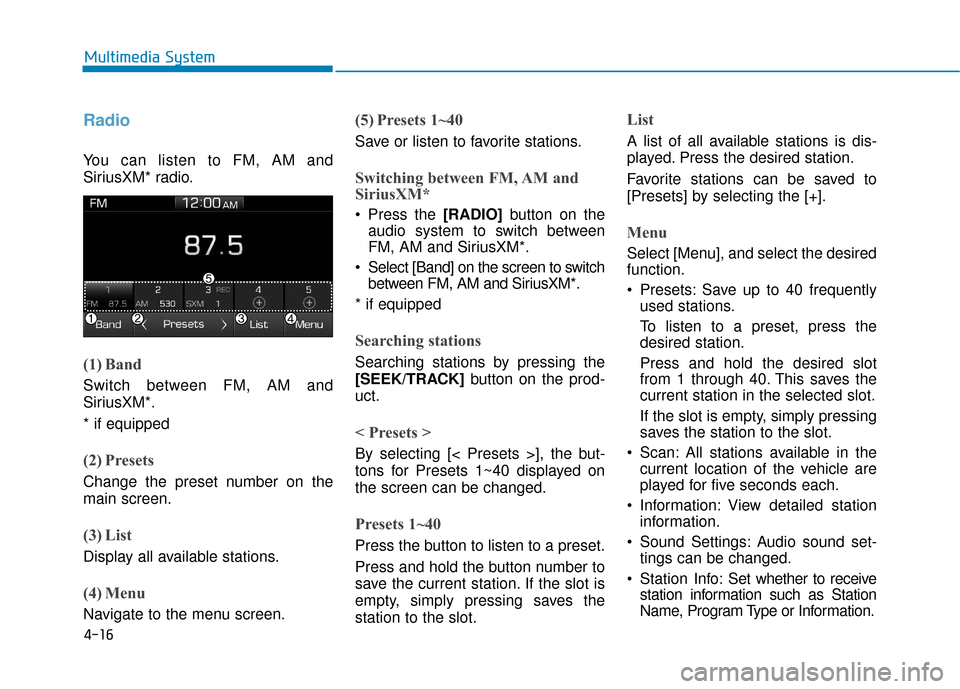
4-16
Multimedia System
Radio
You can listen to FM, AM and
SiriusXM* radio.
(1) Band
Switch between FM, AM and
SiriusXM*.
* if equipped
(2) Presets
Change the preset number on the
main screen.
(3) List
Display all available stations.
(4) Menu
Navigate to the menu screen.
(5) Presets 1~40
Save or listen to favorite stations.
Switching between FM, AM and
SiriusXM*
Press the [RADIO]button on the
audio system to switch between
FM, AM and SiriusXM*.
Select [Band] on the screen to switch between FM, AM and SiriusXM*.
* if equipped
Searching stations
Searching stations by pressing the
[SEEK/TRACK] button on the prod-
uct.
< Presets >
By selecting [< Presets >], the but-
tons for Presets 1~40 displayed on
the screen can be changed.
Presets 1~40
Press the button to listen to a preset.
Press and hold the button number to
save the current station. If the slot is
empty, simply pressing saves the
station to the slot.
List
A list of all available stations is dis-
played. Press the desired station.
Favorite stations can be saved to
[Presets] by selecting the [+].
Menu
Select [Menu], and select the desired
function.
Presets: Save up to 40 frequently used stations.
To listen to a preset, press the
desired station.
Press and hold the desired slot
from 1 through 40. This saves the
current station in the selected slot.
If the slot is empty, simply pressing
saves the station to the slot.
Scan: All stations available in the current location of the vehicle are
played for five seconds each.
Information: View detailed station information.
Sound Settings: Audio sound set- tings can be changed.
Station Info: Set whether to receive
station information such as Station
Name, Program Type or Information.
Page 241 of 555
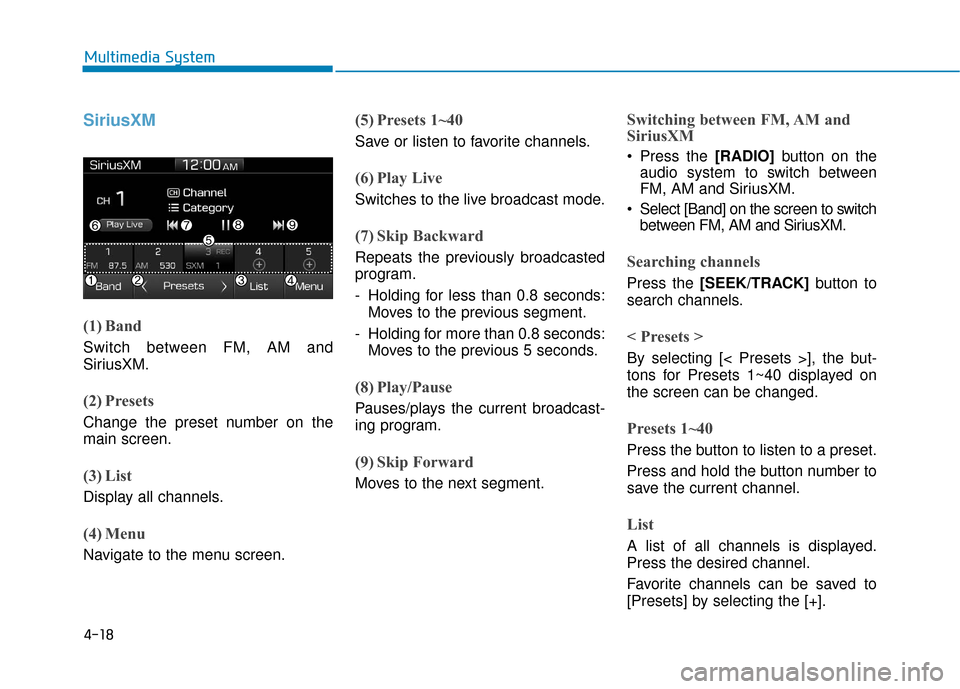
4-18
Multimedia System
SiriusXM
(1) Band
Switch between FM, AM and
SiriusXM.
(2) Presets
Change the preset number on the
main screen.
(3) List
Display all channels.
(4) Menu
Navigate to the menu screen.
(5) Presets 1~40
Save or listen to favorite channels.
(6) Play Live
Switches to the live broadcast mode.
(7) Skip Backward
Repeats the previously broadcasted
program.
- Holding for less than 0.8 seconds:Moves to the previous segment.
- Holding for more than 0.8 seconds: Moves to the previous 5 seconds.
(8) Play/Pause
Pauses/plays the current broadcast-
ing program.
(9) Skip Forward
Moves to the next segment.
Switching between FM, AM and
SiriusXM
Press the [RADIO] button on the
audio system to switch between
FM, AM and SiriusXM.
Select [Band] on the screen to switch between FM, AM and SiriusXM.
Searching channels
Press the [SEEK/TRACK] button to
search channels.
< Presets >
By selecting [< Presets >], the but-
tons for Presets 1~40 displayed on
the screen can be changed.
Presets 1~40
Press the button to listen to a preset.
Press and hold the button number to
save the current channel.
List
A list of all channels is displayed.
Press the desired channel.
Favorite channels can be saved to
[Presets] by selecting the [+].
Page 242 of 555
![Hyundai Ioniq Electric 2019 Owners Manual 4-19
Multimedia System
4
Menu
Select [Menu], and select the desired
function.
Presets: Save up to 40 frequentlyused channels.
To listen to a preset, press the
desired channel.
Press and hold the desi Hyundai Ioniq Electric 2019 Owners Manual 4-19
Multimedia System
4
Menu
Select [Menu], and select the desired
function.
Presets: Save up to 40 frequentlyused channels.
To listen to a preset, press the
desired channel.
Press and hold the desi](/manual-img/35/14897/w960_14897-241.png)
4-19
Multimedia System
4
Menu
Select [Menu], and select the desired
function.
Presets: Save up to 40 frequentlyused channels.
To listen to a preset, press the
desired channel.
Press and hold the desired slot
from 1 through 40. This saves the
current channel in the selected
slot.
If the slot is empty, simply pressing
saves the channel to the slot.
Categories: Channels can be searched by category.
Direct Tune: The desired channel can be selected by entering num-
bers.
Sound Settings: Audio sound set- tings can be changed.
Tag Song: Tag the current song information.
When an Apple device (iPhone
®,
iPod®) is connected, tagged song
information is sent automatically to
the connected device.
Information
Up to 50 songs can be tagged.
Scan: All channels available in the vehicle's current location are
played for ten seconds each.
Program Schedule: View the Program schedule.
Featured Favorites: The Featured Favorites feature allows SiriusXM™
to broadcast additional presets.
- Example 1: During holidays,"Holiday Music" might include all
SiriusXM™ channels that are
playing holiday music for easy
access by users.
Multiple sets of Featured Favorites
data can be broadcast by SiriusXM™
and can change from time to time.
Information: View detailed channel information.
Category Lock: Search or scan channels in the current category
only.
Media
Information -
Using MP3
Supported audio formats
File formats other than the formats
above may not be recognized or
playable. Information such as file
name may not be displayed.
i
i
Compressed
audio formats
MPEG1 Audio Layer3
MPEG2 Audio Layer3
MPEG2.5 Audio Layer3
Windows Media Audio Ver 7.X
& 8.X
Page 248 of 555
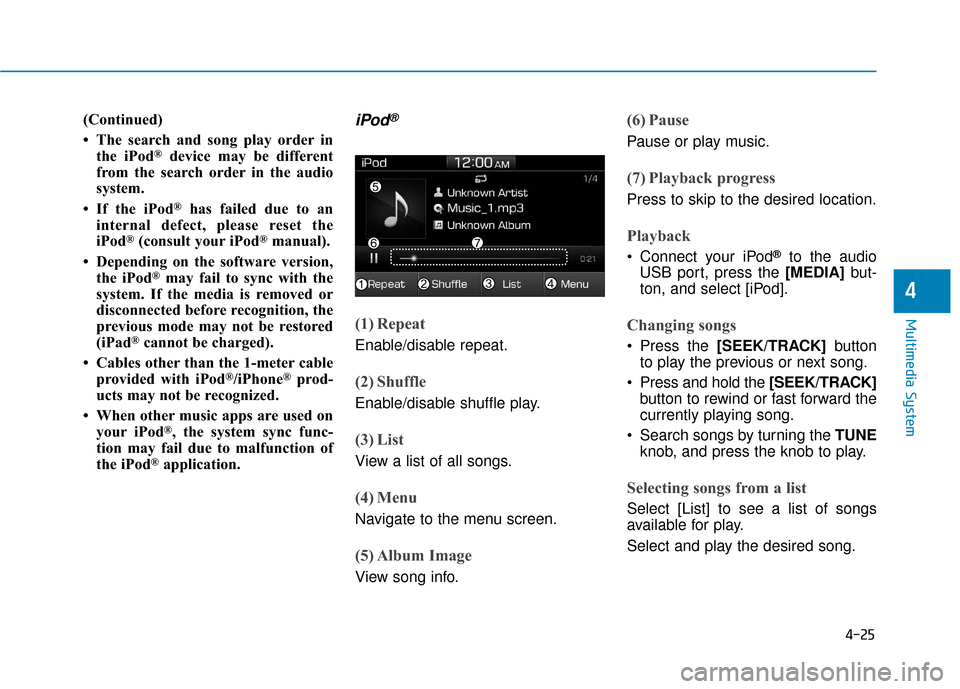
4-25
Multimedia System
4
(Continued)
• The search and song play order inthe iPod
®device may be different
from the search order in the audio
system.
• If the iPod
®has failed due to an
internal defect, please reset the
iPod
®(consult your iPod®manual).
• Depending on the software version, the iPod
®may fail to sync with the
system. If the media is removed or
disconnected before recognition, the
previous mode may not be restored
(iPad
®cannot be charged).
• Cables other than the 1-meter cable provided with iPod
®/iPhone®prod-
ucts may not be recognized.
• When other music apps are used on your iPod
®, the system sync func-
tion may fail due to malfunction of
the iPod
®application.
iPod®
(1) Repeat
Enable/disable repeat.
(2) Shuffle
Enable/disable shuffle play.
(3) List
View a list of all songs.
(4) Menu
Navigate to the menu screen.
(5) Album Image
View song info.
(6) Pause
Pause or play music.
(7) Playback progress
Press to skip to the desired location.
Playback
Connect your iPod®to the audio
USB port, press the [MEDIA] but-
ton, and select [iPod].
Changing songs
Press the [SEEK/TRACK] button
to play the previous or next song.
Press and hold the [SEEK/TRACK] button to rewind or fast forward the
currently playing song.
Search songs by turning the TUNE knob, and press the knob to play.
Selecting songs from a list
Select [List] to see a list of songs
available for play.
Select and play the desired song.
Page 254 of 555
![Hyundai Ioniq Electric 2019 Owners Manual 4-31
Multimedia System
4
(4) Delete: Delete the selected file(s).
- Select the file to delete, thenselect [Delete] to delete it.
- If Siri is activated, phone calls are received or made during
delete, Hyundai Ioniq Electric 2019 Owners Manual 4-31
Multimedia System
4
(4) Delete: Delete the selected file(s).
- Select the file to delete, thenselect [Delete] to delete it.
- If Siri is activated, phone calls are received or made during
delete,](/manual-img/35/14897/w960_14897-253.png)
4-31
Multimedia System
4
(4) Delete: Delete the selected file(s).
- Select the file to delete, thenselect [Delete] to delete it.
- If Siri is activated, phone calls are received or made during
delete, delete will be canceled.
Add to Playlist: Frequently played songs can be paired in a [Playlist].
- Songs can be played from the[Playlist].
Information: Detailed info on the currently playing song is displayed.
Sound Settings: Audio sound set- tings can be changed.
Delete from Playlist
When a song in the playlist is play-
ing, select [Menu] and select [Delete
from Playlist].
Select the song to delete, then select
[Delete].
Pandora
(1) Thumbs Down
If you don’t like the song that is cur-
rently playing, press this button to
skip to the next song and to minimize
the number of songs from similar
genres.
Information
Pandora®limits the number of times
that you can skip to the next song.
(2) Thumbs Up
If you like the song that is currently
playing, press this button. Pandora®
will play more songs from the same
genre.
Information
The settings of this function cannot be
reset.
(3) Skip
Skip to the next song.
Information
Pandora®limits the number of times
that you can skip to the next song.
(4) Stations
Display the station list.
(5) Menu
Navigate to the menu screen.
(6) Album Image
View song info.
i
i
i
Page 255 of 555
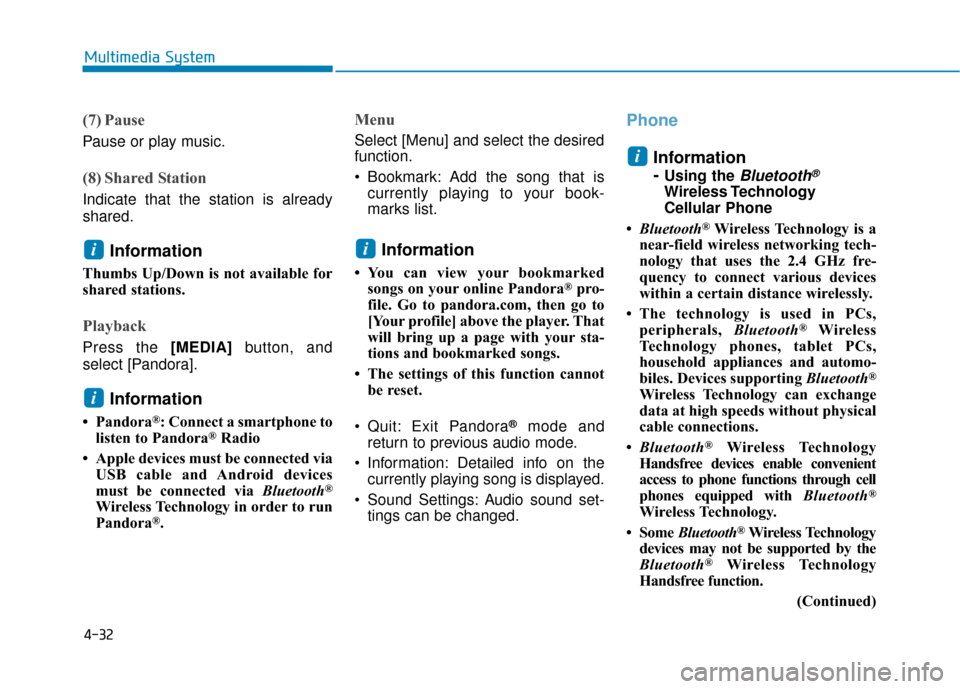
4-32
Multimedia System
(7) Pause
Pause or play music.
(8) Shared Station
Indicate that the station is already
shared.
Information
Thumbs Up/Down is not available for
shared stations.
Playback
Press the [MEDIA]button, and
select [Pandora].
Information
• Pandora®: Connect a smartphone to
listen to Pandora®Radio
• Apple devices must be connected via USB cable and Android devices
must be connected via Bluetooth
®
Wireless Technology in order to run
Pandora®.
Menu
Select [Menu] and select the desired
function.
Bookmark: Add the song that iscurrently playing to your book-
marks list.
Information
• You can view your bookmarkedsongs on your online Pandora®pro-
file. Go to pandora.com, then go to
[Your profile] above the player. That
will bring up a page with your sta-
tions and bookmarked songs.
• The settings of this function cannot be reset.
Quit: Exit Pandora
®mode and
return to previous audio mode.
Information: Detailed info on the currently playing song is displayed.
Sound Settings: Audio sound set- tings can be changed.
Phone
Information
-
Using the Bluetooth®
Wireless Technology
Cellular Phone
• Bluetooth
®Wireless Technology is a
near-field wireless networking tech-
nology that uses the 2.4 GHz fre-
quency to connect various devices
within a certain distance wirelessly.
• The technology is used in PCs, peripherals, Bluetooth
®Wireless
Technology phones, tablet PCs,
household appliances and automo-
biles. Devices supporting Bluetooth
®
Wireless Technology can exchange
data at high speeds without physical
cable connections.
• Bluetooth
®Wireless Technology
Handsfree devices enable convenient
access to phone functions through cell
phones equipped with Bluetooth
®
Wireless Technology.
• Some Bluetooth
®Wireless Technology
devices may not be supported by the
Bluetooth
®Wireless Technology
Handsfree function.
(Continued)
i
i
i
i
Page 268 of 555
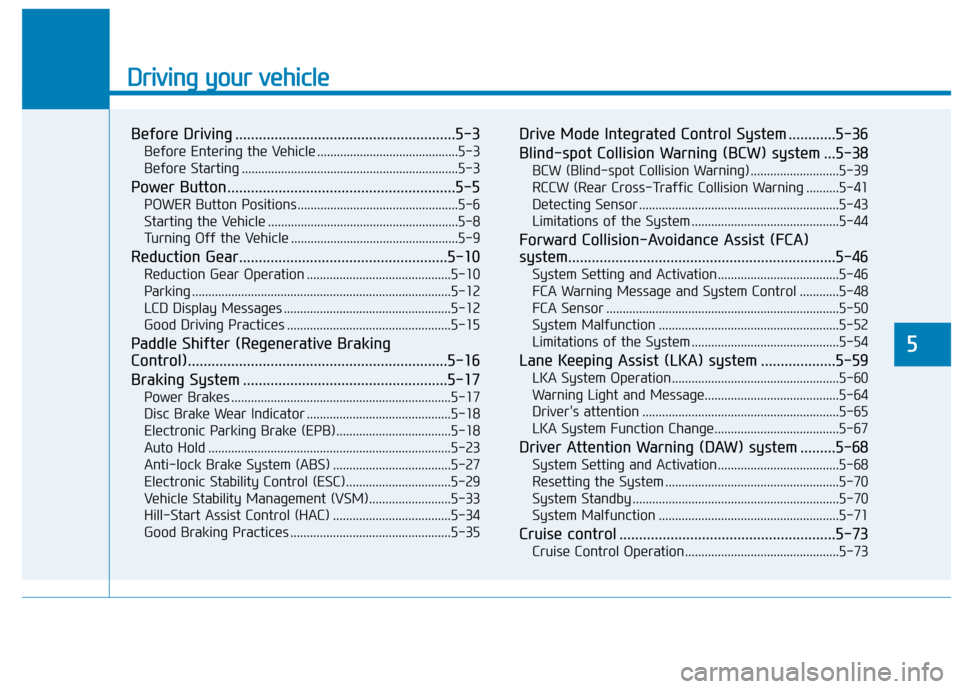
Driving your vehicle
Before Driving ........................................................5-3
Before Entering the Vehicle ...........................................5-3
Before Starting ..................................................................5-3
Power Button..........................................................5-5
POWER Button Positions.................................................5-6
Starting the Vehicle ..........................................................5-8
Turning Off the Vehicle ...................................................5-9
Reduction Gear.....................................................5-10
Reduction Gear Operation ............................................5-10
Parking ........................................................................\
.......5-12
LCD Display Messages ...................................................5-12
Good Driving Practices ..................................................5-15
Paddle Shifter (Regenerative Braking
Control)..................................................................5-16
Braking System ....................................................5-17
Power Brakes ...................................................................5-17
Disc Brake Wear Indicator ............................................5-18
Electronic Parking Brake (EPB)...................................5-18
Auto Hold ........................................................................\
..5-23
Anti-lock Brake System (ABS) ....................................5-27
Electronic Stability Control (ESC)................................5-29
Vehicle Stability Management (VSM).........................5-33
Hill-Start Assist Control (HAC) ....................................5-34
Good Braking Practices .................................................5-35
Drive Mode Integrated Control System ............5-36
Blind-spot Collision Warning (BCW) system ...5-38
BCW (Blind-spot Collision Warning) ...........................5-39
RCCW (Rear Cross-Traffic Collision Warning ..........5-41
Detecting Sensor .............................................................5-43
Limitations of the System .............................................5-44
Forward Collision-Avoidance Assist (FCA)
system....................................................................5-46\
System Setting and Activation.....................................5-46
FCA Warning Message and System Control ............5-48
FCA Sensor .......................................................................5\
-50
System Malfunction .......................................................5-52
Limitations of the System .............................................5-54
Lane Keeping Assist (LKA) system ...................5-59
LKA System Operation...................................................5-60
Warning Light and Message.........................................5-64
Driver's attention ............................................................5-65
LKA System Function Change......................................5-67
Driver Attention Warning (DAW) system .........5-68
System Setting and Activation.....................................5-68
Resetting the System .....................................................5-70
System Standby ...............................................................5-70
System Malfunction .......................................................5-71
Cruise control .......................................................5-73
Cruise Control Operation...............................................5-73
5
Page 303 of 555
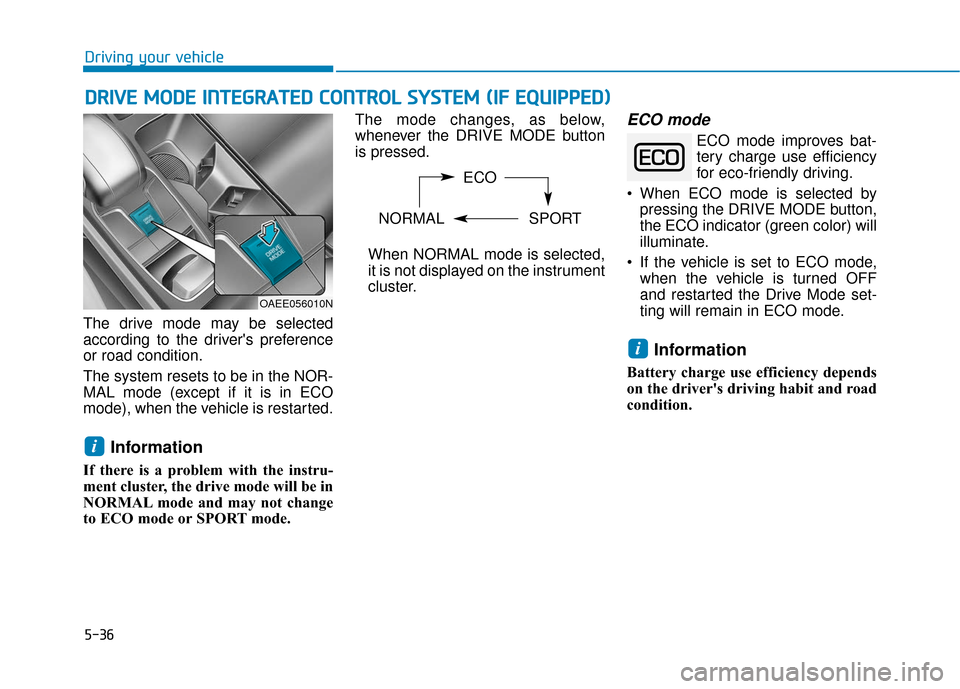
5-36
Driving your vehicle
The drive mode may be selected
according to the driver's preference
or road condition.
The system resets to be in the NOR-
MAL mode (except if it is in ECO
mode), when the vehicle is restarted.
Information
If there is a problem with the instru-
ment cluster, the drive mode will be in
NORMAL mode and may not change
to ECO mode or SPORT mode. The mode changes, as below,
whenever the DRIVE MODE button
is pressed.
When NORMAL mode is selected,
it is not displayed on the instrument
cluster.
ECO mode
ECO mode improves bat- tery charge use efficiency
for eco-friendly driving.
When ECO mode is selected by pressing the DRIVE MODE button,
the ECO indicator (green color) will
illuminate.
If the vehicle is set to ECO mode, when the vehicle is turned OFF
and restarted the Drive Mode set-
ting will remain in ECO mode.
Information
Battery charge use efficiency depends
on the driver's driving habit and road
condition.
i
i
D DR
RI
IV
V E
E
M
M O
OD
DE
E
I
IN
N T
TE
EG
G R
RA
A T
TE
ED
D
C
C O
O N
NT
TR
R O
O L
L
S
S Y
Y S
ST
T E
EM
M
(
( I
IF
F
E
E Q
Q U
UI
IP
P P
PE
ED
D )
)
OAEE056010N
ECO
NORMAL SPORT