Page 224 of 472
4-10
Multimedia System
(6)MENU
Displays menus for the current
mode.
(7)SETUP
When pressed quickly
Moves to Setup screen.
(8)BACK
Moves to previous screen.
(9)FOLDER
USB mode: Searches folders.
(10)TUNEknob
Radio mode: Changes frequency
by turning the knob left/right.
Media mode: Searches songs(files)
by turning the knob left/right.(11)[1]~ [6](Preset)
When pressed quickly
Radio mode: Receives saved fre-
quencies(channels).
Media mode(USB)
-[1 RPT]button: Repeat/Repeat
Folder
-[2 SHFL]button: Shuffle Folder/
Shuffle
Media mode(iPod
®)
-[1 RPT]button: Repeat
-[2 SHFL]button: Shuffle
In case of Menu popup, the num-
ber menu is selected.
When pressed and held (more than
1.0 seconds)
Radio mode: Saves frequencies
(channels).
Page 225 of 472

4-11
Multimedia System
4
Steering wheel remote control
(if equipped)
(Bluetooth®equipped model)
❈The actual features in the vehicle
may differ from the illustration.(1) MUTE
Mutes the audio. (It will be paused
in some media modes).
Mutes the microphone during a
call. (Bluetooth
®equipped model)
(2) MODE
Each time this is pressed, the
mode is changed sequentially.
If the media is not connected, the
corresponding modes will be dis-
abled.
Press and hold to turn the Audio
system on/off.
When power is off, press button to
turn power back on.
(3)VOLUME
Adjust the volume.(4) SEEK/TRACK
When pressed quickly
- Radio mode: Searches broadcast
frequencies saved to Presets.
- Media mode: Changes track, file
or title.
When pressed and held (more
than 1.0 seconds)
- Radio mode: Frequency is con-
trolled by 1 step quickly. When
the button is released after
pressing and holding, searches
broadcast frequencies.
- Media mode: Rewinds or fast-for-
wards the song. (except
Bluetooth
®(BT) Audio)
(5) CALL
When pressed quickly
- If not in Bluetooth
®Handsfree
mode or receiving a phone call.
First press: Automatically display
the most recently Dialed Call
number.
Second press: The most recently
Dialed Call number is dialed.
- Press in the incoming call
screen, answers the call.
Page 228 of 472
![Hyundai Creta 2019 Owners Manual 4-14
Multimedia System
Radio
Radio Mode
Change Mode: [RADIO]button
Plays Radio(FM/AM) mode.Each
time the button is pressed, the
radio mode popup will be displayed
or closed.
The radio mode popup wil Hyundai Creta 2019 Owners Manual 4-14
Multimedia System
Radio
Radio Mode
Change Mode: [RADIO]button
Plays Radio(FM/AM) mode.Each
time the button is pressed, the
radio mode popup will be displayed
or closed.
The radio mode popup wil](/manual-img/35/14529/w960_14529-227.png)
4-14
Multimedia System
Radio
Radio Mode
Change Mode: [RADIO]button
Plays Radio(FM/AM) mode.Each
time the button is pressed, the
radio mode popup will be displayed
or closed.
The radio mode popup will not be
displayed when [SETUP]button �
[Display] �[Mode popup] is turned
[Off].
Search Frequency: [SEEK/TRACK]
button
Searches the previous/next broad-
cast frequencies.
Shortly pressing the button:
Searches broadcast frequencies.
Frequency is controlled by 1 step
quickly. When the button is
released after pressing and hold-
ing, searches broadcast frequen-
cies.
Change Frequency: TUNEknob
Changes frequency by turning the
knob left/right. You can seek avail-
able frequencies manually.
Saved Frequency: [1] ~ [6](Preset)
buttons
Shortly pressing the button: Plays
the frequency saved in the corre-
sponding button.
Pressing and holding the button
(more than 1.0 seconds): Saves
the currently playing broadcast to
the selected button and sound a
BEEP.
FM/AM Mode (with RDS)FM/AM Mode
Displays Menu Popup when pressing
the [MENU]button.
Traffic announcement (for RDS
model)
TA(Traffic announcement) feature
On/Off.
Presets (for RDS model)
Displays saved presets.
Auto Store
Saves broadcasts with superior
reception to [1] ~ [6](Preset) buttons.
If no frequencies are received,
then the most recently received
frequency will be broadcast.
Page 233 of 472
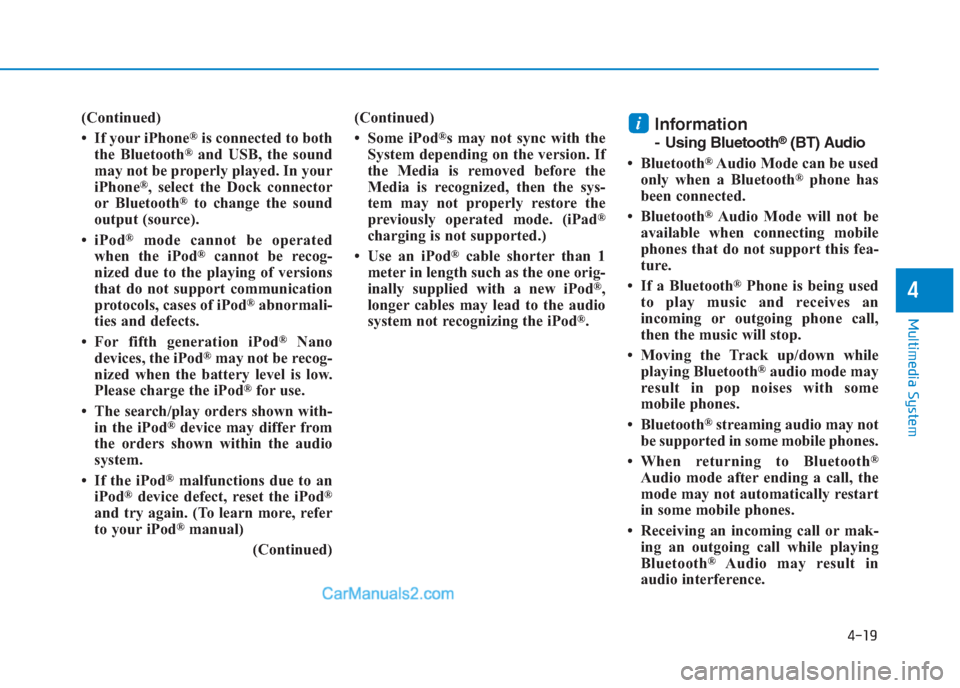
4-19
Multimedia System
4
(Continued)
• If your iPhone
®is connected to both
the Bluetooth®and USB, the sound
may not be properly played. In your
iPhone
®, select the Dock connector
or Bluetooth®to change the sound
output (source).
• iPod
®mode cannot be operated
when the iPod®cannot be recog-
nized due to the playing of versions
that do not support communication
protocols, cases of iPod
®abnormali-
ties and defects.
• For fifth generation iPod
®Nano
devices, the iPod®may not be recog-
nized when the battery level is low.
Please charge the iPod
®for use.
• The search/play orders shown with-
in the iPod
®device may differ from
the orders shown within the audio
system.
• If the iPod
®malfunctions due to an
iPod®device defect, reset the iPod®
and try again. (To learn more, refer
to your iPod®manual)
(Continued)(Continued)
• Some iPod
®s may not sync with the
System depending on the version. If
the Media is removed before the
Media is recognized, then the sys-
tem may not properly restore the
previously operated mode. (iPad
®
charging is not supported.)
• Use an iPod
®cable shorter than 1
meter in length such as the one orig-
inally supplied with a new iPod
®,
longer cables may lead to the audio
system not recognizing the iPod
®.
Information
- Using Bluetooth®(BT) Audio
• Bluetooth
®Audio Mode can be used
only when a Bluetooth®phone has
been connected.
• Bluetooth
®Audio Mode will not be
available when connecting mobile
phones that do not support this fea-
ture.
• If a Bluetooth
®Phone is being used
to play music and receives an
incoming or outgoing phone call,
then the music will stop.
• Moving the Track up/down while
playing Bluetooth
®audio mode may
result in pop noises with some
mobile phones.
• Bluetooth
®streaming audio may not
be supported in some mobile phones.
• When returning to Bluetooth
®
Audio mode after ending a call, the
mode may not automatically restart
in some mobile phones.
• Receiving an incoming call or mak-
ing an outgoing call while playing
Bluetooth
®Audio may result in
audio interference.
i
Page 234 of 472
![Hyundai Creta 2019 Owners Manual 4-20
Multimedia System
Media Mode
Change Mode: [MEDIA]button
Each time the button is pressed,
the media mode popup will be dis-
played or closed.
You can select a menu in the mode
popup by using the Hyundai Creta 2019 Owners Manual 4-20
Multimedia System
Media Mode
Change Mode: [MEDIA]button
Each time the button is pressed,
the media mode popup will be dis-
played or closed.
You can select a menu in the mode
popup by using the](/manual-img/35/14529/w960_14529-233.png)
4-20
Multimedia System
Media Mode
Change Mode: [MEDIA]button
Each time the button is pressed,
the media mode popup will be dis-
played or closed.
You can select a menu in the mode
popup by using the [1] ~ [6](Preset)
buttons or TUNEknob.
The media mode popup will not be
displayed when [SETUP]button �
[Display] �[Mode popup] is turned
[Off].
If media device(USB) is connect-
ed, then it will automatically oper-
ate. Once it is disconnected, the
previous mode will be restored.
The Audio/Bluetooth
®(BT) Audio
volume can also be controlled.
Information
When you connect an Apple device,
playback does not start automatically.
Repeat: [1 RPT]button
Repeats the current song or repeats
all songs within the current folder.
®mode: Repeat Song➟
Repeat Off
USB mode: Repeat Song ➟
Repeat Folder➟ Off
Shuffle: [2 SHFL]button
Plays all songs within the current
folder(category) or play all songs in
random order.
®mode: Shuffle All➟ Shuffle
Off
USB mode: Shuffle Folder➟
Shuffle All➟ Off
Change Song/File: [SEEK/TRACK]
button
[∨ ∨
SEEK/TRACK] button
Shortly pressing the button: Plays
the current song from the begin-
ning.
If the [∨ ∨
SEEK/TRACK]button is
pressed again within 2 seconds, the
previous song is played.
Pressing and holding the button
(more than 1.0 seconds): Rewinds
the song.
[SEEK/TRACK ∧ ∧
] button
Shortly pressingthe button: Plays
the next song.
Pressing and holding the button
(more than 1.0 seconds): Fast-for-
wards the song.
Information
• Bluetooth®(BT) Audio don’t sup-
port Rewind/Fast-forward feature.
• Changing the previous/next song
may not be supported in some
Bluetooth
®devices.
ii
Page 244 of 472

4-30
Multimedia System
Information
• Up to 2000 phone numbers can be
downloaded from a single, paired
Bluetooth
®device.
• If the caller’s number is listed in
Contacts, the caller’s name will be
displayed. Otherwise, only the num-
ber will be displayed. In some
Bluetooth
®devices, the phone num-
ber may not be displayed.
• In some Bluetooth
®devices, the Use
Private feature may not be supported.
• In some Bluetooth
®devices, the
Switch feature may not be supported.
• The phone number may not be
properly displayed in some
Bluetooth
®devices.
• During a phone call on a Bluetooth
®
Handsfree, you cannot access other
modes, such as Radio and Setup.
• Depending on handset types, the in-
call volume the other party hears
may differ. If the other party hears
your voice too low or too loud,
adjust the mic volume.
Phone settings
Press the [PHONE]button�Select
[Phone settings].
- For more details, refer to Setup ➟
Phonepage.
Setup
Display
Press the[SETUP]button �Select
[Display].
Media Display: When playing an
MP3 file, select the desired display
info from [Folder/File] or
[Artist/Title/Album].
Mode Popup: During [On] state,
press the [RADIO] or [MEDIA]but-
ton to display the mode change
popup.
Text Scroll: If text is too long to dis-
play, the text is scrolled from right
to left.
- Title name on USB/iPod
®/
Bluetooth®(BT) Audio Screen.
- Focused File/Folder name on
play list.
- Focused Contacts name on Call
History/Contacts/Favorites list.
- Focused Device name on Paired
Devices, Delete Devices,
Connection Priority Settings list.
i
Page 246 of 472

4-32
Multimedia System
Information
• When the engine is running, the
selected Bluetooth®device is auto-
matically connected. If you fail to
connect the selected device, the pre-
viously-connected device is auto-
matically connected, and if it also
fails, then it tries to connect all
paired devices sequentially.
• Depending on auto connection pri-
ority, connection to a device may
take time.
• If a Bluetooth
®device becomes dis-
connected due to being out of com-
munication range, turning the
device OFF, or a Bluetooth
®com-
munication error, corresponding
Bluetooth
®devices are automatical-
ly searched and reconnected.
• Even if you are outside, the
Bluetooth
®device will be automati-
cally connected once you are in the
vicinity of the vehicle. If you do not
want to automatically connect your
Bluetooth
®device, turn off the
Bluetooth®feature in your
Bluetooth®device.
(Continued)(Continued)
• In some Bluetooth
®devices, starting
the ignition while talking through
Bluetooth
®enabled handsfree call
will result in the call becoming dis-
connected due to car handsfree call
transfer. If you use your phone out-
side the vehicle, turn off the
Bluetooth
®feature in your phone.
Language
Press the[SETUP]button �Select
[Language].
Changes the display language.
i
Page 248 of 472
4-34
Multimedia System
Feature of Your Audio
Head unit
❈The actual features in the vehicle
may differ from the illustration.
(1) RADIO
Start FM and AM Radio.(2)MEDIA
Select USB(iPod
®) or Bluetooth®
(BT) Audio.
Display the media menu when two
or more media are connected or
when the [MEDIA]button is
pressed in media mode.
(3) PHONE
Start Bluetooth
®Phone mode.
(4) POWER/VOLUME knob
Turn to adjust the volume.
Press to turn the device on or off.(5) RESET
Shutdown and restart the system.
(6) DISP
Turn the display on or off.
(7) MUTE
Mute audio output.
(8) SETUP
Access Display, Sound, Bluetooth,
System and Display Off settings.
(9) TUNE knob
Turn to navigate through the sta-
tions/songs list.
Press to select an item.
(10) SEEK/TRACK
Search for next station in radio
mode.
Change the current song in media
mode.