Page 8 of 624
Visual Index
6
Quick Reference Guide❙Power Window Switches (P136)
❙Power Door Lock Master Switch (P123)
❙Memory Buttons* (P159)
❙SET Button* (P159)❙Fuel Fill Door Release Button
(P515)
❙Rearview Mirror (P161)
❙Driver’s Front Airbag (P45)
❙Shift Lever (P442)
❙Glove Box (P173)
❙Auxiliary Input Jack (P203)
❙Intelligent Traction Management
Button
(P445)
❙Parking Brake (P490)
❙Interior Fuse Box (P594)
❙Hood Release Handle (P528)
❙Door Mirror Controls (P162)
❙USB Ports* (P201)
❙Accessory Power Socket (P177)
❙USB Port (P201)
❙Trunk Main Switch (P131)
❙Accessory Power Socket (P177)
❙USB Port* (P201)
❙Passenger’s Front Airbag (P45)
Page 21 of 624
19
Quick Reference Guide
Audio Remote Controls
(P205)
●
(+ / (- Button
Press to adjust the volume up/down.
● SOURCE Button
Press to change the audio mode:
FM1/FM2/AM/USB/iPod/
Bluetooth ® Audio/AUX
Press to change the audio mode:
FM/AM/SiriusXM
*/CD*/USB/iPod/
Pandora ®*/Bluetooth® Audio/AUX
(+ / (- Button
SOURCE
Button
/ Button
Models with color audio system
Models with Display Audio
● / Button
Radio: Press to change the preset station. Press and hold to select the next or
previous strong station.
CD
*/USB device: Press to skip to the beginning of
the next song or return to the
beginning of the current song.
Press and hold to change a folder.
* Not available on all models
Page 201 of 624

199
Features
This chapter describes how to operate technology features.
Audio SystemAbout Your Audio System ................ 200
USB Port(s) ....................................... 201
Auxiliary Input Jack .......................... 203
Audio System Theft Protection ......... 204
Audio Remote Controls .................... 205
Audio System Basic Operation ........ 207
Audio/Information Screen ................ 208
Adjusting the Sound ........................ 212
Display Setup ................................... 213
Playing AM/FM Radio ....................... 214
Playing an iPod ................................ 216
Playing a USB Flash Drive ................. 219
Playing Bluetooth ® Audio ................. 222
Models with color audio system
Audio System Basic Operation ........ 225
Audio/Information Screen ................ 226
Adjusting the Sound ........................ 243
Display Setup ................................... 244
Voice Control Operation .................. 246
Playing AM/FM Radio ....................... 250
Playing SiriusXM ® Radio
*................. 254
Playing a CD .................................... 262
Playing an iPod ................................ 265
Song By Voice
TM (SBV) ...................... 268
Playing Pandora ®............................. 272
Models with Display Audio
Canadian models
Models with navigation system
U.S. models
Playing a USB Flash Drive ................. 274
Playing Bluetooth ® Audio ................ 277
HondaLink ®..................................... 279
Wi-Fi Connection ............................. 284
Siri ® Eyes Free .................................. 286
Apple CarPlay
TM............................... 287
Android AutoTM............................... 290
Truck Bed Audio System*................ 294
Audio Error Messages ...................... 295
General Information on the Audio
System ............................................. 299
Customized Features ........................ 318
HomeLink ® Universal Transceiver
*... 349
Bluetooth ® HandsFreeLink® ..... 352, 377
* Not available on all models
Page 202 of 624
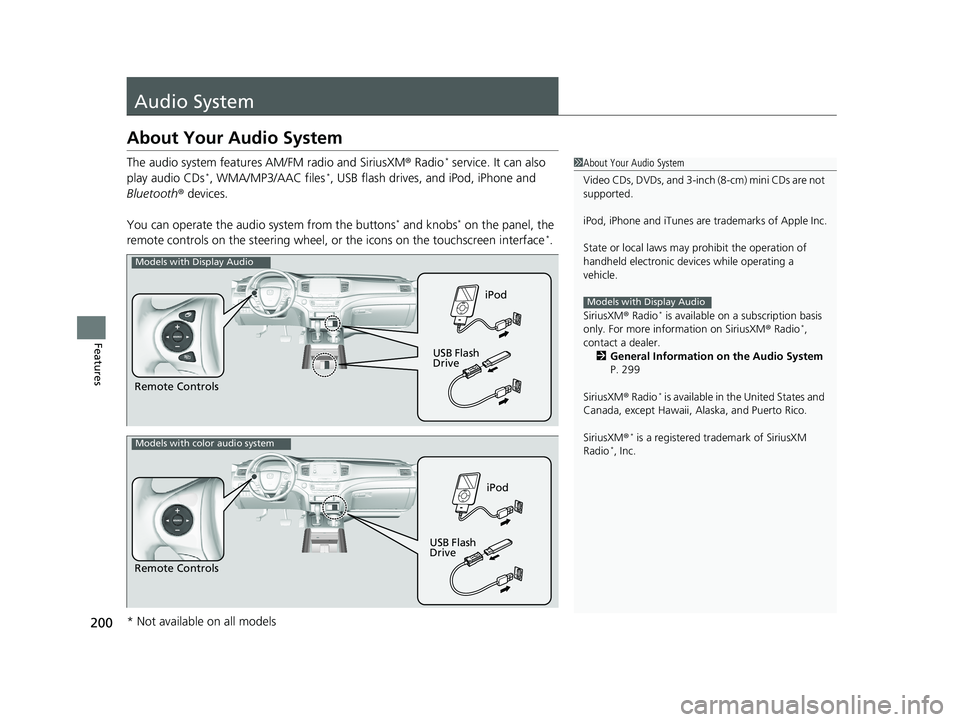
200
Features
Audio System
About Your Audio System
The audio system features AM/FM radio and SiriusXM ® Radio* service. It can also
play audio CDs*, WMA/MP3/AAC files*, USB flash drives, and iPod, iPhone and
Bluetooth ® devices.
You can operate the audi o system from the buttons
* and knobs* on the panel, the
remote controls on the steering wheel, or the icons on the touchscreen interface*.
1About Your Audio System
Video CDs, DVDs, and 3-inch (8-cm) mini CDs are not
supported.
iPod, iPhone and iTunes are trademarks of Apple Inc.
State or local laws may pr ohibit the operation of
handheld electronic devi ces while operating a
vehicle.
SiriusXM ® Radio
* is available on a subscription basis
only. For more information on SiriusXM ® Radio*,
contact a dealer. 2 General Information on the Audio System
P. 299
SiriusXM ® Radio
* is available in the United States and
Canada, except Ha waii, Alaska, and Puerto Rico.
SiriusXM ®
* is a registered trademark of SiriusXM
Radio*, Inc.
Models with Display Audio
Remote Controls iPod
USB Flash
Drive
Models with Display Audio
Remote Controls iPod
USB Flash
Drive
Models with color audio system
* Not available on all models
Page 203 of 624

201
uuAudio System uUSB Port(s)
Continued
Features
USB Port(s)
Install the iPod USB connector or the USB flash drive to the USB port.
■On the front console compartment
The USB port (1.5A) is for charging devices,
playing audio files and connecting compatible
phones with Apple CarPlay or Android Auto.
The USB port (1.0A) is for playing audio files
on a USB flash drive, connecting a mobile
phone, and charging devices.
■In the consol e compartment
The USB port (1.0A) is for playing audio files
on a USB flash drive, connecting a mobile
phone, and charging devices.
The USB port (2.5A) is only for charging
devices.
1 USB Port(s)
•Do not leave the iPod or USB flash drive in the
vehicle. Direct sunlight and high temperatures may
damage it.
•We recommend using an ex tension cable with the
USB port.
•Do not connect the iPod or USB flash drive using a
hub.
•Do not use a device such as a card reader or hard disk
drive, as the device or your files may be damaged.
•We recommend keeping y our data backed up
before using the device in your vehicle.
•Displayed messages may vary depending on the
device model and software version.
If the audio system does not recognize the iPod, try
reconnecting it a few times or reboot the device. To
reboot, follow the manufac turer’s instructions
provided with the iPod or visit www.apple.com/ipod.
The USB port can supply up to 1.0A/1.5A/2.5A of
power. It does not output 1.0A/1.5A/2.5A unless the
device requests.
For amperage details, read the operating manual of
the device that ne eds to be charged.
Set the power mode to ACCESSORY or ON first.
This port is for battery charge only. You cannot play
music even if you have conne cted a music player to it.
Under certain condi tions, a device connected to the
port may generate noise in the radio you are listening
to.
USB charge
On the front console compartment
Models with
color audio
systemModels with
Display
Audio
Models with Display Audio
Models with color audio system
In the console compartment
Models
with
Display
AudioModels
with
color
audio
system
Models with Display Audio
Models with color audio system
Page 204 of 624
202
uuAudio System uUSB Port(s)
Features
■On the back of the console
compartment*
The USB ports (2.5A) are only for charging
devices.
On the back of the console
compartment
* Not available on all models
Page 207 of 624
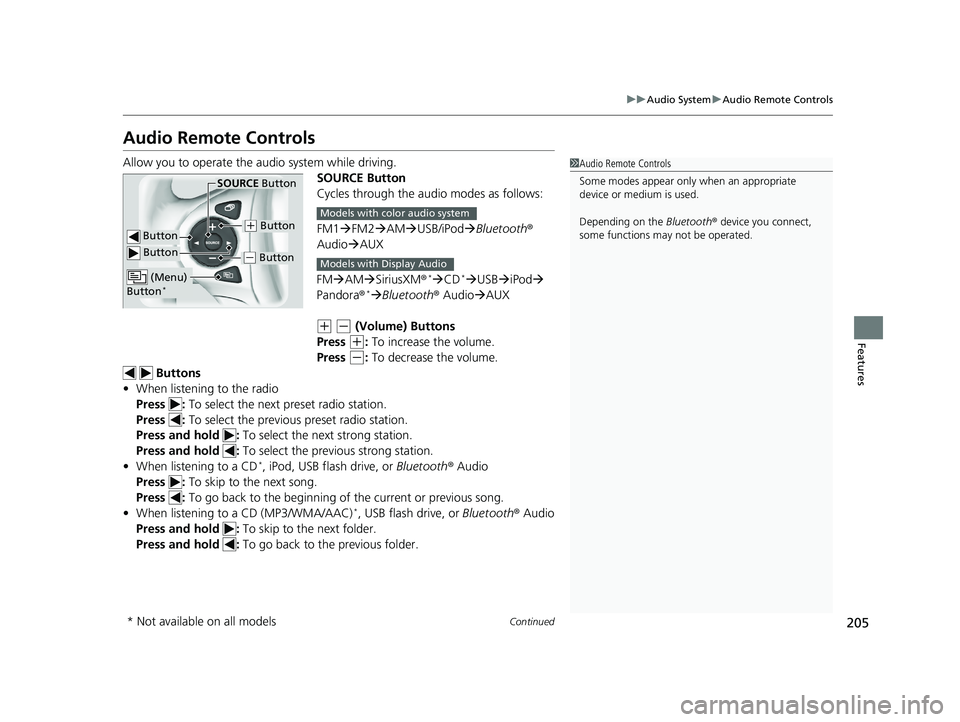
205
uuAudio System uAudio Remote Controls
Continued
Features
Audio Remote Controls
Allow you to operate the au dio system while driving.
SOURCE Button
Cycles through the audio modes as follows:
FM1FM2 AM USB/iPod Bluetooth ®
Audio AUX
FM AM SiriusXM ®
*CD*USB iPod
Pandora®* Bluetooth ® AudioAUX
(+ (- (Volume) Buttons
Press
(+: To increase the volume.
Press
(-: To decrease the volume.
Buttons
• When listening to the radio
Press : To select the next preset radio station.
Press : To select the previous preset radio station.
Press and hold : To select the next strong station.
Press and hold : To select the previous strong station.
• When listening to a CD
*, iPod, USB flash drive, or Bluetooth® Audio
Press : To skip to the next song.
Press : To go back to the beginning of the current or previous song.
• When listening to a CD (MP3/WMA/AAC)
*, USB flash drive, or Bluetooth® Audio
Press and hold : To skip to the next folder.
Press and hold : To go back to the previous folder.
1Audio Remote Controls
Some modes appear only when an appropriate
device or medium is used.
Depending on the Bluetooth® device you connect,
some functions ma y not be operated.
Button
SOURCE Button
Button
(+ Button
( - Button
(Menu)
Button*
Models with color audio system
Models with Display Audio
* Not available on all models
Page 208 of 624
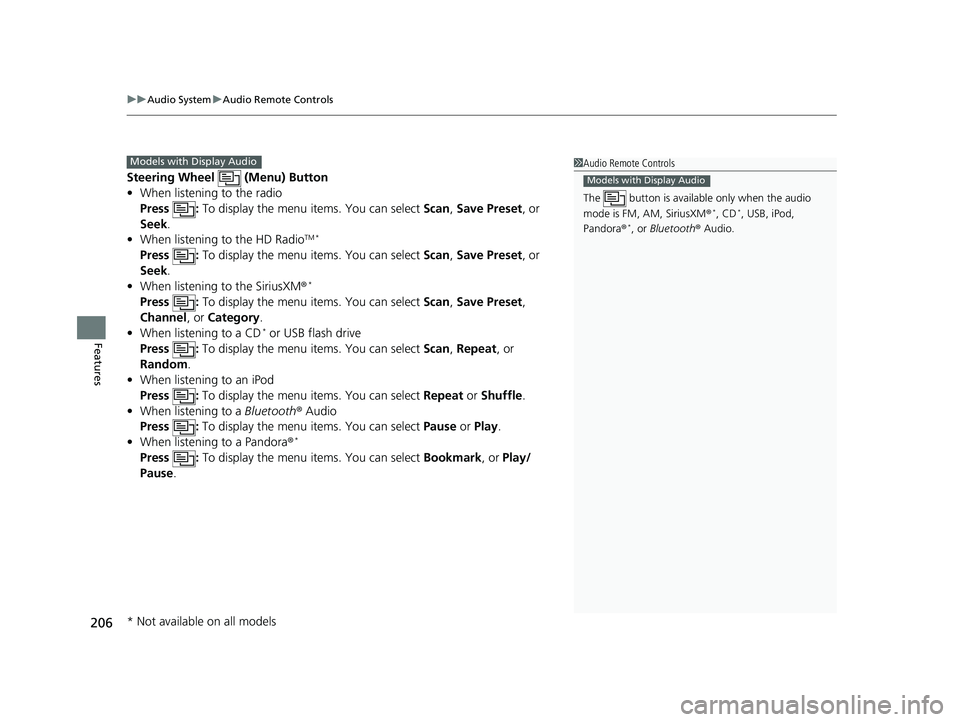
uuAudio System uAudio Remote Controls
206
Features
Steering Wheel (Menu) Button
• When listening to the radio
Press : To display the menu items. You can select Scan, Save Preset , or
Seek.
• When listening to the HD Radio
TM *
Press : To display the menu items. You can select Scan, Save Preset , or
Seek.
• When listening to the SiriusXM®
*
Press : To display the menu items. You can select Scan, Save Preset ,
Channel , or Category .
• When listening to a CD
* or USB flash drive
Press : To display the menu items. You can select Scan, Repeat , or
Random .
• When listening to an iPod
Press : To display the menu items. You can select Repeat or Shuffle .
• When listening to a Bluetooth® Audio
Press : To display the menu items. You can select Pause or Play.
• When listening to a Pandora ®
*
Press : To display the menu items. You can select Bookmark, or Play/
Pause .
1Audio Remote Controls
The button is availabl e only when the audio
mode is FM, AM, SiriusXM ®
*, CD*, USB, iPod,
Pandora ®*, or Bluetooth ® Audio.
Models with Display Audio
Models with Display Audio
* Not available on all models