Page 410 of 767

408
uuBlu-ray/DVD Rear Entertainment System*uPlaying a DVD/Blu-rayTM
Features
■Adjusting the screen
1. Press the (home) button on the remote.
2. Select Settings and then press the ENTER button on the remote to display the
Settings screen.
3. Select Display and then press the ENTER button on the remote.
4. Select the setting you want.
The following items are available:
• Brightness : Adjusts the screen’s brightness.
• Contrast : Adjusts the screen’s contrast.
• Tint : Adjusts the screen’s hue.
• Color : Adjusts the screen’s color strength.
■Setting the Language
1. Press the (home) button on the remote.
2. Select Settings and then press the ENTER button on the remote to display the
Settings screen.
3. Select Language and then press the ENTER button on the remote.
4. Select the setting you want.
u You can select the language from US English, UK English , Spanish,
Canadian French , Arabic , or Korean .
■Setting the Headphones
1. Press the (home) button on the remote.
2. Select Settings and then press the ENTER button on the remote to display the
Settings screen.
3. Select Headphones and then press the ENTER button on the remote.
4. Select the setting you want.
u You can select the options from Off or On. Select Off to disable the feature.
19 ODYSSEY-31THR6120.book 408 ページ 2018年12月6日 木曜日 午後4時35分
Page 411 of 767
409
uuBlu-ray/DVD Rear Entertainment System*uFront Control Panel Operation
Continued
Features
Front Control Panel Operation
You can operate the Blu-ray/DVD Rear En tertainment System (RES) from the audio/
information screen.
1.Select .
2. Select Rear Entertainment .
3. Select Rear if the power is off.
u If you select this ic on while the system is
operating, the system is turned off.
4. Select the app you want to use.
The following items are available on the audio/information screen:
• Rear : Turns the system on or off.
• Now Playing : Displays the current playing app.
• Rear Apps : Displays the home screen.
• CabinTalk : Displays the CabinTalk screen.
2CabinTalkTM * P. 524
•Remote: Disables controls from the remote.
• Settings : Changes the system settings.
2Rear System Setup P. 410
■Selecting the App using Front Control Panel
* Not available on all models
19 ODYSSEY-31THR6120.book 409 ページ 2018年12月6日 木曜日 午後4時35分
Page 413 of 767
411
uuBlu-ray/DVD Rear Entertainment System*uFront Control Panel Operation
Features
Select Options while a DVD or Blu-rayTM is
playing.
The following items are available on the audio/information screen:
• Subtitles and Audio
2 Setting the Player Options P. 405
•Repeat
2 Setting the Player Options P. 405
•Change Order
2 Setting the Player Options P. 405
•Autoplay: Turns on and off to automati cally play a DVD or Blu-rayTM disc.
■Setting the DVD or Blu-rayTM Menu1Setting the DVD or Blu-rayTM Menu
Depending on the disc you insert, some items may
not be displayed.
19 ODYSSEY-31THR6120.book 411 ページ 2018年12月6日 木曜日 午後4時35分
Page 414 of 767
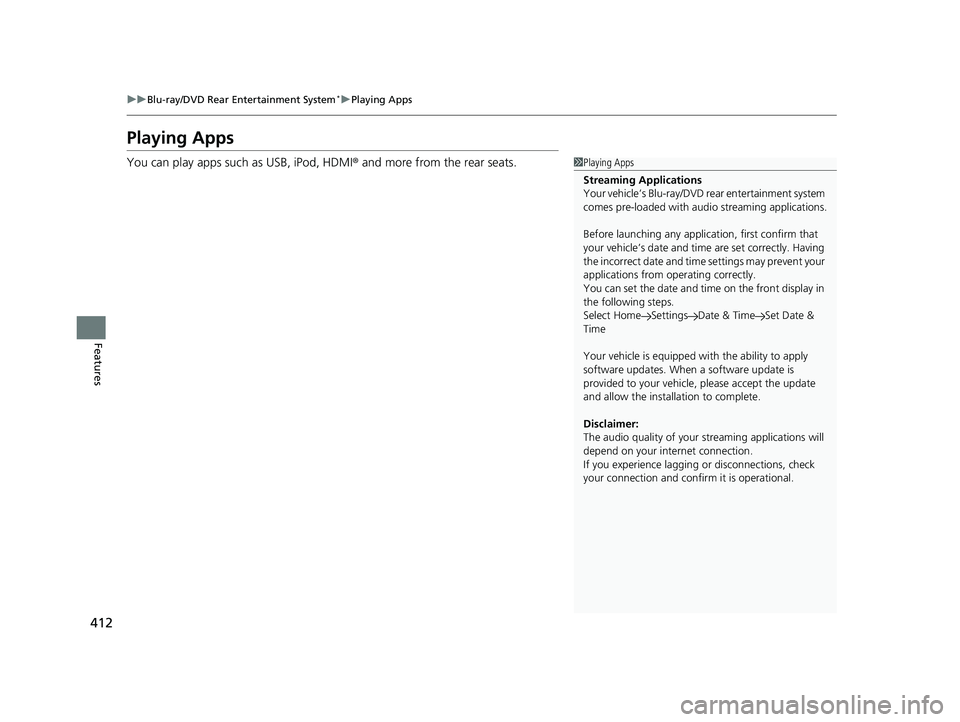
412
uuBlu-ray/DVD Rear Entertainment System*uPlaying Apps
Features
Playing Apps
You can play apps such as USB, iPod, HDMI ® and more from the rear seats.1Playing Apps
Streaming Applications
Your vehicle’s Blu-ray/DVD rear entertainment system
comes pre-loaded with audi o streaming applications.
Before launching any application, first confirm that
your vehicle’s date and time are set correctly. Having
the incorrect date and time settings may prevent your
applications from operating correctly.
You can set the date and ti me on the front display in
the following steps.
Select Home Settings Date & Time Set Date &
Time
Your vehicle is equipped wi th the ability to apply
software updates. When a software update is
provided to your vehicle, please accept the update
and allow the installation to complete.
Disclaimer:
The audio quality of your streaming applic ations will
depend on your internet connection.
If you experience lagging or disconnections, check
your connection and conf irm it is operational.
19 ODYSSEY-31THR6120.book 412 ページ 2018年12月6日 木曜日 午後4時35分
Page 415 of 767
413
uuBlu-ray/DVD Rear Entertainment System*uPlaying Apps
Continued
Features
■System Controls
(Power) Button
Press to turn the Blu-ray/DVD rear entertainment system
on or off.
(Home) Button
Press to display the home screen. (Light) Button
Press to illuminate the buttons for a few seconds.
/ Buttons
Press to change videos or audio files.
(Play/Pause) Button
Press to pause or play a video or audio file. (Stop) Button
Press to stop a video or audio file.
MENU Button
Press to display the menu items.
(Back) Button
Press to go back to the pr evious display or operation.
, , , and ENTER Buttons
Use , , , or to highlight a menu item, and
press the ENTER button to make a selection.34
34
19 ODYSSEY-31THR6120.book 413 ページ 2018年12月6日 木曜日 午後4時35分
Page 418 of 767
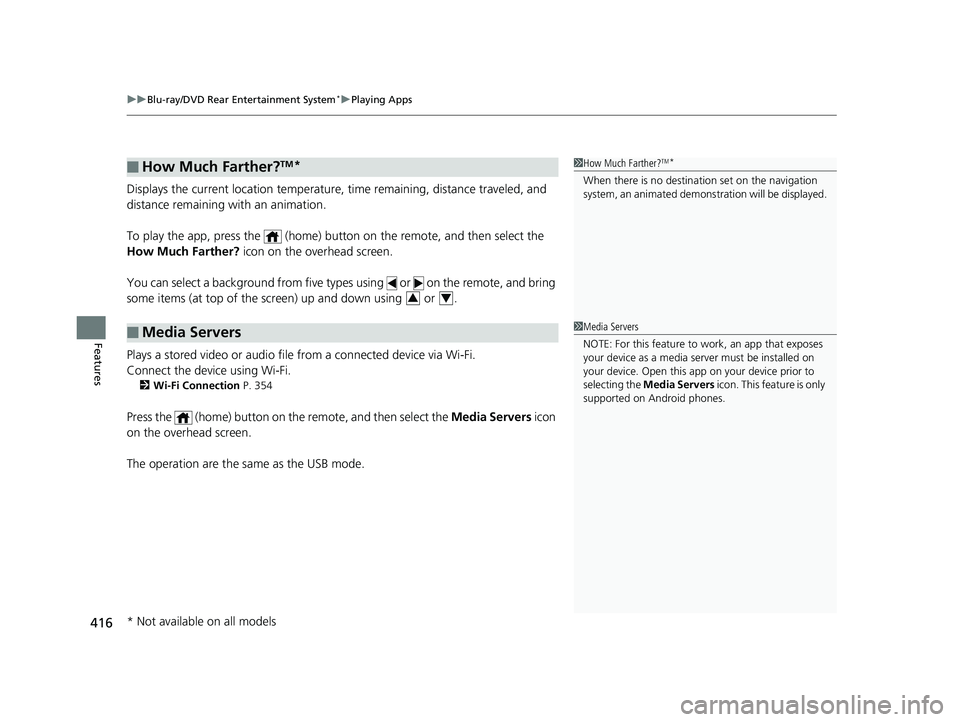
uuBlu-ray/DVD Rear Entertainment System*uPlaying Apps
416
Features
Displays the current location temperature, time remaining, distance traveled, and
distance remaining with an animation.
To play the app, press the (home) butt on on the remote, and then select the
How Much Farther? icon on the overhead screen.
You can select a background from five types using or on the remote, and bring
some items (at top of the screen) up and down using or .
Plays a stored video or audio file from a connected device via Wi-Fi.
Connect the device using Wi-Fi.
2 Wi-Fi Connection P. 354
Press the (home) button on the remote, and then select the Media Servers icon
on the overhead screen.
The operation are the same as the USB mode.
■How Much Farther?TM*
■Media Servers
1 How Much Farther?TM*
When there is no destinat ion set on the navigation
system, an animated demons tration will be displayed.
34
1Media Servers
NOTE: For this feature to work, an app that exposes
your device as a media se rver must be installed on
your device. Open this a pp on your device prior to
selecting the Media Servers icon. This feature is only
supported on Android phones.
* Not available on all models
19 ODYSSEY-31THR6120.book 416 ページ 2018年12月6日 木曜日 午後4時35分
Page 428 of 767
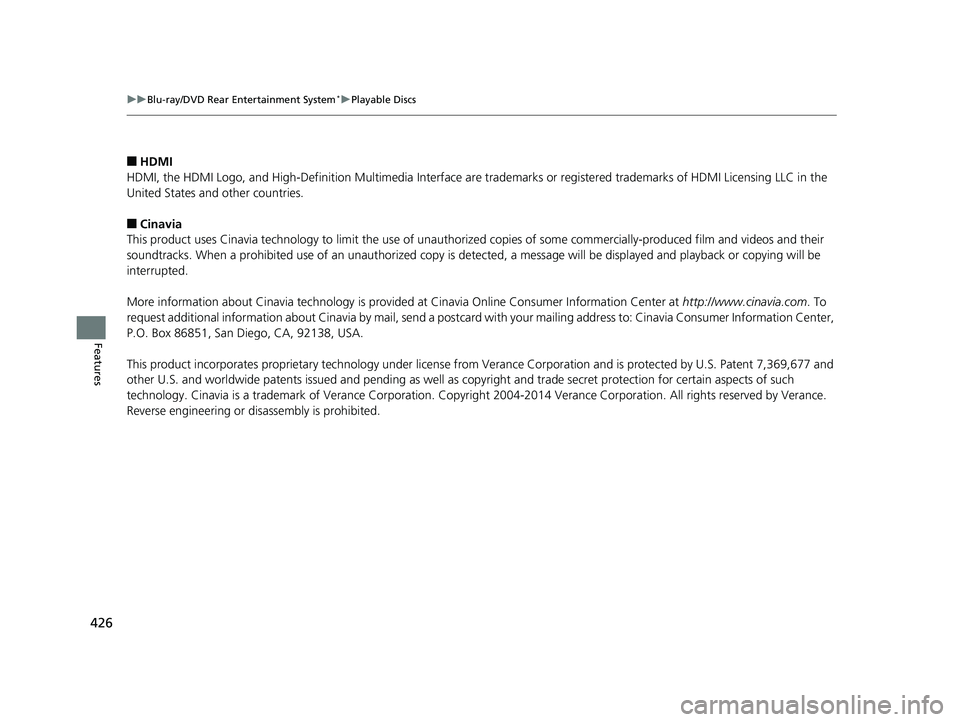
426
uuBlu-ray/DVD Rear Entertainment System*uPlayable Discs
Features
■HDMI
HDMI, the HDMI Logo, and High-Definition Multimedia Interface ar e trademarks or registered trademarks of HDMI Licensing LLC in the
United States and other countries.
■Cinavia
This product uses Cinavia technology to limit the use of unauthorized copies of some commercially-produced film and videos and their
soundtracks. When a prohibited use of an unauthorized copy is detected, a message will be displayed and playback or copying wil l be
interrupted.
More information about Cinavia technology is provided at Cinavia Online Consumer Information Center at http://www.cinavia.com . To
request additional information about Cinavia by mail, send a postcard with your mailing address to: Cinavia Consumer Informatio n Center,
P.O. Box 86851, San Diego, CA, 92138, USA.
This product incorporates proprietary technology under license fro m Verance Corporation and is protected by U.S. Patent 7,369,677 and
other U.S. and worldwide patents issued and pending as well as copyright and trade secret protection for certain aspects of suc h
technology. Cinavia is a trademark of Verance Corporation. Copyri ght 2004-2014 Verance Corporation. All rights reserved by Verance.
Reverse engineering or di sassembly is prohibited.
19 ODYSSEY-31THR6120.book 426 ページ 2018年12月6日 木曜日 午後4時35分
Page 431 of 767
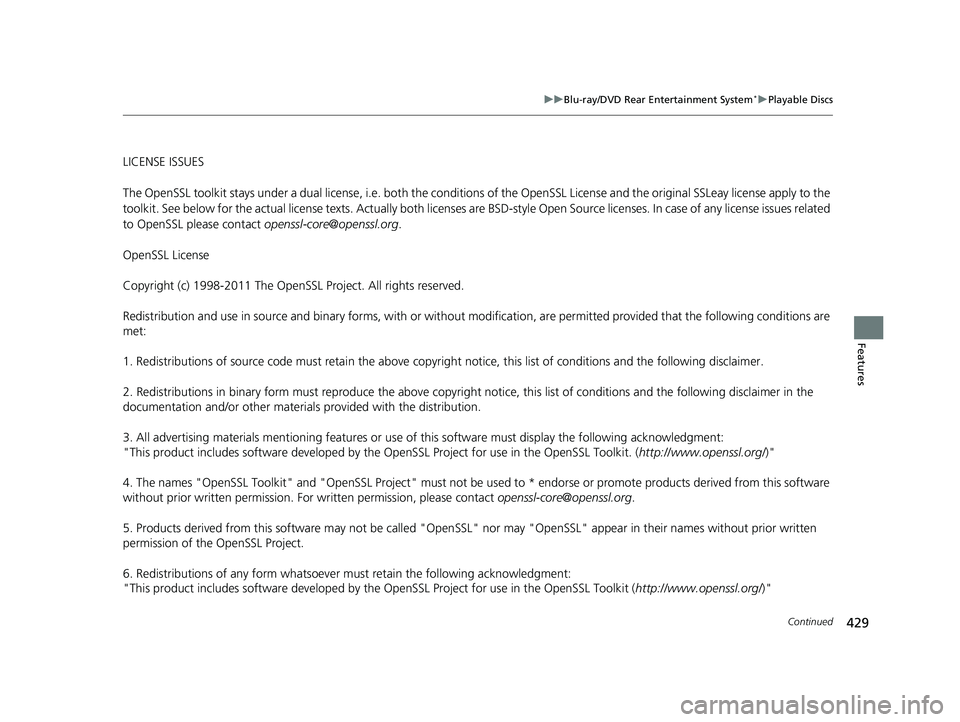
429
uuBlu-ray/DVD Rear Entertainment System*uPlayable Discs
Continued
Features
LICENSE ISSUES
The OpenSSL toolkit stays under a dual licen se, i.e. both the conditions of the OpenSSL License and the original SSLeay license apply to the
toolkit. See below for the actual license texts. Actually both licenses are BSD-style Op en Source licenses. In case of any license issues related
to OpenSSL please contact [email protected].
OpenSSL License
Copyright (c) 1998-2011 The OpenSS L Project. All rights reserved.
Redistribution and use in source and binary forms, with or with out modification, are permitted provided that the following cond itions are
met:
1. Redistributions of source code must retain the above copyright notice, this list of conditions and the following disclaimer.
2. Redistributions in binary form must re produce the above copyright notice, this list of conditions and the following disclaim er in the
documentation and/or other materials provided with the distribution.
3. All advertising materials mentioning features or use of this software must display the following acknowledgment:
"This product includes software developed by the OpenSSL Project for use in the OpenSSL Toolkit. ( http://www.openssl.org/)"
4. The names "OpenSSL Toolkit" and "OpenSSL Project" must not be used to * endorse or promote products derived from this software
without prior written permission. Fo r written permission, please contact [email protected].
5. Products derived from this software may not be called "Open SSL" nor may "OpenSSL" appear in their names without prior written
permission of the OpenSSL Project.
6. Redistributions of any fo rm whatsoever must retain the following acknowledgment:
"This product includes software developed by the OpenSSL Project for use in the OpenSSL Toolkit ( http://www.openssl.org/)"
19 ODYSSEY-31THR6120.book 429 ページ 2018年12月6日 木曜日 午後4時35分