Page 3 of 147
Contents
2System Setup P. 15Start-up 16 Personal Information 18 Display Mode Settings 26 Map & Vehicle 28
Navigation 36 Traffic 44 Other Settings 45Data Reset 51
2Navigation P. 53Entering a Destination 54 Calculating the Route 74 Driving to Your Destination 77 Map Operation 81
Changing Your Route 91 Changing Your Destination 95
2 Other Features P. 109About Apps Menu 110 ecoRouteTM111Information Functions 119
2Troubleshooting P. 123Troubleshooting 124
2Reference Information P. 129System Limitations 130 Customer Assistance 132 Legal Information 134
2Voice Commands P. 137Voice Commands 138 List of Categories 140
Quick Reference GuideP. 2
System SetupP. 15
NavigationP. 53
Other FeaturesP. 109
TroubleshootingP. 123
Reference InformationP. 129
Voice CommandsP. 137
IndexP. 141
Page 17 of 147

15
System Setup
This section describes the start-up procedure and the navigation and setup functions.
Start-up....................................................16
Voice Control System ..............................17
Voice Recognition ...................................17
Personal Information ...............................18
Setting Home Location ............................18
Saved Locations ......................................19
Display Mode Settings ............................26
Switching Display Mode Manually ...........26
Map & Vehicle ..........................................28
Vehicle....................................................29
Driving Map View (Map Orientation) .......30
Map Detail ..............................................31
Map Theme ............................................32
Map Buttons ...........................................33 Map Layers ............................................ 34
Dashboards ............................................ 34
myMaps ................................................. 35
Navigation ............................................... 36
Calculation Mode................................... 37
Avoidances ............................................ 38
Custom Avoidances ............................... 39
Traffic ....................................................... 44
Other Settings ......................................... 45
Units ...................................................... 45
Language & Keyboard ............................ 46
Device .................................................... 49
Data Reset ............................................... 51
Reset Factory Default Settings ................ 51
Page 35 of 147
33
uuMap & Vehicle uMap Buttons
System Setup
Map Buttons
H u (Back) uSettings uMap & Vehicle uMap Buttons
Sets up to three shortcuts that appear in the map tools menu. 1.Select if you want to delete a
shortcut and then select OK.
2. Select to add a new shortcut.
3. Select an option.
4. Select Save.1Map Buttons
Reset to Defaults
Resets the settings to the factory defaults.
Page 53 of 147
51
System Setup
Data Reset
Reset Factory Default Settings
Hu (Back) uSettings u (Menu)
You can restore all settings to the factory default values.
1.Select Restore .
2. Select Yes.1Reset Factory Default Settings
When you want to reset the following options, see
the below references:
•Home 2 Deleting Saved Locations P. 25
•Recent
2 Recent P. 72
•Saved
2 Saved Locations P. 19
When you press the (Menu) icon or select in
each settings category, y ou can restore the selected
category.
When you transfer the vehicle to a third party, reset
all settings to default a nd delete all personal data.
Page 58 of 147
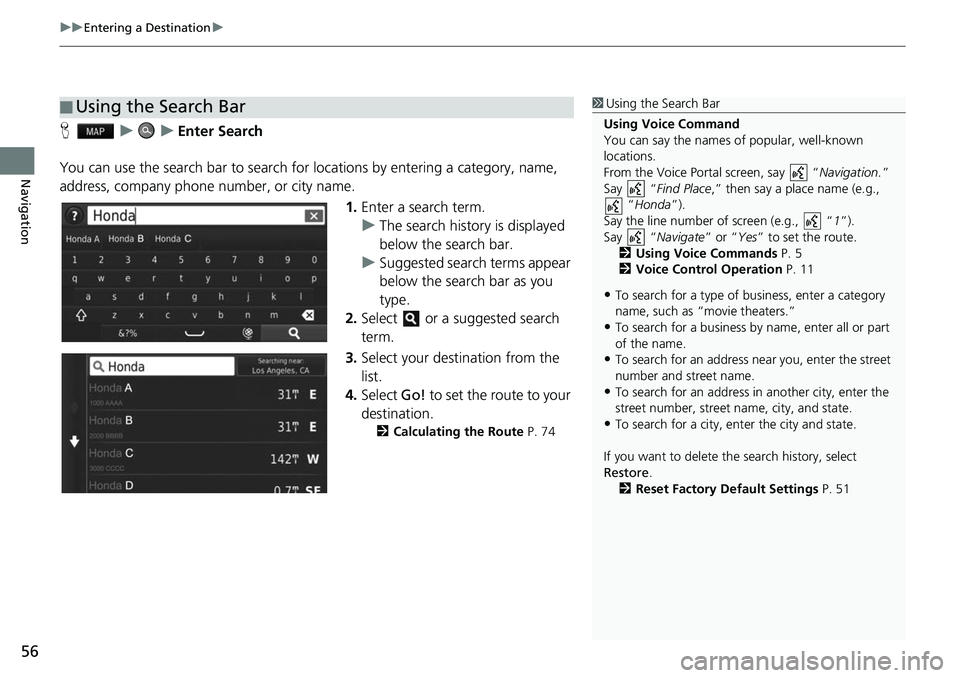
uuEntering a Destination u
56
Navigation
HuuEnter Search
You can use the search bar to search for locations by entering a category, name,
address, company phone number, or city name.
1.Enter a search term.
u The search history is displayed
below the search bar.
u Suggested search terms appear
below the search bar as you
type.
2. Select or a suggested search
term.
3. Select your destination from the
list.
4. Select Go! to set the route to your
destination.
2 Calculating the Route P. 74
■Using the Search Bar1
Using the Search Bar
Using Voice Command
You can say the names of popular, well-known
locations.
From the Voice Portal screen, say “ Navigation.”
Say “ Find Place ,” then say a place name (e.g.,
“Honda ”).
Say the line number of screen (e.g., “ 1”).
Say “ Navigate” or “Yes” to set the route.
2 Using Voice Commands P. 5
2 Voice Control Operation P. 11
•To search for a type of business, enter a category
name, such as “movie theaters.”
•To search for a business by name, enter all or part
of the name.
•To search for an address near you, enter the street
number and street name.
•To search for an address in another city, enter the
street number, street name, city, and state.
•To search for a city, enter the city and state.
If you want to delete th e search history, select
Restore .
2 Reset Factory Default Settings P. 51
Page 82 of 147
uuDriving to Your Destination uViewing the Route
80
Navigation
If you leave the calculated route, the system automatically recalculates a route to the
set destination based on your current location and direction.
If you set the trip log to show, a series of lines (breadcrumbs) are displayed to track
the path you are taking.
2 Map Layers P. 34
■Deviating From the Planned Route
■Trip Log Display1
Trip Log Display
You can delete the Trip Log. 2 Device P. 49
2 Reset Factory Default Settings P. 51
Page 113 of 147

111
Other Features
ecoRouteTM
Hu (Back) uApps uecoRouteTM
The ecoRouteTM feature calculates the fuel econom y and the fuel price of navigating
to a destination and of fers tools for improving fuel efficiency.
The data provided by the ecoRoute
TM feature is an estimate only.
To receive more accurate fuel reports for your specific vehicle and driving habits,
calibrate the fuel economy.
Select an option.
The following options are available:
• At The Pump : Calibrates the fuel economy to re ceive more accurate fuel reports.
2Calibrating the Fuel Economy P. 115
•ecoChallenge : Helps you maximize the vehicle fuel economy by scoring your
driving habits.
2 Viewing the ecoChallenge Scores P. 116
•Fuel Economy : Displays fuel economy information.
2Viewing Fuel Economy Information P. 117
•Vehicle Profile: Checks or resets your vehicle information.
2 Viewing the Vehicle Profile P. 114
•Mileage Report : Displays mileage repo rts for your vehicle.
2Viewing a Mileage Report P. 118
1ecoRouteTM
The first time you use the ecoRouteTM features, you
must enter vehicle information.
2 Setting Up the Vehicle Profile P. 112
Page 116 of 147
114
uuecoRouteTMuViewing the Vehicle Profile
Other Features
Viewing the Vehicle Profile
H u (Back) uApps uecoRouteTM
Select Vehicle Profile .
u If you want to reset the Vehicle
Profile , select Reset.