Page 329 of 559
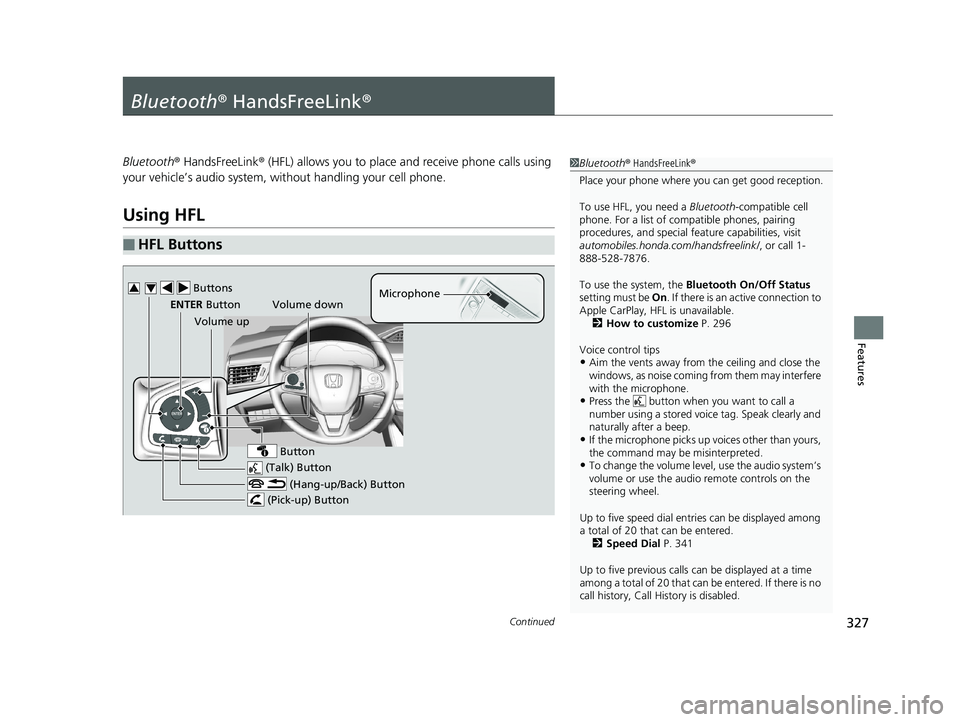
327Continued
Features
Bluetooth® HandsFreeLink ®
Bluetooth® HandsFreeLink ® (HFL) allows you to place and receive phone calls using
your vehicle’s audio system, without handling your cell phone.
Using HFL
■HFL Buttons
1 Bluetooth ® HandsFreeLink ®
Place your phone where y ou can get good reception.
To use HFL, you need a Bluetooth-compatible cell
phone. For a list of compatible phones, pairing
procedures, and special fe ature capabilities, visit
automobiles.honda.com /handsfreelink/, or call 1-
888-528-7876.
To use the system, the Bluetooth On/Off Status
setting must be On . If there is an active connection to
Apple CarPlay, H FL is unavailable.
2 How to customize P. 296
Voice control tips
•Aim the vents away from the ceiling and close the
windows, as noise coming fr om them may interfere
with the microphone.
•Press the button when you want to call a
number using a stored voic e tag. Speak clearly and
naturally after a beep.
•If the microphone picks up vo ices other than yours,
the command may be misinterpreted.
•To change the volume level, use the audio system’s
volume or use the audio remote controls on the
steering wheel.
Up to five speed dial entries can be displayed among
a total of 20 that can be entered.
2 Speed Dial P. 341
Up to five previous calls can be displayed at a time
among a total of 20 that can be entered. If there is no
call history, Call History is disabled. (Talk) Button
Volume up Microphone
(Hang-up/Back) Button
(Pick-up) Button
ENTER Button
Button
Buttons34
Volume down
19 CLARITY BEV-31TRV6200.book 327 ページ 2018年10月29日 月曜日 午前10時54分
Page 330 of 559
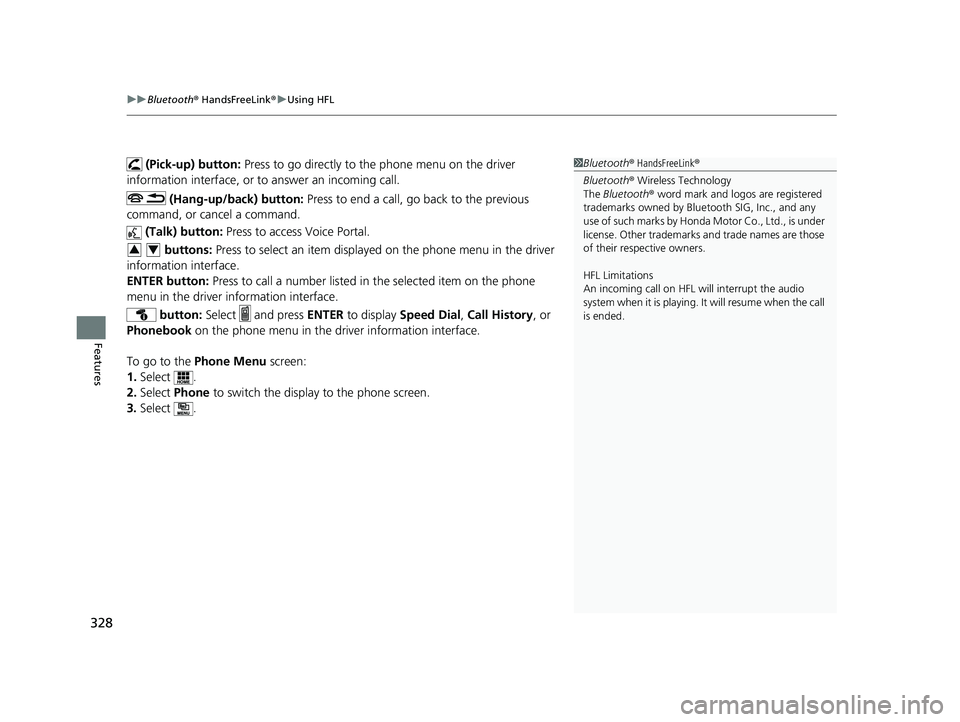
uuBluetooth ® HandsFreeLink ®u Using HFL
328
Features
(Pick-up) button: Press to go directly to the phone menu on the driver
information interface, or to answer an incoming call.
(Hang-up/back) button: Press to end a call, go back to the previous
command, or cancel a command.
(Talk) button: Press to access Voice Portal.
buttons: Press to select an item displayed on the phone menu in the driver
information interface.
ENTER button: Press to call a number listed in the selected item on the phone
menu in the driver information interface.
button: Select and press ENTER to display Speed Dial , Call History , or
Phonebook on the phone menu in the driver information interface.
To go to the Phone Menu screen:
1. Select .
2. Select Phone to switch the display to the phone screen.
3. Select .1Bluetooth ® HandsFreeLink ®
Bluetooth ® Wireless Technology
The Bluetooth ® word mark and logos are registered
trademarks owned by Blue tooth SIG, Inc., and any
use of such marks by Honda Motor Co., Ltd., is under
license. Other trademarks and trade names are those
of their respective owners.
HFL Limitations
An incoming call on HFL will interrupt the audio
s y s te m wh e n it is p la y i n g . It wi ll re s u m e w h en t h e c a l l
is ended.
34
19 CLARITY BEV-31TRV6200.book 328 ページ 2018年10月29日 月曜日 午前10時54分
Page 331 of 559
329
uuBluetooth ® HandsFreeLink ®u Using HFL
Features
The audio/information scr een notifies you when there is an incoming call.
Certain manual functions are disabled or inoperable while the vehicle is in motion.
You cannot select a grayed-out option until the vehicle is stopped.
Only previously stored speed dial entries with voice tags, phonebook names, or
numbers can be called using voice commands while the vehicle is in motion.
2 Speed Dial P. 341
■HFL Status Display1HFL Status Display
The information that appears on the audio/
information screen vari es between phone models.
■Limitations for Manual Operation
Bluetooth Indicator
Appears when your phone is
connected to HFL.
Signal Strength
HFL Mode Battery Level Status
Caller’s Name
Caller’s Number
Roaming Status
19 CLARITY BEV-31TRV6200.book 329 ページ 2018年10月29日 月曜日 午前10時54分
Page 332 of 559
330
uuBluetooth ® HandsFreeLink ®u HFL Menus
Features
HFL Menus
The power mode must be in ACCESSORY or ON to use HFL.
■Phone Settings screen
1.Select .
2. Select Settings .
3. Select Phone .
1HFL Menus
To use HFL, you must first pair your Bluetooth-
compatible cell phone to th e system while the vehicle
is parked.
Some functions are li mited while driving.
Disconnect a paired phone
from the system.
Bluetooth Device List(Existing entry list)
Disconnect
DeleteDelete a paired phone.
Add Bluetooth DevicePair a new phone to the system.
Phone
Connect a paired device to
the system.Connect
Connect
Connect
19 CLARITY BEV-31TRV6200.book 330 ページ 2018年10月29日 月曜日 午前10時54分
Page 333 of 559
331
uuBluetooth ® HandsFreeLink ®u HFL Menus
Continued
Features
Manual InputNew Entry
Import from Call History
Import from Phonebook
Edit
Delete
(Existing entry list)Edit Speed Dial
Delete All
Enter a phone number to store as a speed
dial number.
Select a phone number from the call history
to store as a speed dial number.
Delete all of the previously stored speed dial numbers. Select a phone number from the phonebook
to store as a speed dial number. Edit a previously stored speed dial number.
●Change a name.●Change a number.●Create or delete a voice tag.
Delete a previously stored speed dial number.
Ring ToneSelect the fixed or mobile phone.
Automatic Phone SyncSet phonebook and call history data to be automa
tically imported when a phone is paired to HFL.
Turn HondaLink Assist on and off.HondaLink Assist
19 CLARITY BEV-31TRV6200.book 331 ページ 2018年10月29日 月曜日 午前10時54分
Page 334 of 559
332
uuBluetooth ® HandsFreeLink ®u HFL Menus
Features
Select Account
Enable Text/EmailText/Email
New Message NotificationSelect whether a pop-up alert co mes on the screen when HFL
receives a new text/e-mail message.
Turn the text/e-mail message function on and off.
Select a mail or te xt message account.
DefaultCancel/Reset all customized items in the Phone settings group as default.
19 CLARITY BEV-31TRV6200.book 332 ページ 2018年10月29日 月曜日 午前10時54分
Page 335 of 559
333
uuBluetooth ® HandsFreeLink ®u HFL Menus
Continued
Features
■Phone Menu screen
1.Select .
2. Select Phone.
3. Select .
Select a phone number from the call history to
store as a speed dial number.
Speed Dial
Manual InputNew Entry
Import from Call History
Import from PhonebookSelect a phone number from the phonebook
to store as a speed dial number. Enter a phone number to store as a speed
dial number.
(Existing entry list)Dial the selected number in the speed dial list.
Select a phone number from the call history to
store as a speed dial number.
Manual InputNew Entry
Import from Call History
Import from PhonebookSelect a phone number from the phonebook
to store as a speed dial number. Enter a phone number to store as a speed
dial number.
(Existing entry list)Dial the selected number in the speed dial list.Edit Speed Dial
19 CLARITY BEV-31TRV6200.book 333 ページ 2018年10月29日 月曜日 午前10時54分
Page 336 of 559
334
uuBluetooth ® HandsFreeLink ®u HFL Menus
Features
See the previous message.
Text/EmailRead /Stop(Existing message list)
See the next message. System reads received message aloud, or
stop message from being read.
Select AccountSelect a mail or text message account.
Reply to a received message using one of six
fixed phrases.
DialMake a call to the sender.
Reply
Display the last outgoing, incoming and missed calls.Call HistoryAll
Dialed
Received
Display the last outgoing calls.
Display the last incoming calls.
MissedDisplay the last missed calls.
Dial
Redial
Enter a phone number to dial. Redial the last number dialed.
PhonebookDisplay the paired phone’s phonebook.
19 CLARITY BEV-31TRV6200.book 334 ページ 2018年10月29日 月曜日 午前10時54分