Page 224 of 699

222
Features
Audio System
About Your Audio System
The audio system features AM/FM radio and SiriusXM® Radio service*. It can also
play USB flash drives, and iPod, iPhone and Bluetooth® devices.
You can operate the audio system from the buttons and switches on the panel, the
remote controls on the steering wheel, or the icons on the touchscreen interface
*.
1 About Your Audio System
SiriusXM ® Radio
* is available on a subscription basis
only. For more information on SiriusXM ® Radio*,
contact a dealer.
2 General Information on the Audio System
P. 321
SiriusXM ® Radio
* is available in the United States and
Canada, except Ha waii, Alaska, and Puerto Rico.
SiriusXM ®
* is a registered trademark of SiriusXM
Radio, Inc.
iPod, iPhone and iTunes are trademarks of Apple Inc.
State or local laws may pr ohibit the operation of
handheld electronic devices while operating a
vehicle.
Remote Controls iPod
USB Flash Drive
* Not available on all models
19 CIVIC 5D HUM (KA KC KL)-31TGG6201.book 222 ページ 2018年10月25日 木曜日 午後4時12分
Page 225 of 699

223
uuAudio System uUSB Port(s)
Continued
Features
USB Port(s)
u The USB port (1.0A) is for playing audio
files on a USB flash drive and connecting
a cellular phone and charging device.
u The USB port (1.5A) is for charging
devices, playing audio files and
connecting compatib le phones with
Apple CarPlay or Android Auto.
u To prevent any potenti al issues, be sure
to use an Apple MFi Certified Lightning
Connector for Apple CarPlay, and for
Android Auto, the USB cables should be
certified by USB-IF to be compliant with
USB 2.0 Standard.
Your vehicle comes supplied with a USB
extension cable that runs from the USB port
up through to the front console.
*1: Models with the smart entry system have an ENGINE START/STOP button instead of an
ignition switch.
*2: Pre-installed on U.S. models only.
1USB Port(s)
•Do not leave the iPod or USB flash drive in the
vehicle. Direct sunlight and high temperatures may
damage it.
•We recommend that you us e a USB cable if you are
attaching a USB flash drive to the USB port.
•You may also use your own USB cable.
•Do not connect the iPod or USB flash drive using a
hub.
•Do not use a device such as a card reader or hard
disk drive, as the device or your files may be
damaged.
•We recommend backing up yo ur data before using
the device in your vehicle.
•Displayed messages may vary depending on the
device model and software version.
If the audio system does not recognize the iPod, try
reconnecting it a few times or reboot the device. To
reboot, follow the manufac turer’s instructions
provided with the iPod or visit www.apple.com/ipod.
The USB port can supply up to 1.0A or 1.5A of
power. It does not output 1.0A or 1.5A unless
requested by the device.
For amperage details, read the operating manual of
the device that ne eds to be charged.
Turn the ignition switch to ACCESSORY
( q or ON (w*1 first.
USB charge
Models with
color audio
systemModels with
Display
Audio
USB Extension Cable*2Models with color audio system
Models with Display Audio
U.S. models
19 CIVIC 5D HUM (KA KC KL)-31TGG6201.book 223 ページ 2018年10月25日 木曜日 午後4時12分
Page 226 of 699
uuAudio System uUSB Port(s)
224
Features
■In the consol e compartment*
The USB port (1.0A) is for playing audio files
on the USB flash drive and connecting a
cellular phone and charging device.
u Move the removable beverage holder
tray rearward.
1USB Port(s)
Under certain condi tions, a device connected to the
port may generate noise in the radio you are listening
to.In the console compartment
* Not available on all models
19 CIVIC 5D HUM (KA KC KL)-31TGG6201.book 224 ページ 2018年10月25日 木曜日 午後4時12分
Page 246 of 699
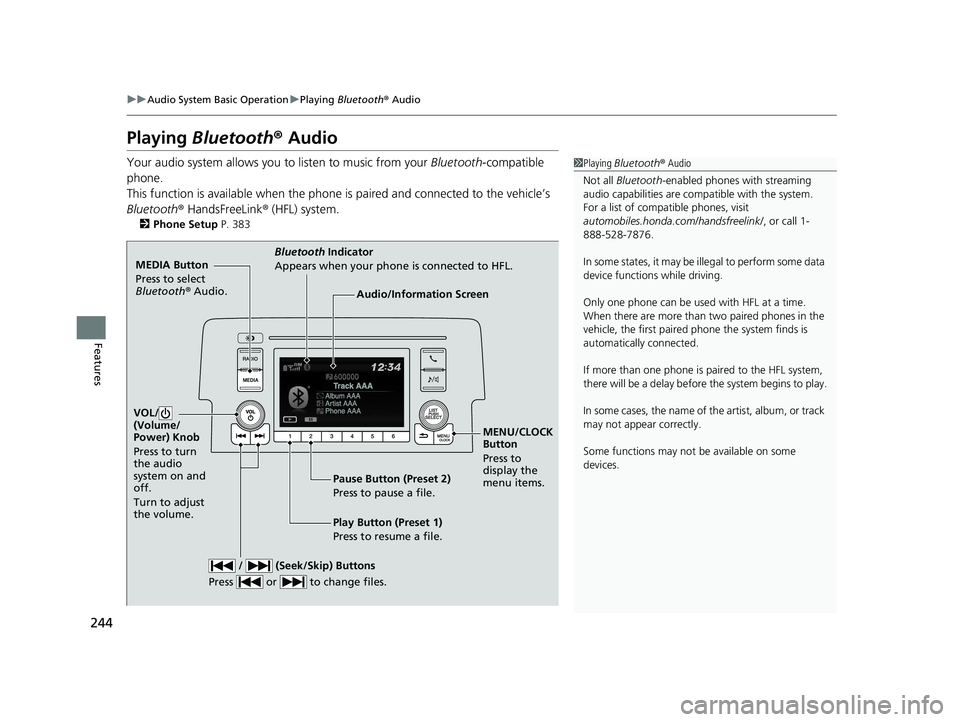
244
uuAudio System Basic Operation uPlaying Bluetooth ® Audio
Features
Playing Bluetooth ® Audio
Your audio system allows you to listen to music from your Bluetooth-compatible
phone.
This function is available when the phone is paired and connected to the vehicle’s
Bluetooth ® HandsFreeLink ® (HFL) system.
2 Phone Setup P. 383
1Playing Bluetooth ® Audio
Not all Bluetooth -enabled phones with streaming
audio capabilities are comp atible with the system.
For a list of compatible phones, visit
automobiles.honda.com /handsfreelink/, or call 1-
888-528-7876.
In some states, it may be il legal to perform some data
device functions while driving.
Only one phone can be used with HFL at a time.
When there are more than two paired phones in the
vehicle, the first paired phone the system finds is
automatically connected.
If more than one phone is paired to the HFL system,
there will be a delay before the system begins to play.
In some cases, the name of the artist, album, or track
may not appear correctly.
Some functions may not be available on some
devices.
MEDIA Button
Press to select
Bluetooth ® Audio.
VOL/
(Volume/
Power) Knob
Press to turn
the audio
system on and
off.
Turn to adjust
the volume.
MENU/CLOCK
Button
Press to
display the
menu items.
Audio/Information Screen
Bluetooth Indicator
Appears when your phone is connected to HFL.
/ (Seek/Skip) Buttons
Press or to change files.
Play Button (Preset 1)
Press to resume a file. Pause Button (Preset 2)
Press to pause a file.
19 CIVIC 5D HUM (KA KC KL)-31TGG6201.book 244 ページ 2018年10月25日 木曜日 午後4時12分
Page 247 of 699
Continued245
uuAudio System Basic Operation uPlaying Bluetooth ® Audio
Features
1. Make sure that your phone is paired and
connected to HFL.
2. Press the MEDIA button until the
Bluetooth ® Audio Source is selected.
If the phone is not recognized, another HFL-
compatible phone, which is not compatible
for Bluetooth ® Audio, may already be
connected.
■To pause or resume a file
Press a Play or Pause button to select a mode.
■To Play Bluetooth ® Audio Files1 To Play Bluetooth ® Audio Files
To play the audio files, y ou may need to operate your
phone. If so, follow the phone maker's operating
instructions.
The pause function may no t be available on some
phones.
If any audio device is connected to the USB port, you
may need to press the MEDIA button repeatedly to
select the Bluetooth® Audio system.
Switching to another mode pauses the music playing
from your phone.
Play Button Pause Button
MEDIA
Button
19 CIVIC 5D HUM (KA KC KL)-31TGG6201.book 245 ページ 2018年10月25日 木曜日 午後4時12分
Page 249 of 699

247
Features
Audio System Basic Operation
To use the audio system function, the ignition swit ch must be in ACCESSORY (q or
ON
(w*1.
(Home) button: Press to go to the home
screen.
2 Using the audio/information screen
P. 249
(Map) button*: Press to display the map
screen.
2 Refer to the Navigation System Manual
(Audio) button : Press to display the
audio screen.
(Phone) button : Press to display the
phone screen.
(Back) button : Press to go back to the
previous screen.
(Day/Night) button : Press to change
the audio/information screen brightness.
Press once and select
(- or (+ to make
an adjustment. u Each time you press , the mode
switches among the daytime mode,
nighttime mode and off mode.
*1: Models with the smart entry system have an ENGINE START/STOP button instead of an
ignition switch.
1 Audio System Basic Operation
Audio Menu Items
2 Station List P. 277, 278
2 Music Search List P. 289, 298
2 Scan P. 278, 287, 299
2 Play Mode P. 290, 299Models with Display Audio
(Day/Night) Button
(Home) Button
(Map) Button*
(Back) Button
(Phone) Button
(Audio) Button
* Not available on all models
19 CIVIC 5D HUM (KA KC KL)-31TGG6201.book 247 ページ 2018年10月25日 木曜日 午後4時12分
Page 251 of 699

Continued249
uuAudio System Basic Operation uAudio/Information Screen
Features
■Using the audio/in formation screen
Press the button to go to the home screen.
Select Phone , Info , Audio , Settings , Navigation
*, HondaLink , Smartphone
Connection (Apple CarPlay, Android Auto), App List*/ (APPS icon)*, or
Instrument Panel .
■Phone
Displays the HFL information.
2 Bluetooth ® HandsFreeLink ®* P. 403
1Using the audio/in formation screen
Touchscreen operation
•Use simple gestures - in cluding touching, swiping
and scrolling - to operate certain audio functions.
•Some items may be grayed out during driving to
reduce the potential for distraction.
•You can select them when the vehicle is stopped or
use voice commands.
•Wearing gloves may limit or prevent touchscreen
response.
You can change the touchs creen sensitivity setting.
2 Customized Features P. 340
Home Screen
Models without navigation system
Models with navigation system
* Not available on all models
19 CIVIC 5D HUM (KA KC KL)-31TGG6201.book 249 ページ 2018年10月25日 木曜日 午後4時12分
Page 253 of 699
251
uuAudio System Basic Operation uAudio/Information Screen
Continued
Features
■Navigation*
Displays the navigation screen.
2 Refer to the Navigation System Manual
■HondaLink ®
Displays the HondaLink ® screen.
2HondaLink ® P. 302
■Smartphone Connection
Displays the Apple CarPlay or Android Auto.
2 Apple CarPlay P. 310
2 Android Auto P. 313
■App List ( )
Adds or removes apps or widgets on the Home screen.
2 Home Screen P. 258
■Instrument Panel
Selects from three customizable settings for the driver information interface.
* Not available on all models
19 CIVIC 5D HUM (KA KC KL)-31TGG6201.book 251 ページ 2018年10月25日 木曜日 午後4時12分