Page 206 of 675
204
uuClimate Control System uUsing Automatic Climate Control
Controls
Use the system when the engine is running.
1. Press the AUTO button.
2. Adjust the interior temperature using the driver’s side or passenger’s side
temperature control dial.
3. Press the (on/off) button to cancel.
Models with Display Audio
Models with SYNC button
AUTO Button
Driver’s Side
Temperature
Control Dial A/C
(Air Conditioning) Icon
(Recirculation) Button
(On/Off) Button
Passenger’s
Side
Temperature
Control Dial
Fan Control Icon MODE
Control
Icon
(Dashboard vents)
(Floor vents) MODE Control
Icon MODE
Control Icon
MODE Control Icon
(Floor and
defroster vents)
(Dashboard and
floor vents)
(CLIMATE)
Button
SYNC (Synchronization) Button
Fan Control Buttons
19 CIVIC 2D HCM (KA KL KC)-31TBG6300.book 204 ページ 2018年9月4日 火
曜日 午後1時38分
Page 208 of 675
uuClimate Control System uUsing Automatic Climate Control
206
Controls
Pressing the (windshield defroster) button
turns the air conditioning system on and
automatically switches th e system to fresh air
mode.
Press the button again to turn off, the
system returns to the previous settings.
■Defrosting the Windshield and Windows1 Defrosting the Windshield and Windows
For your safety, make sure you have a clear view
through all the windows before driving.
Do not set the temperatur e near the upper or lower
limit.
When cold air hits the windshield, the outside of the
windshield may fog up.
If the side windows fog up, adjust the vents so that
the air hits th e side windows.
Models with color audio system
Models with Display Audio
Models without SYNC button
Models with Display Audio
Models with SYNC button
19 CIVIC 2D HCM (KA KL KC)-31TBG6300.book 206 ページ 2018年9月4日 火 曜日 午後1時38分
Page 209 of 675
Continued207
uuClimate Control System uUsing Automatic Climate Control
Controls
■To rapidly defrost the windows
1.Press the button.
2. Press the button.1To rapidly defrost the windows
After defrosting the windows, switch over to fresh air
mode. If you keep the syst em in recirculation mode,
the windows may fog up from humidity. This
impedes visibility.
Models with color audio system
Models with Display Audio
Models without SYNC button
Models with Display Audio
Models with SYNC button
19 CIVIC 2D HCM (KA KL KC)-31TBG6300.book 207 ページ 2018年9月4日 火 曜日 午後1時38分
Page 213 of 675
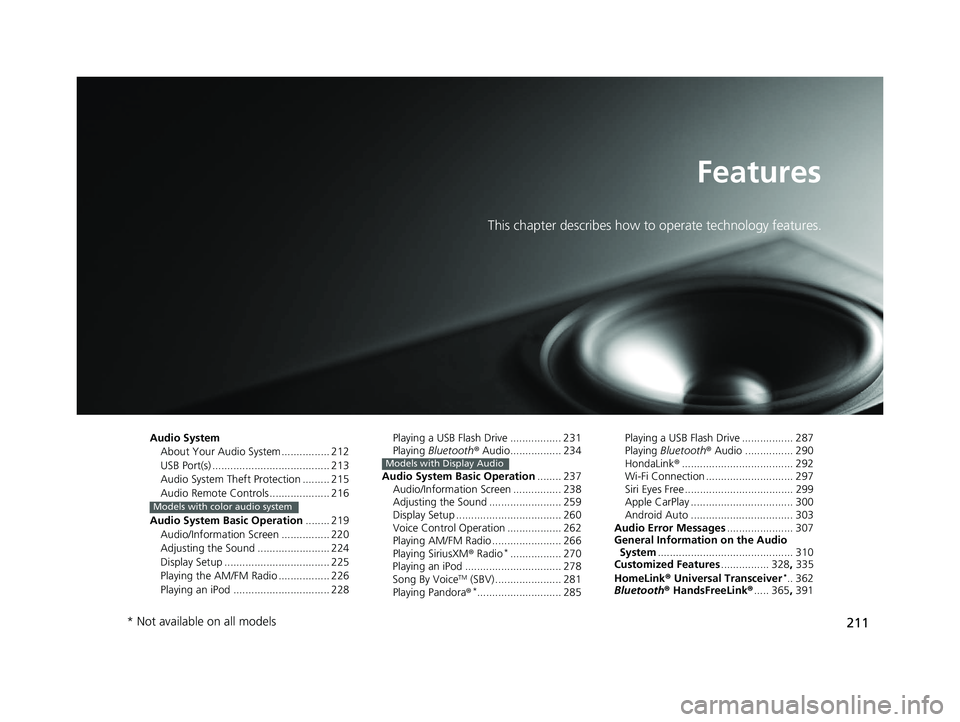
211
Features
This chapter describes how to operate technology features.
Audio SystemAbout Your Audio System ................ 212
USB Port(s) ....................................... 213
Audio System Theft Protection ......... 215
Audio Remote Controls .................... 216
Audio System Basic Operation ........ 219
Audio/Information Screen ................ 220
Adjusting the Sound ........................ 224
Display Setup ................................... 225
Playing the AM/FM Radio ................. 226
Playing an iPod ................................ 228
Models with color audio system
Playing a USB Flash Drive ................. 231
Playing Bluetooth ® Audio................. 234
Audio System Basic Operation ........ 237
Audio/Information Screen ................ 238
Adjusting the Sound ........................ 259
Display Setup ................................... 260
Voice Control Operation .................. 262
Playing AM/FM Radio ....................... 266
Playing SiriusXM ® Radio
*................. 270
Playing an iPod ................................ 278
Song By Voice
TM (SBV) ...................... 281
Playing Pandora ®*............................ 285
Models with Display Audio
Playing a USB Flash Drive ................. 287
Playing Bluetooth ® Audio ................ 290
HondaLink ®..................................... 292
Wi-Fi Connection ............................. 297
Siri Eyes Free .................................... 299
Apple CarPlay .................................. 300
Android Auto .................................. 303
Audio Error Messages ...................... 307
General Information on the Audio System ............................................. 310
Customized Features ................ 328, 335
HomeLink ® Universal Transceiver
*.. 362
Bluetooth ® HandsFreeLink® ..... 365, 391
* Not available on all models
19 CIVIC 2D HCM (KA KL KC)-31TBG6300.book 211 ページ 2018年9月4日 火 曜日 午後1時38分
Page 215 of 675
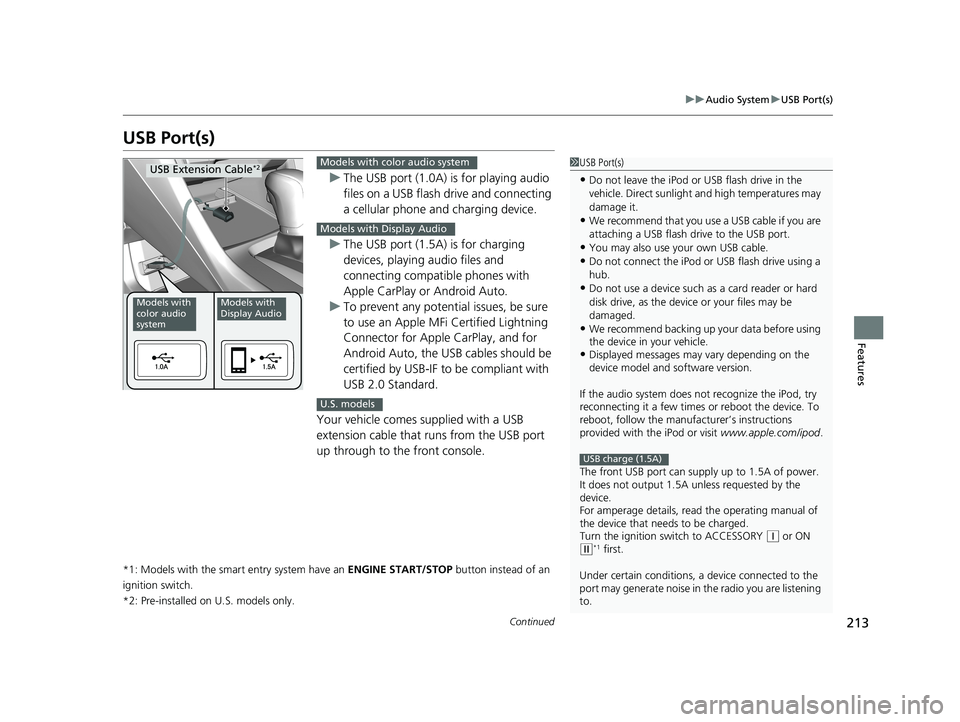
213
uuAudio System uUSB Port(s)
Continued
Features
USB Port(s)
u The USB port (1.0A) is for playing audio
files on a USB flash drive and connecting
a cellular phone and charging device.
u The USB port (1.5A) is for charging
devices, playing audio files and
connecting compatib le phones with
Apple CarPlay or Android Auto.
u To prevent any potenti al issues, be sure
to use an Apple MFi Certified Lightning
Connector for Apple CarPlay, and for
Android Auto, the USB cables should be
certified by USB-IF to be compliant with
USB 2.0 Standard.
Your vehicle comes supplied with a USB
extension cable that runs from the USB port
up through to the front console.
*1: Models with the smart entry system have an ENGINE START/STOP button instead of an
ignition switch.
*2: Pre-installed on U.S. models only.
1USB Port(s)
•Do not leave the iPod or USB flash drive in the
vehicle. Direct sunlight and high temperatures may
damage it.
•We recommend that you us e a USB cable if you are
attaching a USB flash drive to the USB port.
•You may also use your own USB cable.
•Do not connect the iPod or USB flash drive using a
hub.
•Do not use a device such as a card reader or hard
disk drive, as the device or your files may be
damaged.
•We recommend backing up yo ur data before using
the device in your vehicle.
•Displayed messages may vary depending on the
device model and software version.
If the audio system does not recognize the iPod, try
reconnecting it a few times or reboot the device. To
reboot, follow the manufac turer’s instructions
provided with the iPod or visit www.apple.com/ipod.
The front USB port can suppl y up to 1.5A of power.
It does not output 1.5A unless requested by the
device.
For amperage details, read the operating manual of
the device that ne eds to be charged.
Turn the ignition switch to ACCESSORY
( q or ON (w*1 first.
Under certain condi tions, a device connected to the
port may generate noise in the radio you are listening
to.
USB charge (1.5A)
Models with
color audio
systemModels with
Display Audio
USB Extension Cable*2Models with color audio system
Models with Display Audio
U.S. models
19 CIVIC 2D HCM (KA KL KC)-31TBG6300.book 213 ページ 2018年9月4日 火 曜日 午後1時38分
Page 217 of 675
215
uuAudio System uAudio System Theft Protection
Features
Audio System Theft Protection
The audio system is disabled when it is disconnected from the power source, such as
when the battery is disconnected or goes dead. In certain conditions, the system
may display a code entry screen. If this occurs, reactivate the audio system.
■Reactivating the audio system
1. Turn the ignition switch to ON
(w*1.
2. Turn on the audio system.
3. Press and hold the audio system powe r button for more than two seconds.
u The audio system is reac tivated when the audio co ntrol unit establishes a
connection with the vehicl e control unit. If the control unit fails to recognize
the audio unit, you must go to a deal er and have the audio unit checked.
*1: Models with the smart entry system have an ENGINE START/STOP button instead of an
ignition switch.
19 CIVIC 2D HCM (KA KL KC)-31TBG6300.book 215 ページ 2018年9月4日 火 曜日 午後1時38分
Page 218 of 675
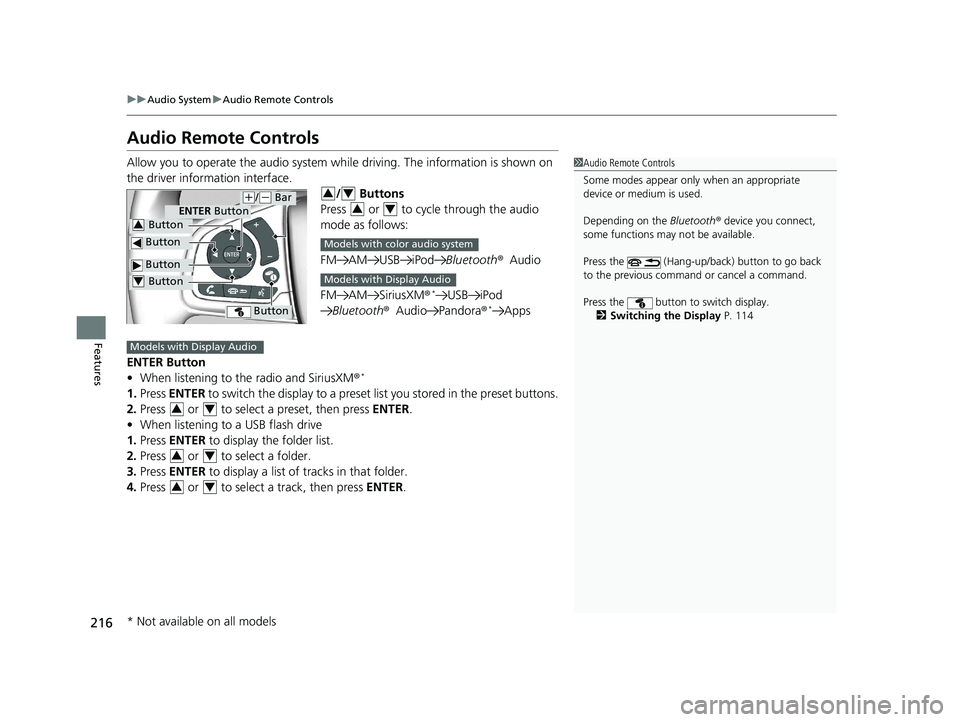
216
uuAudio System uAudio Remote Controls
Features
Audio Remote Controls
Allow you to operate the audio system while driving. The information is shown on
the driver information interface. / Buttons
Press or to cycle through the audio
mode as follows:
FM AM USB iPod Bluetooth®Audio
FM AM SiriusXM®
*USB iPod
Bluetooth ®Audio Pandora ®*Apps
ENTER Button
• When listening to the radio and SiriusXM ®
*
1.Press ENTER to switch the display to a preset li st you stored in the preset buttons.
2. Press or to select a preset, then press ENTER.
• When listening to a USB flash drive
1. Press ENTER to display the folder list.
2. Press or to select a folder.
3. Press ENTER to display a list of tracks in that folder.
4. Press or to select a track, then press ENTER.
1Audio Remote Controls
Some modes appear only when an appropriate
device or medium is used.
Depending on the Bluetooth® device you connect,
some functions may not be available.
Press the (Hang-up/back) button to go back
to the previous command or cancel a command.
Press the button to switch display. 2 Switching the Display P. 114
Button
ENTER Button
Button
Button3
Button4
Button
(+/(- Bar34
34
Models with color audio system
Models with Display Audio
Models with Display Audio
34
34
34
* Not available on all models
19 CIVIC 2D HCM (KA KL KC)-31TBG6300.book 216 ページ 2018年9月4日 火 曜日 午後1時38分
Page 219 of 675
217
uuAudio System uAudio Remote Controls
Continued
Features
• When listening to an iPod
1. Press ENTER to display the iPod music list.
2. Press or to select a category.
3. Press ENTER to display a list of items in the category.
4. Press or to select an item, then press ENTER.
u Press ENTER and press or repeatedly until the desired mode you want
to listen to is displayed.
• When listening to Internet Radio
*
1.Press ENTER to display the station list.
2. Press or to select an item, then press ENTER.
• When listening to Bluetooth®Audio
1. Press ENTER to display the track list.
2. Press or to select a track, then press ENTER.
(+/(- (Volume) Bar
Press
(+: To increase the volume.
Press
(-: To decrease the volume.
34
34
34
34
34
* Not available on all models
19 CIVIC 2D HCM (KA KL KC)-31TBG6300.book 217 ページ 2018年9月4日 火 曜日 午後1時38分