Page 307 of 727
Continued305
uuAudio System Basic Operation uPlaying SiriusXM ® Radio*
Features
Suggested channel listing received from SiriusXM ® can be displayed and selected.
1. Select Category List .
2. Select Featured Favorite .
■Listening to Featured Channels1Listening to Featured Channels
Up to ten featured channels by SiriusXM ® can be
displayed.
Featured channel lists are at the top of the channel
list.
To switch the sorting method, select Number or
Name on the upper right of the screen.
Select Keypad to use the on-screen keyboard for
entering the channel number directly.
Page 310 of 727
uuAudio System Basic Operation uPlaying SiriusXM ® Radio*
308
Features
You can receive traffic and weather information.
1. Select Settings .
2. Select Traffic & Weather Now Setup .
3. Select Selected City .
4. Select the region.
■Traffic and Weather Information1Traffic and Weather Information
When traffic and weather information is received, a
notification is displayed in the header area.
2 Status Area P. 284
Page 315 of 727
313
uuAudio System Basic Operation uPlaying an iPod
Continued
Features
Playing an iPod
Using your USB connector, connect the iPod to the USB port(s), then select the USB
mode.
2 USB Port(s) P. 245
(Back) Button
Press to go back to the previous
display.
Track Buttons
Press or to change songs.
Select and hold to move rapidly
within a song.
VOL/ AUDIO (Volume/Power) Knob
Push to turn the audio system on and off.
Turn to adjust the volume.
Cover Art Audio/Information Screen
Play/Pause Icon Sound Icon
Select to display the sound
settings.
Shuffle Icon
Select to play all files in the current
category in random order.
Track Icons
Select or to change songs.
Select and hold to move rapidly within a song.Browse Icon
Select to display the menu items.
Repeat Icon
Select to repeat the current file.
Selector knob
Turn to change songs.
Press, and then turn to select an
item. After that, press again to
make your selection.
Page 318 of 727
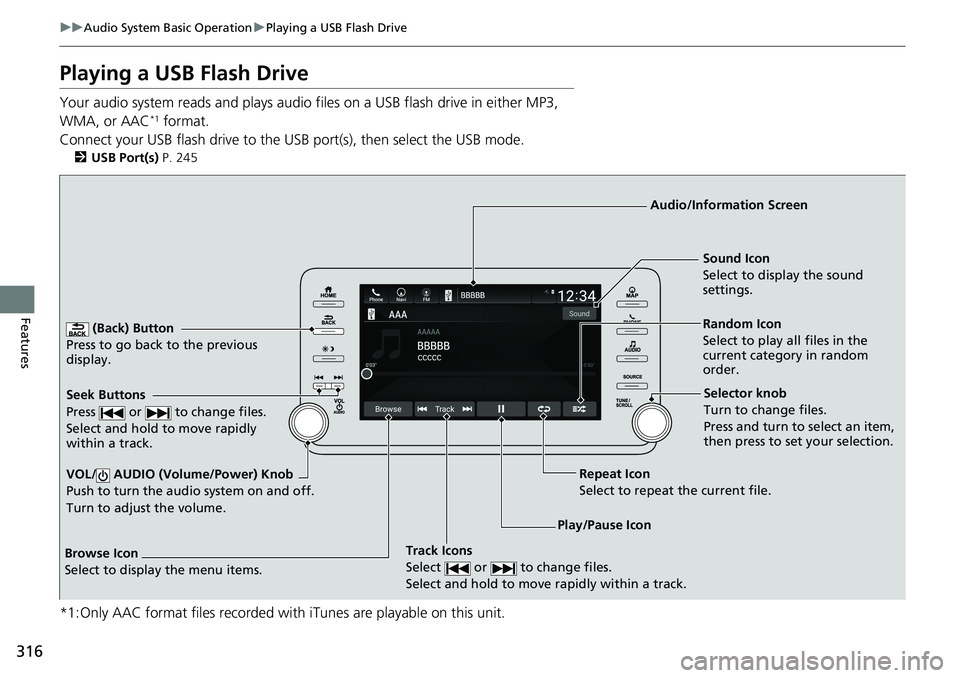
316
uuAudio System Basic Operation uPlaying a USB Flash Drive
Features
Playing a USB Flash Drive
Your audio system reads and plays audio f iles on a USB flash drive in either MP3,
WMA, or AAC*1 format.
Connect your USB flash drive to the US B port(s), then select the USB mode.
2USB Port(s) P. 245
*1:Only AAC format files recorded with iTunes are playable on this unit.
(Back) Button
Press to go back to the previous
display.
Track Icons
Select or to change files.
Select and hold to move rapidly within a track.
VOL/ AUDIO (Volume/Power) Knob
Push to turn the au dio system on and off.
Turn to adjust the volume.
Audio/Information Screen
Play/Pause Icon
Seek Buttons
Press or to change files.
Select and hold to move rapidly
within a track.
Random Icon
Select to play all files in the
current category
in random
order. Sound Icon
Select to disp lay the sound
settings.
Browse Icon
Select to display the menu items.
Repeat Icon
Select to repeat the current file.
Selector knob
Turn to change files.
Press and turn to select an item,
then press to set your selection.
Page 319 of 727
Continued317
uuAudio System Basic Operation uPlaying a USB Flash Drive
Features
1. Select Browse .
2. Select a search catego ry (e.g., Artists,
Albums, etc.).
3. Continue making selections until you find
the song of your choice.
■How to Select a File from the Music Search List1Playing a USB Flash Drive
Use the recommended USB flash drives.
2 General Information on the Audio System
P. 348
WMA files protected by di gital rights management
(DRM) cannot be played.
The audio system displays The selected file cannot
be played , then skips to the next file.
If there is a problem, you may see an error message
on the audio/information screen. 2 iPod/USB Flash Drive P. 343
Page 321 of 727
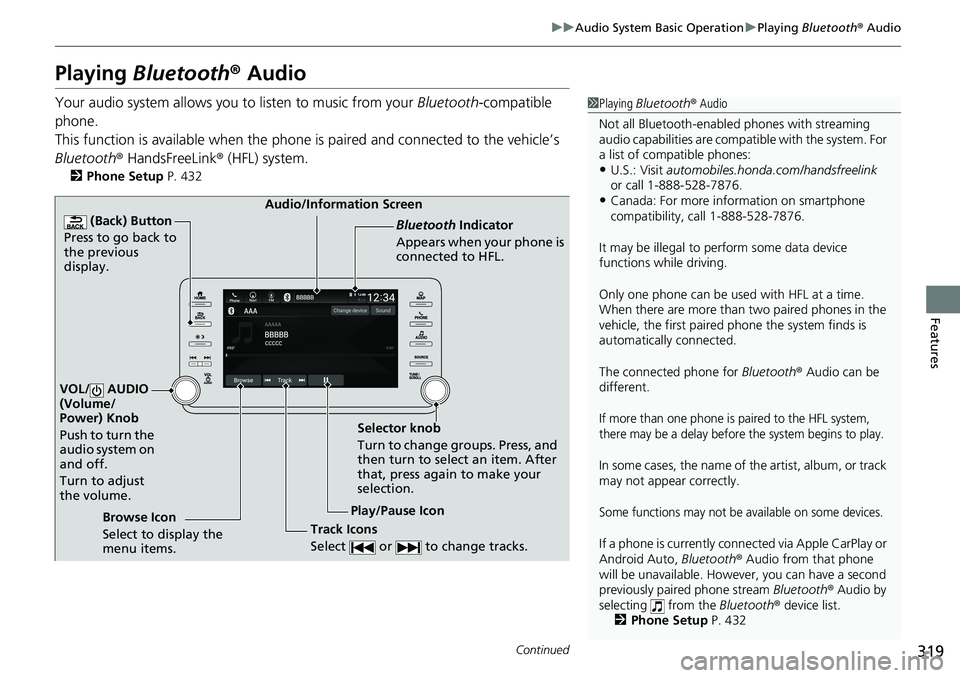
319
uuAudio System Basic Operation uPlaying Bluetooth ® Audio
Continued
Features
Playing Bluetooth ® Audio
Your audio system allows you to listen to music from your Bluetooth-compatible
phone.
This function is available when the phone is paired an d connected to the vehicle’s
Bluetooth ® HandsFreeLink ® (HFL) system.
2Phone Setup P. 432
1Playing Bluetooth ® Audio
Not all Bluetooth-enable d phones with streaming
audio capabilities are compat ible with the system. For
a list of compatible phones:
•U.S.: Visit automobiles.honda.com /handsfreelink
or call 1-888-528-7876.
•Canada: For more info rmation on smartphone
compatibility, call 1-888-528-7876.
It may be illegal to pe rform some data device
functions while driving.
Only one phone can be used with HFL at a time.
When there are more than two paired phones in the
vehicle, the first paired phone the system finds is
automatically connected.
The connected phone for Bluetooth® Audio can be
different.
If more than one phone is paired to the HFL system,
there may be a delay before the system begins to play.
In some cases, the name of the artist, album, or track
may not appear correctly.
Some functions may not be available on some devices.
If a phone is currently conne cted via Apple CarPlay or
Android Auto, Bluetooth® Audio from that phone
will be unavailable. Howe ver, you can have a second
previously paired phone stream Bluetooth® Audio by
selecting from the Bluetooth® device list.
2 Phone Setup P. 432
Audio/Information Screen
(Back) Button
Press to go back to
the previous
display.
VOL/ AUDIO
(Volume/
Power) Knob
Push to turn the
audio system on
and off.
Turn to adjust
the volume.
Play/Pause Icon Bluetooth Indicator
Appears when your phone is
connected to HFL.
Track Icons
Select or to change tracks.Browse Icon
Select to display the
menu items.
Selector knob
Turn to change groups. Press, and
then turn to select an item. After
that, press again to make your
selection.
Page 322 of 727
uuAudio System Basic Operation uPlaying Bluetooth ® Audio
320
Features
1. Make sure that your phone is paired and
connected to the system.
2 Phone Setup P. 432
2.Select the Bluetooth® Audio mode.
If the phone is not re cognized, another HFL-
compatible phone, which is not compatible
for Bluetooth ® Audio, may already be
connected.
■To pause or resume a file
Select the play/pause icon.
1.Select Browse .
2. Select a search cate gory (e.g., Albums).
3. Select an item.
u The selection begins playing.
■To Play Bluetooth® Audio Files1To Play Bluetooth ® Audio Files
To play the audio files, y ou may need to operate your
phone. If so, follow the phone maker’s operating
instructions.
Switching to another mode pauses the music playing
from your phone.
You can change the connected phone by selecting
Change Devices .
2 Phone Setup P. 432
■Searching for Music1Searching for Music
Depending on the Bluetooth® device you connect,
some or all of the list s may not be displayed.
Page 324 of 727
322
uuAudio System Basic Operation uHondaLink ®
Features
■To link with HondaLink ®
You may see the conn ection guide screen
after launching HondaLink ® when there is no
connection available.
■Connect
Displays instruction messages wh en the vehicle needs service.
■Help & Support
Displays tips for vehicle usage, and get support via road side or customer service
center.
■HondaLink ® Menu